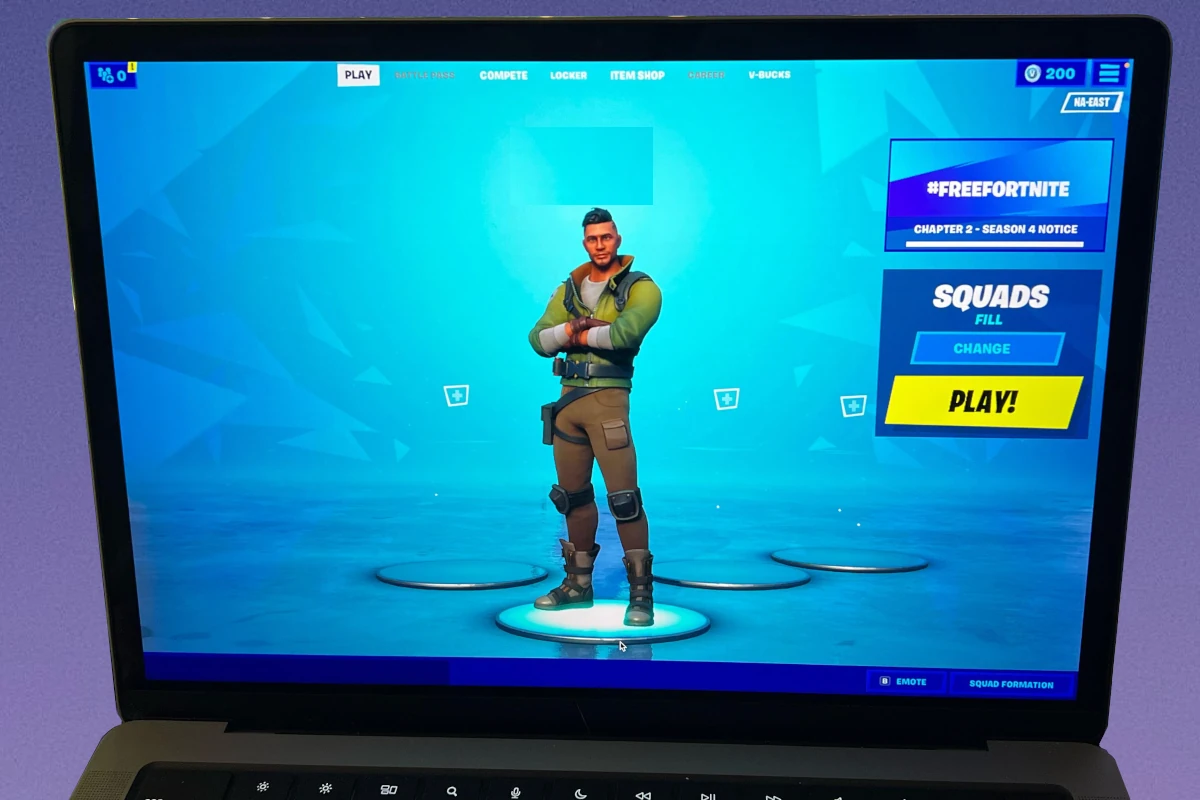Fortnite has a large player base on every platform it’s available on – but Mac users might have it the hardest. It can be challenging due to compatibility and performance issues and because the game was removed from the Mac ecosystem after a dispute between Epic Games and Apple. However, Mac users have found ways to play the game, such as using cloud gaming platforms to stream Fortnite if their Mac isn’t able to run it smoothly.
The performance of Fortnite on a MacBook depends on the specific model and its hardware. Newer MacBooks with Apple Silicon chips can provide a good experience, while older or Intel-based models may need settings adjustments or the use of cloud gaming services. It’s important for MacBook users to understand system requirements and optimize settings for smooth gaming, whether playing natively or using cloud platforms.
Fortnite on MacBook: A Performance Breakdown
Fortnite Performance on MacBooks with Apple Silicon Chips
MacBooks equipped with Apple’s M-series chips generally handle Fortnite well. You can expect smooth gameplay on most settings, including medium to high graphics quality. The M1, M2, and M3 chips offer impressive performance, making Fortnite a playable and enjoyable experience.
Older MacBooks and Intel-based MacBooks
Older MacBooks or those with Intel processors may struggle to run Fortnite smoothly. You might experience lower frame rates, stuttering, and graphical glitches, especially on higher settings. Lowering the graphics quality and resolution can help improve performance, but it might compromise the visual experience.
Fortnite on MacBook: Cloud Gaming Solutions
If your MacBook doesn’t meet the hardware requirements for a smooth Fortnite experience, cloud gaming services like Nvidia GeForce Now or Xbox Cloud Gaming can be a viable alternative. These services stream the game from powerful servers, allowing you to play on your MacBook without needing high-end hardware.
Comparison Table: Fortnite Performance on Different MacBooks
| MacBook Model | Chip | Expected Performance |
|---|---|---|
| MacBook Air (M1, M2, M3) | Apple Silicon | Good to Excellent |
| MacBook Pro (M1 Pro, M1 Max, M2 Pro, M2 Max) | Apple Silicon | Excellent |
| MacBook Pro (Intel) | Intel Core i5 or i7 | Fair to Good (lower settings) |
| MacBook Air (Intel) | Intel Core i3 or i5 | Poor to Fair (lowest settings) |
Key Takeaways
- Fortnite can be played on Macbooks using cloud gaming services or natively on newer models.
- Players should understand their Mac’s capabilities and adjust settings for optimal performance.
- Regular updates and optimizations contribute to a better gaming experience on macOS.
System Requirements and Installation
Installing Fortnite on a Mac involves checking the system requirements and then following the download and installation process.
Minimum and Recommended System Requirements
For players looking to run Fortnite on a Macbook Air, iMac, Macbook Pro, Mac Mini, or Mac Pro, specific hardware is required to ensure a smooth gaming experience. The game runs only on 64-bit macOS versions, which must support Metal API, an essential component for graphics rendering. A Mac with macOS Sierra version 10.12.6 or later will support Metal and, consequently, Fortnite. However, macOS Mojave 10.14.6 or later is recommended for the best performance.
Minimum Requirements:
- CPU: Core i3-3225 3.3 GHz
- RAM: 4 GB
- Graphics: Intel HD 4000 on Mac 10.15.6 or later
- Disk Space: 76 GB
Recommended Specifications:
- RAM: 16 GB or higher
- Storage: NVMe Solid State Drive
- OS: macOS Mojave 10.14.6 or later
Fortnite is optimized for version 13.40, and performance can vary based on the Mac model and the configurations.
Downloading and Installing Fortnite
Players need to download Fortnite through the Epic Games Launcher, which is the official distribution platform for all Epic Games titles. Here’s how you can install Fortnite on your Mac:
- Create an Epic Games Account: Visit the Epic Games website (epicgames.com) and sign up for a new account or log in if you already have one.
- Download the Epic Games Launcher: Find the Epic Games Launcher download on the same website and click through to start the download.
- Install the Launcher: Open the downloaded file and follow the instructions to install it on your Mac.
- Launch and Log In: After installing, open the Epic Games Launcher and log in with your Epic Games account.
- Find Fortnite: In the launcher, search for Fortnite and select it from the results.
- Install the Game: Click ‘Get’ or ‘Install’ to begin the installation process for Fortnite on your Mac.
Make sure your Mac has sufficient disk space and is connected to a stable internet connection during download and installation. It can take some time to download and install Fortnite due to its large file size. After the installation is complete, players can launch Fortnite and dive into the game.
Gameplay and Performance Optimization
Optimizing gameplay on a MacBook demands adjustments in both settings and understanding the Mac’s capabilities. Adapting these can lead to smoother, faster gaming experiences.
Graphics and Performance Settings
To begin, it’s crucial to address Graphics and Performance Settings. Setting the graphics to low reduces strain on the Mac’s hardware. This can lead to improved Fortnite performance. Specifically, reduce advanced graphics settings and consider lowering audio quality as well. Lower settings often result in better speeds and reduced lag. Users should also reconfigure the game to operate at 60 FPS if the machine supports it. This setting ensures a fluid motion during gameplay. MacBook users, especially those with Intel Iris Pro 5200 CPUs or better, 4GB of RAM, and Mac OSX Sierra (10.12.6+) or newer, should meet these basic requirements.
- GPU: Lowering graphical load can ease pressure on the GPU.
- RAM: Ensuring enough RAM is free can prevent stutters and freezes.
- Updates: Regular game and Mac updates can fix bugs and improve performance.
Gameplay Experience on MacBook
The gameplay experience on MacBook can be further enhanced. For best results, users can try cloud gaming platforms like GeForce Now or Xbox Cloud. These platforms can deliver high-quality gaming without the heavy lifting being done by the MacBook itself. For Apple Silicon models like M1 and M2, players can expect an even better Fortnite experience due to their improved processing capabilities.
- Internet: A stable connection is crucial. A wired connection may offer better stability.
- Thermal Management: Keep the MacBook cool. Overheating can slow down the system.
- Game Modes: Fortnite offers modes like Battle Royale and Save the World. Each has different performance demands.
By fine-tuning these settings and understanding MacBook’s particularities, gamers can enjoy Fortnite with optimal performance.