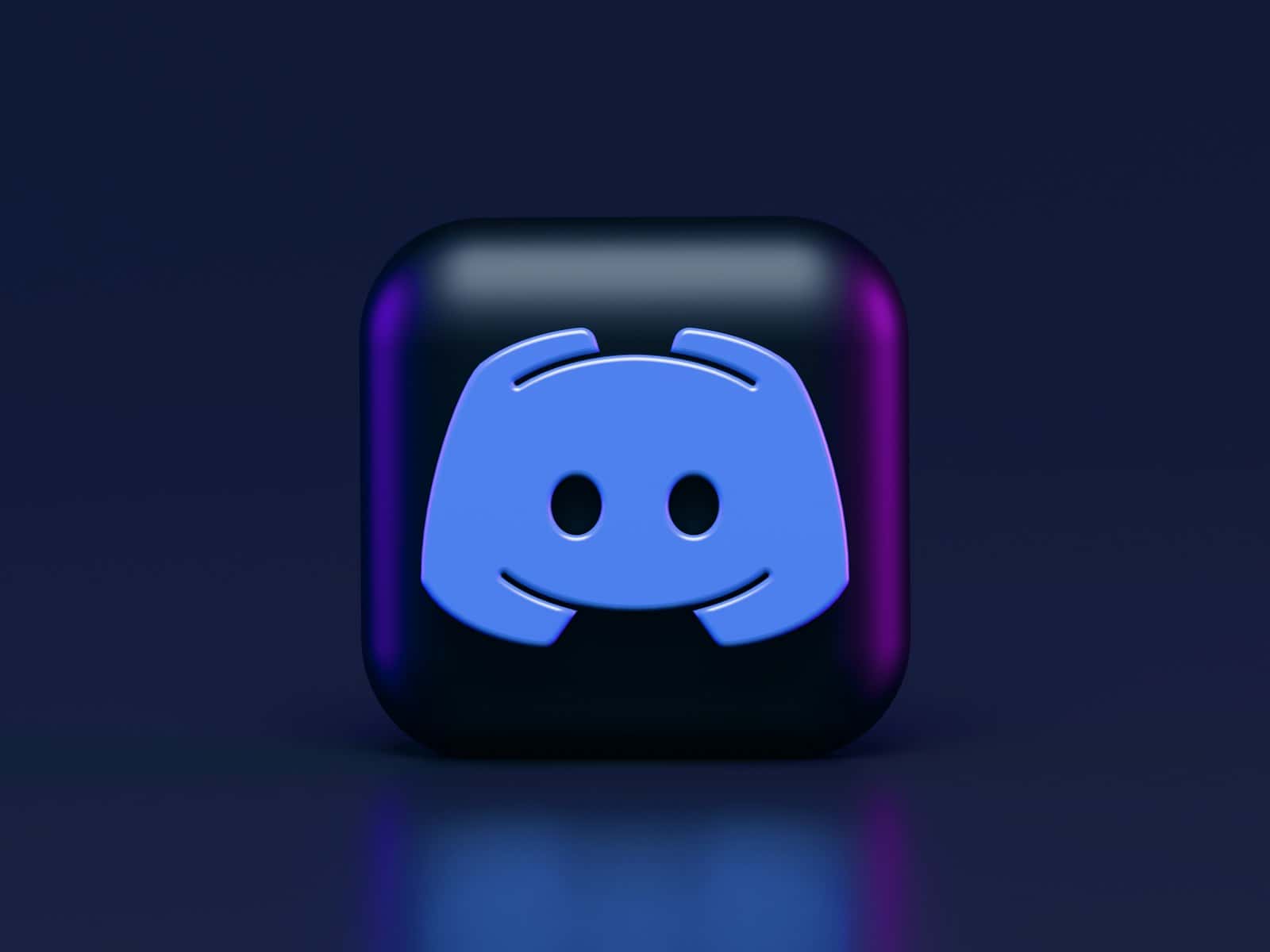Yes, you can find people on Discord using the search function, but it has some limitations. Finding friends, potential teammates, and like-minded individuals on Discord can be easier than you think. Here’s a breakdown of how it works and some tips for successful searching:
How Discord Search Works
Discord’s search function primarily focuses on finding content within your servers, like messages, files, and links. While you can use it to find users, it’s not as straightforward as a dedicated people search.
Methods for Finding People
- Quick Switch: If you’ve recently interacted with the person (shared a server or had a direct conversation), the Quick Switch tool (Ctrl+K or Cmd+K) can be the fastest way to find them. Start typing their name, and it should appear in the list.
- Server Search Bar: If you know you share a server with the person, use the search bar at the top of the server’s channel list. You can search by their username or their server nickname. Keep in mind that this only searches within that specific server.
- Direct Message Search: If you’ve previously messaged the person, you can type their name in the Direct Message search bar to find your conversation with them.
Limitations and Tips
- No Global Search: Discord doesn’t have a global user search. You can’t simply search for someone by their username and find them if you don’t share a server or haven’t interacted with them before.
- Username vs. Server Nickname: Be aware of the difference between a user’s global username and their server nickname. If you’re searching within a server, use their server nickname if they have one.
- Filters: Use search filters to narrow down your results. You can filter by “From:” a specific user, “Has:” (links, files, etc.), “In:” a specific channel, and “Before,” “During,” or “After” a certain date.
- User ID: If you know the person’s User ID, some third-party tools might allow you to find more information about them. However, Discord itself doesn’t have a built-in search function using User IDs.
How to Find People on Discord
Built-In Search Tools
Discord provides a few simple and effective built-in search methods:
- Username Lookup: The search bar, located in the top left corner, is your starting point. Just type an “@” followed by the person’s username. A list of matching users will appear.
- User ID Search: For precise searches, get the user’s User ID. To do this, enable Developer Mode (Settings > Advanced) and then right-click on the user’s name and choose “Copy ID”. You can then paste this copied ID into the search bar.
- Nickname Search: If you’re part of the same server as the person, try searching for their nickname within that server using the server search bar. Keep in mind that this may yield multiple results if other people have similar nicknames.
Other Search Methods
Here are a few more ways to find people on Discord:
- Phone Contacts: If you’ve synced Discord with your phone’s contact list, it will check if any of your contacts are on Discord.
- Mutual Servers: Check the member lists of shared Discord servers to see if you recognize anyone.
Third-Party Tools
Several online tools and Discord bots offer advanced search features:
| Tool | Description |
|---|---|
| Discord Lookup | Find users by username, user ID, or phone number |
| Discord.id | Locate user profiles with a variety of search parameters |
| Discordhub | Offers search options beyond Discord’s basic features |
Remember! Be mindful of sharing personal information online. Use your best judgment when using third-party tools and be cautious about what information you choose to disclose.
Discord User Search: Everything You Need to Know
| Feature | Description | How to Use | Limitations |
|---|---|---|---|
| Global Search: | Find users across all servers you’re in. | Use the search bar at the top of the Discord app. | Limited to usernames; no filter by server, roles, etc. |
| Server Search: | Search for users within a specific server. | Use the search bar within the server list or any text channel. | Only searches within the current server. |
| Username Search: | Find users by their exact username. | Type the username into the search bar, including the #discriminator. | Doesn’t work for partial usernames or nicknames. |
| ID Search: | Find users by their unique user ID (requires Developer Mode). | Enable Developer Mode in Settings > Advanced. Type the user ID into the search bar. | More precise than username search, but less user-friendly. |
| Nickname Search: | Find users by their nicknames within a specific server. | Use the server search bar and type the nickname. | Only works within the chosen server and may lead to false positives. |
| Third-Party Tools: | Utilize Discord bots or online tools for advanced search options. | Some tools offer filters like roles, activity, and even past messages. | May violate Discord’s Terms of Service, use with caution. |
Additional Information:
- Search is case-sensitive for usernames and IDs.
- You can refine your search by combining keywords and filters.
- Discord prioritizes results from servers you interact with more frequently.
- Respect user privacy and only search for individuals you have a legitimate reason to contact.
Pro Tip: Combine search methods for optimal results. For example, use a nickname search within a specific server, then refine it with the “From:” filter to target specific users.
Stay Safe:
- Never share your Discord user ID or any sensitive information with anyone you don’t trust.
- Be cautious of third-party tools, as they may compromise your privacy or violate Discord’s terms.
- Use Discord’s built-in search features responsibly and prioritize user privacy.
Key Takeaways
- Discord’s vast user base requires efficient search methods.
- Usernames and User IDs are pivotal in the search process.
- Third-party tools enhance user search capabilities.
- Discord’s native features offer multiple ways to locate users.
- Understanding user privacy and security is crucial.
Understanding Discord’s User Base
Discord, a popular communication platform, has a diverse and expansive user base. With millions of users, finding a specific person can seem overwhelming. However, by leveraging the right tools and methods, this task becomes manageable and straightforward.
Usernames and User IDs: The Foundation of Search
Discord assigns each user a unique username and a constant user ID. The username is your chosen alias, and with recent updates, these have become unique to each user. The user ID, a string of numbers, remains unchanged over time and serves as another unique identifier. Knowing either a username or user ID significantly simplifies the search process.
Native Features: Built-in Search Tools
Discord offers several native features to facilitate user search:
- Username Lookup: Utilize the search bar to enter a username.
- Nearby Scan Feature: On mobile, find users in close physical proximity.
- Phone Contact Sync: Connect your phone contacts to find friends on Discord.
- Common Group or Server Searches: Locate users within mutual Discord communities.
Third-Party Tools: Expanding Search Capabilities
External tools like DiscordLookup and Unofficial Discord Lookup offer additional search functionalities. By inputting a user ID, these tools fetch detailed account information, broadening your search scope beyond Discord’s native capabilities.
Real-World Applications and User Experiences
Searching for users on Discord is not just a technical process; it involves real people and real connections. Here’s a practical scenario: imagine trying to reconnect with an old gaming buddy. You remember their Discord username but not their full tag. By using the search bar and entering their username, you can quickly locate their profile, rekindle your friendship, and join in new gaming adventures.
Security and Privacy Considerations
While searching for users is important, respecting privacy and security is paramount. Always ensure that your search intent is ethical and respects the privacy of others. Discord has robust privacy settings that users can customize, and these should be respected.
How to Find Someone on Discord Without Their Username
If you lack a username, alternative methods include:
- Third-Party Tools: Require user ID.
- Nearby Scan Feature: Finds users in your vicinity.
- Phone Contact Syncing: Discovers friends already on Discord.