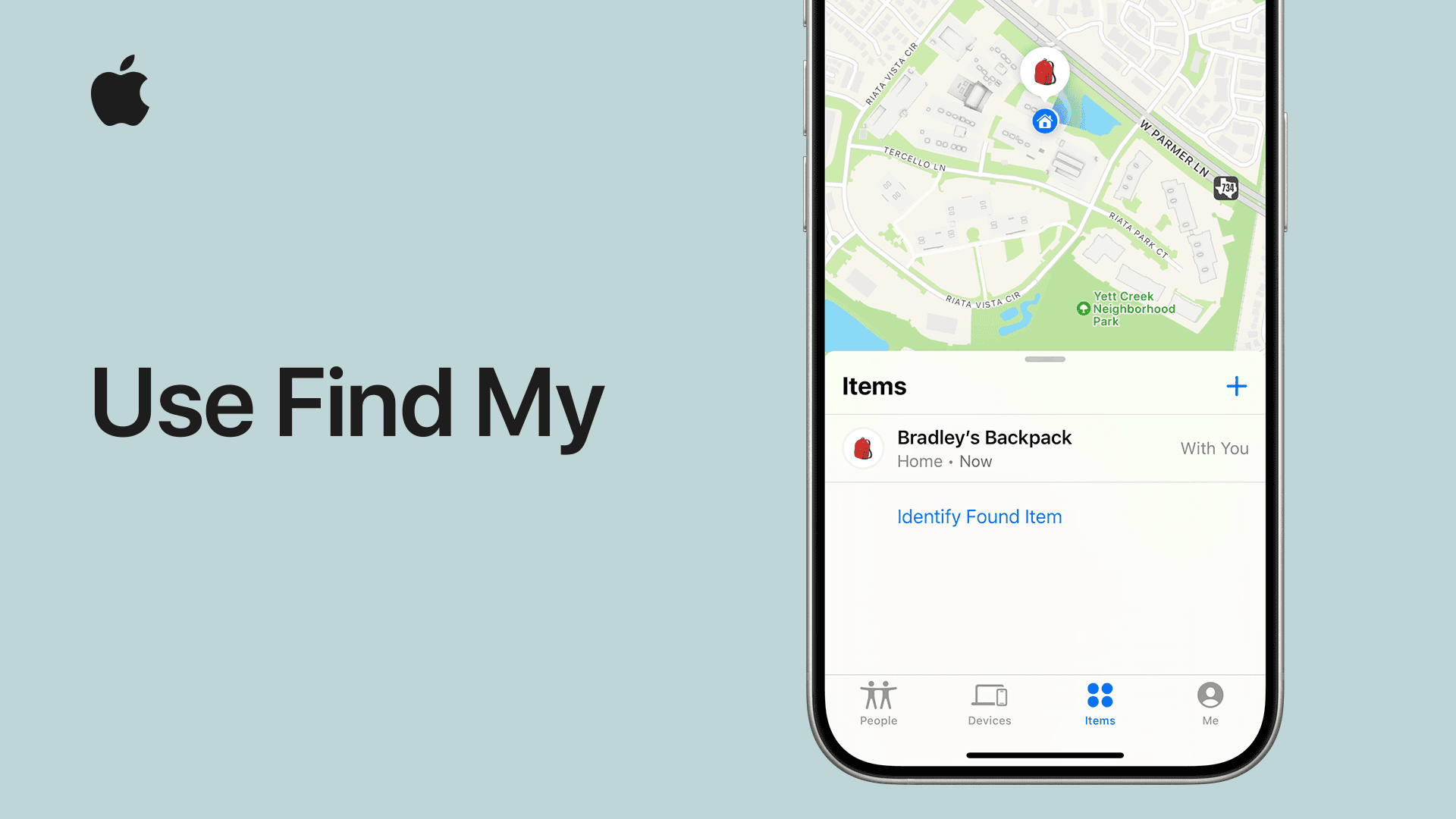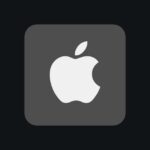Apple’s “Find My” app is designed to help in those frantic situations where you’ve lost or misplaced your device. But what happens when the app itself isn’t working as it should? Whether you’re getting a “No Location Found” error or the app keeps crashing, troubleshooting these issues can be frustrating. Some of the more common errors, like the “Find My Unavailable. Unable to Connect to Server” error, can be very concerning.
This error often occurs when there’s an issue with your internet connection or Apple’s servers. It is essential for Apple users who rely on location tracking for their devices to know the reasons behind this problem and how to fix it. Issues such as a disabled “Find My iPhone” feature, problems with your Apple ID, or connectivity problems can all cause this error. Additionally, using an outdated version of iOS may contribute to the issue. Identifying the root cause can help in effectively resolving it. This guide is here to help, breaking down common “Find My” app problems and offering simple solutions to get you back on track.
Troubleshooting Common “Find My” App Errors
To solve the “Find My Unavailable. Unable to Connect to Server” error, there are a few steps you can take. First, check your internet connection and make sure it’s stable. If that doesn’t work, ensure that “Find My iPhone” is enabled and that your iPhone is running the latest version of iOS. These simple troubleshooting steps often resolve the problem without much hassle.
No Location Found
This is one of the most frequent errors. It can mean your device is offline, has location services disabled, or is experiencing a temporary glitch.
| Possible Causes | Solutions |
|---|---|
| Device is offline. | Check if your device is connected to Wi-Fi or cellular data. |
| Location services are turned off. | Go to Settings > Privacy > Location Services and ensure it’s on. Also, check if “Find My” has access to your location. |
| Temporary software issue. | Restart your device. If the issue persists, try signing out of iCloud and then back in. |
Offline Device
This error pops up when your device isn’t connected to the internet.
| Possible Causes | Solutions |
|---|---|
| Device is powered off. | If possible, turn on your device. |
| Device is out of battery. | If the device was recently online, you’ll still see its last known location. |
| Device is not connected to Wi-Fi or cellular data. | Ensure your device has an active internet connection when you turn it on. |
Unable to Connect to Server
This typically points towards a problem with Apple’s servers or your internet connection.
| Possible Causes | Solutions |
|---|---|
| Apple’s servers are down. | Check Apple’s System Status page to see if there are any ongoing issues. |
| Your internet connection is unstable. | Try switching to a different Wi-Fi network or using cellular data. |
Device Not Showing Up
If you can’t see one of your devices in the “Find My” app, a few things might be happening.
| Possible Causes | Solutions |
|---|---|
| The device isn’t set up with “Find My.” | Go to Settings > [Your Name] > Find My and ensure it’s turned on. |
| The device is signed in with a different Apple ID. | Make sure you’re signed in to the “Find My” app with the same Apple ID used on the missing device. |
| The device is hidden. | Go to iCloud.com, sign in, and check if the device is hidden under “Find My iPhone.” |
“Find My” App Keeps Crashing
If the app itself is crashing, it could be due to a software bug or outdated app version.
| Possible Causes | Solutions |
|---|---|
| Outdated app version. | Go to the App Store and update the “Find My” app. |
| Software glitch. | Restart your device. If the problem continues, try deleting and reinstalling the app. |
Find My Unavailable. Unable to Connect to Server.
The “Find My Unavailable. Unable to Connect to Server” error in the Find My app usually indicates a problem with either your internet connection or Apple’s servers. To troubleshoot this, first ensure you have a stable internet connection. Try switching between Wi-Fi and cellular data, or restarting your router. If your connection is fine, check Apple’s System Status page for any reported server outages. If the problem persists, try signing out of iCloud and back in, or restarting your device. In rare cases, a software glitch may require resetting your network settings or even updating your device’s operating system.
Why is Find My Server unavailable?
Find My servers can become unavailable for a few reasons. Most commonly, it’s due to scheduled maintenance or unexpected outages. Sometimes, high traffic volumes can also overload the servers, leading to temporary unavailability. In rare cases, there could be network issues between your device and Apple’s servers.
Why does my location say unavailable on Find My?
Your location might show as unavailable on Find My if your device is offline, has location services disabled, or is experiencing a temporary glitch. It could also be related to server issues on Apple’s end.
Does no location found mean someone turned off their location?
Not necessarily. While someone turning off their location services will result in “No Location Found,” there are other possible causes. The device could be offline, out of battery, or experiencing a temporary software issue.
Why can’t I go into Find My?
Several things might prevent you from accessing Find My. You might be signed in with a different Apple ID than the one used on the devices you’re trying to locate. The app itself could be experiencing a glitch or bug. Or, in rare cases, there could be restrictions set on your device preventing access to Find My.
How do I fix cannot connect to server?
To fix the “cannot connect to server” error, start by checking your internet connection. Ensure you have a stable Wi-Fi or cellular data connection. If your connection is fine, try restarting your device or signing out of iCloud and back in. If the issue persists, check Apple’s System Status page for any server outages.
Why does it keep saying server unavailable?
If you keep getting the “server unavailable” message, it’s likely due to ongoing server issues on Apple’s end or persistent problems with your internet connection. Try switching to a different network or restarting your router. If the problem continues, check Apple’s System Status page for updates.
When I try to share my location, it says unable to connect to server.?
This error indicates that the Find My app can’t reach Apple’s servers to initiate location sharing. This could be due to a server outage, a problem with your internet connection, or a software glitch. Try troubleshooting your connection and check Apple’s System Status page for any reported issues.
What does it mean when it can’t find the server?
When a device or app “can’t find the server,” it means it’s unable to establish a connection with the remote server it needs to access. This could be due to server unavailability, network issues, incorrect server address settings, or firewall restrictions.
Why is server temporarily unavailable?
Servers can become temporarily unavailable for various reasons, including:
- Scheduled maintenance
- Unexpected outages or technical issues
- High traffic volumes overloading the server
- Network problems between your device and the server
Usually, these issues are resolved relatively quickly, and the server becomes available again soon.
The “Find My” app is a powerful tool for keeping track of your Apple devices. But like any tech, it can sometimes hit a snag. Hopefully, this troubleshooting guide helps you quickly resolve any issues and get back to locating your lost items. If problems persist, reaching out to Apple Support is your next best bet.
Key Takeaways
- Stable internet connection is crucial.
- Ensure “Find My iPhone” is enabled.
- Update to the latest iOS version.
Diagnosing Connectivity Issues
When the “Find My” app shows an “Unable to Connect to Server” message, diagnosing the problem involves checking network and account settings.
Verifying Network and Wi-Fi Settings
First, check the internet connection. Make sure Wi-Fi or cellular data is on. Go to Settings > Wi-Fi. Ensure it’s connected to a stable network. If using cellular data, verify it’s turned on.
Next, toggle Airplane Mode on and off. This can refresh the connection. Unstable networks can cause server issues, so switching networks might help.
Resetting network settings can solve deeper problems. Go to Settings > General > Reset > Reset Network Settings. This will erase all saved networks and passwords, but might fix the connection issue.
Ensuring Account and Find My Feature Setup
Sign out of your iCloud account. Go to Settings, tap your Apple ID, and choose Sign Out. Once signed out, wait a few minutes, then sign back in.
Verify that Find My iPhone is enabled. Go to Settings > Privacy > Location Services. Ensure Location Services is on, then scroll down to Find My iPhone and check that Share My Location is active.
Lastly, check for software updates. Sometimes updates fix unexpected bugs. Go to Settings > General > Software Update. Update your device if needed. This simple step can resolve many issues.
Following these steps can help diagnose the connectivity problem with the “Find My” app.
Troubleshooting Software and System Issues
When “Find My” is unavailable or unable to connect to the server, it usually indicates problems with the software or system settings on your iPhone. This section provides detailed steps to troubleshoot these issues.
Addressing iOS Software Concerns
Outdated software can cause problems with the “Find My” feature.
First, update your iOS. Go to Settings > General > Software Update. Tap Download and Install if an update is available.
Secondly, check if “Find My” is enabled. Open Settings, select Profile, then tap Find My and ensure it is turned on.
Sometimes, system bugs may interrupt connection. Try rebooting your device by holding the Side Button and Volume Up button and then sliding the Power Off Menu.
For iOS betas (iOS 15 Beta, iOS 15 Beta 3, iOS 17), bugs are common. Consider leaving the beta program until a more stable release.
Performing iPhone Restarts and Resets
Restarting your iPhone can fix minor system glitches. Press and hold the Side Button and either Volume Up or Volume Down button until you see the Power Off Menu. Slide to power off, wait a moment, then turn it back on.
If restarting fails, consider resetting specific settings. Go to Settings > General > Reset. Choose Reset Network Settings to refresh your network connections. For broader issues, try Reset All Settings.
As a last resort, select Erase All Content and Settings but backup your data first to avoid losing everything.