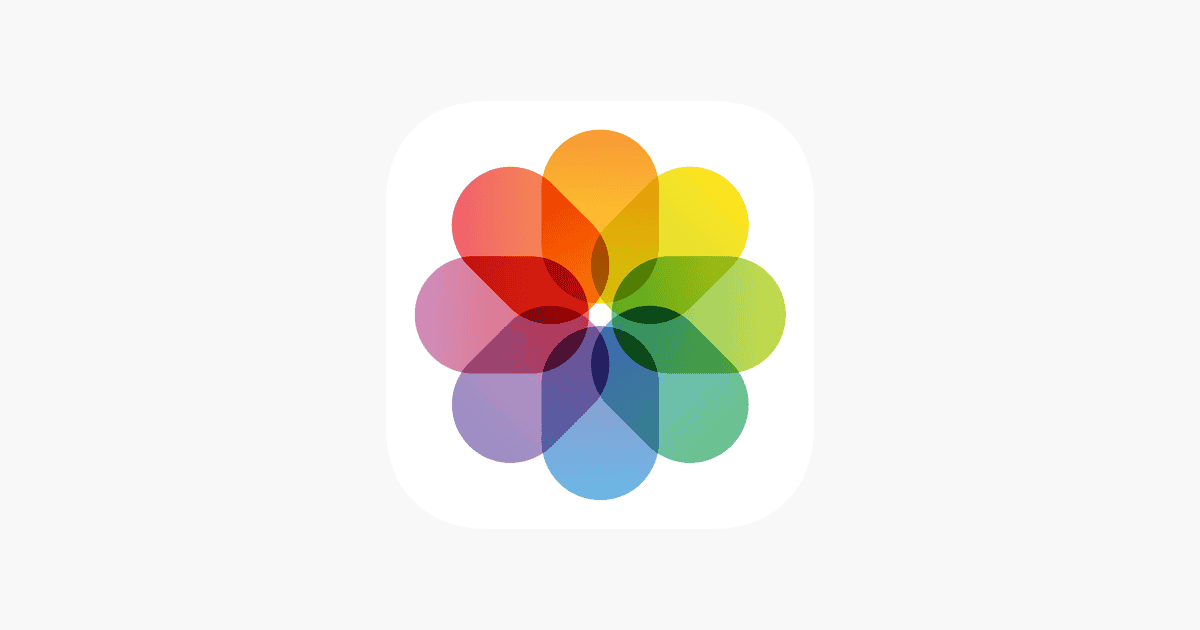Photo editing software for Mac computers has evolved significantly in recent years. The market now offers a wide range of options to suit different skill levels and needs. From powerful professional tools to user-friendly applications for hobbyists, Mac users have access to diverse software choices.
Mac-compatible photo editing programs provide features like color correction, image retouching, and creative filters. Many also support RAW file processing and advanced editing techniques. The best software options balance powerful editing capabilities with intuitive interfaces, making it easier for users to enhance their images.
This guide explores some of the best photo editors for Mac, from free built-in options to powerful professional tools. We’ll compare features, pricing, and ease of use to help you choose the right software for your workflow.
Top Photo Editors for Mac: A Quick Guide
Macs are known for their creative capabilities, and photo editing is no exception. Here are some of the best photo editing apps available for macOS, from beginner-friendly options to professional-grade tools.
1. Apple Photos
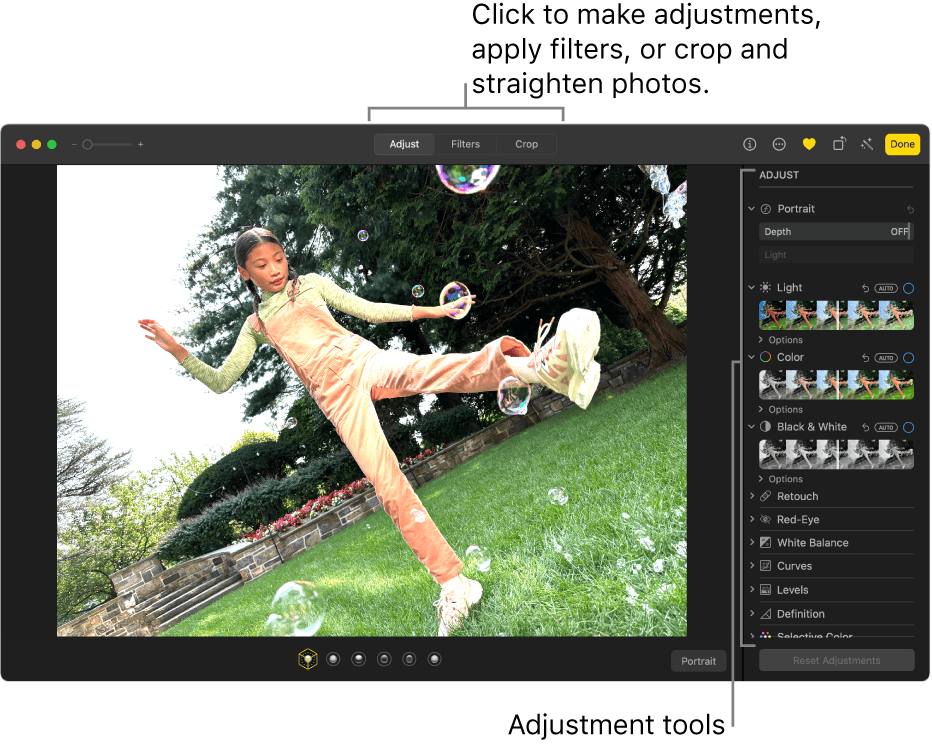
Apple Photos comes free with every Mac. It’s a great starting point for basic editing. You can crop, adjust lighting, and apply filters. Photos also offers helpful organization tools and integrates seamlessly with iCloud.
2. Pixelmator Pro
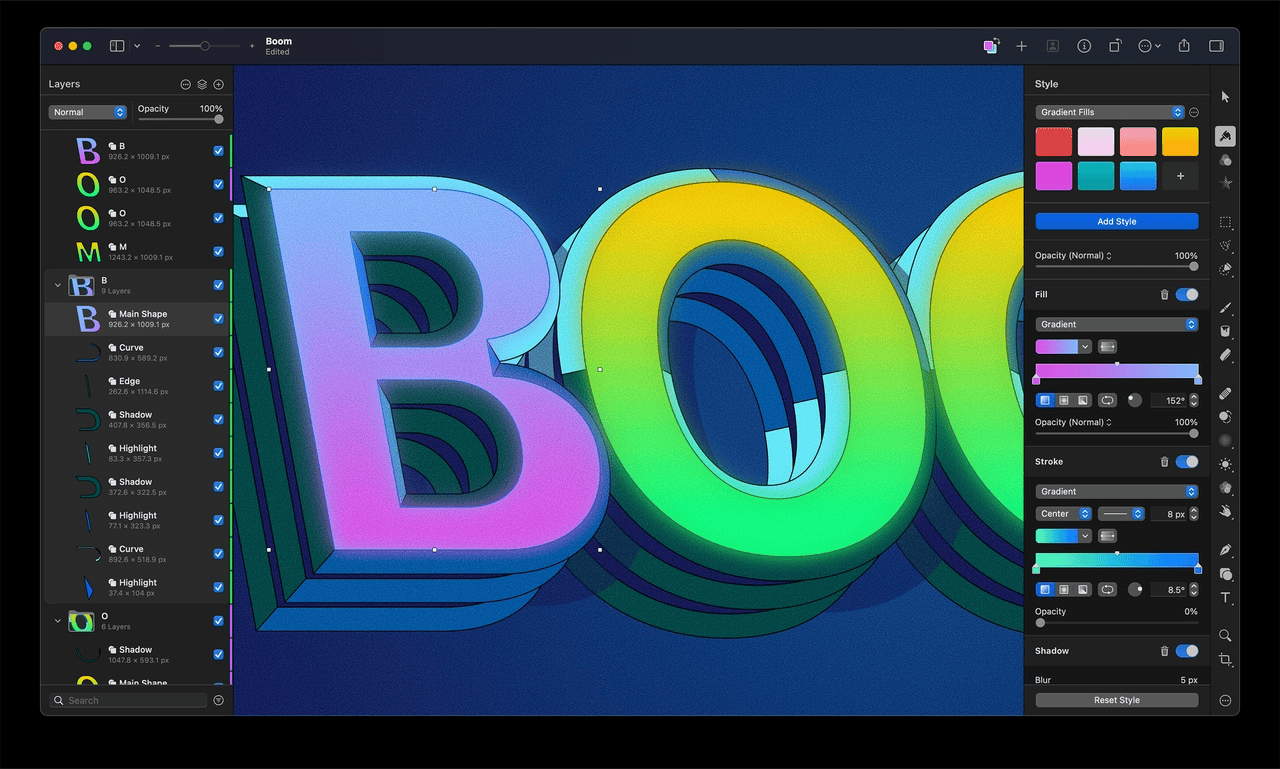
Pixelmator Pro is a powerful and affordable image editor. It offers a wide range of features, including layers, masking, and retouching tools. Pixelmator Pro also boasts excellent performance and a user-friendly interface.
3. Adobe Photoshop
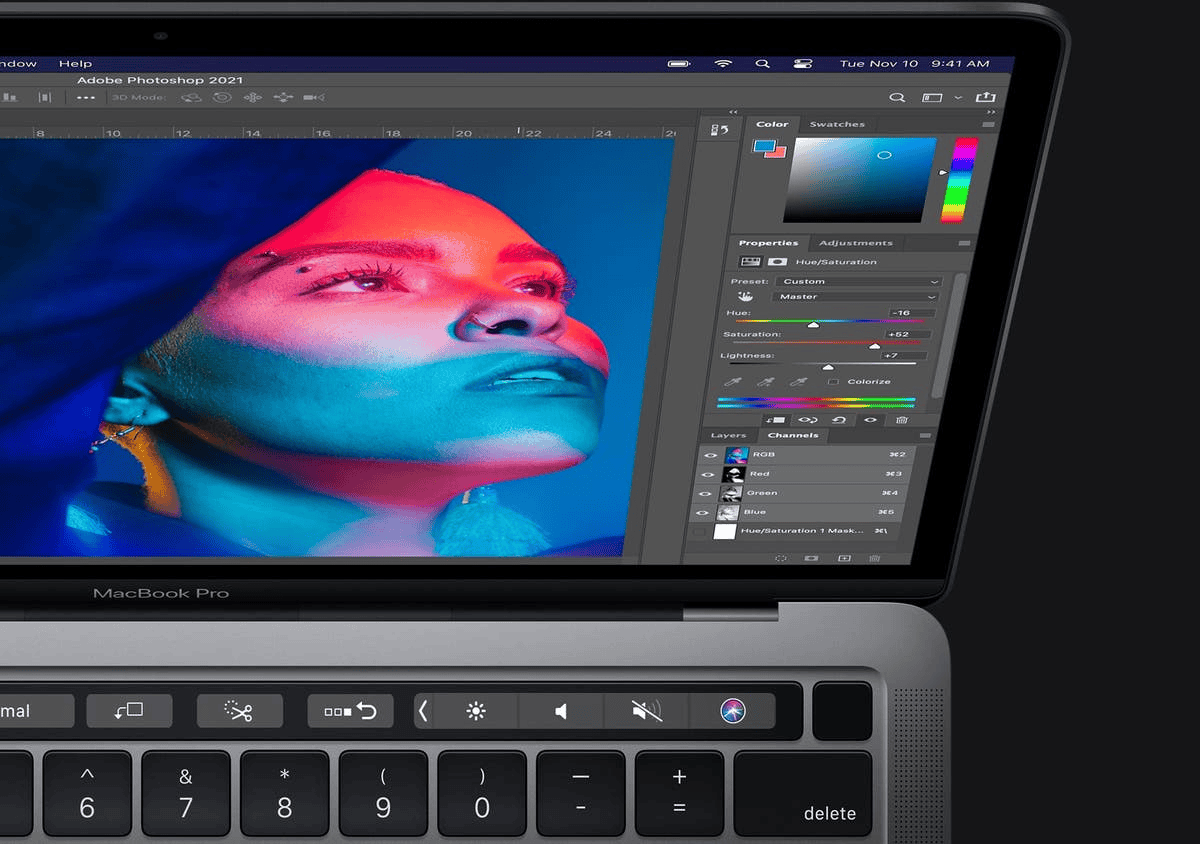
Adobe Photoshop is the industry standard for photo editing. It’s a comprehensive tool with advanced features for professionals. Photoshop offers unparalleled control and flexibility, but it comes with a higher price tag.
4. Affinity Photo
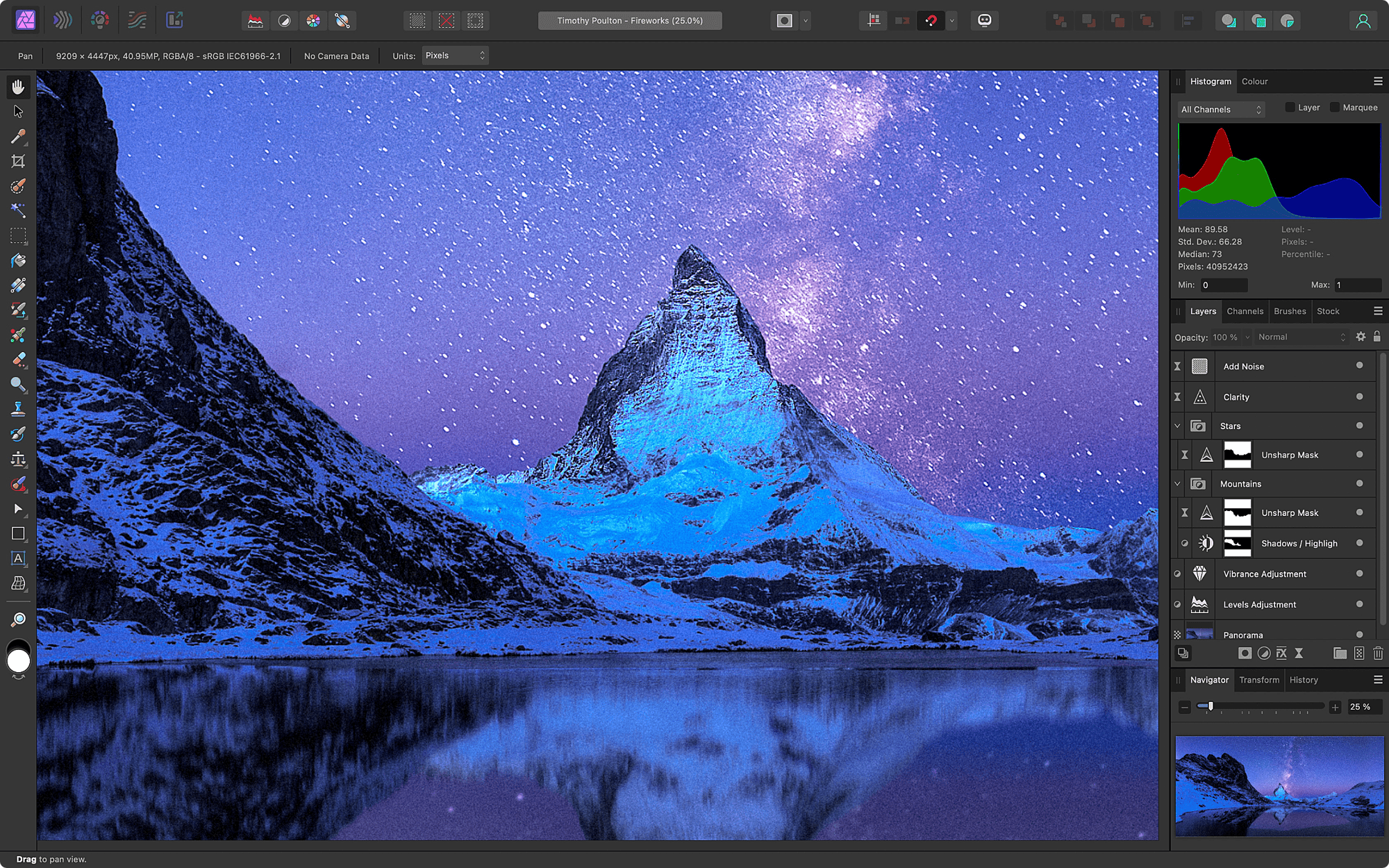
Affinity Photo is a strong contender for professional photo editing. It offers a similar feature set to Photoshop at a lower cost. Affinity Photo also boasts a fast and efficient workflow.
5. GIMP
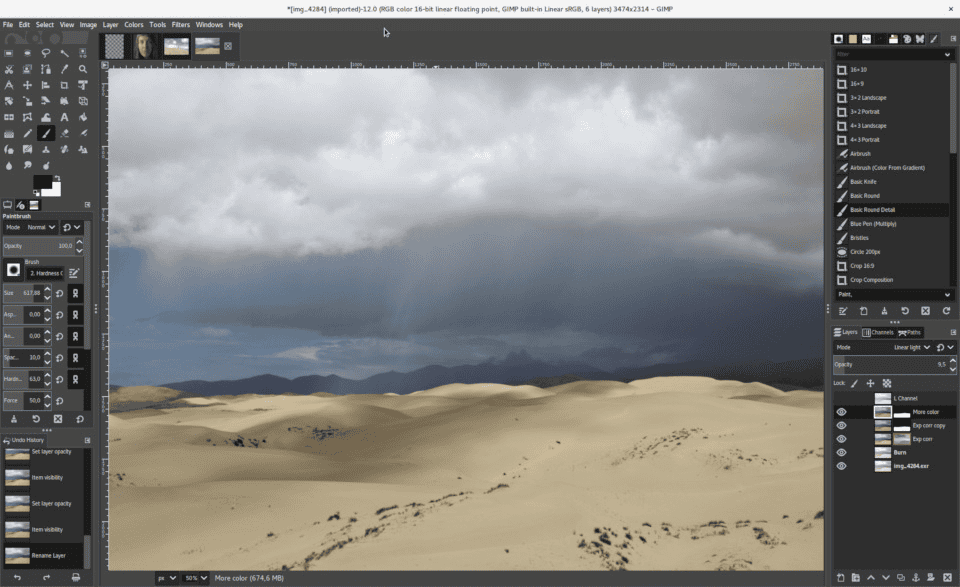
GIMP is a free and open-source image editor. It’s a versatile tool with a wide range of features. GIMP has a steeper learning curve than some other options, but it’s a great choice for budget-minded users.
6. Luminar Neo
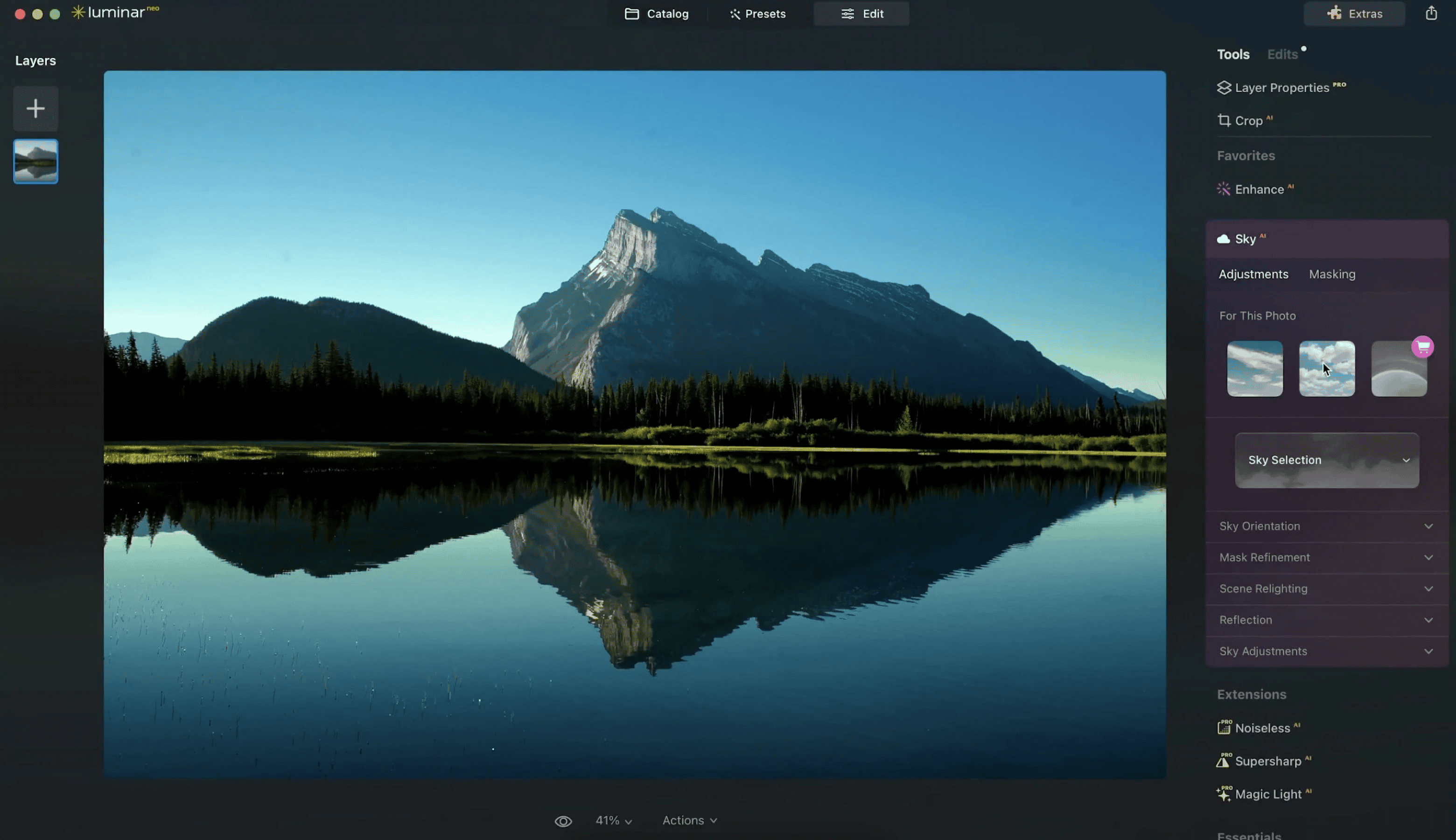
Luminar Neo uses artificial intelligence to simplify photo editing. It offers a range of AI-powered tools for tasks like sky replacement and object removal. Luminar Neo is a good option for users who want quick and easy edits.
Choosing the Right Photo Editor
The best photo editor for you depends on your needs and budget.
- For basic edits: Apple Photos is a good starting point.
- For more advanced features: Consider Pixelmator Pro or Affinity Photo.
- For professional-grade tools: Adobe Photoshop is the industry standard.
- For AI-powered editing: Luminar Neo offers a user-friendly experience.
- For a free option: GIMP is a versatile choice.
Comparing Photo Editors for Mac
| Software | Price | Skill Level | Key Features |
|---|---|---|---|
| Apple Photos | Free | Beginner | Basic editing, organization, iCloud integration |
| Pixelmator Pro | $49.99 | Intermediate | Layers, masking, retouching tools |
| Adobe Photoshop | $20.99/month (subscription) | Professional | Advanced features, industry standard |
| Affinity Photo | $54.99 | Professional | Similar to Photoshop, lower cost |
| GIMP | Free | Intermediate/Advanced | Versatile, open-source |
| Luminar Neo | $89 | Beginner/Intermediate | AI-powered tools, user-friendly |
Managing Your Photo Library
Once you’ve chosen a photo editor, you’ll need a way to manage your growing photo library. Here are a few popular options for Mac users:
- Apple Photos: Integrates seamlessly with macOS and iCloud.
- Adobe Lightroom: Offers powerful organization and editing tools.
- Google Photos: Provides free cloud storage and easy sharing.
Introduction:
Key Takeaways
- Mac photo editing software ranges from professional-grade to beginner-friendly options
- Top programs offer features like RAW processing, color correction, and creative filters
- The best software balances powerful editing tools with user-friendly interfaces
Top-Tier Software for Professional Photo Management
Mac users have a wealth of options when it comes to photo editing software. Whether you’re a casual photographer or a professional, there’s an app to suit your needs.
Adobe Lightroom Classic
Adobe Lightroom Classic stands out as a powerful tool for photo management and editing. It offers robust features for organizing large image collections. The software includes auto masking for precise local adjustments. Face recognition and geo-tagging capabilities help sort photos efficiently.
Lightroom Classic supports plug-ins, expanding its functionality. It also connects to a mobile app for on-the-go editing. While cloud syncing can be tricky, the program’s strengths make it a go-to choice for many professionals.
Advanced Digital Image Manipulation
Adobe Photoshop
Photoshop stands out as a top choice for complex image editing. It offers a wide array of tools for photo correction and manipulation. The software now includes AI-powered features like Neural Filters and Generative Fill. These additions enhance creativity and speed up workflows.
Photoshop’s interface is user-friendly, with helpful guides for new users. It supports raw camera files well, allowing for high-quality edits. The software also provides robust drawing and typography options.
Cloud integration is a key feature. Users can sync libraries, access cloud documents, and collaborate easily. However, Photoshop only offers subscription-based pricing, which may not suit all users.
Top Choice for Enthusiast Photographers
Adobe Lightroom
Adobe Lightroom offers a user-friendly interface for photo editing. It stores images in the cloud, allowing access across devices. The software provides powerful tools for adjusting light, color, and details. Users can apply various raw profiles and filters to enhance their photos.
Lightroom includes social features for sharing and discovering inspiration. It requires a subscription and lacks local printing options. The software doesn’t support third-party plug-ins.
Top Choice for Amateur Photographers
Adobe Photoshop Elements
Adobe Photoshop Elements offers a wealth of features for hobbyist photographers. Its guided edits make complex tasks simple, helping users achieve professional-looking results. The software excels in face-tagging and geotagging, making photo organization a breeze.
Photoshop Elements boasts powerful image-manipulation tools and excellent output options. Its effective search function helps users find specific photos quickly. While the license lasts only three years, the software provides great value for its price.
Users should note that Photoshop Elements lacks chromatic aberration corrections and lens geometry profiles. It also offers limited cloud storage for mobile and web syncing.
Top Free and Simple Photo Editor
Apple Photos
Apple Photos offers a user-friendly interface for Mac users. It includes face recognition and auto-correction features. The software supports plug-ins and handles iOS Live Photos well. It’s free with Apple devices but only works in the Apple ecosystem. Some advanced editing tools are missing.
Top-Notch Noise Reduction and Camera Profile Fixes
DxO PhotoLab
DxO PhotoLab excels in noise reduction and camera profile corrections. It offers powerful tools to reduce image grain and improve overall quality. The software applies automatic fixes based on specific camera and lens data. Users can also make local adjustments and correct geometry issues with ease.
Budget-Friendly Photo Editing Software with Workflow Features
CyberLink PhotoDirector
CyberLink PhotoDirector offers a wide range of editing tools and effects. It includes AI-powered features and a unique Body Shaper tool. The software supports extensive layering and tethered shooting.
PhotoDirector’s interface can be complex for new users. Some operations may run slowly on older computers. Despite these minor drawbacks, it provides good value for its price point.
Top Choice for Raw Processing and Camera Connection
Capture One Pro
Capture One Pro excels in raw file conversion and tethered shooting. It offers speedy import and automatic batch adjustments. The software supports team collaboration but has a complex interface. While pricey, it lacks face recognition for organizing photos.
Top Browser-Based Photoshop Alternative
Photopea
Photopea offers a wide range of Photoshop-like features directly in your web browser. Users can edit images without installing software. The interface is user-friendly with helpful guides.
Photopea includes vector editing tools. However, leaving the page can result in lost work. Some actions may run slowly. Advanced Photoshop features are missing.
Pros:
- No installation
- Clear interface
- Vector editing
Cons:
- Potential data loss
- Slower performance
- Limited advanced tools
AI-Enhanced Corrections and Effects
Luminar Neo
Luminar Neo offers AI-powered tools for photo editing. It features a clean interface and numerous adjustment options. The software excels in applying unique effects and filters. While some processes can be slow, Luminar Neo provides innovative AI features for enhancing images.
Selecting the Right Photo Editing Software
Photo editing software choices can be overwhelming. The best options offer user-friendly interfaces and helpful tutorials. Some programs focus on specific editing tasks, while others provide comprehensive solutions.
Workflow-oriented apps like Lightroom streamline the entire process. They offer modes for importing, organizing, editing, and exporting images. These tools often include AI-powered face recognition and GPS-based location tagging.
Non-workflow apps like Photoshop and Luminar give users constant access to all tools. They excel in detailed editing but lack organizational features.
Key factors to consider:
- Ease of use
- Available features
- Performance on your Mac
- Compatibility with your workflow
- Budget
Popular options for Mac users:
- Adobe Photoshop: Professional-grade editing
- Adobe Lightroom: Excellent for organizing and batch editing
- Affinity Photo: Affordable alternative to Photoshop
- Pixelmator Pro: Mac-exclusive with powerful tools
- Capture One: High-end option for professional photographers
Choose software that aligns with your skill level and editing needs. Many offer free trials, allowing you to test before committing.
Top Photo Editing Software for Mac Users
Mac users have many options for photo editing software in 2024. Adobe Lightroom Classic stands out as a top choice for professional photographers and serious enthusiasts. It offers powerful tools for organizing, editing, and enhancing images.
Lightroom Classic excels at photo management. Users can:
- Import photos directly from memory cards
- Convert raw files with customizable profiles
- Tag and rate images for easy searching
- Find photos by date, camera settings, and more
The software also provides robust editing capabilities. Photographers can adjust:
• Color
• Exposure
• Contrast
• Sharpness
• Geometry
Lightroom Classic supports tethered shooting and third-party plugins. This flexibility appeals to pros who need advanced features.
For pixel-level editing, Adobe Photoshop remains the industry standard. Its strengths include:
- Sophisticated layering
- Precise selections
- Drawing tools
- Typography options
Photoshop now incorporates AI-powered features like Generative Fill. This lets users add or expand image content with AI assistance.
Mac users seeking simpler options may prefer Apple Photos. This free app comes pre-installed on Macs. It offers basic editing and organizing tools suitable for casual photographers.
Alternatives like Affinity Photo and Pixelmator Pro provide professional-grade features at lower costs than Adobe’s offerings. These apps work well for users who don’t need Lightroom’s organizational tools.
Cloud-based options are gaining popularity. Adobe’s Lightroom (non-Classic version) stores photos online for easy access across devices. Other cloud photo services include Google Photos and Mylio Photos.
When choosing photo editing software, Mac users should consider:
- Their skill level
- Required features
- Budget
- Storage needs
- Collaboration requirements
By evaluating these factors, photographers can select the best tool for their workflow and creative vision.
Top Free Photo Editing Software for Macs
Mac users have several excellent free photo editing options. Apple Photos stands out as a top choice. It comes pre-installed on Mac computers and offers basic editing tools. Users can adjust exposure, color, and crop images with ease.
Google Photos shines in photo organization. It provides 15GB of free cloud storage and syncs images across devices. The app uses AI to suggest edits and create collages.
Polarr is another strong contender. It offers both mobile and desktop versions with advanced features. Some tools require in-app purchases, but the free version still packs a punch.
GIMP remains a popular option for those seeking Photoshop-like capabilities. Its interface may not win beauty contests, but it offers powerful tools for skilled users.
Photopea is a web-based editor that mimics Photoshop’s interface. It’s free to use, with a $5 monthly subscription unlocking extra features like AI tools and cloud storage.
| Software | Key Features | Best For |
|---|---|---|
| Apple Photos | Basic edits, Mac integration | Casual users |
| Google Photos | AI suggestions, 15GB storage | Organization |
| Polarr | Advanced tools, cross-platform | Intermediate editors |
| GIMP | Photoshop-like tools, open-source | Advanced users |
| Photopea | Web-based, Photoshop clone | Quick edits |
Mac Photo App Capabilities
Mac photo apps offer a wide range of features for both amateur and professional photographers. These tools allow users to import, organize, and edit their digital images with ease.
Basic editing functions include cropping, color adjustments, and exposure corrections. Users can enhance their photos by tweaking brightness, contrast, and saturation levels. Many apps also provide noise reduction and sharpening tools to improve image quality.
Advanced features cater to more experienced users:
- Layer support for complex edits
- Masking tools for precise adjustments
- Non-destructive editing to preserve original files
- RAW file processing for maximum image data retention
Creative options abound in Mac photo apps:
• Artistic filters and effects
• Black-and-white conversions
• Text overlays
• Photo manipulation tools
Organization is key in photo management. Mac apps often include:
- Keyword tagging
- Face recognition
- Geotagging
- Smart albums
Some apps specialize in specific areas. For instance, certain tools focus on lens distortion correction or noise reduction. Others excel in creating panoramas or HDR images.
Mac photo apps typically support various file formats, including JPEG, TIFF, and PNG. Many also offer integration with cloud services for easy sharing and backup.
Plug-in support extends functionality, allowing users to add new features or effects. This flexibility lets photographers customize their workflow to suit their needs.
For web designers, these apps often include tools for optimizing images for online use. Features like batch processing and export presets streamline the workflow for creating web-ready graphics.
Working with Raw Camera Files on Mac
Raw camera file formats offer photographers enhanced control over image editing. These files contain unprocessed data from the camera sensor, providing more flexibility in post-processing compared to JPEGs.
Top Picks for Raw Editing
Several applications excel at handling raw files on Mac systems. Adobe Lightroom remains a popular choice, offering powerful tools for adjusting exposure, color, and detail. Capture One Pro provides advanced color grading capabilities and tethered shooting support. DxO PhotoLab stands out for its noise reduction and lens correction features.
When selecting raw editing software, look for automatic lens and camera-specific corrections. These features address issues like distortion, vignetting, and chromatic aberration based on your equipment profiles.
Key editing tools to consider include:
- Exposure adjustments (shadows, highlights, whites, blacks)
- White balance controls
- Sharpening and noise reduction
- Clarity and dehaze sliders
- Local adjustment tools (brushes, gradients)
Advanced users may appreciate features like:
- HDR merging
- Panorama stitching
- Focus stacking
- AI-powered masking and selection tools
Some applications offer creative filters and presets to quickly achieve specific looks. Others incorporate AI-driven tools for tasks like sky replacement or portrait enhancement.
Performance is crucial when working with large raw files. Look for software that utilizes GPU acceleration and offers smooth, responsive editing even with high-resolution images.
Compatibility with your camera’s raw format is essential. While most major brands are supported by leading software, always check for specific model compatibility before purchasing.
Mac Photo Export Capabilities
Photo editing software for Macs offers various export options. Users can convert raw files to JPG format, which is widely supported across platforms. Some applications allow direct uploads to social media with optimized images.
Many programs provide online galleries for showcasing work. These galleries are often accessible directly from the editing interface.
For those interested in physical prints, certain software includes soft proofing features. This tool helps users preview how colors will appear in print.
Photo book creation is another popular feature. Apps like Apple Photos and Lightroom Classic offer book layout tools. Users can design custom photo books and order them without leaving the application.
Export options to consider:
- JPG conversion
- Social media optimization
- Online galleries
- Soft proofing for prints
- Photo book design tools
Selecting the Right Camera Equipment
A dedicated camera outperforms smartphone cameras for digital photography. Beginners should invest in quality hardware to capture better images. Digital cameras offer superior image quality, manual controls, and versatility compared to phones.
Camera selection depends on individual needs and preferences. Consider factors like budget, intended use, and desired features. DSLRs provide excellent image quality and interchangeable lenses. Mirrorless cameras offer compact size without sacrificing performance. Point-and-shoot models balance portability and ease of use.
Research camera options thoroughly before purchasing. Read reviews, compare specifications, and test cameras in person if possible. This ensures you find the best fit for your photography goals and skill level.
Common Questions About Mac Photo Editing Software
Top Mac Photo Editing Apps
Adobe Photoshop leads the pack for professional-grade editing on Macs. Affinity Photo offers a robust alternative with a one-time purchase model. Pixelmator Pro provides a user-friendly interface with powerful tools. Capture One excels in RAW file processing and tethered shooting. DxO PhotoLab stands out for its noise reduction capabilities.
No-Cost Mac Photo Editing Options
GIMP tops the list of free, open-source editors for Macs. Darktable specializes in RAW photo development. Apple Photos comes pre-installed on Macs and offers basic editing features. Fotor provides cloud-based editing with a free tier. Pixlr X offers browser-based editing without installation.
Best Mac Photo Editor for Newcomers
Apple Photos is ideal for beginners due to its simple interface and integration with macOS. Pixelmator Pro balances ease of use with advanced features. Luminar Neo employs AI to simplify complex edits. Affinity Photo offers a gentler learning curve compared to Photoshop. Snapseed provides intuitive touch-based editing for those transitioning from mobile apps.
Free Photoshop-Like Tools for Mac
GIMP closely mimics Photoshop’s interface and offers extensive plugin support. Krita excels in digital painting and illustration. Pixlr E provides many Photoshop-like tools in a web browser. Paint.NET, while originally for Windows, now runs on Mac via Mono. PhotoPea offers a web-based experience similar to Photoshop’s interface.
Apple’s Built-in Mac Photo Editing Features
Apple Photos includes non-destructive editing tools for exposure, color, and cropping. It offers portrait lighting adjustments and selective color editing. The app supports third-party extensions for added functionality. iCloud integration enables seamless editing across Apple devices. Live Photos editing allows for key photo selection and loop creation.
Mac Studio Performance for Pro Photo Editing
Mac Studio’s M1 Ultra chip delivers exceptional speed for photo editing tasks. It handles large RAW files and complex edits with minimal lag. The device supports multiple high-resolution displays for an expanded workspace. Its Thunderbolt 4 ports enable fast data transfer for large photo libraries. The Mac Studio’s thermal design maintains peak performance during intensive editing sessions.