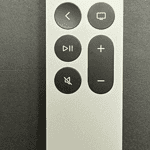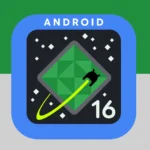The Apple Watch Ultra is a top-of-the-line smartwatch designed for active and health-conscious individuals. It offers a wide range of features beyond the basics, providing a strong experience for users who want more from their wearable devices. From increased durability to precise health tracking, this smartwatch is built to go wherever you go, whether it’s a meeting or a mountain.Learning how to make the most of your Apple Watch Ultra can change the way you use it every day.
Both experienced users and new owners can benefit from tips and tricks that unlock the watch’s capabilities. Exploring advanced features, such as the improved Compass app or customizing the watch to track specific health metrics, allows for a personalized experience that matches individual lifestyles.Navigating the extensive functions of the Apple Watch Ultra doesn’t have to be intimidating. With a little guidance, the process becomes simple, allowing users to quickly adapt and get the most out of their smartwatch. This article focuses on practical advice, providing actionable steps to help users set up, customize, and take full advantage of the Apple Watch Ultra.
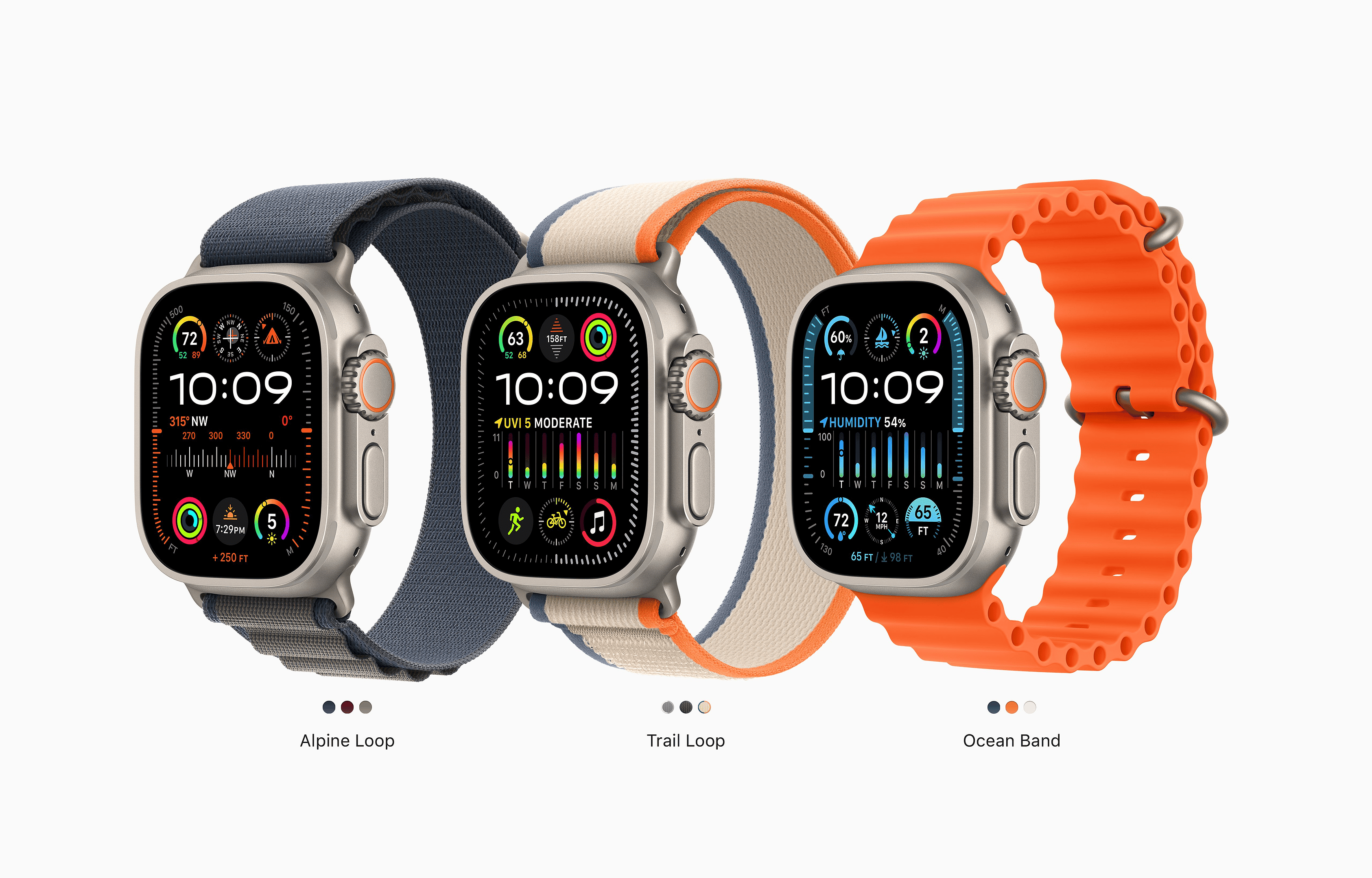
Optimizing Your Apple Watch Ultra
The Apple Watch Ultra isn’t just a watch, it’s a powerhouse packed with features. Make the most of your Ultra with these tips and tricks:
Mastering the Action Button
The Action Button is one of the Ultra’s most versatile features. Customize it to launch your favorite workout, start a shortcut, or activate a specific feature like the flashlight.
Maximizing Battery Life
Extend your Ultra’s battery life by adjusting settings like screen brightness, always-on display, and background app refresh. You can also enable Low Power Mode for even longer battery life.
Utilizing the Compass and Backtrack
Get your bearings with the Ultra’s built-in compass and use the Backtrack feature to retrace your steps if you get lost during outdoor activities.
Enhancing Your Workouts
Use the Wayfinder watch face to access key workout metrics at a glance. Take advantage of the Ultra’s advanced GPS and heart rate tracking for precise data during your activities.

Exploring Hidden Features
| Feature | Description |
|---|---|
| Double Tap Gesture | Quickly perform actions like answering calls or controlling music playback with a double tap. |
| Night Mode | Enhance visibility in low-light conditions with a red-tinted interface and larger display elements. |
| Oceanic+ App | Dive into the world of scuba diving with this comprehensive app designed for underwater exploration. |
| Siri Shortcuts | Create custom voice commands to automate tasks and streamline your interactions with the Ultra. |
| Emergency SOS | Call for help in critical situations with just a few taps. |
Key Takeaways
- The Apple Watch Ultra is a versatile smartwatch for outdoor and health activities.
- Tips and tricks enhance the user experience and utility of the device.
- The watch’s advanced features can be easily accessed with proper guidance.
Getting Started with Your Apple Watch Ultra
When you first unbox your Apple Watch Ultra, setting it up correctly ensures you can take full advantage of all its features. From initial pairing with your iPhone to downloading your favorite apps, this guide walks you through each step.
Initial Setup and Pairing
To begin, turn on your Apple Watch Ultra by pressing and holding the side button. Bring your iPhone close to the watch and a prompt will appear on your iPhone to start pairing. Follow the onscreen instructions on both devices to establish a connection. Make sure both devices have Wi-Fi and Bluetooth enabled to complete this process efficiently.
Customizing Watch Faces and Complications
Your Apple Watch Ultra comes with a variety of watch faces you can choose from. To change your watch face, press firmly on the current watch face and swipe left or right to select a new one. You can add complications, which are small widgets that provide quick information at a glance, by tapping ‘Edit’ on a selected watch face. Customize these to include updates from apps like Apple Music or Spotify, or track your workout progress directly from your wrist.
Installing and Managing Apps
The App Store is accessible directly on your Apple Watch Ultra, allowing you to install apps without needing your iPhone. To download apps, press the Digital Crown to find the App Store in your list of apps. You can search for apps by dictating or scribbling the name, then tap ‘Get’ to install them. Manage your installed apps via the Settings app on your watch or through the Watch app on your iPhone, where you can arrange, delete, or update them as needed.
Advanced Features and Health Tracking
The Apple Watch Ultra comes packed with advanced features specifically designed for enhancing your health tracking and extending the device’s battery life. Here we explore tips on maximizing battery performance, using health and fitness apps, and utilizing in-built safety features.
Maximizing Battery Performance
The Apple Watch Ultra offers a Low Power Mode to extend battery life during workouts. Users can enable this feature by going to Settings, selecting Workout, and toggling Low Power Mode to On. This mode reduces the frequency of GPS and heart rate readings to save power, ideal for long-duration activities.
Exploring Health and Fitness Apps
Apple Watch Ultra tracks several key health metrics. It can measure blood oxygen levels, monitor heart rhythm through ECG, and support cycle tracking for health insights. Furthermore, the Mindfulness app and sleep tracking features work together to improve overall wellness. Users can access these functions directly through their watch apps for real-time data.
Utilizing Safety Features
For safety, Apple Watch Ultra includes a siren app that can help attract attention in emergencies. It comes with fall detection and crash detection, which can automatically contact emergency services if needed. Additionally, the watch has a depth app, essential for divers, which tracks current depth and water temperature.