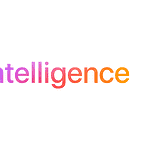Tesla doesn’t offer an official Apple Watch app, but third-party apps fill the gap. The most popular, “Watch for Tesla,” pairs with your Tesla account. This turns your watch into a remote key, letting you unlock the car, pop the trunk, and even tinker with the climate control. Just download the app, sign in, and you’re good to go!
- Watch app for Tesla: A companion app that lets you control your Tesla’s HVAC, check the state of charge, and more.
- Tessie: A free app that lets you track your Tesla’s trips, charging, battery health, and more. You can also use it to control your Tesla with WiFi, cellular, and Bluetooth.
- Teri: A free app that lets you control your Tesla with your Apple Watch, including unlocking the charge port, viewing battery logs, and more.
- Watchla: A third-party app that lets you control your Tesla from your wrist, including sending notifications of critical vehicle alerts.
You can also add CarPlay or Android Auto to your Tesla wirelessly.
Tesla and Apple Watch: A Dynamic Duo
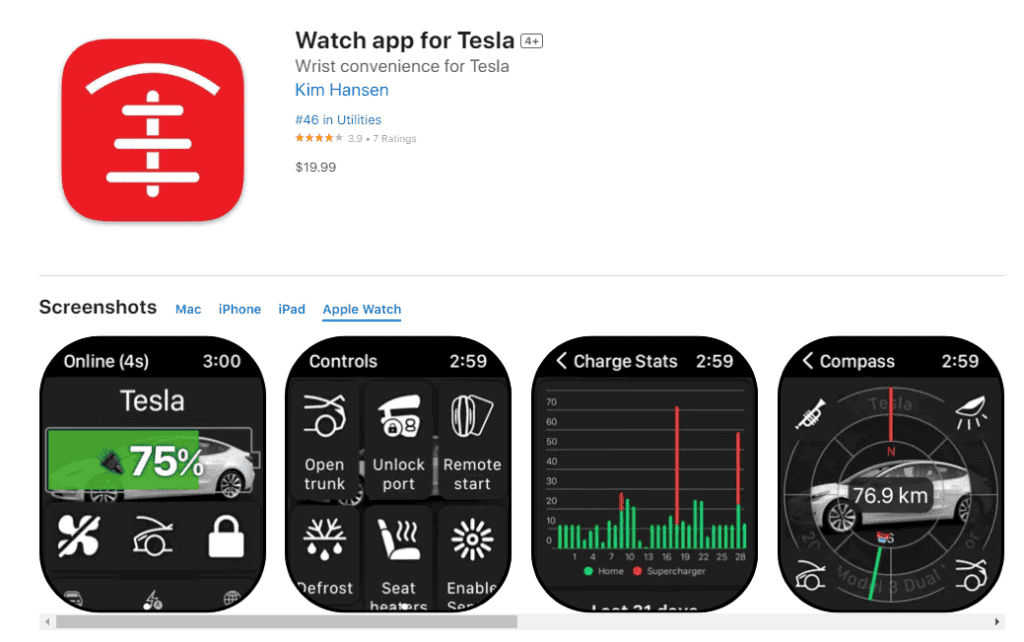
Beyond the Basics: Cool Features
The Apple Watch does more than just unlock your car. It gives you a head start on comfort with features like:
- Preconditioning: Warm up or cool down your Tesla before you step inside.
- Climate Control: Adjust the temperature from afar, defrost windows, etc.
- Trunk and Frunk Access: Open those storage spaces with a tap or voice command.
- Car Locator: Never lose your car in a parking lot again.
- Sentinel Mode: Activate or deactivate the car’s security system remotely.
Security and Privacy Matters
Tesla’s official API ensures that third-party apps follow strict security rules. Apps now use tokens instead of sharing your Tesla password directly. This adds a layer of protection to your personal info.
Battery Life: A Balancing Act
All this remote control does drain a bit of your Tesla’s battery. The car needs to stay “awake” to talk to your watch or phone. It’s a good idea to turn off features you don’t use often to save energy.
The Future of Tesla and Wearables
This pairing of wearable tech and Tesla is just a taste of what’s to come. As tech improves, expect even more features and a closer bond between your gadgets and your car.
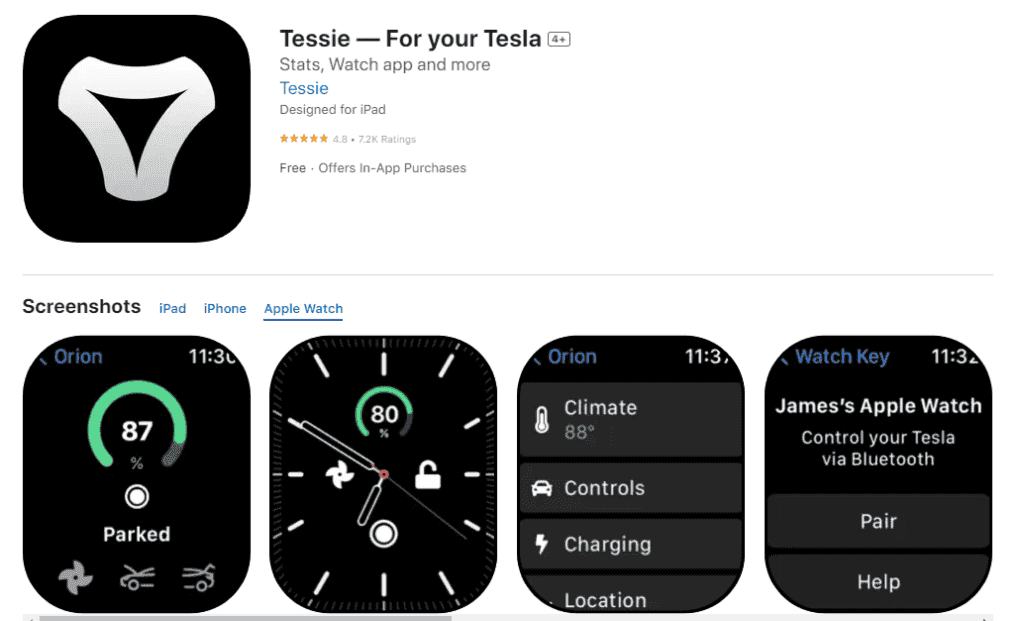
Third-Party Apps: Your Options
| App Name | Features | Price | Notes |
|---|---|---|---|
| Watch for Tesla | Unlocks car, climate control, trunk access, etc. | Free (with in-app purchases) | The most popular choice with a wide range of features. |
| Stats: For Model S/X/3/Y | Detailed car data, notifications, Siri integration, more. | Free trial, then subscription or one-time fee | Offers a deeper dive into car data and advanced features. |
| Virtual Keyfob for Watch | Turns your watch into a key fob. | One-time fee | Simpler, focused on the essential key fob functions. |
| Tessie | Remote control, trip logging, energy monitoring, and more. | Free (with in-app purchases) | Offers a comprehensive set of features beyond basic remote control. |
Remember, each app has its own perks and may require in-app purchases or subscription fees. Choose the one that best suits your needs and preferences.
Tesla and Apple Watch Integration
Integrating your Tesla with your Apple Watch puts vehicle control on your wrist, blending convenience with innovation. This section explores the setup process, compatibility, and features offered through this seamless integration.
Compatibility Requirements
To sync your Tesla with an Apple Watch, a few basic requirements must be met:
- Apple Watch: Series 5 or later running the latest version of watchOS.
- iPhone: A compatible iPhone is needed to download the Watch app and to pair with your Apple Watch.
- iOS: Make sure the iPhone is running the latest iOS version.
- Tesla App: The official Tesla app must be installed on your iPhone.
- Internet Connectivity: An active internet connection is needed to download the watch app and for initial setup.
- Tesla Account: You’ll need to sign in with your Tesla account credentials within the app.
Setting Up the Apple Watch for Tesla Control
Setting up your Apple Watch to control your Tesla involves just a few steps:
- Download the Tesla App: Head to the App Store on your iPhone and download the official Tesla app.
- Install a Watch App for Tesla: Search for a trusted third-party watch app, such as “Watch app for Tesla,” which will require a one-time payment, and install it.
- Pair with Your Tesla: Open the watch app, enter your Tesla credentials, and pair it with your car via Bluetooth or Wi-Fi.
Security and Convenience Features
The integration of your Tesla with the Apple Watch offers various security features and conveniences:
- Locking/Unlocking Doors: Easily lock or unlock your Tesla’s doors directly from your wrist.
- Charge Port: Open and close the charge port without having to use a key fob or key card.
- Multiple Teslas: For those with more than one Tesla, the watch app usually supports switching between vehicles.
- Apple Wallet: Some apps allow adding a virtual key card to Apple Wallet, enabling unlocking and starting your Tesla via your Apple Watch.
- Voice Commands: Use Siri on your Apple Watch for hands-free control like unlocking your Tesla or checking the charge status.
By following these guidelines, Tesla owners can enjoy the merging of their car’s cutting-edge technology with the practicality of their Apple Watch.
Advanced Functionality and Automation
Owners of Tesla vehicles and Apple Watches can now embrace a richer experience with advanced control and automation tools right from their wrist. These updates bring ease of use and a futuristic touch to daily commutes and interactions with their Tesla cars.
Custom Commands and Automation
With the integration of Siri Shortcuts into the Tesla app, owners have the power to create custom voice commands. They can simply speak to Siri to initiate tasks like starting the car or opening the frunk. It’s possible to set up shortcuts to vent windows, manage the trunk, activate Sentry Mode, or even to start the defrosting process before they walk out the door.
For those who prefer a more hands-free approach, automation is a game-changer. Certain features of the car, such as the heater or seat heaters, can be scheduled to turn on at specific times, preparing the car for a comfortable drive without any manual input.
Enhancing the Tesla Experience with WatchOS
The Watch for Tesla app takes advantage of WatchOS capabilities to serve as a car key. Proximity controls allow users to unlock their Tesla as they approach it, without needing to reach for their phone or a physical key. The app’s ability to send notifications directly to the watch means owners can be alerted instantly if they forget to plug in the vehicle for charging.
Complications on the Apple Watch face display relevant information like battery stats or if Sentry Mode is active, keeping owners informed with a glance. While a subscription may be required for full functionality, this integration ensures a seamless connection between Tesla, the Apple Watch, and the internet for software updates and data privacy.
Third-Party Applications and Development
The intersection of technology between Tesla vehicles and the Apple Watch has given rise to a variety of third-party applications. These apps provide enhanced functionality and convenience for Tesla owners.
Popular Tesla-related Apps for Apple Watch
One notable app is Watchla, which allows users to control various aspects of their Tesla cars directly from their Apple Watch. With Watchla, drivers can lock and unlock their cars, check battery status, and even set the climate control systems—providing a seamless experience that blends the capabilities of both devices.
Another significant player is the Watch App for Tesla. This application offers a wide range of features, including the ability to manage charging, view vehicle whereabouts, and initiate commands hands-free. It stands out as a highly downloaded offering in the App Store.
A newcomer, Tessie, offers unique functionalities as well, including a backup system for user settings and preferences. Its emphasis on user privacy has earned it praise among the tech-savvy Tesla community.
On the other hand, the Stats app provides detailed analytics of a Tesla’s performance. Users can track their driving habits, battery health, and overall vehicle efficiency, which can be incredibly useful for those looking to optimize their Tesla experience.
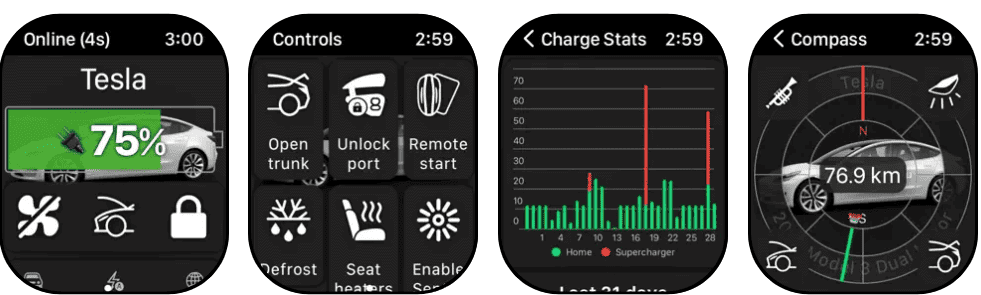
Developing Custom Apps for Tesla and Apple Watch
Developers who aim to create custom apps for the Tesla and Apple Watch ecosystem now have official resources at their disposal. Tesla has opened up access to its APIs, allowing for secure development opportunities. Those with a developer’s itch can tap into these resources, following guidelines on authentication through Tesla OAuth.
The process generally involves creating an account and submitting an access request. Once granted, developers can begin crafting software that talks harmoniously with Tesla’s advanced vehicle systems and the internet connectivity inherent in the Apple Watch.
The union of Tesla’s sophisticated technology with third-party developer ingenuity promises an exciting future for both Tesla owners and the broader developer community.
Frequently Asked Questions
Navigating the functionalities of the Tesla Apple Watch app raises several questions for users. This section provides succinct answers to common inquiries.
What features does the Apple Watch app for Tesla offer?
The app allows users to lock and unlock their Tesla, open the charge port, view charge status, and control the vehicle’s climate remotely.
Which Apple Watch app is recommended by Tesla owners for vehicle control?
While Tesla doesn’t have an official Apple Watch app, many Tesla owners suggest using third-party apps, such as ‘Watch for Tesla’ or ‘Remote S for Tesla’ as reliable alternatives for vehicle control.
How can you use your Apple Watch as a key for your Tesla?
By using compatible third-party apps, your Apple Watch can communicate with your Tesla, serving as a key to unlock and start the car.
What options are available to charge an Apple Watch in a Tesla vehicle?
Tesla vehicles have USB ports that can be used with the Apple Watch’s magnetic charger, allowing you to conveniently charge your watch on the go.
Are there any dedicated faces for the Apple Watch that feature Tesla designs?
Currently, there are no official Tesla-themed watch faces for the Apple Watch, but customized watch faces can be created using third-party apps to display Tesla-related designs.
What is the cost of the top-rated Apple Watch app for Tesla owners?
The price of third-party Apple Watch apps for Tesla varies, often requiring a one-time purchase, but typically ranges from $9.99 to $19.99.