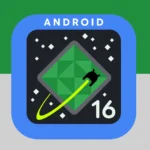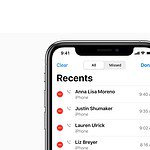Apple Watch users have long wished for a way to change their device’s ringtone. Sadly this feature is still not available. The Apple Watch does not let users change the ringtone or alert sounds for calls and notifications. This lack of customization can be a letdown for many users who want to personalize their watch.
Apple has made some small steps toward more sound options. The cellular version of Apple Watch Series 3 got a new ringtone. But users still can’t pick their own sounds. There are other ways to change how your watch alerts you though. You can adjust the volume or switch to silent mode. You can also change how strong the taps and buzzes are for alerts.
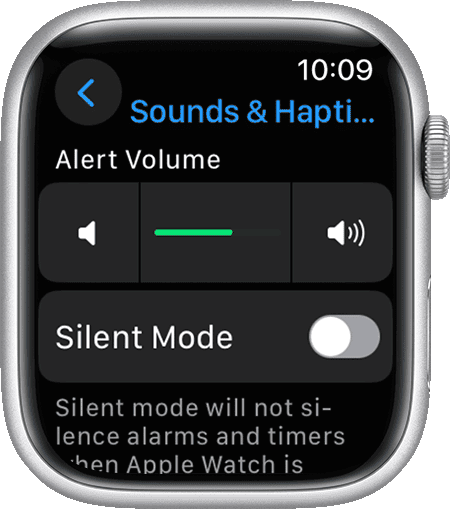
For now Apple Watch owners will have to wait for more ringtone choices. Apple may add this feature in future updates. But there’s no word yet on when or if that will happen. In the meantime users can explore other ways to make their watch feel more personal.
Apple Watch Ringtones: The Customization Conundrum
Despite the Apple Watch’s impressive customization options, one feature remains conspicuously absent: the ability to set custom ringtones. This limitation has been a long-standing frustration for users who want to personalize their smartwatch experience fully.
Why the Lack of Customization?
Several factors might contribute to Apple’s decision not to allow custom ringtones on the Apple Watch:
- Storage limitations: The Apple Watch has limited storage space, and allowing custom ringtones could eat into that valuable space.
- Battery life concerns: Playing custom ringtones could potentially drain the watch’s battery faster.
- Simplicity and user experience: Apple may prioritize a streamlined and easy-to-use interface, limiting ringtone options to maintain simplicity.
Current Customization Options
Although you can’t set custom ringtones, Apple does offer a selection of pre-installed sounds to choose from. These sounds are divided into two categories:
- Ringtones: Used for incoming phone calls.
- Alert Sounds: Used for notifications like messages, emails, and calendar events.
The Hope for Future Updates
Many Apple Watch users continue to express their desire for custom ringtone functionality. It remains to be seen whether Apple will address this request in future software updates. For now, users will have to make do with the limited selection of pre-installed sounds.

Table: Pros and Cons of Custom Ringtones on Apple Watch
| Pros | Cons |
|---|---|
| Increased personalization | Potential storage space concerns |
| Ability to use favorite songs or sounds | Possible impact on battery life |
| More enjoyable user experience | Added complexity to the interface |
Key Takeaways
- Apple Watch doesn’t allow changing ringtones or alert sounds
- Users can adjust volume vibration strength and use silent mode
- Apple may add more sound options in future updates
Understanding the Limitations of Ringtone Customization on the Apple Watch
The Apple Watch has limited options for changing sounds. Users can adjust some settings but can’t pick a custom ringtone. This affects how people can personalize their device.
Current Capabilities of Apple Watch Sounds & Haptics Settings
Apple Watch users can change some sound settings. They can adjust volume and turn on Silent Mode. The Settings app lets users pick from a few alert tones. They can also change the strength of haptic feedback.
Users can access these options through the Watch app on their iPhone. They go to the “Sounds & Haptics” section. There they find choices for alerts and notifications.
But the main ringtone stays the same. Apple doesn’t let users change it to a song or custom sound.
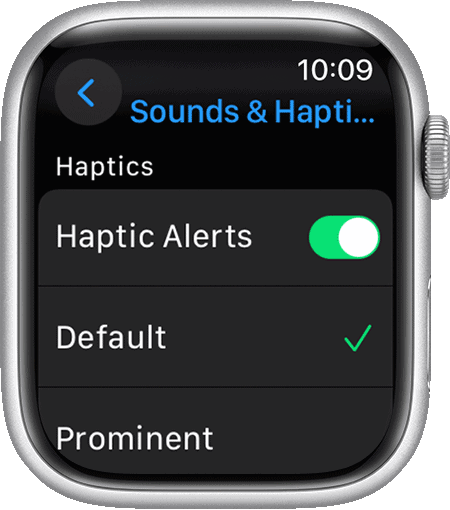
Why Can’t You Change the Ringtone?
Apple hasn’t added this feature to the Apple Watch. They might have reasons for this choice. The small screen and storage could be factors. It might be hard to manage lots of ringtones on the watch.
Apple may want to keep the watch simple. Too many options could make it harder to use. They might also want to save battery life. Playing custom ringtones could use more power.
Some think Apple will add this feature later. As the watch gets better, it might get more sound options. For now, users have to work with the built-in ringtone.
Alternative Ways to Personalize Notifications on Apple Watch
Apple Watch users can customize their notifications in several ways. These options let you control how your watch alerts you to new messages calls and app updates.
Using Watch App on iPhone to Manage Notifications
The Watch app on iPhone is the main hub for notification settings. Open the app and tap “Notifications” to see a list of all your apps. You can turn alerts on or off for each app. You can also choose how alerts show up. Some apps let you pick between “Allow Notifications” and “Send to Notification Center.”
For more control tap an app and select “Custom.” This gives you choices like sound vibration and alert style. You can set alerts to be quiet or loud based on what you need.
Exploring Haptic Alerts and Prominent Haptic Options
Haptic alerts are vibrations that let you feel notifications. To change these open Settings on your Apple Watch. Scroll down and tap “Sounds & Haptics.” Here you can turn haptic alerts on or off.
For stronger alerts tap “Prominent.” This makes vibrations more noticeable. You can also adjust the alert volume with the slider. If you want silent alerts turn on “Silent Mode.”
Some users like to use the Digital Crown for haptic feedback. To turn this on go to Settings > Sounds & Haptics > Crown Haptics.
How to Ensure Your Apple Watch Notifications Are Noticeable
To make sure you don’t miss alerts try these tips:
- Use Prominent Haptics for stronger vibrations
- Increase the alert volume
- Choose distinctive sounds for important apps
- Use “Do Not Disturb” only when needed
You can also set up custom vibration patterns. Go to the Watch app on iPhone > Sounds & Haptics > Create New Vibration. This lets you make unique patterns for different alerts.
For fitness alerts make sure your watch is snug on your wrist. This helps you feel haptic notifications during workouts.
Remember to sync your iPhone and Apple Watch often. This keeps your notification settings up to date on both devices.
FAQs
Can you change alert sound on Apple Watch?
Unfortunately, you cannot change the specific sound of alerts on your Apple Watch. Apple only allows you to adjust the volume and haptic strength of alerts, but the actual sound remains the same across all notifications.
Can you change your ringtone on an Apple Watch?
Yes, you can change your ringtone on an Apple Watch, but only to another pre-installed sound. You cannot upload custom ringtones to your watch.
How do I change my Apple notification sound?
To change notification sounds on your iPhone (which will sync to your Apple Watch), go to “Settings” > “Sounds & Haptics”. Under “Sounds and Vibration Patterns,” you can select different sounds for various notification types, such as text tones, new mail, calendar alerts, etc.
How do I change the sound of my alerts?
On your Apple Watch, you can’t change the actual sound of alerts, but you can adjust their volume and haptic feedback. Go to “Settings” > “Sounds & Haptics” on your watch to make these adjustments.
How to change the Ring Alert sound?
The “Ring Alert” sound is the sound your Apple Watch makes when you receive a phone call. You can change this sound by going to the Watch app on your iPhone, then navigating to “My Watch” > “Sounds & Haptics” > “Ringtones”. Select the desired ringtone from the list.
How do I customize my alert tones?
While you can’t customize alert tones on your Apple Watch directly, you can customize notification sounds on your iPhone, which will then sync to your watch. Go to “Settings” > “Sounds & Haptics” on your iPhone and choose different sounds for various notification types.