The Apple Watch is a versatile smartwatch that serves as a companion to the iPhone. It elevates the convenience of technology to the wrist, allowing users to stay connected without needing to pull out their phones. It tracks health and fitness, provides alerts for messages and calls, and even runs a wide array of apps tailored to the watch’s capabilities. Setting up the Apple Watch is straightforward, beginning with pairing it to an iPhone and then customizing the settings to fit personal preferences and needs.
Apple has designed the interface of the Apple Watch to be intuitive. Users navigate through apps and notifications using the digital crown, touch screen, and a side button. The digital crown enables scrolling and zooming without obscuring the screen. Fitness tracking is a core function of the Apple Watch, keeping tabs on a user’s physical activity throughout the day, measuring workouts, heart rate, and even blood oxygen levels for a comprehensive health monitoring experience.
Under the Hood: The Tech Behind Apple Watches
Seamless Connection with iPhone
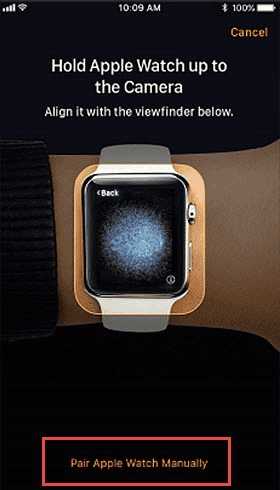
Apple Watches are designed to pair with iPhones. They use Bluetooth for quick communication when your phone is nearby, saving battery life. If Bluetooth isn’t available, the watch cleverly switches to Wi-Fi, ensuring you stay connected to calls, messages, and notifications.
Cellular Connectivity (Optional)
Certain Apple Watch models offer cellular connectivity, allowing you to leave your iPhone behind and still make calls, send texts, and stream music. This is handy for runs, workouts, or quick errands where you don’t want to carry your phone.
Sensors and Health Tracking
Apple Watches come equipped with a variety of sensors that monitor your health and activity. The heart rate sensor tracks your pulse, while the ECG app can even detect irregular heart rhythms. It also tracks your movement, sleep patterns, and blood oxygen levels.
GPS and Navigation
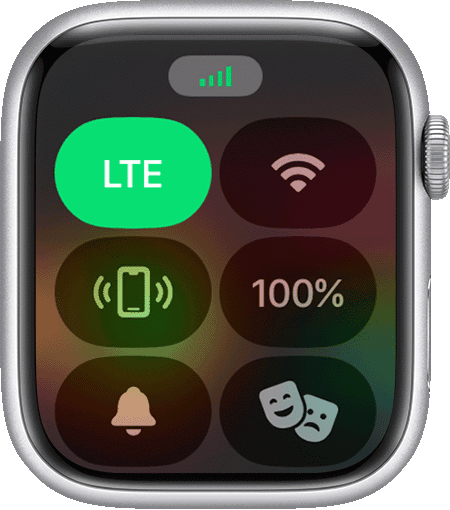
With built-in GPS, your Apple Watch can track your runs, hikes, and bike rides, providing accurate distance and pace information. It can also give you turn-by-turn directions right on your wrist, so you can leave your phone at home when exploring new places.
Apps and Customization
The Apple Watch has a growing library of apps that do everything from tracking your fitness to controlling your smart home devices. You can even personalize the watch face with different styles and complications to show the information that matters most to you.
Battery Life and Charging
Apple Watches typically last a full day on a single charge with normal use. They come with a magnetic charging cable that snaps easily onto the back of the watch for convenient charging.
Water Resistance
Most Apple Watch models are water-resistant, allowing you to wear them while swimming or in the rain. However, it’s important to check the water resistance rating of your specific model before taking it for a dip.
Siri and Voice Control
Apple’s voice assistant, Siri, is integrated into the Apple Watch, letting you set reminders, send messages, make calls, and even control your smart home devices with just your voice.
Table: Apple Watch Features at a Glance
| Feature | Description |
|---|---|
| Connectivity | Bluetooth, Wi-Fi, optional cellular |
| Sensors | Heart rate, ECG, movement, sleep, blood oxygen |
| Navigation | Built-in GPS with turn-by-turn directions |
| Apps | Wide variety of apps for fitness, productivity, etc. |
| Customization | Customizable watch faces and complications |
| Battery Life | Typically lasts a full day with normal use |
| Charging | Magnetic charging cable |
| Water Resistance | Varies by model, check specifications |
| Voice Control | Siri integration for hands-free operation |
Key Takeaways
- Apple Watch pairs with iPhone to enhance connectivity and provide quick access to notifications.
- The design allows for easy navigation and a personalized experience through a touch screen and digital crown.
- It includes detailed health and fitness tracking, supporting an active lifestyle.
Design and Interface
The Apple Watch marries hardware and software in a design that is both functional and attractive, focusing on ease of use and quick access to information.
Hardware Features
The Digital Crown is a key feature of the Apple Watch design, allowing users to zoom and scroll without touching the display. The watch case comes in different materials, including aluminum and stainless steel, providing options for durability and style. The display is protected with either Ion-X glass or sapphire crystal, materials known for their resistance to scratches and impacts.
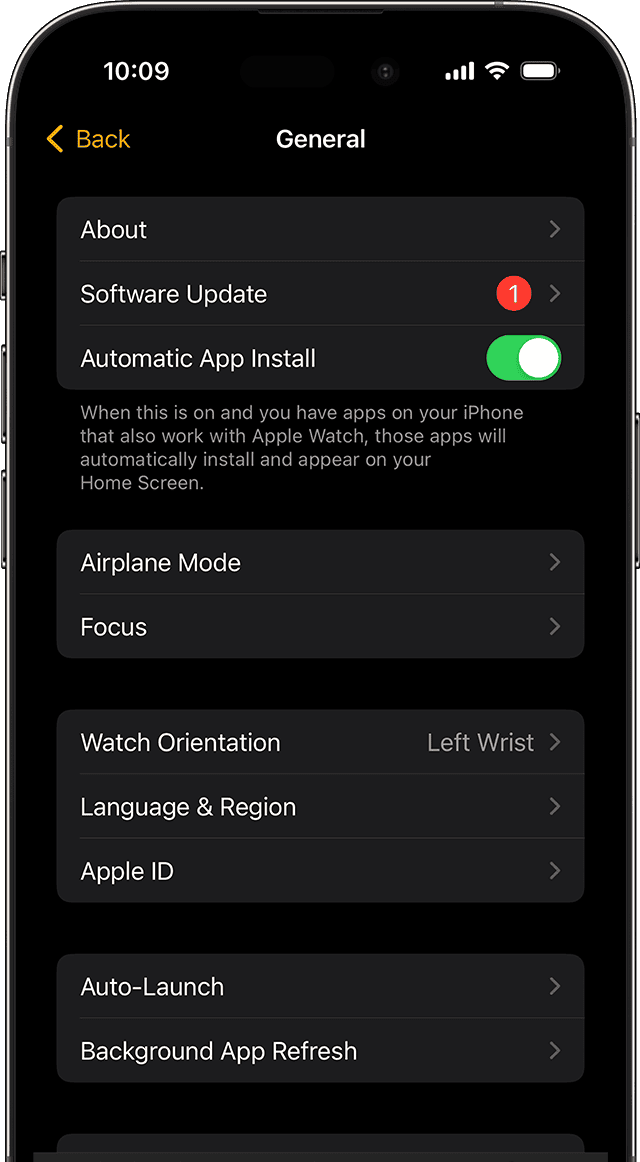
Software and Display
The watch runs on watchOS, offering an interface designed for a smaller screen, with a focus on glanceability. Text and images are crisp and clear on the Retina Display, which adapts to ambient lighting to maintain readability. Navigating through apps and information is streamlined by the tactile responses of the Digital Crown and the touch screen.
Customization Options
Users can also personalize their device with a variety of watch bands, catering to different tastes and activities. The bands are easily interchangeable, allowing for a mix of comfort and elegance. The Apple Watch interface can be customized too: users can choose watch faces and complications that display their most-used apps and information.
Functionality and Applications
Apple Watches combine convenience and technology to manage daily tasks and promote health and fitness. They work seamlessly with other Apple devices and services.
Connectivity and Communication
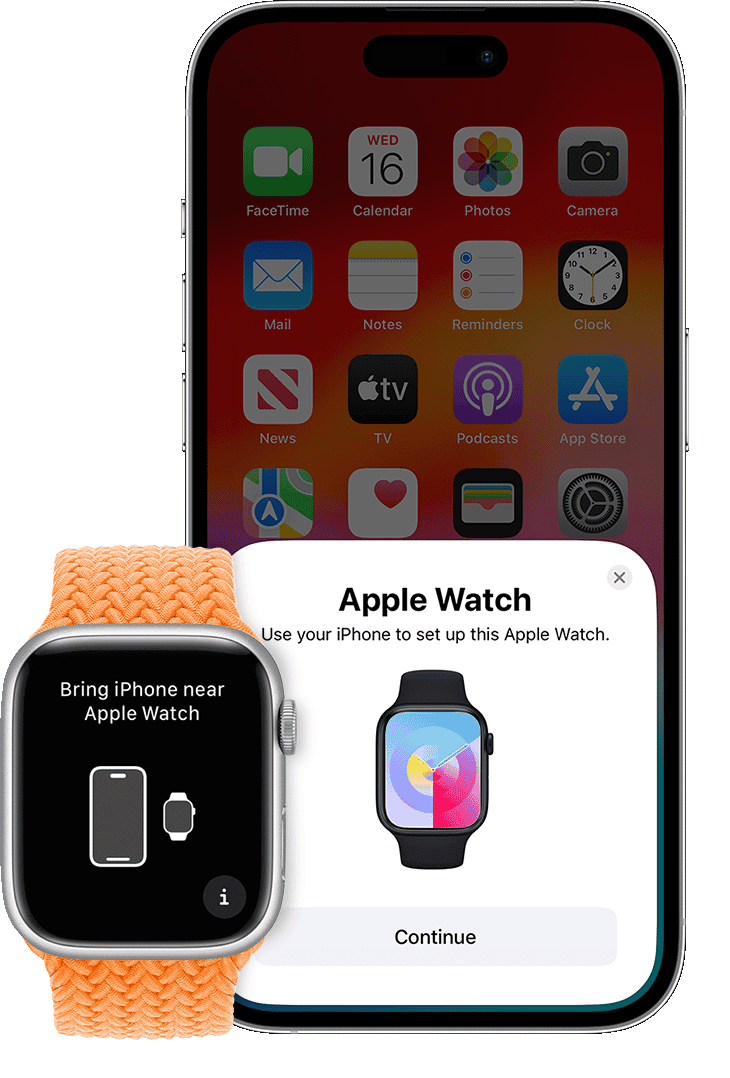
Apple Watches keep users connected through Bluetooth and Wi-Fi. You can make calls, send messages, and receive notifications on the go. Cellular models allow for communication without a phone nearby. Use Apple Pay for transactions or ask Siri for help just by raising your wrist.
Health and Fitness Monitoring
The watch tracks Activity Rings to display movement throughout the day. It measures heart rate and has an ECG app to check heart rhythms. It monitors blood oxygen levels and has fall detection for emergencies. For fitness, Apple Watches provide detailed workout stats and suggestions to keep you active.
Additional Features and Uses
Beyond the basics, the watch uses GPS for location services and NFC for contactless interactions. With every new model, like the Apple Watch Series 7, features expand. They include everything from checking the weather to controlling your home devices, making the watch a versatile tool for modern life.
Tips & Tricks For Using The Apple Watch
How to Factory Reset or Erase Apple Watch
Give your Apple Watch a fresh start by resetting it to factory settings or erasing all its data and settings. Open the Settings app on your watch, go to General, then Reset, and finally tap on either “Reset Apple Watch” or “Erase Apple Watch Content and Settings”. Follow the prompts to complete the process.
How to Connect/Pair Apple Watch to iPhone
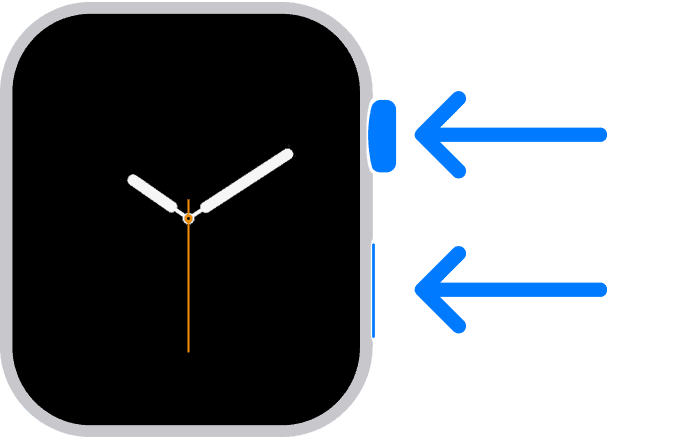
Pairing your Apple Watch with your iPhone is simple. Make sure both devices are turned on and near each other. Open the Watch app on your iPhone and follow the on-screen instructions to complete the pairing process. If you are connecting to a new phone, first unpair your watch from your old phone using the Watch app or by going to Settings > General > Reset > Erase Apple Watch Content and Settings on your watch.
Restart or Turn Off Apple Watch
If your Apple Watch is acting up, a quick restart might help. Press and hold the side button until you see the power off slider. Slide it to the right to turn off your watch. Then, press and hold the side button again until you see the Apple logo to turn it back on.
Why is My Apple Watch Not Charging or Turning On
Several factors could prevent your Apple Watch from charging or turning on. Make sure the charger is properly connected and the charging contacts are clean. If the issue persists, try a different charger or force restart your watch by pressing and holding both the side button and the Digital Crown for at least 10 seconds. If it still won’t turn on, contact Apple Support.
Reset Apple Watch Without Passcode or Unlock Apple Watch Without Passcode
If you’ve forgotten your Apple Watch passcode, you’ll need to erase it to reset or unlock it. Connect your watch to its charger and make sure it’s connected to Wi-Fi. Then, press and hold both the side button and the Digital Crown for at least 10 seconds, then release both buttons when you see the Apple logo. Tap on Erase Apple Watch when prompted.
Why Does My Apple Watch Die So Fast & How Long Does Apple Watch Battery Last
Several factors can contribute to rapid battery drain on your Apple Watch, like frequent notifications, heavy app usage, and always-on display. The Apple Watch battery typically lasts up to 18 hours on a single charge with normal usage. Adjust your settings and usage patterns to conserve battery life.
Apple Watch Series 3 & SE Release Dates
The Apple Watch Series 3 was released on September 22, 2017, and the Apple Watch SE was released on September 18, 2020
VO2 Max & Heart Rate on Apple Watch
VO2 max is a measure of your body’s ability to consume oxygen during exercise. Your Apple Watch can estimate your VO2 max during outdoor walks, runs, or hikes. The Apple Watch’s heart rate sensor is generally accurate for measuring your heart rate during rest and moderate activity. However, it may not be as accurate during intense exercise or for people with certain medical conditions. To check your heart rate, open the Heart Rate app on your watch
How to Use Walkie Talkie & Theater Mode on Apple Watch
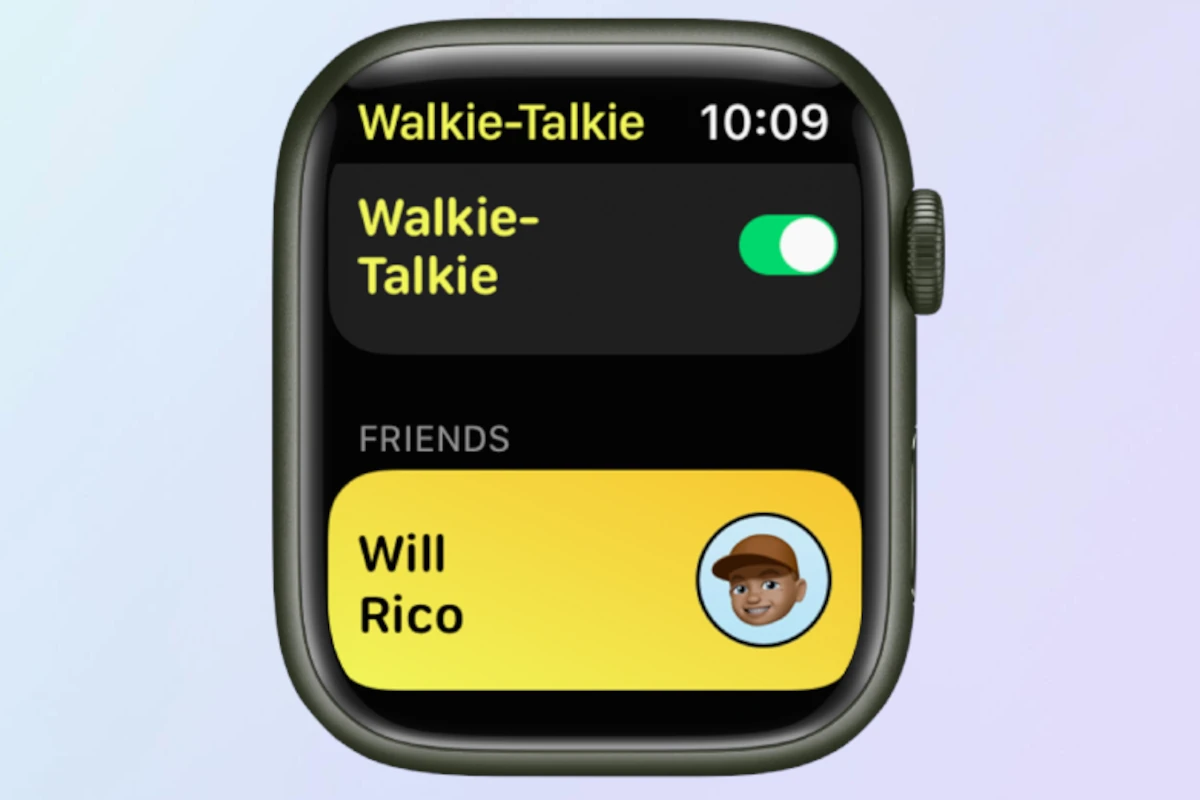
The Walkie-Talkie app lets you have quick voice chats with friends who also have an Apple Watch. Open the app, tap on a contact, and press and hold the talk button to speak. Theater Mode silences your Apple Watch and prevents the screen from turning on when you raise your wrist, useful in dark environments.
Apple Watch Control Center & How to Change Face/Time
Swipe up from the bottom of your Apple Watch face to access Control Center, where you can quickly adjust settings. Press and hold on your Apple Watch face to access the Face Gallery and change or customize watch faces. Your Apple Watch’s time is automatically synced with your iPhone; to change the time, adjust it on your iPhone
How to Remove Apps, Check Size and Model, and Backup Apple Watch

Press and hold on any app icon on your Apple Watch until they start jiggling. Tap on the “x” on the app you want to remove, then tap on Delete App. Check the back of your Apple Watch case to find its size and go to Settings > General > About to see your model. Your Apple Watch is automatically backed up to your iPhone whenever it’s connected to its charger and near your iPhone
How to Check Steps & Activity Data
Open the Activity app on your Apple Watch to see your step count for the day. You can also view your step history and other activity data in the Activity app on your iPhone
Apple Watch Locked to Owner & Activation Lock
If you see a message that your Apple Watch is locked to its owner, it means Activation Lock is enabled. You’ll need the Apple ID and password used to set up the watch to unlock it. Activation Lock helps protect your Apple Watch if it’s lost or stolen
What is the Red Dot & Why Won’t My Apple Watch Connect
The red dot on your Apple Watch indicates unread notifications. Several factors can prevent your Apple Watch from connecting to your phone. Make sure both devices are turned on, Bluetooth is enabled on your phone, and your watch is within range. If the issue persists, try restarting both devices or unpairing and re-pairing your watch
How to Remove Apple Watch from Account & Put on Silent/Turn Off Sound
To remove an Apple Watch from your Apple ID account, go to the Find My app on your iPhone, tap on Devices, select your Apple Watch, and then tap on Remove This Device. To silence your watch, swipe up from the bottom of the watch face to access Control Center and tap on the bell icon
How to Get Keyboard & Download Faces on Apple Watch
When you need to enter text on your Apple Watch, the keyboard will automatically appear. You can also use Scribble. You can download new Apple Watch faces from the Face Gallery by pressing and holding on your current watch face
How to Tell Which Apple Watch I Have & Apple Watch 6 Release Date
Open the Settings app on your Apple Watch, go to General, then About. You’ll find your Apple Watch model listed there. The Apple Watch Series 6 was released on September 18, 2020
What is the Digital Crown & How to Repair Apple Watch
The Digital Crown is the rotating button on the side of your Apple Watch. It’s used for scrolling, zooming, and navigating the interface. If your Apple Watch needs repair, contact Apple Support or visit an authorized service provider
WhatsApp, Notifications, & Charging Status on Apple Watch
WhatsApp is not officially available for the Apple Watch. If you’re not getting notifications on your watch, make sure they’re enabled in the Watch app on your iPhone. To see if your watch is charging, check for the green lightning bolt icon on the watch face
Apple Watch IMEI, How to Reset Series 3, & Transfer to New Phone
Your Apple Watch’s IMEI can be found in the Settings app under General > About. To reset an Apple Watch Series 3, go to Settings > General > Reset > Erase Apple Watch Content and Settings. To transfer your Apple Watch to a new phone, first unpair it from your old phone, then pair it with your new phone
When Did the First Apple Watch Come Out & Remove Activation Lock
The first Apple Watch was released on April 24, 2015. To remove Activation Lock, you’ll need the Apple ID and password used to set up the watch
How to Connect, Change Keyboard, Disconnect, & Restart Apple Watch
To connect your Apple Watch to your phone, open the Watch app on your iPhone and follow the on-screen instructions. The Apple Watch does not support changing keyboards. To disconnect your watch, go to the Watch app on your iPhone, tap on My Watch, then tap on your watch’s name at the top, and finally tap on Unpair Apple Watch. To restart your watch, press and hold the side button until you see the power off slider, then slide it to the right. Press and hold the side button again to turn it back on







