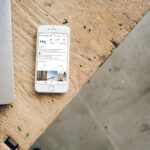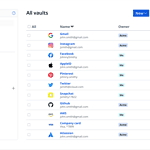If your Apple Watch is making sounds when you don’t want it to, you can easily turn on Silent Mode. This will stop your watch from making noises when you receive notifications. Silent Mode is useful when you’re in meetings, at the movies, or trying to relax. You can quickly switch between sound modes to fit your surroundings. Even in Silent Mode, your watch will still vibrate to let you know about new notifications. You can adjust these settings directly on your watch. Understanding Silent Mode will help you make the most of your Apple Watch without disturbing others.
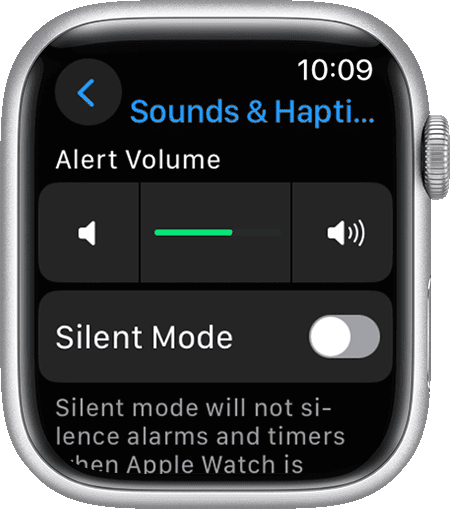
Silencing Your Apple Watch
Quick Access via Control Center
Press the side button. Tap the bell icon in Control Center. A slash through the bell indicates Silent Mode is on. Tap again to disable it.
Cover to Mute: A Convenient Gesture
Simply cover your Apple Watch screen with your palm for three seconds. A gentle tap confirms it’s muted. This works if “Cover to Mute” is enabled in settings.
Fine-tuning with Focus Modes
Customize alerts based on your activity. Choose from built-in Focus options like “Work,” “Personal,” or “Sleep.” Alternatively, create a custom Focus to tailor notifications precisely to your preferences.
The Difference Between Silent Mode, Do Not Disturb, and Theater Mode
| Mode | What It Does | How It’s Different |
|---|---|---|
| Silent Mode | Mutes all sounds and haptics except alarms. | Simplest way to quickly silence your watch. |
| Do Not Disturb | Blocks notifications and calls, but allows alarms and timers. | Ideal for uninterrupted focus. |
| Theater Mode | Keeps the screen off and activates Silent Mode, but allows haptics. | Perfect for movies and performances. |
Remember: Alarms Still Sound
Even in Silent Mode, alarms will still sound. This ensures you don’t miss important reminders.
Additional Tip: Adjust Haptic Strength
If you find haptics too strong or weak in Silent Mode, adjust their intensity in the Apple Watch settings.
Key Takeaways
- Silent Mode stops Apple Watch from playing notification sounds.
- You can turn on Silent Mode directly from the watch’s settings.
- The watch will still vibrate for notifications when in Silent Mode.
Activating Silent Mode on Your Apple Watch
Silent Mode on an Apple Watch ensures that the device does not make any sound for notifications or alerts. This can be crucial in meetings, during movies, or while attending important events.
Using the Watch Screen
To activate Silent Mode from your Apple Watch screen, first wake the device by tapping the screen or raising your wrist. You will then see the watch display. Look for the bell icon and tap it once. This action mutes the sounds on your Apple Watch.
Through the Control Center
Another method is using the Control Center. Press the side button below the Digital Crown to display the watch face. Swipe up from the bottom to open the Control Center. Here you should see a bell icon. Tap this icon to turn on Silent Mode. You’ll know it’s active when the icon appears with a slash through the bell.
Via the Watch App on iPhone
You can also mute your Apple Watch through the Apple Watch app on an iPhone. Open the Apple Watch app and tap ‘My Watch’. Navigate to ‘General’ and then select ‘Do Not Disturb’. Here you can mirror your iPhone’s settings or set up custom Do Not Disturb options for your watch.
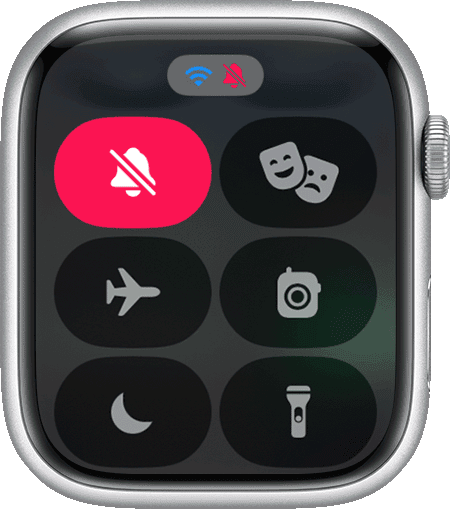
Understanding Silent Mode Functions and Exceptions
Silent Mode on the Apple Watch ensures the device makes no sound. However, haptic alerts and vibrations still notify the wearer. This mode offers peace without completely cutting off alert functionalities.
How Silent Mode Differs from Do Not Disturb
Silent Mode mutes audible notifications such as sounds from calls, alerts, and notifications. It does not affect the display or haptic feedback. Do Not Disturb Mode goes a step further. It silences sounds and prevents the watch face from lighting up with each new notification. Calls and alerts go through, but without any disturbance.
What Happens to Alarms and Timers?
When the watch enters Silent Mode, alarms and timers function with vibrations instead of sounds. This ensures the wearer does not miss important alerts. The Apple Watch in Silent Mode relies on haptic feedback to alert the user discreetly without any auditory interruption.
Managing Haptic Feedback and Vibrations
To adjust vibrations, the wearer can navigate to Settings followed by Sounds & Haptics on the watch. Haptic strength controls the intensity of vibrations. Haptic Alerts can be turned on or off in the same menu. This does not affect the sound settings but allows the user to customize how they feel notifications.