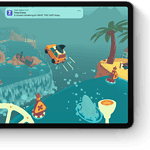Is your Apple Watch battery dying too fast? This can be frustrating when you depend on your watch throughout the day. Many Apple Watch users face battery drain issues, but simple fixes can help extend battery life without complicated steps. You can fix Apple Watch battery drain by unpairing and repairing your watch, updating to the latest watchOS, adjusting screen wake settings, and performing a force restart when needed.
Battery problems often stem from outdated software, background apps, or settings that consume extra power. Sometimes the solution is as simple as a quick restart. Other times, you might need to pair your device again as a new watch while keeping your cellular settings. Users report this method often restores normal battery performance.
When your watch battery drains quickly, try pressing both the side button and Digital Crown for at least 10 seconds until you see the Apple logo. This hard reset can fix glitches that cause battery drain. For persistent issues, consider turning off features like always-on display or reducing notifications to save power.
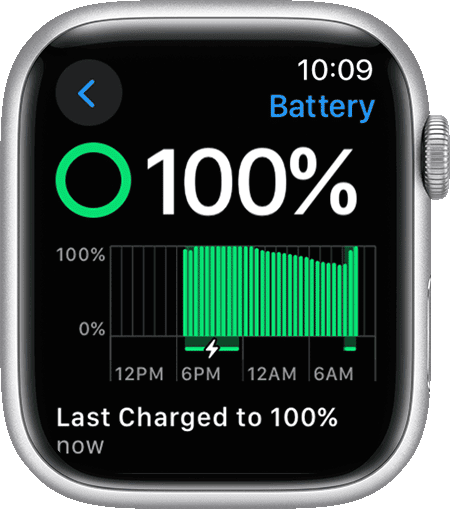
Why Is Your Apple Watch Battery Draining So Fast?
Apple Watches are designed to last all day on a single charge, but sometimes that battery percentage seems to vanish way faster than it should. If you’re noticing a rapid battery drain, you’re not alone. Several common issues could be draining your battery, and most of them are easy to fix once you know what to look for.
Common Causes of Battery Drain
- Outdated Software: Running an old version of watchOS can lead to battery issues.
- Too Many Background Apps: Apps running in the background can quietly eat away at your battery.
- Always-On Display: While convenient, this feature consumes more power.
- Excessive Notifications: Constant alerts and haptics add up fast.
- Location and Background Refresh: Apps that constantly check your location or refresh in the background are power hogs.
Quick Fixes to Improve Apple Watch Battery Life
Before diving into more advanced tweaks, start with these simple steps that can give your battery an immediate boost.
1. Update watchOS
Apple often includes battery optimization fixes in updates. Go to your iPhone’s Watch app > General > Software Update and install any available updates.
2. Restart Your Watch
A quick restart can clear minor glitches that cause excessive battery drain.
- Press and hold the side button until the power slider appears.
- Drag the slider to turn it off.
- Once off, press and hold the side button again to turn it back on.
3. Turn Off Always-On Display (if available)
If you have an Apple Watch Series 5 or later, the Always-On Display feature is cool but drains the battery.
- Go to Settings > Display & Brightness > Always On, and toggle it off.
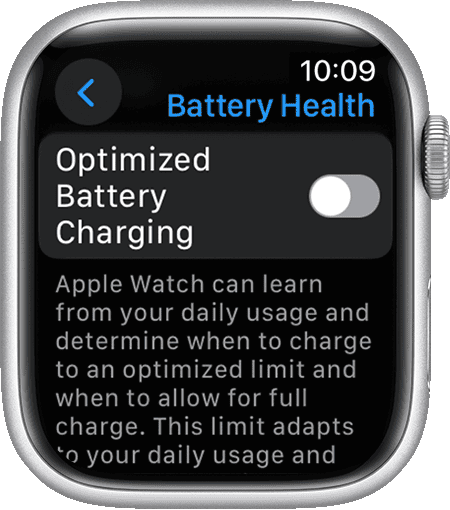
Pro Tips to Maximize Apple Watch Battery Life
If you’re still seeing battery drain, these expert tips can make a noticeable difference.
1. Tweak Background App Refresh
- On your iPhone, open the Watch app.
- Go to General > Background App Refresh.
- Turn it off entirely or disable it for apps you don’t need constantly updating.
2. Reduce Notifications
The more notifications you get, the more your Watch wakes up and vibrates.
- Open the Watch app on your iPhone.
- Tap Notifications and turn off alerts for apps you don’t need on your wrist.
3. Limit Location Services
Location tracking eats up battery, especially if multiple apps are accessing it.
- Go to Settings > Privacy & Security > Location Services on your Watch.
- Turn it off for apps that don’t need constant location tracking.
4. Adjust Haptic Alerts
Strong haptic feedback uses more battery.
- Go to Settings > Sounds & Haptics on your Watch.
- Turn Haptic Strength down or disable Prominent Haptic if it’s on.
Use Power Reserve Mode in Emergencies
If you’re running low and need to stretch your battery life until you can recharge, Power Reserve mode is your friend.
- Press and hold the side button until you see the Power Off screen.
- Slide to enable Power Reserve.
In this mode, your Apple Watch only shows the time and disables most other features to conserve power.
When to Consider a Battery Replacement
If you’ve tried everything and your battery still drains quickly, it could be a hardware issue. Apple’s lithium-ion batteries degrade over time, especially if your Watch is a few years old.
- Check your battery health by going to Settings > Battery > Battery Health (on newer models).
- If the Maximum Capacity is significantly reduced or you see a Service message, it’s time to consider a battery replacement.
You can book an appointment with Apple or an authorized service provider to get the battery checked or replaced.
Final Thoughts: Small Changes, Big Results
You don’t have to live with bad battery life. Most of the time, tweaking a few settings and updating your software can bring your Apple Watch battery back to life. Take a few minutes to follow these tips, and you’ll spend less time worrying about your Watch dying—and more time using it.
Key Takeaways
- Unpairing and repairing your Apple Watch as new can reset battery performance to normal levels.
- Updating to the latest watchOS version often fixes known battery drain bugs.
- Adjusting settings like screen wake and notifications can significantly extend daily battery life.
Understanding Apple Watch Battery Basics
Apple Watch battery performance depends on several factors that affect daily usage. Knowing these basics can help users manage their battery life effectively and prevent unexpected drain.
Battery Life Factors
The Apple Watch battery typically lasts 18-24 hours on a single charge. Several factors affect how quickly it drains. Screen brightness plays a big role – higher brightness uses more power.
Background apps running on your watch can drain the battery faster. Apps constantly refreshing in the background use extra power.
The watch face you choose matters too. Complex faces with many complications use more battery than simpler ones.
Connectivity features like Bluetooth, Wi-Fi, and cellular connections are power-hungry. When these are active, the battery drains quicker.
Major battery drainers:
- Always-on display feature
- GPS tracking during workouts
- Cellular connectivity
- “Wake on wrist raise” setting
- High screen brightness
Typical Battery Usage Scenarios
Different activities impact battery life in various ways. Daily casual use with notifications and occasional app checks might drain 4-5% per hour.
Workout tracking with GPS can use 10-20% battery per hour depending on settings. Heart rate monitoring during workouts also increases power consumption.
Streaming music directly from your Apple Watch uses substantially more battery than playing music stored on the device. A one-hour music streaming session might use 8-10% battery.
Sleep tracking overnight typically uses 10-15% of your battery. The Optimized Battery Charging feature learns from daily charging habits to improve battery lifespan.
Phone calls made directly from the watch drain battery quickly – about 1% per minute for cellular calls.
Investigating Common Causes of Battery Drain
Apple Watch battery issues can stem from both software configuration problems and physical hardware limitations. Understanding these causes is the first step toward solving battery drain.
Software-Related Issues
Battery drain often happens after software updates or when certain settings are active. Outdated watchOS can cause unexpected power consumption, especially on newer models like the Apple Watch Ultra 2.
To check if software is causing your battery problems:
- Background App Refresh: Apps constantly updating in the background use significant power
- Wake Screen settings: Having the screen wake too often drains battery quickly
- Notifications: Receiving too many alerts keeps your watch active more than needed
Models like the Watch Series 5 may be more affected by certain watchOS bugs. Sometimes a mismatch between your iPhone and Apple Watch software versions creates battery issues. Make sure both devices run the latest compatible software versions.
Hardware-Related Concerns
Physical aspects of your Apple Watch can also cause battery drain. The battery itself has a limited lifespan and will naturally hold less charge over time.
Some common hardware factors include:
- Battery age: After 2-3 years, your battery capacity naturally decreases
- Temperature exposure: Using your Apple Watch in very hot or cold environments affects battery performance
- Charging habits: Always draining to 0% or keeping at 100% can reduce battery health
The always-on display feature in the Apple Watch Series 5 and newer models uses extra power. Turning off this feature can significantly extend battery life.
Wireless connections like Bluetooth, WiFi, and cellular data are major power users, especially on the Apple Watch Ultra 2 with its larger screen and more sensors.
Assessing and Updating WatchOS
Your Apple Watch’s battery performance depends heavily on running the latest software version. WatchOS updates often contain battery optimizations and bug fixes that can help resolve power drain issues.
Checking the Current Version
To check your current WatchOS version, open the Settings app on your Apple Watch. Tap on “General” and then “About.” The version number appears next to “Software Version.”
Alternatively, check through your iPhone:
- Open the Watch app
- Tap “General”
- Select “About”
Many users experiencing severe battery drain after updating to newer versions like WatchOS 11 should verify they’re running the latest point release. Apple often releases small updates (like moving from WatchOS 10.1 to WatchOS 10.1.1) specifically to address battery issues.
Steps to Update WatchOS Safely
Updating your Apple Watch properly helps prevent battery problems. Follow these steps:
Prepare for the update:
- Ensure your watch has at least 50% battery
- Place your watch on its charger during the update
- Keep your iPhone nearby and connected to Wi-Fi
Perform the update:
- Open the Watch app on your iPhone
- Tap “General” → “Software Update”
- Download and install any available updates
After updating, many users need to restart both devices to resolve lingering battery issues. If you’ve updated and still face problems, try unpairing and re-pairing your Apple Watch with your iPhone. This often resolves battery drain issues that persist after software updates.
Optimizing Settings for Better Battery Performance
Your Apple Watch battery can last much longer with a few simple setting changes. These adjustments focus on display, notifications, and app behaviors that drain power without adding much value to your daily use.
Adjusting Display Settings
The display is one of the biggest battery drainers on your Apple Watch. Turning off the always-on display can dramatically extend battery life. This feature keeps the screen partially lit even when you’re not looking at it.
To disable it:
- Open Settings on your watch
- Tap Display & Brightness
- Toggle off Always On
Lowering the brightness also helps save power. Most users don’t need maximum brightness for everyday use. Try setting it to 30-50% for a good balance.
Wake duration settings matter too. The default 70-second wake time uses unnecessary power. Reducing it to 15 seconds still gives enough time to check notifications while saving battery.
Quick tip: Use Theater Mode when you don’t need your watch to light up for a while. This prevents accidental wake-ups that drain your battery.
Managing App Notifications
Notifications force your watch to wake up, vibrate, and use processing power. Each alert chips away at your battery life.
Start by auditing your notifications:
- Keep alerts for important apps only (messages, phone, calendar)
- Disable notifications for social media and news apps
- Consider using notification summary for less urgent apps
Apple Watch users report that turning off redundant notifications (ones that also appear on your iPhone) can significantly reduce battery drain.
The haptic feedback strength also impacts battery life. Reducing it from high to medium or low still provides alerts while using less power. Every vibration costs energy!
To manage notifications, use the Watch app on your iPhone. Go to Notifications and review each app individually.
Controlling Background App Refresh
Background App Refresh allows apps to update content even when you’re not using them. This constantly drains battery in the background.
Users who have adjusted these settings report nearly doubled battery life in some cases. Not every app needs to refresh automatically.
To optimize this setting:
- Open the Watch app on your iPhone
- Tap General
- Select Background App Refresh
- Turn off apps that don’t need real-time updates
Weather apps, stock tickers, and news apps are the biggest culprits. Consider leaving health and fitness apps on since they track important data.
The Apple Watch also offers Optimized Battery Charging, which learns your charging routine and reduces battery aging. This feature helps maintain battery health over time without changing your daily use.
Troubleshooting Techniques
When your Apple Watch battery drains quickly, there are two powerful fixes you can try before contacting support. These methods reset different aspects of your device and often solve persistent battery problems.
Performing a Forced Reboot
A forced reboot is often the first step to fix battery drain on your Apple Watch. This process clears temporary memory issues without deleting your data.
To perform a forced reboot:
- Press and hold both the Side button and Digital Crown at the same time
- Continue holding for about 10-15 seconds
- Release both buttons when you see the Apple logo
Many users report this simple step fixes common battery issues. The reboot closes background processes that might be using excessive power.
This method works for all Apple Watch models. If your watch is completely unresponsive, try charging it for at least 30 minutes before attempting the reboot.
Resetting to Factory Defaults
When a forced reboot doesn’t work, resetting your Apple Watch to factory settings often resolves stubborn battery drain problems.
Important: This process erases all content and settings. Make sure your watch is backed up to your iPhone first.
To reset your watch:
- Open the Settings app on your Apple Watch
- Tap General
- Scroll down and tap Reset
- Select Erase All Content and Settings
- Enter your passcode if prompted
- Confirm the reset
After the reset, you can set up your watch as new or restore from a backup. Many users have found this method particularly effective when other troubleshooting steps fail.
Remember to pair your watch with your iPhone again after resetting it.
Understanding the Role of Connectivity and Apple Pay
Your Apple Watch’s connectivity features and Apple Pay usage directly impact battery life. Knowing how these technologies affect power consumption can help you manage battery drain more effectively.
Bluetooth and Wi-Fi Impact
Bluetooth maintains the connection between your Apple Watch and iPhone, which is essential for notifications and data syncing. However, this constant connection uses power. Disabling Bluetooth on your iPhone actually increases battery drain on your Apple Watch, as the devices must work harder to communicate.
Wi-Fi connectivity also affects battery life. When your watch connects to Wi-Fi networks, especially with poor signals, it uses more power trying to maintain a stable connection.
- Keep Bluetooth enabled on your iPhone
- Use Wi-Fi networks with strong signals
- Switch to airplane mode when you don’t need connectivity
- Turn off background app refresh for apps that don’t need constant updates
For workouts or times when you don’t need connectivity, consider using Power Saving Mode to extend battery life.
Apple Pay and Battery Usage
Apple Pay is designed to be power-efficient but can contribute to battery drain through its related functions. The NFC (Near Field Communication) chip activates when using Apple Pay, consuming a small amount of power during transactions.
Wallet app notifications and location-based payment reminders can also use battery power. Your watch checks your location to determine when to show relevant passes or payment options.
Tips to optimize Apple Pay battery usage:
- Limit notifications from the Wallet app
- Disable automatic card switching if you rarely use multiple cards
- Turn off location-based suggestions when not needed
While Apple Pay itself uses minimal power, frequent transactions throughout the day can add up. Most users won’t notice significant battery drain from occasional Apple Pay use, but heavy users might want to monitor their usage patterns.
Identifying Bug Fixes and Enhancements in Latest WatchOS Versions
Apple regularly releases updates to improve Watch performance and fix battery drain issues. Recent WatchOS versions have focused specifically on addressing battery problems that many users experienced after major updates.
Release Notes for WatchOS 10.1 and 10.1.1
WatchOS 10.1.1 was a critical update that specifically fixed battery drain issues many users experienced after installing WatchOS 10.1. The 10.1.1 update addressed several key problems:
- Battery life improvements: Fixed the excessive battery consumption bug
- Music app stability: Resolved crashes in the Music application
- Background processes: Optimized how apps run in the background
Users who installed the update reported their watches returned to normal battery life, often lasting up to two days on a single charge. Before the fix, many watches were draining completely within 12-24 hours.
The update process itself was straightforward. Users simply needed to:
- Connect their Watch to the charger
- Make sure their iPhone was nearby
- Install the update through the Watch app
Impact on Older Models Like Watch Series 5
Older Apple Watch models like Series 5 experienced more severe battery issues with recent WatchOS updates. These watches have smaller batteries that deteriorate more noticeably over time.
The Series 5 was particularly affected by WatchOS 10.1, with many users reporting their battery life was cut in half. After the 10.1.1 update, improvements varied based on watch age and battery health.
Users with older watches found these tips helpful:
- Disabling Smart Stack features significantly improved battery life
- Turning off background app refresh for unused apps
- Reducing wake screen time to 15 seconds
- Disabling always-on display when battery preservation is critical
Many Series 5 owners reported the updates eventually stabilized battery performance, though not always returning it to original levels.
Special Considerations for Apple Watch SE and Apple Watch Ultra 2
Different Apple Watch models have unique battery characteristics that require specific approaches for maximizing battery life. Both the budget-friendly SE and premium Ultra 2 models can benefit from tailored maintenance strategies.
SE-Specific Tips
The Apple Watch SE (2022) offers solid battery performance but may experience battery wear and draining issues over time. To extend battery life on this model, users should enable battery optimization in settings.
To maximize daily usage, consider these SE-specific tips:
- Disable unnecessary notifications: The SE has fewer health sensors than premium models, so focus on limiting app notifications instead
- Manage workout tracking: Use power saving mode during workouts
- Check for watchOS updates: Install the latest updates as they often include battery optimizations for older models
The SE doesn’t include an always-on display, which helps preserve battery life naturally. However, users can further reduce battery drain by adjusting the “Wake Screen on Wrist Raise” settings to a shorter duration.
Ultra 2 Battery Maintenance
The Apple Watch Ultra 2 boasts exceptional battery life but can still experience unexpected battery drain in certain situations. Its larger battery requires specific maintenance approaches.
For Ultra 2 owners, these tactics can help maintain optimal battery performance:
- Reset your watch if experiencing sudden battery issues
- Turn off optimized battery charging temporarily if experiencing charging problems
- Disable background app refresh for non-essential apps
- Consider disabling always-on display during activities where you don’t need constant information
The Ultra 2’s battery is designed for extreme activities, but users should be mindful of which features they enable. GPS tracking and cellular connectivity can significantly impact battery life during extended outdoor adventures.
For overnight use, the Ultra 2 typically performs well, but some users report it charges only to 80% when using optimized charging features.
Seeking Further Assistance from Apple Support
When basic troubleshooting doesn’t fix your Apple Watch battery drain issues, it’s time to contact Apple Support directly. They offer several ways to get help with your device.
You can visit the Apple Watch Service and Repair page to explore your support options. Apple Support can often diagnose battery issues remotely or guide you through additional steps.
For battery-specific concerns, Apple offers battery service for a fee. Normal battery wear isn’t covered under standard warranty, but premature drain might be addressed if your watch is still under coverage.
Contact Options:
- Apple Support app on your iPhone
- Phone support (1-800-MY-APPLE)
- Online chat through Apple’s website
- In-person at an Apple Store (appointment recommended)
Before contacting support, gather important information:
- Your Apple Watch model and serial number
- Current watchOS version
- When the battery issue started
- If the problem began after an update
- Whether your iPhone 15 or other iPhone model shows similar issues
What to Expect:
Apple’s support team may ask you to try additional troubleshooting steps like unpairing and repairing your watch or disabling certain watch features temporarily.
If remote troubleshooting doesn’t work, they might recommend sending your Apple Watch for service or bringing it to an Apple Store for testing.
Remember to keep Bluetooth enabled on your iPhone when using your Apple Watch. Disabling it actually increases battery drain on your watch.
Frequently Asked Questions
Apple Watch battery issues are common but often fixable through simple adjustments to settings and usage habits. Most battery problems can be resolved without technical support.
What steps can be taken to address battery drain on an Apple Watch following a software update?
After a software update, many Apple Watch users notice increased battery drain. This is normal as the watch reindexes data and adjusts to new software.
Wait 48 hours for the watch to settle after an update. The battery life often returns to normal after this period as background processes complete.
Try restarting your Apple Watch if problems persist. This simple step can fix many software-related battery issues.
Some users have found success by opting into beta versions and using power save mode. While not ideal for everyone, this approach has helped many with severe battery issues.
Are there specific settings to adjust to prevent Apple Watch battery depletion overnight?
Turn on Theater Mode before sleeping. This prevents the screen from lighting up when you move in your sleep.
Activate Do Not Disturb to stop notifications from waking your watch. This can save significant battery power during night hours.
Consider disabling the always-on display feature overnight. This feature, while convenient during the day, uses extra power when not needed.
Using a simple watch face for sleep tracking instead of complex ones with many complications can help preserve battery life overnight.
What are the recommended actions for improving Apple Watch battery life in the 2024 model?
The 2024 Apple Watch models benefit from using simple watch face complications rather than data-heavy ones. Complex faces constantly update and use more power.
Turn off unnecessary health sensors when not needed. Features like blood oxygen monitoring use significant power when running continuously.
Manage cellular connectivity wisely by turning off the cellular feature when your phone is nearby. The watch will use your phone’s connection instead.
Update to the latest watchOS version. Apple regularly improves battery optimization with software updates.
How can one maintain Apple Watch battery health over time?
Avoid extreme temperatures when wearing or charging your Apple Watch. Heat and cold can permanently damage battery capacity.
Use the official Apple charger or certified alternatives. Uncertified chargers may deliver improper voltage that harms the battery.
Try to keep your battery level between 20% and 80% most of the time. Complete discharges and constant full charges can stress the battery.
Remove the watch from the charger once it reaches 100%. Leaving it on the charger for extended periods after full charge may affect long-term battery health.
Is it possible to replace the battery of an Apple Watch, and if so, how?
Yes, Apple Watch batteries can be replaced. Apple offers battery service for all watch models through Apple Stores and authorized service providers.
The cost ranges from $79 to $99 depending on your model. If you have AppleCare+, battery replacement might be free if battery health drops below 80%.
DIY battery replacement is possible but not recommended. The waterproof seal is easily damaged during the process, and specialized tools are required.
Battery replacement typically takes 5-7 business days when sent to Apple repair centers. Some Apple Stores offer same-day service.
What tips are available for minimizing battery consumption on an Apple Watch when it’s not being worn?
Enable Power Reserve mode when not wearing your watch for extended periods. Press and hold the side button, then slide the Power Reserve slider.
Consider performing a fresh reset if your watch shows unusual battery drain even when not worn. This can fix hidden software issues.
Turn on Airplane Mode if you’re storing the watch for several days. This disables all wireless communication and greatly extends standby time.
For longer storage, aim to leave the battery at about 50% charge. This is the optimal level for battery longevity during storage periods.