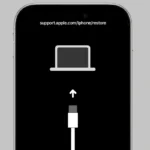When you have your favorite music on your Apple Watch, it can make your workouts and daily activities more enjoyable. You can listen to your playlists on your watch without needing your iPhone nearby, which is really convenient. You can use music apps on your Apple Watch to stream tracks if you have a Wi-Fi or cellular connection. You can also download music directly to the watch for offline listening, which is perfect for when you’re in areas with limited connectivity.
To download music to your Apple Watch, you need to set up your iPhone and Watch app correctly. This will help to ensure that syncing your playlists and albums goes smoothly. With popular services like Apple Music and Spotify, your Apple Watch becomes a powerful personal music player. Once everything is set up, it’s easy to download and manage music with just a few taps on the device, making it accessible for everyone. The aim is to make it easy to integrate music into the Apple Watch experience.
With the option to download music, you can leave your phone behind during a run or while hitting the gym. The Music app on the watch gives you easy access to the music you’ve downloaded, and with tools for creating playlists and managing your music, it’s all straightforward.
Music on Your Wrist
Yes, you can download music directly to your Apple Watch. This lets you leave your iPhone at home and still enjoy your favorite tunes during a workout or run. The process differs slightly depending on whether you’re an Apple Music subscriber or not.
Apple Music Subscribers
If you have an Apple Music subscription, the process is straightforward. Open the Music app on your Apple Watch, find the playlist or album you want, and tap the cloud icon with the downward arrow. This will download the music to your watch.
Another option is to use the Watch app on your iPhone. Open the app, go to the “My Watch” tab, then tap “Music.” Here, you can choose specific playlists or albums to sync to your watch.
Non-Apple Music Subscribers
If you don’t subscribe to Apple Music, you can still download music to your watch, but it’s a bit more involved. You’ll need to use the Watch app on your iPhone to sync specific songs or playlists.
Here’s how:
- Open the Watch app on your iPhone.
- Go to the “My Watch” tab, then tap “Music.”
- Tap “Add Music” and select the songs or playlists you want to sync.
Syncing Considerations
Keep in mind that your Apple Watch has limited storage space. The amount of music you can download will depend on the model of your watch and how much space is already being used by other apps and data.
It’s also a good idea to sync your music when your watch is charging and connected to Wi-Fi. This will ensure a faster and smoother download process.
Benefits of Downloading Music
Downloading music to your Apple Watch offers several benefits:
- Offline Listening: Enjoy your music without needing an internet connection.
- Phone-Free Workouts: Leave your phone at home and still have music for motivation.
- Data Savings: Avoid using your cellular data for music streaming.
Additional Tips
- Use Bluetooth headphones or speakers to listen to your downloaded music.
- You can control music playback from your watch or your connected headphones.
- Check the Apple Support website for more detailed instructions and troubleshooting tips.
| Feature | Apple Music Subscribers | Non-Apple Music Subscribers |
|---|---|---|
| Download Method | Music app on Apple Watch or Watch app on iPhone | Watch app on iPhone |
| Content Options | Playlists, albums, individual songs | Playlists, individual songs (limited by storage) |
| Offline Playback | Yes | Yes |
Key Takeaways
- Apple Watches allow for both streaming and downloading music for on-the-go listening.
- Proper setup of the iPhone and the Watch app is necessary to facilitate music downloads.
- The Music app enables easy management of playlists and tracks directly from the watch.
Preparing Your iPhone and Apple Watch
Before adding music to your Apple Watch, it’s important to configure the necessary settings on your iPhone and ensure that your Apple Watch is properly connected and has adequate storage space. Following these steps will prepare your devices for music download.
Setting Up the Watch App on iPhone
To start, install the Apple Watch app on your iPhone if it’s not already available. Open the app and pair your iPhone with your Apple Watch by following the onscreen instructions. Ensure your watch has the latest version of watchOS, which you can check by tapping General > Software Update in the app.
Ensuring Apple Watch Connectivity
Keep your iPhone close to your Apple Watch to maintain a strong connection. Your smartwatch connects to your iPhone via Bluetooth or Wi-Fi for music transfer. For cellular models, such as the Apple Watch SE or Series 3 and newer, ensure cellular is active for independent connectivity.
Managing Storage on Apple Watch
Navigate to the Settings app directly on the Apple Watch. Tap General, then Usage to see how much storage space is available. Your smartwatch needs at least 2GB of free space to store music. To free up space, uninstall apps you no longer need by pressing and holding the app icon on the home screen and tapping the X to delete.
Downloading and Managing Music on Your Apple Watch
Managing the music on an Apple Watch involves adding tracks, syncing playlists, and ensuring listeners can enjoy music offline. This guide provides clear steps to download, play, and remove music from your watch.
Using Apple Music to Download Tracks
To download tracks with Apple Music, subscribers can find the desired song or album in the Music app and tap the three dots to select Download. They should confirm the selection to initiate the transfer. Downloads are available for listening without an internet connection which saves cellular data.
Syncing Playlists from iPhone to Apple Watch
Users can sync playlists from their iPhone to their Apple Watch by opening the Apple Watch app on the iPhone and tapping My Watch. Then they should tap Music and Add Music to choose playlists. The device must be near the iPhone to complete this action.
Playing Music and Podcasts Offline
With the required music or podcasts downloaded, users can play their content offline. This is ideal for scenarios without internet or to conserve data. They just tap Library in the Music app on the Apple Watch and select from Playlists, Artists, or Albums.
Editing and Removing Content from Your Watch
Users can edit their Apple Watch content by using the Watch app on their iPhone. To remove songs, they press the three dots next to the selected item and choose Remove. This helps manage storage space on the device and keeps the music library relevant to the listener’s current tastes.