The Apple Watch Ultra is a significant advancement in Apple’s smartwatch lineup, known for its durable hardware and advanced functionality. It is designed to cater to active lifestyles, providing specialized tools for outdoor activities and physical exercise. The device features three buttons – the Digital Crown, the Side Button, and the new Action Button – which are essential for accessing its various features. In addition to button controls, there are also other ways to interact with the watch, and this guide will help you navigate these functions.

Apple has equipped the Apple Watch Ultra with the familiar Digital Crown and Side button, and introduced the Action button, which users can configure for various functions. This customization aligns with the needs of users who require their device to perform in high-stakes environments. With clear feedback and sturdy design, these buttons integrate seamlessly into the performance narrative of the smartwatch.
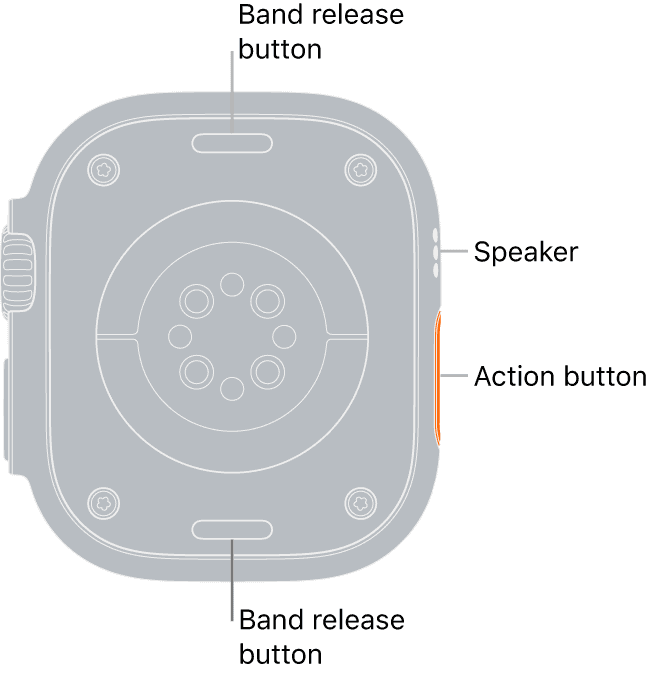
Navigating Your Apple Watch Ultra
The Digital Crown
- Press: Returns to the watch face or Home Screen.
- Turn: Scroll through lists, zoom in/out, adjust volume, etc.
- Press and Hold: Activates Siri.
The Side Button
- Press: Opens the Dock (recent apps).
- Double Press: Opens Apple Pay.
- Press and Hold: Accesses the Power Off menu.
The Action Button
- Customizable: You can assign different actions to this button based on your preferences.
- Common Actions: Start a workout, open a specific app, control the flashlight, etc.
Force Touch
- Press firmly on the screen: Opens additional menu options in certain apps.
Other Interactions
| Action | Gesture |
|---|---|
| Wake Screen | Raise your wrist or tap the screen. |
| Clear Notification | Swipe left on the notification, then tap “Clear.” |
| Access Control Center | Swipe up from the bottom of the watch face. |
| See Notifications | Swipe down from the top of the watch face. |
| Switch Watch Face | Swipe left or right on the watch face. |
Additional Tips
- Double tap: Perform common actions like answering calls or pausing music (can be customized).
- Cover the screen: Mutes incoming calls or alarms.
- Press the Digital Crown and Side Button together: Takes a screenshot.
Key Takeaways
- The Apple Watch Ultra enhances the smartwatch experience with durable, functional hardware.
- Buttons on the Apple Watch Ultra include a customizable Action button for rapid feature access.
- These integrated controls contribute to the watch’s reliable performance in demanding activities.
Design and Functionality of Apple Watch Ultra Buttons
The Apple Watch Ultra features distinct buttons designed for quick and efficient access to its features. Each button serves specific functions and enhances the user experience through interaction and customization.
Action Button Uses
The Apple Watch Ultra’s Action button unveils a suite of functions. Users can set it to launch workouts, mark waypoints, activate the flashlight or sirens, or open shortcuts. This button also plays a role in navigation and safety by enabling the Backtrack feature within the compass app.
Digital Crown and Side Button
The Digital Crown is a versatile tool for scrolling or zooming on the display interface. With a simple twist, menus and lists become easily navigable. Next to it, the Side button offers quick access to the Watch’s contact list, Apple Pay, and the emergency SOS feature.
Button Interfaces and Customization
In the Watch app on the iPhone, users can personalize button functions. The Action button, for instance, can connect with the Shortcuts app to perform complex tasks. Settings can be adjusted to change the behavior of physical buttons for a more tailored experience.
Additional Button Features
Additional features of the Action button include starting multisport workouts and accessing the night mode. The Watch Ultra allows for the brightness adjustment of the flashlight, and the siren aids in alerting others during emergencies.
Physical and Touch Interactions
Physical buttons on the Apple Watch Ultra offer an alternative to touch interactions. Swipes and taps on the touchscreen can be complemented with button presses, which provides value during varied activities. Gestures like a long press can change watch face or reveal the control center, marrying tactile elements with touch-based commands.
Apple Watch Ultra Integration and Performance
The Apple Watch Ultra is a device built for durability and advanced functionality. It integrates seamlessly with WatchOS and offers a variety of features tailored for health, outdoor activities, and smart connectivity.
Health and Workout Applications
The Apple Watch Ultra serves as an expert training partner with its advanced health monitoring. Its heart rate sensors are precise for tracking during intense workouts. Users can sync their workout data to their iPhone for detailed analysis. The watch supports various workout types including outdoor walks and training sessions.
Outdoor and Water Sports Enhancement
For outdoor and water sport enthusiasts, the Apple Watch Ultra is rugged and water-resistant, catering to divers and surfers alike. Dive capabilities are enhanced with WatchOS 9, which introduces features like depth gauge and underwater time tracking. The watch has an extended battery life to support long durations of outdoor activities.
Navigation and Safety Features
The device is equipped with a reliable GPS and compass for accurate outdoor navigation. Features like waypoint marking and backtrack assist users in wilderness exploration. For safety, the Apple Watch Ultra can alert emergency services with critical location details.
Connectivity and Smart Capabilities
Apple Watch Ultra maintains a solid connection with iPhone, ensuring sync quality for calls, messages, and app notifications. With Siri, users can control home automation or access information hands-free. The Action button adds a layer of customization, granting quick access to chosen features or apps.







