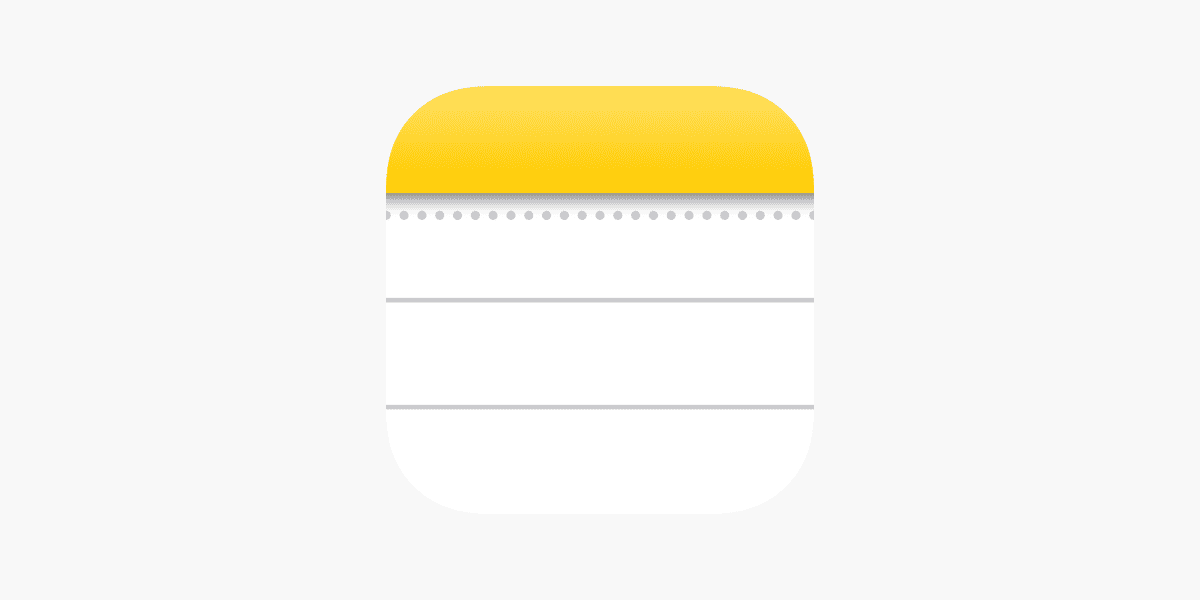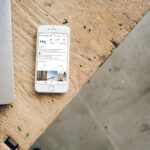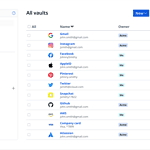Although you can’t create new notes directly on your Apple Watch, you can easily view them. This feature lets you access important information or reminders while you’re on the go. Just make sure that your Apple Watch is synced with your iPhone and that the Notes app is accessible from your watch face. You can browse and read your notes even when you’re offline. However, be aware that formatting and attachments may not display perfectly on the smaller screen.
The Apple Watch has become essential for on-the-go productivity, extending beyond fitness tracking into efficient note-taking. With its convenient wrist placement, users can quickly capture ideas, jot down reminders, and manage to-do lists without needing to reach for their iPhone. Note-taking apps designed for the Apple Watch take advantage of the device’s layout, offering quick views of important information and seamless interactions.
Having the ability to take notes directly on the Apple Watch can transform idle moments into productive sessions. As thoughts and tasks come to mind, the unobtrusive act of recording them on your watch ensures that no idea is forgotten. Many of these apps also include syncing features, so notes taken on the watch will appear on your iPhone and iPad, creating a unified experience across all devices in the Apple ecosystem.
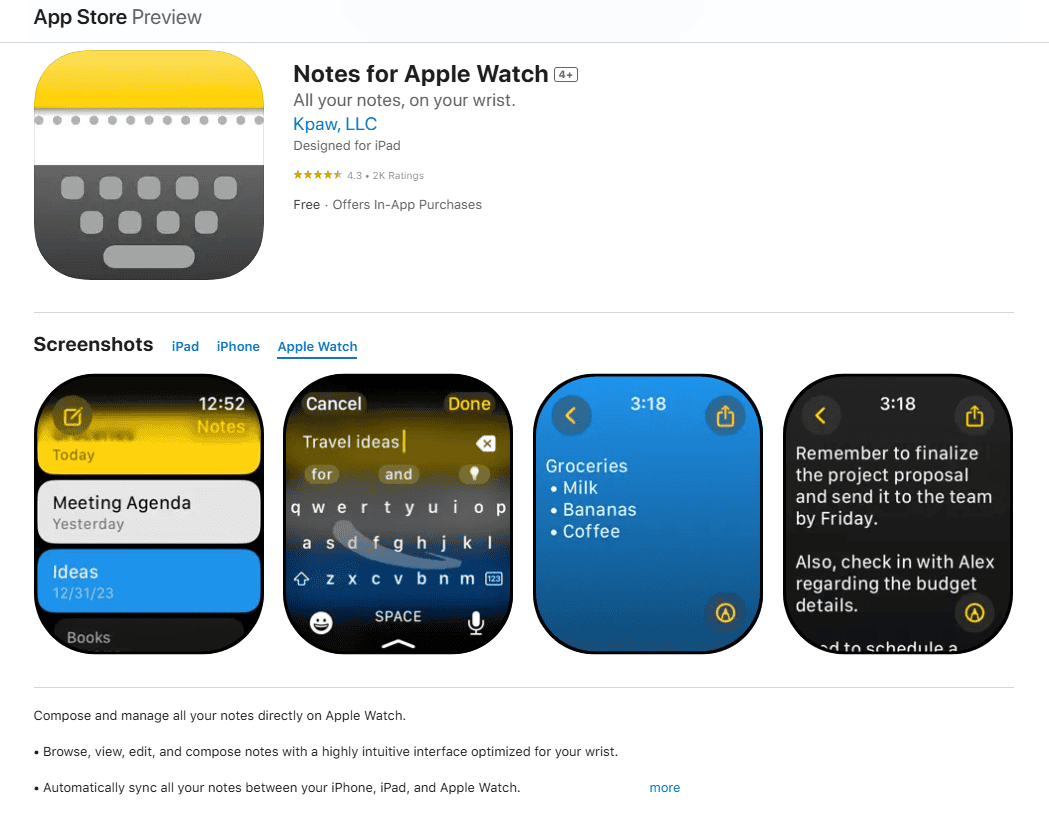
https://apps.apple.com/us/app/notes-for-apple-watch/id1453148171?platform=appleWatch
Accessing iCloud Notes on Apple Watch
Your Apple Watch can be a handy tool for viewing notes on the go. This can be useful for shopping lists, reminders, or quick access to important information. Here’s how it works:
Viewing Your Notes
- Sync with iPhone: Make sure your Apple Watch is paired and synced with your iPhone. Your notes will sync automatically if you use iCloud for Notes.
- Open the Notes app: Find the Notes app icon on your Apple Watch home screen and tap to open it.
- Browse your notes: You’ll see a list of your iCloud notes. Tap on a note to view it.
Things to Keep in Mind
- Formatting: Complex formatting in your notes might not display perfectly on the Apple Watch.
- Attachments: You can view some attachments, like images, but others might not be supported.
- Offline access: You can view notes that have already synced, even if your Apple Watch is offline.
| Feature | Availability |
|---|---|
| Viewing notes | Yes |
| Creating new notes | No |
| Editing notes | No |
| Viewing attachments | Limited |
While you can’t create or edit notes directly on your Apple Watch, viewing them can still be quite useful.
Tips for Using Notes on Apple Watch
- Keep it simple: Short, concise notes are easier to read on the smaller screen.
- Use folders: Organize your notes into folders for quicker access on your watch.
- Dictate notes on iPhone: Create notes using voice dictation on your iPhone for easy viewing later on your watch.
Using Siri with Notes
You can also use Siri on your Apple Watch to interact with your notes. Try these commands:
- “Hey Siri, read my shopping list.”
- “Hey Siri, show me my note called Meeting Notes.”
- “Hey Siri, add milk to my grocery list.” (This will add “milk” to a note titled “grocery list” if you have one.)
Key Takeaways
- Apple Watch enhances productivity with note apps designed for quick access and idea capture.
- Note-taking on the wrist allows for the effortless recording of thoughts without disrupting the user’s flow.
- Apps sync notes across all devices, maintaining consistency and accessibility within the user’s network.
Exploring Apple Watch Note Apps
The Apple Watch has evolved to support an array of note-taking apps that cater to on-the-go organization and productivity. This section examines the intricacies of these apps.
Compatibility Across Devices
Apple Watch note apps typically ensure seamless synchronization with other devices such as iPhone, iPad, and Mac. For instance, apps like Bear and OneNote by Microsoft support syncing across these devices, allowing users to access their notes anywhere.
User Experience and Interface
The interface design is crucial for apps on the Apple Watch due to the small screen size. Apps offer intuitive controls through voice dictation, scribbling, or a FlickType Keyboard to enhance user experience.
Key Features of Top Note Apps
Top apps offer features such as to-do lists, reminders, and voice recording. Drafts and Cheatsheet Notes are popular for their ability to quickly capture and organize notes.
Premium Offerings and In-App Purchases
Some apps may offer premium features through in-app purchases. They include advanced organization, offline access, and the integration of Siri shortcuts for enhanced functionality.
Accessibility and Convenience
The ability to take notes by simply raising the wrist or using hands-free Siri commands emphasizes convenience. These features make the Apple Watch a reliable tool for quick note-taking.
Note Management and Productivity
Apps like OneNote and Bear provide sophisticated ways to manage notes, including color-coding and tagging. Users can categorize and retrieve their content efficiently.
Integrations and Extensions
Many note apps on Apple Watch offer extensions and integrations. Users can import notes from other apps or use widgets and complications for quick access.
Apple Watch as a Productivity Hub
Beyond note-taking, Apple Watch serves as a productivity hub. It manages calls, lists, and health tracking, positioning itself as an essential wearable for users.
Creative and Leisure Uses
While focusing on productivity, note apps on the Apple Watch also serve creative and leisure activities. Users can jot down ideas or use apps like Notebook for capturing thoughts.
Apple Watch Series Specifics
Note-taking capabilities may vary with different Apple Watch series. Newer models like the Apple Watch Ultra may offer enhanced voice dictation or larger screen size for easier note management.
The Apple Watch has transformed into a device that supports a full spectrum of note-taking applications, contributing to user productivity and convenience.
Navigating Notes App Ecosystem
When exploring the notes app ecosystem for the Apple Watch, it’s crucial to find apps that enhance productivity through thoughtful design and seamless synchronization with other Apple devices.
Choosing the Right App for Your Needs
Selecting the correct Apple Watch notes app hinges on understanding your note-taking habits. For users desiring comprehensive organization across devices, Things 3 is renowned for its design and interface, offering a stellar experience throughout the Apple ecosystem including iPhone, iPad, and Mac. If you’re interested in a more straightforward app, Google Keep provides a frictionless way to capture notes and sync them everywhere.
Notes App Customization and Settings
The key to efficient note-taking lies in an app’s customization options. Most apps offer a variety of color themes, widgets, and complications to help categorize and access notes swiftly. SnipNotes, for instance, allows for offline editing and includes features like checklists and image inclusion, catered to users who need more than just text in their notes.
Synchronizing Notes Across Apple Devices
Many apps tout seamless sync capabilities, but it’s important that they deliver on this promise. An app like Drafts synchronizes effortlessly with your iPhone, iPad, and Mac, ensuring that the notes taken on your wrist are accessible across all your devices. This synchronization makes it easy to continue your work without interruption.
App Updates and Maintenance
Continuous updates are vital for the longevity and reliability of any app. Look for apps that consistently release updates with improvements and bug fixes. An app like Bear not only maintains a beautiful design but also provides regular updates, keeping the app fresh and inline with the latest Apple Watch and iOS features.
By focusing on these key areas, you can navigate the Apple Watch notes app ecosystem effectively, finding the apps that will best support your need to capture ideas and stay organized on the go.