Monitoring and maintaining the battery health of an Apple Watch is crucial to ensure its longevity. The battery’s condition directly impacts how long the device can run before requiring a recharge, which in turn affects the watch’s reliability throughout the day. It is essential to know how to access the battery health information to make informed decisions about charging habits and when it may be time to service the device. The Apple Watch offers a simple method to check battery health through the Settings app.
Once in Settings, users need to navigate to the Battery section to view not just the current charge but also the battery’s overall health. This feature provides valuable insights, displaying the maximum capacity relative to when the battery was new. Implementing improved charging routines, such as optimizing charging times and locations, can help preserve the battery’s capacity over time. Battery health is a clear indicator of an Apple Watch’s lifespan. By managing charging cycles and being aware of how the battery performs over periods of use, users can ensure their watch remains functional and dependable. Proactive measures such as updating to the latest software and avoiding exposure to extreme temperatures can also contribute to maximizing the battery’s lifespan.
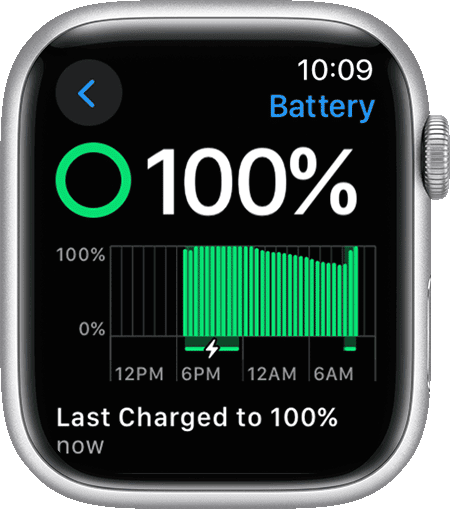
Inside Your Apple Watch Battery: Tips for Monitoring and Maximizing Lifespan
Your Apple Watch’s battery is a crucial component for staying connected and tracking activity. Understanding how to monitor its health and optimize its longevity can help you get the most out of your device.
Checking Battery Health
The Battery Health feature gives you crucial info about your Apple Watch’s battery:
- Maximum Capacity: This shows the battery’s current capacity compared to its original state when new. A lower percentage indicates the battery can’t hold as much charge as it used to.
- Peak Performance Capability: This indicates whether the battery is performing at its best. If the battery has degraded significantly, you might see a message suggesting it needs service.
To check battery health:
- Open the Settings app on your Apple Watch.
- Tap Battery.
- Tap Battery Health.
Maximizing Battery Life: Tips & Tricks
Extending your Apple Watch’s battery life is easy with these simple tips:
| Tip |
|---|
| Adjust Brightness: Lower the screen brightness to conserve power. |
| Manage Notifications: Limit notifications from apps you don’t need frequent updates from. |
| Turn Off Always-On Display: If your model supports it, disable Always-On Display to save battery. |
| Use Power Saving Mode During Workouts: This limits certain features during exercise to extend battery life. |
| Optimize Battery Charging: Enable Optimized Battery Charging to reduce wear and tear on the battery. |
| Update Software: Keep your Apple Watch’s software up-to-date for potential battery optimizations. |
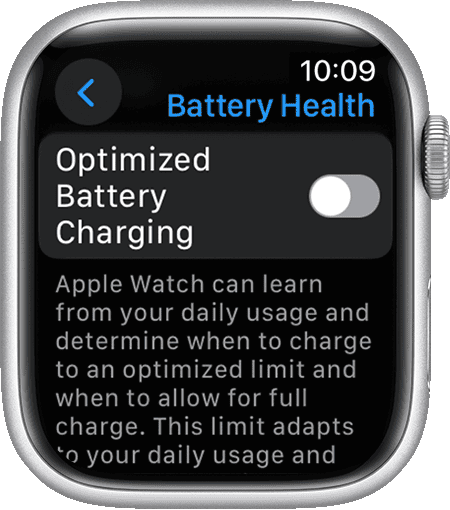
What Affects Battery Health
Several factors can impact your Apple Watch’s battery health:
- Usage: Frequent intense use, like GPS tracking or streaming music, can drain the battery faster.
- Charging Habits: Repeatedly charging to 100% or letting the battery drain completely can stress the battery.
- Temperature Extremes: Extreme hot or cold temperatures can negatively affect battery performance.
- Age: Over time, all batteries naturally degrade, and their capacity diminishes.
By understanding these factors and adopting good practices, you can ensure your Apple Watch’s battery serves you well for years to come.
Key Takeaways
- The Apple Watch battery’s condition is crucial for device reliability.
- Battery health can be viewed in the Settings app under the Battery section.
- Proper charging and care extend the battery’s lifespan.
Understanding Your Apple Watch’s Battery Health
Apple Watch users can monitor their device’s battery health to ensure it remains at its best. By checking the battery’s maximum capacity and understanding the factors that affect its lifespan, users can maintain optimal performance for a longer time.
Monitoring Battery Health and Capacity
The battery health of an Apple Watch refers to its maximum capacity. This number, shown as a percentage, represents the current capacity compared to when the battery was new. To check this, users can press the watch’s Digital Crown, open Settings, tap on Battery, and then select Battery Health. Here, the battery percentage indicates how much charge the Apple Watch can hold.
Factors Affecting Battery Lifespan
Several factors impact the lifespan of Apple Watch batteries. Lithium-ion batteries, like those in the Apple Watch, degrade over time. Charging habits play a crucial role too. Keeping the device updated and avoiding extreme temperatures helps maintain battery health.
Signs of Battery Aging
An Apple Watch will show signs when the battery begins to age. The maximum capacity will decrease, and users might notice a reduced battery life on a single charge. If the battery percent drops quickly or the device needs more frequent charging, consider servicing the battery.
Maximizing and Preserving Battery Health
To maintain your Apple Watch’s battery health over time, it’s important to focus on how you charge the device and the settings you use. These approaches can help ensure that your watch runs efficiently between charges.
Optimizing Charging Settings
With watchOS 7 or later, an important feature to use is Optimized Battery Charging. This slows down the charging process when the watch predicts it will be connected to the charger for a while. You can enable this in the Settings app on your watch. Just navigate to Battery Health and toggle on the Optimized Battery Charging option.
Best Practices for Charging and Usage
Regularly update to the newest iOS and watchOS versions to keep your battery running smoothly. Use Low Power Mode to save battery life when you don’t need all the functions of your watch. This option is available directly in your watch’s battery settings. Also, consider adjusting screen brightness and minimizing notifications to reduce battery drain.
When to Consider Battery Service or Replacement
If you notice a significant decrease in battery life or if your watch struggles to hold a charge, it may be time for a battery service or replacement. Apple offers battery service for a fee. However, consider this option when the performance noticeably changes, not just for minor fluctuations in battery life.







