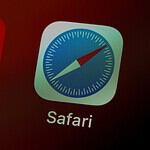Xbox Cloud Gaming lets you play Xbox games on many devices, but there doesn’t seem to be an Apple TV app yet and Microsoft has made it clear that there won’t be one for (at least) some time. There are ways to get around this problem, however. You can use your iPhone or iPad to stream Xbox games to your Apple TV screen.
To do this, you need an Xbox Game Pass Ultimate subscription. You also need the Xbox app on your iOS device. Then you can mirror your iPhone or iPad screen to your Apple TV. This lets you play Xbox games on your TV without an Xbox console.
Another option is to use a smart TV with the Xbox app. Some new TVs have this app built-in. With it, you can stream Xbox games right on your TV. No extra devices are needed.
Unofficial Routes to Xbox Cloud Gaming on Apple TV
While Apple TV doesn’t have an official Xbox Cloud Gaming app, several workaround methods exist. These unofficial solutions can help you enjoy Xbox Game Pass titles on your Apple TV, although they may come with limitations or additional steps compared to a native experience.
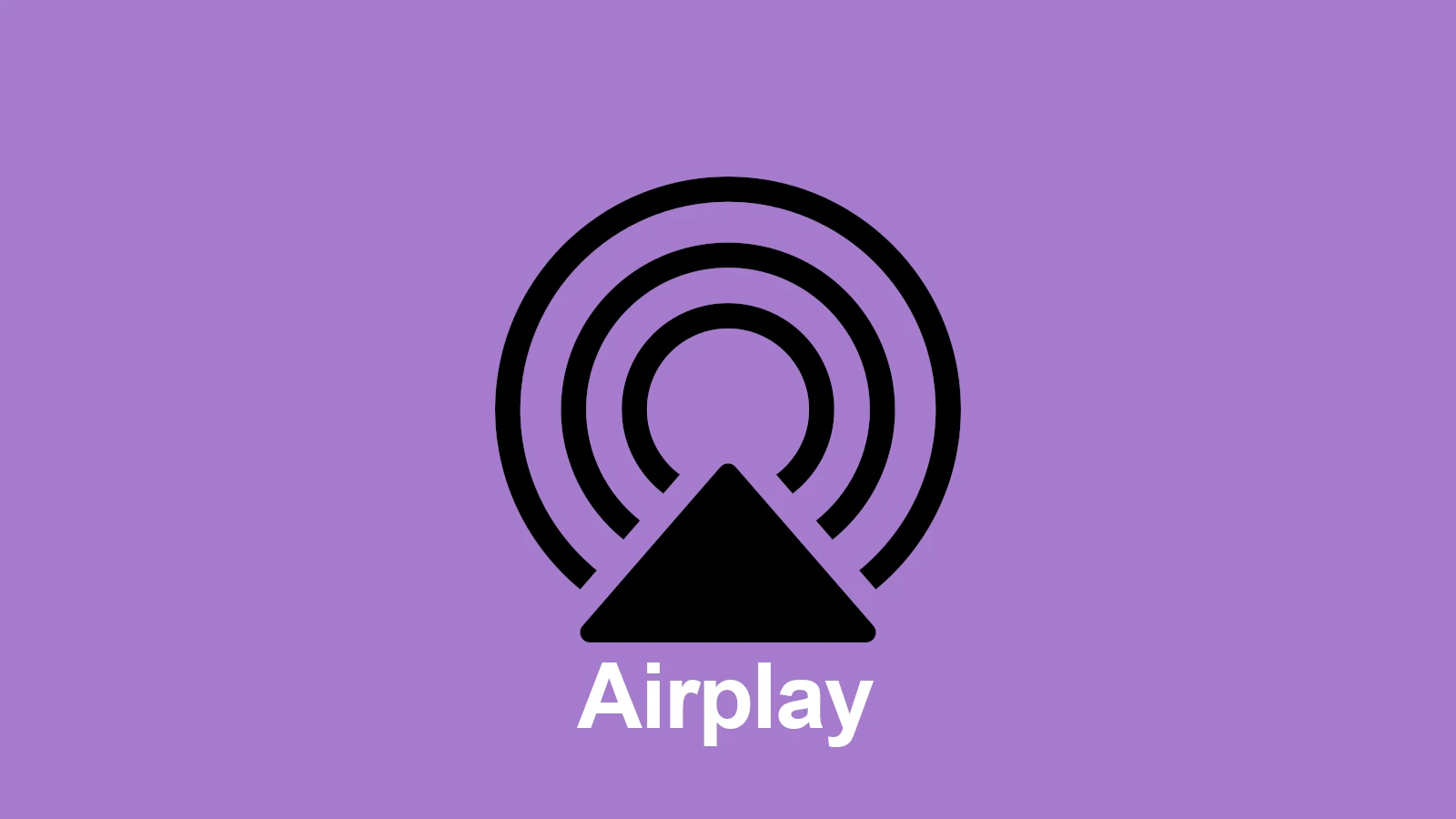
Workarounds for Apple TV
| Method | Requirements | Pros | Cons |
|---|---|---|---|
| AirPlay from Another Device | – iPhone or iPad with Xbox Game Pass app – Strong Wi-Fi connection | – Simple setup – Utilizes existing hardware | – Requires another device – May experience latency or input lag |
| Third-Party Apps | – Apps like OneCast – May require sideloading | – Dedicated interface for cloud gaming | – Potentially unstable – May have limited functionality |
| Moonlight Game Streaming | – Gaming PC with Nvidia GPU – Moonlight app on Apple TV & PC – Strong local network | – Access to your entire PC game library, including Xbox Cloud Gaming | – Requires additional hardware and setup – Dependent on PC performance |
| Alternative Streaming Devices | – Smart TV or streaming stick with official Xbox app | – Native Xbox Cloud Gaming experience | – Requires additional hardware purchase |
Important Notes
- Internet Connection: A strong and stable internet connection is crucial for a smooth cloud gaming experience, regardless of the method used.
- Controller Compatibility: Ensure your controller is compatible with the chosen workaround. The Xbox Wireless Controller is usually the most reliable option.
- Updates & Changes: These workarounds are based on current technology and software. Future updates from Apple or Microsoft may affect their viability.
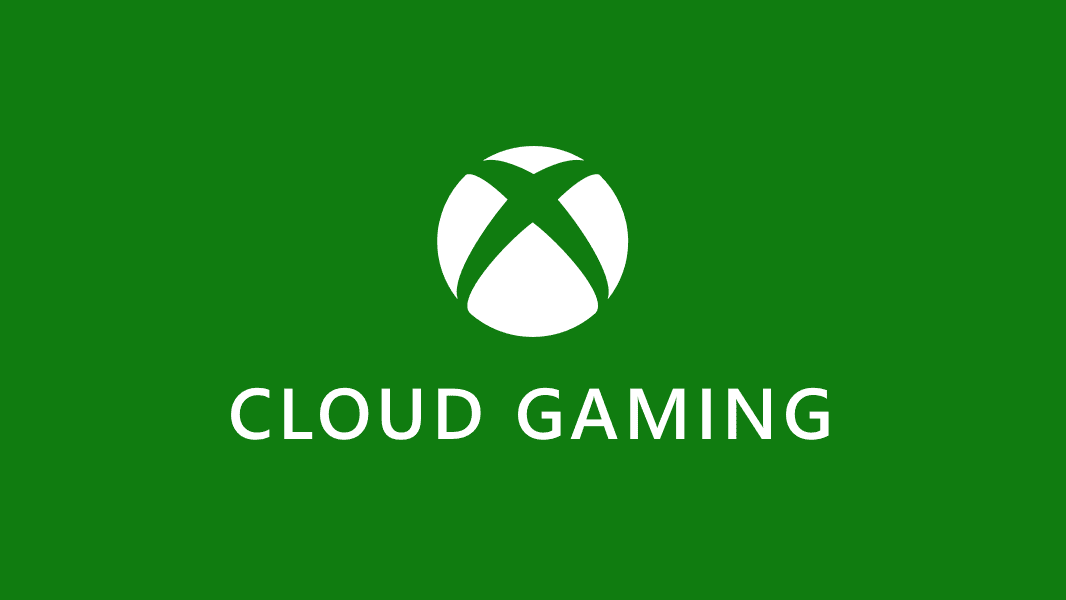
Key Takeaways
- Xbox Cloud Gaming doesn’t work directly on Apple TV
- You can mirror an iOS device to Apple TV to play Xbox games
- Some smart TVs have a built-in Xbox app for cloud gaming
Understanding Xbox Cloud Gaming Compatibility
Xbox Cloud Gaming works on many devices but not Apple TV. There are ways to get around this. Let’s look at how it works on iOS and other options.
Xbox Cloud Gaming on iOS Devices
Xbox Cloud Gaming runs on iPhones and iPads. You need iOS 14.4 or newer. The Xbox Game Pass app is not on the App Store. Instead you use Safari web browser.
Go to xbox.com/play in Safari. Sign in with your Microsoft account. You need Xbox Game Pass Ultimate to play most games. Some free games work without a subscription.
Make sure you have a good internet connection. Microsoft says you need at least 20 Mbps. A 5 GHz Wi-Fi signal helps too. Faster internet and Wi-Fi 6E or 7 can make games run smoother.
Apple Ecosystem Limitations
Apple’s rules make it hard to put cloud gaming apps on iOS devices. They want each game reviewed separately. This is why there’s no Xbox app in the App Store.
The web browser method works but it’s not as smooth as a real app. You can’t download games to play offline. There are also no push notifications.
Apple TV has even more limits. There’s no way to use Xbox Cloud Gaming directly on it. The Apple TV OS doesn’t support the needed web technologies.
Alternative Streaming Devices and Methods
Since Apple TV doesn’t work you need other ways to play on your TV. Here are some options:
- Use AirPlay from an iPhone or iPad to your Apple TV
- Connect your iOS device to the TV with an HDMI cable
- Get a different streaming device like a Fire TV Stick
- Buy a smart TV with built-in Xbox Cloud Gaming (some Samsung TVs have this)
Each method has pros and cons. AirPlay is easy but can lag. HDMI gives the best quality but ties up your device. Other streaming devices work well but cost extra.
Workaround Strategies for Xbox Cloud Gaming Access
Xbox Cloud Gaming isn’t on Apple TV. But there are ways to play. Let’s look at some tricks to get it working.
Using AirPlay for Screen Mirroring
AirPlay lets you show your iPhone or iPad screen on Apple TV. Open the Xbox app on your iOS device. Start a game. Swipe down from the top right to open Control Center. Tap Screen Mirroring. Pick your Apple TV. Now the game shows up on your TV.
This method is easy but has some downsides. There might be lag. The picture quality could be worse. Sound might not sync up well. It’s not perfect but it works in a pinch.
Third-Party Streaming Apps
Some apps can help you play Xbox games on Apple TV. OneCast is one option. It works with Xbox consoles. Install it on your Apple TV and Xbox. Open the app on both devices. Follow the setup steps. Then you can play Xbox games through Apple TV.
These apps often cost money. They might not work as well as official methods. But they can be a good choice if you really want to play on your TV.
Optimizing Home Network Settings
A good network helps Xbox Cloud Gaming work better. Put your router close to your Apple TV. Use a 5GHz Wi-Fi network if you can. It’s faster than 2.4GHz. Make sure other devices aren’t using too much internet.
Try these steps:
- Restart your router
- Update router firmware
- Use a wired connection if possible
- Close apps you’re not using
A strong network makes games run smoother. It cuts down on lag and makes the picture clearer.
External Hardware Solutions
You can use extra gear to play Xbox games on your TV. One way is to get an HDMI adapter for your phone or tablet. Plug it into your TV. Then you can see your device’s screen on the big screen.
Another option is to use a streaming device like Chromecast. It lets you cast your screen to the TV. You’ll need to set it up first. Then you can play games from your phone on your TV.
These methods might cost extra money. But they can work well if you want to play on a bigger screen.
FAQs
Does Apple TV support cloud gaming?
Currently, Apple TV does not have official support for Xbox Cloud Gaming. There’s no dedicated app on the tvOS App Store. However, some workarounds allow you to experience cloud gaming on Apple TV, such as using AirPlay from another device or third-party apps.
Can I play my Xbox through Apple TV?
No, you cannot directly play your Xbox console through Apple TV. However, with an Xbox Game Pass Ultimate subscription, you can stream games from the cloud to other devices, including Apple devices, and then potentially AirPlay them to your Apple TV.
Does Xbox Cloud Gaming work on Apple?
Yes, Xbox Cloud Gaming works on Apple devices like iPhones and iPads through the Xbox app or a web browser (Safari). However, there’s no official support for Apple TV yet.
Can I use Xbox Cloud Gaming on my TV?
Yes, you can use Xbox Cloud Gaming on your TV if it’s a supported Smart TV model or if you use a streaming device like a Chromecast or an Amazon Fire TV Stick that has the Xbox app available.
How to play Xbox cloud gaming on TV without Xbox?
To play Xbox Cloud Gaming on your TV without an Xbox console, you’ll need:
- A supported Smart TV or streaming device: Check the list of compatible devices on the Xbox website.
- Xbox Game Pass Ultimate subscription: This gives you access to the cloud gaming library.
- A compatible controller: Connect an Xbox Wireless Controller or other supported Bluetooth controller.
- A good internet connection: A stable and fast internet connection is essential for smooth gameplay.
What is the best TV for Xbox cloud gaming?
The best TV for Xbox Cloud Gaming is one that offers:
- Low input lag: This ensures responsive gameplay with minimal delay between your controller inputs and the on-screen action.
- High resolution and HDR support: A 4K TV with HDR will deliver the best visual experience.
- Good internet connectivity: Built-in Wi-Fi or an Ethernet port for a stable connection.
- Compatibility with the Xbox app: Check if your TV model natively supports the Xbox app or if you’ll need a streaming device.
Some popular options include Samsung TVs, LG TVs with the Xbox app, and TVs that support Google TV or Android TV.
Can I stream Xbox cloud gaming?
Yes, Xbox Cloud Gaming is designed for streaming. You can stream games directly to supported devices without needing to download or install them.
Can you play Xbox cloud on Firestick?
Yes, you can play Xbox Cloud Gaming on an Amazon Fire TV Stick. Simply download the Xbox app from the Amazon Appstore, sign in with your Xbox Game Pass Ultimate account, connect a controller, and start playing.