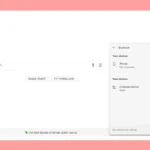Apple TV brings a world of entertainment to your fingertips, but what if you own an Android device? No need to worry. You can watch Apple TV on Android through the mobile website or dedicated app on Android TV devices. This opens up access to Apple’s streaming service, including popular shows like Ted Lasso and The Morning Show.
Watching Apple TV on your Android phone or tablet is straightforward. While there’s no official app for mobile devices, you can easily stream content through a web browser. This method lets you enjoy Apple’s original programming without needing an Apple device. For Android TV users, the process is even simpler with a dedicated Apple TV app available in the Google Play Store.
| Device Type | Apple TV Access Method |
|---|---|
| Android Phone/Tablet | Web Browser |
| Android TV | Dedicated App |
**Apple TV+ on Your Android**
Can I Watch Apple TV+ on My Android Device?
Yes, you can watch Apple TV+ on your Android device! While there isn’t a dedicated Apple TV+ app for Android phones or tablets, you can still access all the shows and movies through your web browser.
How to Watch Apple TV+ on Android
It’s simple. Just follow these steps:
- Open your web browser: Use Chrome, Firefox, or another browser you like.
- Go to the Apple TV+ website: Type in “tv.apple.com”.
- Sign in with your Apple ID: If you don’t have one, you can create one on the website.
That’s it! You can now stream your favorite Apple TV+ shows and movies.
What About Android TV?
If you have an Android TV, like a Sony or TCL model, you’re in luck! You can download the Apple TV app directly from the Google Play Store on your TV. This gives you a more convenient way to watch Apple TV+ on the big screen.
Other Ways to Watch
There are a couple of other ways you can access Apple TV+ content on your Android device:
- Amazon Prime Video: You can subscribe to Apple TV+ as a channel through Amazon Prime Video.
- Chromecast with Google TV: If you have a Chromecast with Google TV, you can download the Apple TV app from the Google Play Store on your Chromecast.
Troubleshooting
If you’re having trouble watching Apple TV+ on your Android device, here are a few things to check:
- Internet connection: Make sure you have a stable internet connection.
- Browser compatibility: Try a different browser if you’re having issues.
- Clear cache and cookies: Clearing your browser’s cache and cookies can sometimes resolve problems.
| Method | Pros | Cons |
|---|---|---|
| Web Browser | Easy access, no app download needed | May not be as user-friendly as an app |
| Android TV App | Convenient for watching on TV | Only available on Android TV devices |
| Amazon Prime Video Channel | Easy to add if you already have Prime Video | Requires a Prime Video subscription |
Setting Up Apple TV on Android Devices
You can enjoy Apple TV+ shows and movies on your Android devices. Simply use your web browser to access the Apple TV+ website or download the Apple TV app on your Android TV. If you have Amazon Prime Video, you can also subscribe to Apple TV+ as a channel. While a dedicated app for Android phones and tablets would be nice, these methods provide convenient ways to access Apple’s streaming service.
Apple TV is now accessible on Android devices through various methods. This section covers key steps to get started with Apple TV on your Android smartphone or tablet.
Compatibility and Requirements
To use Apple TV on Android, you need a device running Android 5.0 or later. Your device must have a stable internet connection. Apple TV+ content requires a subscription.
Not all Android devices support the Apple TV app directly. For unsupported devices, you can use a web browser to access Apple TV+.
Here’s a quick compatibility guide:
| Method | Supported Devices |
|---|---|
| App | Select Android TVs, Google TV |
| Browser | Most Android phones and tablets |
Check your device compatibility before proceeding with the setup.
Downloading the Apple TV App
The Apple TV app is available for some Android TV devices. Here’s how to get it:
- Open the Google Play Store on your Android TV.
- Search for “Apple TV”.
- Select the official Apple TV app.
- Tap “Install” and wait for the download to complete.
For unsupported devices, create a shortcut to the Apple TV+ website on your home screen:
- Open your preferred browser.
- Go to tv.apple.com.
- Tap the menu icon and select “Add to Home Screen”.
This method allows quick access to Apple TV+ without an app.
Signing In with Apple ID
After installing the app or creating a shortcut, you need to sign in:
- Open the Apple TV app or website.
- Tap “Sign In” at the top right corner.
- Enter your Apple ID and password.
- If prompted, enter the verification code sent to your Apple devices.
If you don’t have an Apple ID, you can create one within the app or on the website. Select “Create New Apple ID” and follow the prompts.
Once signed in, you can browse and watch Apple TV+ content. Remember, you need an active subscription to access Apple TV+ shows and movies.
Exploring Content on Apple TV+
Apple TV+ offers a diverse array of shows and movies. You can access exclusive original content and manage your subscription easily through the platform.
Browsing Shows and Movies
Apple TV+ provides a user-friendly interface for browsing its content library. You can explore different categories like drama, comedy, and documentaries. The app suggests personalized recommendations based on your viewing history.
Popular titles are prominently displayed on the home screen. You can use the search function to find specific shows or movies quickly. Each title has a detailed page with trailers, cast information, and episode listings.
Apple TV+ allows you to create a watchlist for easy access to your favorite content. You can also rate shows and movies to improve future recommendations.
Exclusive Apple Originals
Apple TV+ focuses on high-quality original content. Some of its most popular shows include:
- Ted Lasso: A heartwarming comedy about an American football coach in England
- The Morning Show: A drama starring Jennifer Aniston and Reese Witherspoon
- For All Mankind: An alternative history series about the space race
New episodes of ongoing series are typically released weekly. Apple TV+ also produces original movies and documentaries. The platform continuously adds new content to keep its library fresh and engaging.
Managing Subscriptions and Free Trial
Apple TV+ offers a free trial period for new subscribers. You can sign up directly through the app or website. The trial length may vary based on promotions.
After the trial, you’ll be automatically billed for a monthly subscription. You can cancel anytime before the trial ends to avoid charges. Apple TV+ provides different subscription options:
| Plan | Price | Features |
|---|---|---|
| Monthly | $6.99 | Full access to all content |
| Annual | $69.99 | Save compared to monthly plan |
| Apple One | Varies | Bundled with other Apple services |
You can manage your subscription settings through your account page. This includes changing plans, updating payment methods, or canceling your subscription.
Enhancing the Viewing Experience
Apple TV on Android offers features to improve your viewing experience. These include parental controls, subtitle options, offline viewing, and compatibility with various devices.
Parental Controls and Subtitles
The Apple TV app on Android lets you set up parental controls to manage content access for children. You can restrict mature content and set age ratings for shows and movies.
To enable subtitles:
- Open a video in the Apple TV app
- Tap the screen to show playback controls
- Select the subtitle icon
- Choose your preferred language
Subtitles are available in multiple languages for most content. You can also customize subtitle appearance by adjusting the font size and style.
Offline Viewing and Downloads
The Apple TV app allows you to download content for offline viewing on your Android phone or tablet. This feature is useful when you don’t have a Wi-Fi connection.
To download a video:
- Find the show or movie you want to watch
- Tap the download icon next to the title
- Wait for the download to complete
Downloads expire after 48 hours once you start watching. You can manage your downloads in the app settings to free up space on your device.
| Feature | Benefit |
|---|---|
| Offline Viewing | Watch without internet |
| Download Management | Control storage usage |
| Expiration | 48 hours after starting |
AirPlay and Non-Apple Devices
You can use AirPlay to stream Apple TV content from your Android device to compatible smart TVs. This works with many non-Apple devices, including some models from Samsung, LG, and Sony.
To use AirPlay:
- Ensure your Android device and TV are on the same Wi-Fi network
- Open the Apple TV app and start playing content
- Tap the AirPlay icon
- Select your TV from the list of available devices
For TVs without AirPlay, you can use Chromecast or connect via HDMI. Some Android smart TVs have the Apple TV app built-in, allowing direct access to your content.
Troubleshooting and Support
When using Apple TV on Android devices, you may encounter issues. Here are solutions to common problems and ways to get technical assistance.
Common Issues and Resolutions
Streaming problems often have simple fixes. If videos won’t play, check your Wi-Fi network connection. Weak signals can cause buffering or playback failures.
Try these quick fixes:
- Restart your Android device
- Clear the browser cache
- Update your web browser to the latest version
If using Chrome or Opera, ensure they’re up to date. Outdated browsers may not support Apple TV’s streaming requirements.
Login troubles? Double-check your Apple ID and password. If forgotten, reset your password through Apple’s account recovery process.
Technical Support and Updates
For persistent issues, Apple offers several support options. Visit their support website for a comprehensive FAQ section. It covers many common Android-specific problems.
You can also contact Apple Support directly:
- Phone: Call their helpline for personalized assistance
- Chat: Use the live chat feature for quick text-based help
- Twitter: Reach out to @AppleSupport for public support
| Support Method | Response Time | Best For |
|---|---|---|
| Phone | Immediate | Complex issues |
| Chat | Quick | Simple questions |
| Varies | General inquiries |
Keep your Android TV or smartphone updated. New system updates often include fixes for Apple TV compatibility issues. Check for updates in your device’s settings menu regularly.
Frequently Asked Questions
Android users have several options to access Apple TV content on their devices. These methods range from using web browsers to installing specific apps depending on the device type.
How can I stream Apple TV content on my Android device?
You can watch Apple TV on Android by using a web browser. Open Chrome or another browser and go to tv.apple.com. Sign in with your Apple ID to access your content.
What are the steps to access Apple TV on an Android TV?
To watch Apple TV on Android TV:
- Go to the Google Play Store on your TV.
- Search for “Apple TV” and install the app.
- Open the app and sign in with your Apple ID.
Some Android TVs may have the app pre-installed.
Is there an official Apple TV application available for Android users?
There’s no official Apple TV app for Android phones or tablets. However, an official app exists for Android TV devices.
Can I use my Samsung phone to watch shows and movies on Apple TV?
You can’t use the Apple TV app on a Samsung phone. Use a web browser to access tv.apple.com instead.
What alternatives exist for watching Apple TV on a smart TV if there’s no app?
If your smart TV doesn’t have an Apple TV app, try these options:
- Use AirPlay if your TV supports it.
- Connect your TV to a streaming device like Roku or Fire TV Stick.
- Use screen mirroring from a compatible device.
Why isn’t the Apple TV app present on the Google Play Store?
The Apple TV app isn’t on the Google Play Store for phones and tablets. Apple limits its availability to maintain exclusivity and encourage users to buy Apple devices.
| Device Type | Apple TV Access Method |
|---|---|
| Android Phone/Tablet | Web browser (tv.apple.com) |
| Android TV | Official app from Google Play Store |
| Smart TV (non-Android) | AirPlay, streaming device, or screen mirroring |