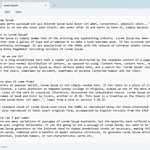Sharing your Apple TV+ subscription with family members is easy and cost-effective. Family Sharing lets you and up to five other family members share access to Apple TV+ along with other Apple services. This feature allows everyone to enjoy the same content without paying for separate subscriptions.
Setting up Family Sharing is straightforward. You’ll need to create a group on your iPhone, iPad, or Mac. Once set up, you can invite family members to join. They’ll then have access to TV shows and movies purchased by other family members in the Apple TV app.
| Family Sharing Benefits | Details |
|---|---|
| Number of members | Up to 6 |
| Shared services | Apple TV+, Apple Music, Apple Arcade, and more |
| Shared purchases | iTunes, Apple Books, App Store |
| Shared storage | iCloud storage plan |
| Device location | Help find missing devices |
Sharing the Entertainment: A Guide to Sharing Apple TV+ with Family
Apple TV+ offers a great selection of movies and TV shows. Sharing your subscription with family members is easy and affordable. This guide outlines the steps and benefits of sharing Apple TV+ with your loved ones.
Family Sharing
Apple’s Family Sharing feature allows you to share your Apple TV+ subscription with up to five other family members. This means everyone in your family can enjoy their favorite shows and movies on their own devices without needing separate subscriptions.
Setting Up Family Sharing
- Create an Apple ID: Ensure everyone in your family has an Apple ID.
- Set Up Family Sharing: On your iPhone, iPad, or Mac, go to Settings > [Your Name] > Family Sharing. Follow the onscreen instructions to add family members.
- Share Apple TV+: Once Family Sharing is set up, any Apple TV+ subscription you have will be automatically shared with your family group.
Benefits of Sharing Apple TV+
- Cost Savings: Avoid paying for multiple subscriptions. Share one subscription with your entire family.
- Individual Accounts: Each family member has their own profile and personalized recommendations.
- Multiple Devices: Everyone can watch on their preferred devices, including iPhones, iPads, Macs, Apple TVs, and smart TVs.
- Offline Viewing: Download shows and movies for offline viewing, perfect for travel or areas with limited internet access.
Managing Family Sharing
- Organizer Role: The person who sets up Family Sharing is the organizer. They can add or remove family members and manage shared subscriptions.
- Purchase Sharing: You can also share other purchases with Family Sharing, such as apps, music, and iCloud storage.
- Parental Controls: Set parental controls to restrict content for younger family members.
Apple TV+ Content
Apple TV+ offers a growing library of original movies and TV shows, including:
- Ted Lasso: A heartwarming comedy about an American football coach hired to coach a British soccer team.
- The Morning Show: A drama series starring Jennifer Aniston and Reese Witherspoon about a morning news program.
- Severance: A thriller series about a company that surgically divides its employees’ memories between their work and personal lives.
- Foundation: A science fiction series based on the Isaac Asimov novels.
Choosing the Right Apple TV+ Plan
Apple TV+ offers a single monthly subscription plan. You can also get Apple TV+ as part of the Apple One bundle, which includes other Apple services like Apple Music and Apple Arcade.
Sharing Apple TV+ with Others
| Feature | Description |
|---|---|
| Family Sharing | Share with up to 5 family members |
| Apple One | Bundle with other Apple services |
Sharing Other Apple Services
Family Sharing lets you share other Apple services with your family:
- Apple Music: Everyone gets their own music library and personalized recommendations.
- Apple Arcade: Access a collection of games for iPhone, iPad, Mac, and Apple TV.
- iCloud Storage: Share a storage plan for photos, files, and backups.
- App Store Purchases: Share apps and other purchases from the App Store.
- Location Sharing: Keep track of family members’ locations with Find My.
Understanding Family Sharing and Apple Services
Family Sharing allows up to six family members to share various Apple services and purchases. This feature provides convenient access to content while maintaining privacy and control over individual accounts.
What Is Family Sharing?
Family Sharing is a feature that lets you share Apple services with your family members. You can include up to six people in your family group. One adult acts as the family organizer. This person invites others to join and manages the shared services.
Each family member uses their own Apple ID. This keeps personal information private. You don’t need to share passwords. Family Sharing works across all Apple devices including iPhones, iPads, and Macs.
Setting up Family Sharing is simple. The organizer starts a new family group and invites members. You can do this on a Mac, iPhone, or iPad.
Key Services in Apple Ecosystem
Apple offers several services you can share through Family Sharing:
- Apple Music: Listen to over 100 million songs
- Apple TV+: Enjoy original shows and movies
- Apple Arcade: Play 200+ games without ads
- Apple News+: Read magazines and newspapers
- iCloud+: Share storage space for photos and files
- Apple Fitness+: Access workout videos and programs
You can also share purchases from iTunes, Apple Books, and the App Store. This saves money as you don’t need to buy the same item multiple times.
Here’s a quick overview of shared services:
| Service | Description | Benefit |
|---|---|---|
| Apple Music | Streaming music service | Access to vast music library |
| Apple TV+ | Original video content | Exclusive shows and movies |
| iCloud+ | Cloud storage | Shared space for files and backups |
| App Store | App purchases | Share paid apps among family |
Family Sharing makes managing Apple services easier and more cost-effective for families.
Setting Up Apple TV Family Sharing
Family Sharing on Apple TV allows up to six family members to share viewing privileges and purchases. This feature enhances the entertainment experience for households using Apple devices.
Initiating Family Sharing on Your Apple Device
To start Family Sharing, you need an iOS device, Mac, iPhone, or iPad. On iOS devices, go to Settings > [Your Name] > Set Up Family Sharing. For Macs, access System Preferences > Family Sharing.
Choose “Get Started” and follow the prompts. You’ll become the family organizer, responsible for inviting members and managing purchases.
Ensure you have a valid payment method linked to your Apple ID. This will be used for family purchases.
Adding Family Members
Once Family Sharing is set up, invite family members. On iOS, go to Settings > [Your Name] > Family Sharing > Add Family Member. For Macs, use System Preferences > Family Sharing > Add Family Member.
Enter the family member’s name or email address associated with their Apple ID. Send an invitation.
The invited person will receive a notification. They must accept to join the family group.
Adjusting Viewing Privileges
After adding family members, you can manage viewing privileges. On Apple TV, open the TV app and select the family organizer’s account.
Go to Settings > Users and Accounts > Family Sharing. Here, you can control content access for each family member.
Use Content & Privacy Restrictions to set age limits for movies and TV shows. This helps ensure appropriate content for younger viewers.
| Family Sharing Features | Description |
|---|---|
| Shared Purchases | Access to family members’ bought content |
| Screen Time | Monitor and control device usage |
| Location Sharing | See family members’ locations |
| Shared iCloud Storage | Use a single storage plan for all |
Remember to review and adjust these settings periodically as family needs change.
Apple TV Features and Content Sharing
Apple TV offers a range of features for sharing content with family members. You can access purchased media and subscriptions together while enjoying exclusive shows.
Sharing Purchases and Subscriptions
Family Sharing lets you share Apple TV+ and other subscriptions with up to five family members. This includes access to movies, TV shows, and apps bought through iTunes and the App Store. To set this up:
- Create a Family Sharing group on your iPhone, iPad, or Mac
- Invite family members to join
- Choose which subscriptions to share
The family organizer pays for all shared purchases using their payment method. Each member can use their own Apple ID to access shared content.
Accessing Original Shows and Exclusive Content
Apple TV+ offers a variety of original shows and movies that you can watch ad-free. With Family Sharing, everyone gets their own profile to:
- Stream on any device
- Pick up where they left off
- Get personalized recommendations
Popular titles include “Ted Lasso,” “The Morning Show,” and “Severance.” New content is added regularly to keep your watchlist fresh.
| Feature | Benefit |
|---|---|
| Shared Purchases | Access family’s bought content |
| Apple TV+ | Watch exclusive originals |
| Ad-free Streaming | Uninterrupted viewing |
| Multiple Profiles | Personalized experience |
You can also add other streaming services to your Apple TV app for a central hub of entertainment options.
Frequently Asked Questions
Apple TV+ Family Sharing allows you to share your subscription with family members easily. This feature enables multiple people to enjoy Apple’s streaming service without additional costs.
How can I share my Apple TV+ subscription with family members?
To share your Apple TV+ subscription, set up Family Sharing on your Apple device. Once set up, your family members can access Apple TV+ content through their own accounts.
What are the steps to add another person to my Apple TV Family Sharing?
You can add family members through your iPhone, iPad, or Mac. Go to Settings, tap your name, select Family Sharing, and choose “Add Member.” Follow the prompts to invite the person via Messages.
Does Apple TV Family Sharing work across different households?
Yes, Apple TV Family Sharing works across different households. Family members can access shared content from their own homes using their personal Apple IDs.
How many people can simultaneously stream on different devices with one Apple TV+ account?
Up to six family members can stream Apple TV+ content simultaneously on different devices using one Family Sharing account.
Is there an extra cost associated with Apple TV+ Family Sharing?
No, there’s no extra cost for Apple TV+ Family Sharing. Your existing subscription covers all family members added to your Family Sharing group.
Can Apple TV+ be shared with family members who use Android devices?
Apple TV+ can be accessed on Android devices through a web browser. Family members with Android phones can sign in to tv.apple.com using their Apple ID to watch shared content.
| Feature | Apple TV+ Family Sharing |
|---|---|
| Maximum Users | 6 |
| Extra Cost | No |
| Cross-Platform | Yes (via web browser) |
| Simultaneous Streams | 6 |
| Setup Required | Family Sharing |