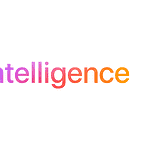To get rid of ads on the YouTube app for Apple TV, the easiest way is to sign in to your YouTube premium account. This will officially and legally remove ads from the content you watch on YouTube. Unfortunately, there’s no simple way to completely block YouTube ads on Apple TV because YouTube frequently updates its methods. However, there are strategies you can use to minimize the interruptions. The best option for you will depend on your preferences and budget. If you watch YouTube frequently and want an uninterrupted experience, YouTube Premium might be the most convenient solution. Otherwise, you could explore using third-party apps or AirPlay as a more cost-effective alternative.
Getting Rid of YouTube Ads on Your Apple TV
Enjoying YouTube without interruptions on your Apple TV might seem tricky due to the lack of ad-blockers or browser extensions on the platform. However, there are still a few options to consider:
Option 1: YouTube Premium
This method is the easiest. YouTube Premium is a paid subscription that completely removes ads. It offers other benefits: background playback, offline downloads, and access to YouTube Music.
- The Official Solution: The most straightforward way to enjoy an ad-free YouTube experience on Apple TV is to subscribe to YouTube Premium. It removes all ads, allows background play, and provides access to YouTube Music Premium.
- Cost: While it comes with a monthly subscription fee, it offers a seamless ad-free experience across all devices, including your Apple TV.
Option 2: Network-Level Ad Blocking
This is a more technical tactic. It involves a device that blocks ads across your entire home network. These devices can be effective, but setup can be complex. Popular options include:
- Pi-hole: Uses a Raspberry Pi and free software for blocking.
- NextDNS: A cloud-based solution offering a range of filtering options.
- Smart DNS: Services can sometimes block ads. They work by re-routing your traffic through different servers. Effectiveness can vary, as YouTube works hard to prevent this tactic.
Option 3: AirPlay from Another Device
- Leverage Ad-Blocking on Other Devices: If you have an ad-blocker installed on your iPhone, iPad, or Mac, you can use AirPlay to mirror YouTube videos from those devices to your Apple TV. This effectively bypasses ads within the mirrored content.
- Limitations: This method requires an additional device and might not offer the same seamless experience as the native app.
Option 4: Third-Party Apps
There are apps on the App Store claiming to block YouTube ads. These apps often have spotty success. It’s worth reading reviews before trying them.
- Explore Alternatives: Several third-party apps, like FyTube or iTube, offer ad-free YouTube viewing on Apple TV. These apps often provide additional features like background play and picture-in-picture mode.
- Potential Drawbacks: These apps might not be as polished or reliable as the official YouTube app, and their availability might change due to App Store policies.
Important Considerations
- YouTube needs ads: Ad revenue keeps YouTube free for the majority of users. Consider this before completely blocking them.
- Methods can stop working: YouTube often updates how they show ads, so old solutions can become ineffective.
Staying updated on new methods is key to minimizing YouTube ads on your Apple TV.
Understanding Ad Blocking on Apple TV
Ad blocking on Apple TV enhances the viewing experience by reducing interruptions. This section will uncover the types of ad blockers you can use and the techniques to implement them effectively.
Types of Ad Blockers Compatible with Apple TV
Ad blockers can be a great help for users who prefer a seamless viewing experience on their Apple TV. Generally, ad-blockers come in a few different forms when applied to Apple TV:
- VPN-Based Ad Blockers: These work by routing your device’s internet connection through servers that filter out ads before they reach your device.
- Router-Level Ad Blockers: By altering your router’s settings or installing a device like the Pi-hole, you can block ads on a network level, affecting all devices connected to your home Wi-Fi, including the Apple TV.
- DNS-Based Ad Blockers: Setting specific DNS servers on your Apple TV can prevent ads from loading. It’s an easy setup that involves modifying your device’s network settings.
Ad Blocking Techniques for Apple TV
To combat ads, consider the following techniques that work well with Apple TV:
VPN Services: Utilize a VPN service that offers ad-blocking capabilities to filter out unwanted content on your Apple TV.
- Pros: Works across all apps and services on the Apple TV.
- Cons: May require a subscription fee and could potentially slow down your connection speed.
Modifying DNS Settings:
- Change your DNS settings manually to an ad-blocking service to prevent ads from showing.
- Process: Navigate to the network settings on your Apple TV and enter the DNS address provided by an ad-blocking service.
Router Configuration:
- Install an ad-blocking solution on your router to cover all devices in your home.
- Effectiveness: This is a broader approach, affecting not just Apple TV but also other connected devices such as iOS smartphones, Mac computers, and Smart TVs.
These solutions provide a variety of ways to enhance your viewing on Apple TV, each with distinct benefits and considerations.
Setting Up Ad Blockers on Different Devices
With an increase in online advertising, users often look for ways to enhance their viewing experience by reducing unwanted interruptions. This section specifically discusses ad blocking techniques for mobile devices and smart TVs.
Ad Blocking on iOS and Android Devices
Ad blocking apps are essential for iOS and Android users who want a smooth and ad-free browsing experience. On iOS devices like iPhones and iPads, apps like uBlock Origin offer robust ad-blocking capabilities. Users can download these from the App Store and enable them in their device settings. For Android users, the process is similar; they can find ad blockers in the Google Play Store. Once installed, these apps work within the browser to block intrusive ads.
Android Devices:
- Download ad blocking app from Google Play Store.
- Enable the app within device settings or browser settings.
- Browse with reduced ads.
iOS Devices:
- Find ad blocker in the App Store.
- Install and then go to the device’s settings to enable.
- Enjoy an improved browsing experience on Safari.
Integrating Ad Blockers with Smart TVs
Smart TV users, including those with devices from brands like LG and Samsung, often face ads while using apps like YouTube. Although ad-blocking can be more complex on smart TVs, integrating solutions like Pi-hole, which involves setting up a Raspberry Pi as a network-wide ad blocker, is a reliable method. Users should be aware that while Pi-hole can reduce most types of ads, blocking YouTube ads on more closed systems requires specific configurations and might not always be possible due to how YouTube delivers its advertising content.
LG and Samsung Smart TVs:
- Set up a Raspberry Pi with Pi-hole for network-wide ad blocking.
- Configure settings to block as many ads as possible.
- Understand that some apps, like YouTube, may still display ads due to their delivery methods.
YouTube and Ad Blockers
Many viewers seek ways to watch YouTube on their Apple TVs without the interruption of ads, with options ranging from using ad blockers to subscribing to YouTube Premium.
YouTube Premium as an Alternative
YouTube Premium offers an ad-free viewing experience across all devices, including Apple TVs. For a monthly subscription fee, viewers can enjoy videos, YouTube Originals, and music without the disturbance of ads. In addition to ad removal, Premium members also have the benefit of offline playback and background listening, enhancing the viewing experience especially during live events like NFL games or new episodes from popular channels.
The Impact of Ad Blockers on Content Creators
Content creators rely on the revenue generated from ads displayed on their YouTube videos. When viewers use ad blockers, this revenue stream is disrupted, potentially impacting the quantity and quality of future content. Discussions on platforms like Reddit indicate that while ad blockers improve viewer experience by removing unwanted ads and trackers, they also challenge the income of creators. Content producers must navigate within the YouTube terms of service while finding a balance that respects both viewer preferences and their need for financial support.
Frequently Asked Questions
Discovering effective ways to block ads can enhance your viewing experience on Apple TV. This section answers common queries regarding ad blocking while using YouTube on Apple TV.
How can I block advertisements while watching YouTube on Apple TV?
To block ads on Apple TV when watching YouTube, some viewers use network-wide ad blockers like PiHole. Although installing an ad blocker directly on Apple TV may not be straightforward, controlling ads through network settings or using VPN services like SwizzVPN can be an alternative approach.
What ad-blocking methods are available for the YouTube app on iPhone?
For the YouTube app on iPhone, ad-blocking can be achieved through various mobile-specific ad blockers available in the App Store or by using a VPN that offers ad-blocking capabilities. Configuring network settings to prevent ads might also be a viable solution.
Can I use a DNS service to block ads on Apple TV, particularly for YouTube?
Yes, a DNS service can be used to block ads on Apple TV for YouTube. By changing your Apple TV’s DNS settings to certain ad-blocking DNS servers, it can help filter out ads across the apps on the device.
Are there any free ad blockers that work with the YouTube app on Apple TV?
While there are few free ad-blocking options specifically designed for the YouTube app on Apple TV, some internet commentators recommend using ad-blocking DNS services that can be set up for free. However, their effectiveness may vary and they might not block every ad.
What are the best practices for ad blocking on YouTube discussed on Reddit for Apple TV users?
Reddit users often discuss strategies like using network-wide ad blockers, changing DNS settings, or occasionally, restarting the YouTube app to skip ads. It’s noted, however, that these methods might not always be consistent in blocking all ads.
Is it possible to watch YouTube ad-free on Apple TV, and if so, how?
Watching YouTube ad-free on Apple TV is possible by subscribing to YouTube Premium, which removes ads from all videos. Alternatively, implementing ad-blocking through network settings or a VPN service can also reduce ad interruptions.