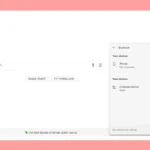To cancel your Apple TV+ subscription, you can follow these simple steps. If you’re using a computer, sign in to tv.apple.com, click on your account icon, go to Settings, and select Manage under Subscriptions. From there, you can choose to cancel your subscription or free trial.
If you’re using an Apple TV device, open the Settings app, go to Users & Accounts, select your Apple ID, and then manage your subscriptions. This method allows you to cancel Apple TV+ directly from your TV. If you’re using an iPhone or iPad, you can also cancel through the Settings app. Just tap your name at the top, select Subscriptions, find Apple TV+, and tap Cancel Subscription.
This gives you the flexibility to manage your subscription from any Apple device.
Apple TV Cancellation Guide
Decided it’s time to part ways with Apple TV+? Whether you’ve finished binge-watching your favorite shows or are simply looking to cut back on subscriptions, canceling your Apple TV+ membership is a straightforward process. Here’s a breakdown of how to do it on various devices:
Canceling on Your iPhone or iPad
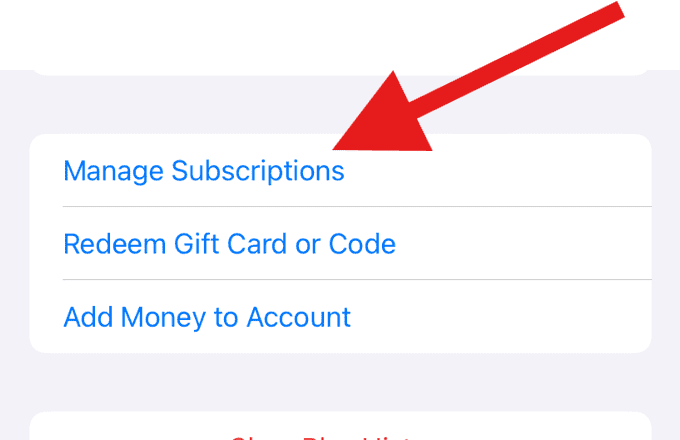
- Open the Settings app on your device.
- Tap on your Apple ID at the top of the screen.
- Select Subscriptions.
[Image of Subscriptions in iPhone Settings] - Find and tap on the Apple TV+ subscription.
- Tap on Cancel Subscription (or Cancel Free Trial if you’re still in the trial period).
- Confirm your cancellation.
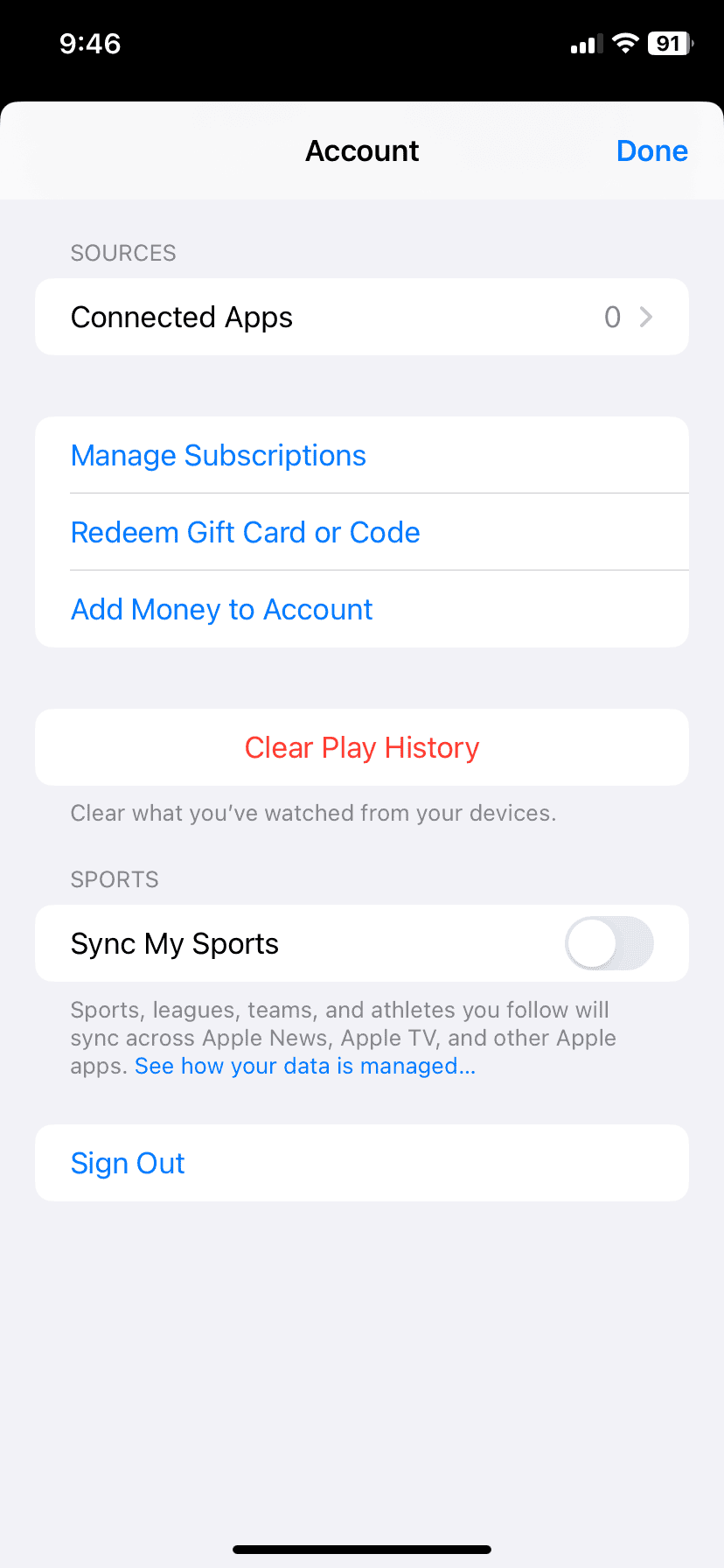
Canceling on Your Mac
- Open the App Store app.
- Click on your profile picture in the bottom left corner.
- Select Account Settings.
- Scroll down to the Subscriptions section and click Manage.
- Find the Apple TV+ subscription and click Edit.
- Click on Cancel Subscription (or Cancel Free Trial).
- Confirm your cancellation.
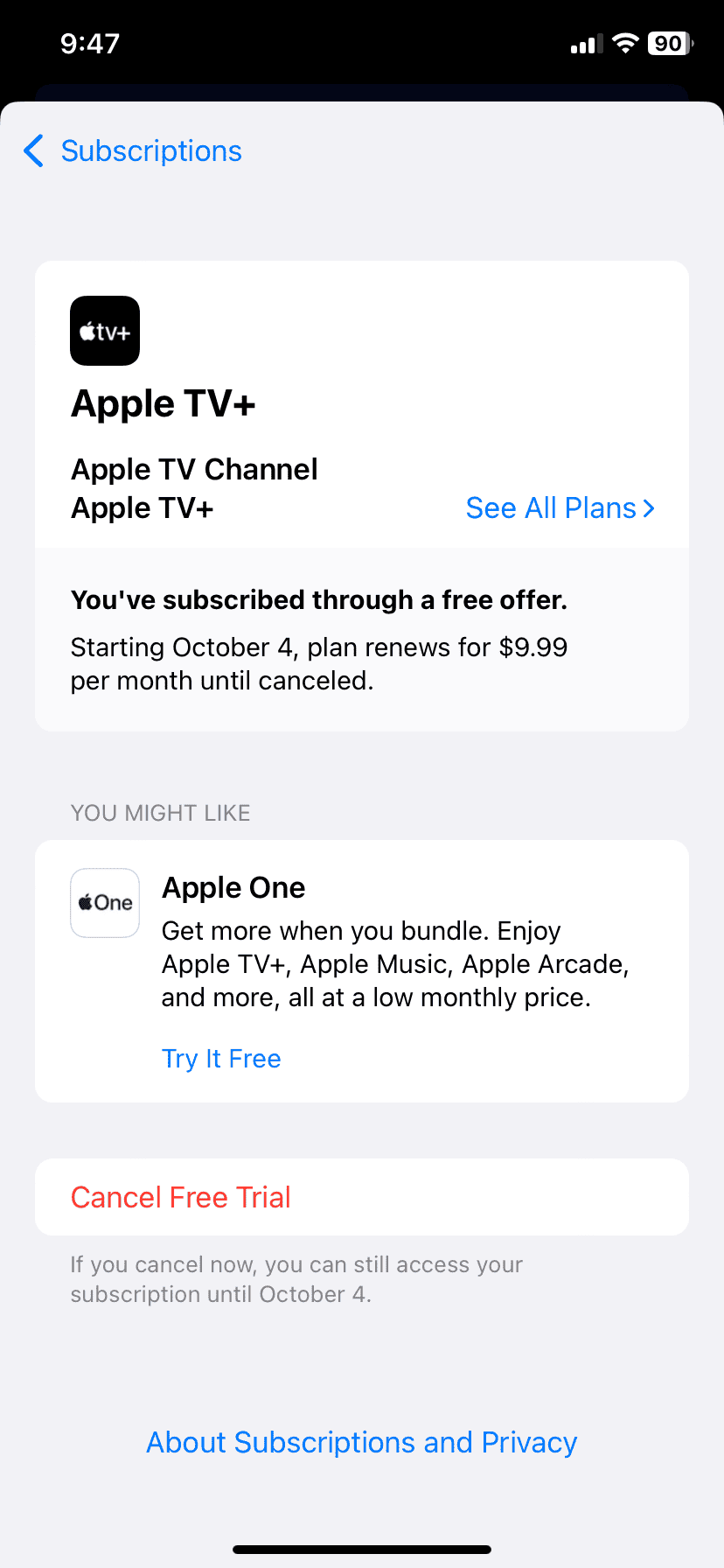
Canceling on Apple TV
- Open the Settings app on your Apple TV.
- Navigate to Users and Accounts, then select your account.
- Under Subscriptions, choose Apple TV+.
- Select Cancel Subscription (or Cancel Free Trial).
- Confirm your cancellation.
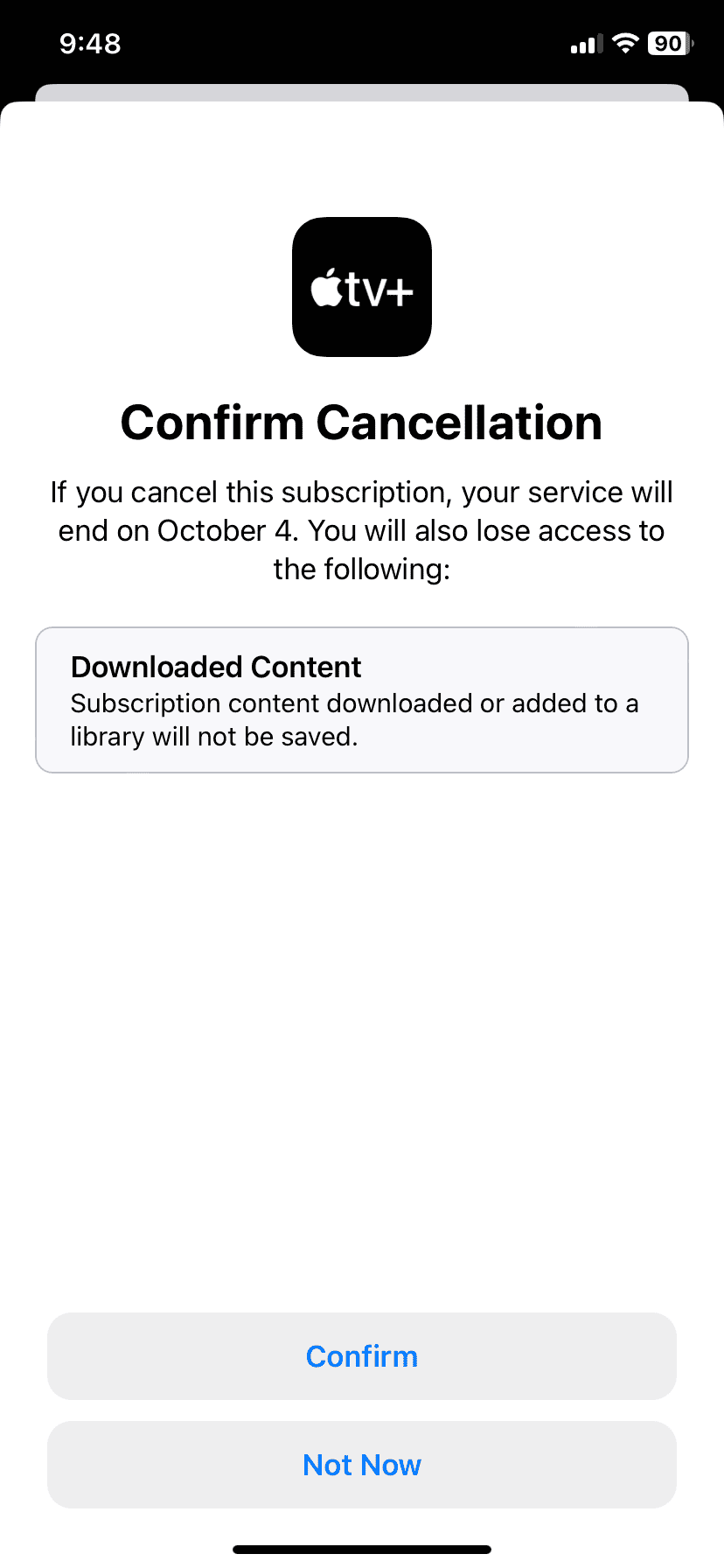
Canceling Through the Apple TV Website
- Go to the Apple TV website (tv.apple.com) and sign in with your Apple ID.
- Click on your profile icon in the top right corner.
- Select Settings.
- Scroll down to Subscriptions and click Manage.
- Find Apple TV+ and click Cancel Subscription (or Cancel Free Trial).
- Confirm your cancellation.
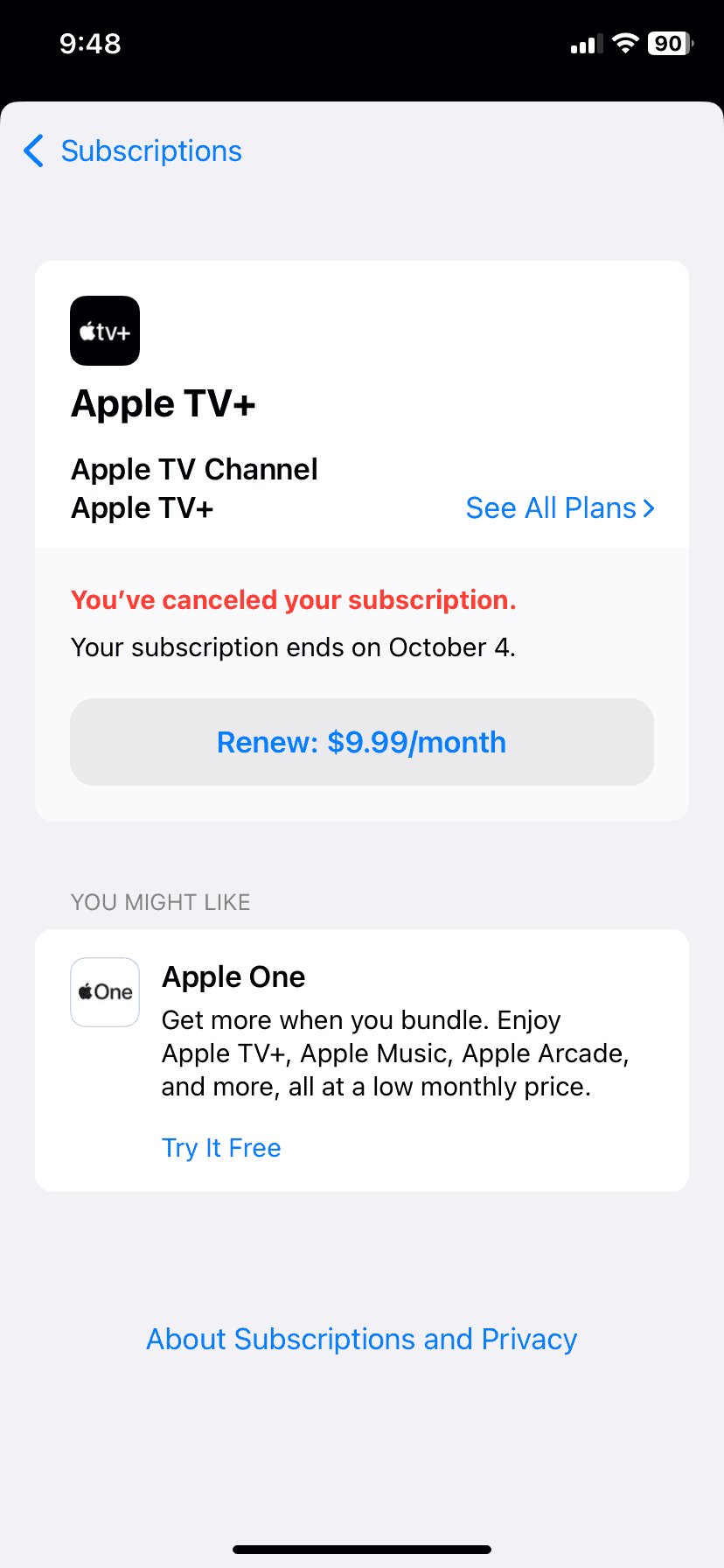
Important Things to Keep in Mind
- You can cancel your subscription at any time.
- You’ll continue to have access to Apple TV+ until the end of your current billing cycle, even after canceling.
- If you cancel during a free trial period, your access will end immediately.
- If you’re part of an Apple One bundle, canceling Apple TV+ will also cancel the entire bundle. You can choose to resubscribe to individual services separately.
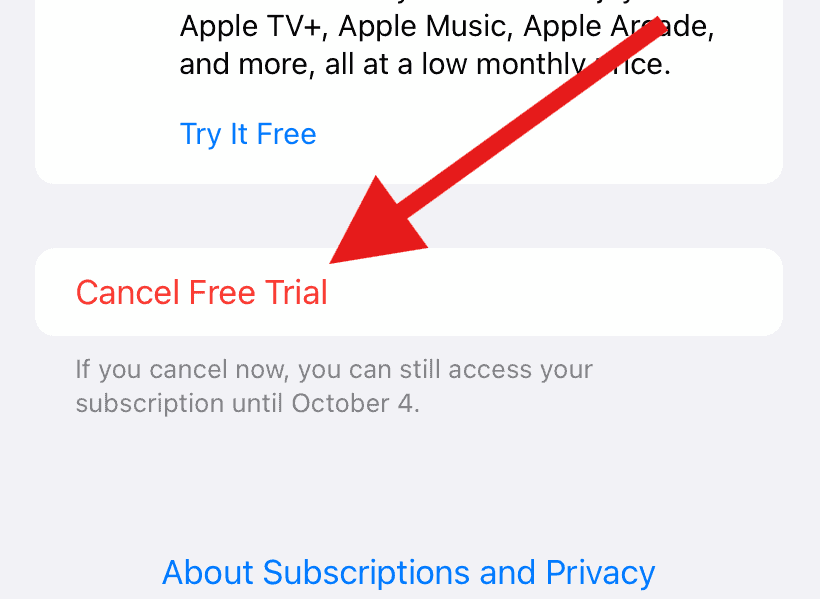
Key Takeaways
- Canceling Apple TV+ can be done through tv.apple.com, Apple TV devices, or iOS devices
- The cancellation process involves accessing account settings and managing subscriptions
- Users can cancel at any time, but service continues until the end of the billing cycle
Understanding Apple TV+ Subscriptions
Apple TV+ offers original content and unique features. It competes with other streaming services through its pricing and plans.
Exploring Apple TV+ Features
Apple TV+ is a streaming service with exclusive shows and movies. It has popular series like “Ted Lasso” and “The Morning Show.” Users can watch on various Apple devices or smart TVs. The service offers high-quality video and ad-free viewing.
Apple TV+ allows offline downloads for on-the-go watching. It supports family sharing for up to six people. The service integrates with the Apple TV app for easy content discovery.
Navigating Apple TV+ Plans and Pricing
Apple TV+ costs $4.99 per month after a free 7-day trial. Students with an Apple Music plan get Apple TV+ at no extra cost. Apple One bundles include Apple TV+ with other services at a discount.
Users can sign up through the Apple TV app or website. Billing occurs monthly unless canceled. Apple TV+ is cheaper than Netflix or HBO Max but has less content. It focuses on quality over quantity in its library.
Frequently Asked Questions
Canceling Apple TV+ can be done through various devices and platforms. The process differs slightly depending on your preferred method.
How can I cancel my Apple TV+ subscription on my iPhone?
Open the Settings app on your iPhone. Tap your name at the top. Select Subscriptions. Find Apple TV+ in the list. Tap Cancel Subscription. Confirm your choice to end the subscription.
What are the steps to cancel Apple TV+ on an Android device?
Android users can cancel through a web browser. Go to tv.apple.com. Sign in with your Apple ID. Click the account icon. Select Settings. Scroll to Subscriptions and click Manage. Choose Cancel Subscription.
Where do I find the option to cancel my Apple TV+ subscription online?
Visit tv.apple.com in your web browser. Log in to your account. Click the account icon in the top right corner. Go to Settings. Find the Subscriptions section. Click Manage. Select Cancel Subscription.
How can I end my Apple TV+ free trial before it converts into a paid subscription?
The steps are the same as canceling a paid subscription. Go to your device’s settings or tv.apple.com. Find Subscriptions. Select Apple TV+. Choose Cancel Free Trial. This stops the trial from becoming paid.
What is the process for viewing and managing my Apple subscriptions?
On iOS devices, go to Settings > [Your Name] > Subscriptions. On Mac, open the App Store. Click your name. Select Account Settings. Scroll to Subscriptions. Click Manage. Here you can view and edit all your Apple subscriptions.
Can I cancel my Apple TV+ subscription through tv.apple.com, and if so, how?
Yes, you can cancel through tv.apple.com. Sign in with your Apple ID. Click the account icon. Go to Settings. Scroll to Subscriptions. Click Manage. Select Cancel Subscription. Follow the prompts to confirm.