Apple has improved the Apple TV 4K by adding camera features. The device itself doesn’t have a built-in camera, but the latest software updates allow users to connect their iPhone or iPad’s camera to the Apple TV 4K. This means you can now use FaceTime and other video calling apps on your TV screen. Setting up the camera feature is easy. With tvOS you can start a FaceTime call using your television. This is especially useful for group calls, as the TV screen provides a larger view, making conversations more engaging for everyone.
Apple TV and Your Camera
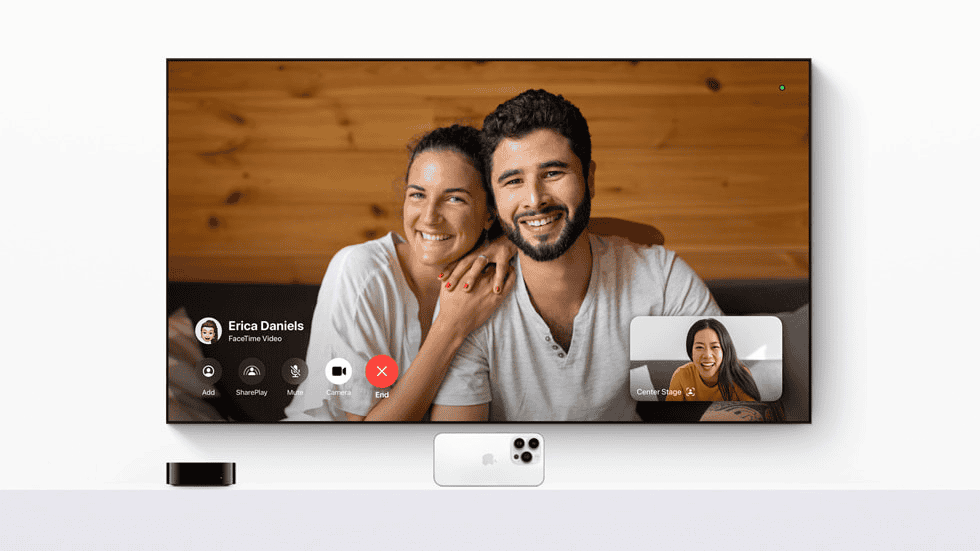
FaceTime on the Big Screen
Apple TV doesn’t have a built-in camera, but it can use your iPhone or iPad as one. With Continuity Camera, your Apple TV can turn your mobile device into a high-quality webcam for FaceTime calls. Imagine chatting with friends and family on your TV screen – it’s like being right there in the room with them.
Center Stage Keeps You in Frame
Continuity Camera takes it a step further with Center Stage. This clever feature uses the ultra-wide lens on your iPhone or iPad to keep you perfectly framed during FaceTime calls, even if you move around. It’s perfect for group calls or presentations, ensuring everyone stays in the shot.
More Than Just FaceTime
Continuity Camera isn’t just for FaceTime. You can use it for other video conferencing apps like Zoom or Webex, too. So, whether you’re working from home or catching up with friends, you can enjoy a more immersive video call experience on your TV.
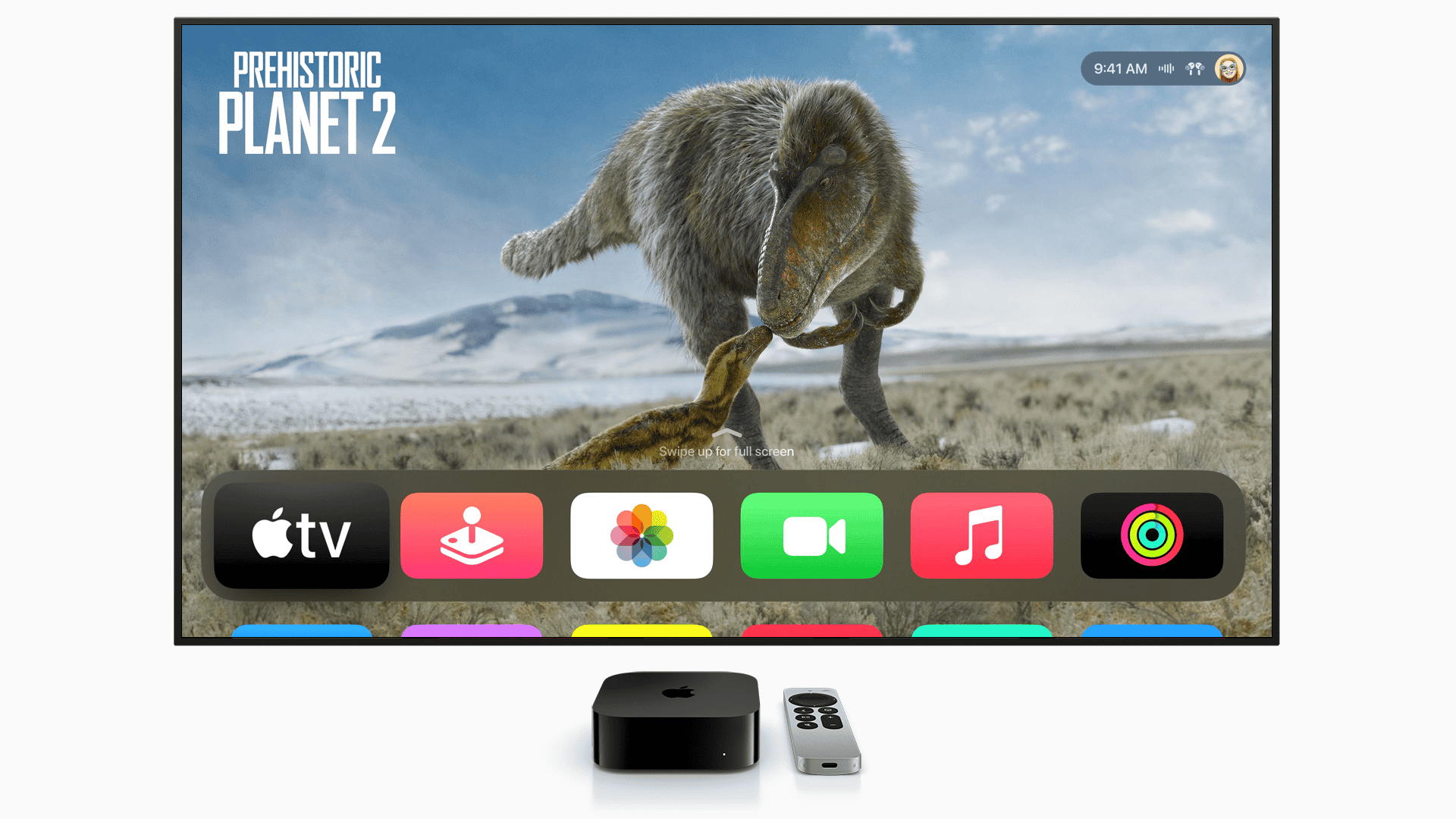
Set It Up in a Snap
Getting started with Continuity Camera is easy. Just make sure your Apple TV and iPhone or iPad are on the same Wi-Fi network and signed in to the same Apple ID. Then, when you start a FaceTime call on your mobile device, your Apple TV will automatically detect it and offer to use it as a camera.
| Feature | Description |
|---|---|
| Continuity Camera | Use your iPhone or iPad as a webcam for Apple TV |
| Center Stage | Keeps you in frame during FaceTime calls |
| Compatibility | Works with FaceTime and other video conferencing apps |
| Setup | Easy to set up and use |
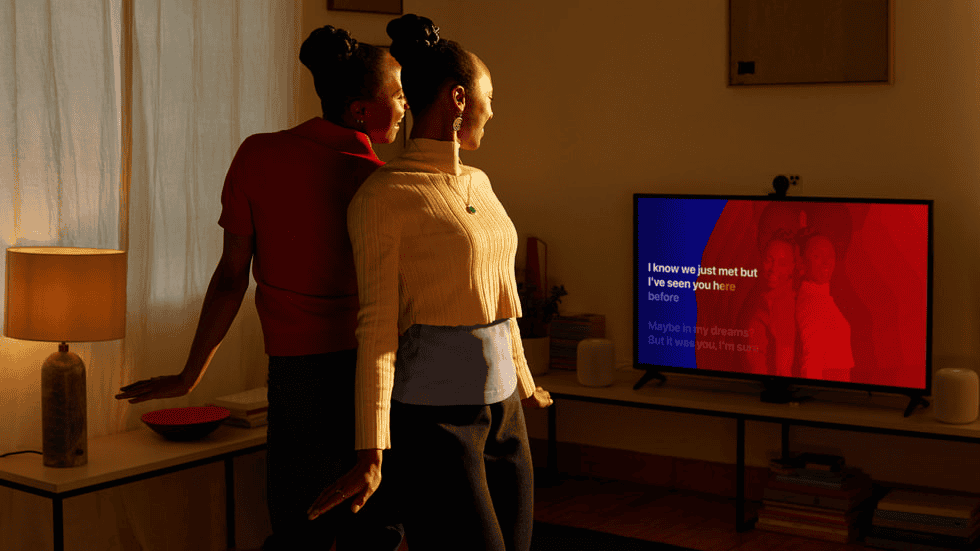
Transform Your TV into a Communication Hub
Apple TV has evolved beyond streaming. With the latest updates, it can now become a central hub for video calls and home monitoring, right on your big screen. While the Apple TV 4K doesn’t have a built-in camera, it cleverly utilizes your iPhone or iPad as a high-quality webcam.
FaceTime Takes Center Stage
Imagine this: you’re on a FaceTime call with family, and instead of crowding around a small phone screen, everyone can see each other clearly on your TV. With Continuity Camera, your Apple TV transforms your iPhone or iPad into a webcam, bringing FaceTime to life on the big screen. This makes group calls much more engaging and interactive.
Stay in Focus with Center Stage
During video calls, it’s easy to move out of the frame. But with Center Stage, a feature of Continuity Camera, you don’t have to worry. It uses the ultra-wide lens on your iPhone or iPad to keep you perfectly centered, even if you move around. This is especially handy for presentations or active participants in a call.
Beyond FaceTime: Expand Your Calling Options
Continuity Camera isn’t limited to FaceTime. You can use it with other popular video conferencing apps like Zoom and Webex. Whether it’s a work meeting or a virtual hangout with friends, enjoy a more immersive experience on your TV.
Effortless Setup
Connecting your iPhone or iPad to your Apple TV as a camera is incredibly simple. Ensure both devices are on the same Wi-Fi network and logged in to the same Apple ID. When you start a FaceTime call (or use a compatible app), your Apple TV will automatically detect your device and offer to use it as a camera.
Apple TV as Your Home Security Hub
Apple TV goes beyond video calls by integrating with HomeKit-enabled cameras. This allows you to view live feeds from your home security cameras directly on your TV. Keep an eye on your home, check on pets, or see who’s at the door, all from the comfort of your living room.
Setting Up Your HomeKit Camera
- Make sure your camera is compatible with Apple HomeKit. Look for the “Works with Apple HomeKit” label.
- Open the Home app on your iPhone or iPad.
- Add your camera to your HomeKit setup by following the simple in-app instructions.
Explore More Camera Options
While using your iPhone or iPad is convenient, you can also explore other HomeKit-compatible cameras for different needs and features:
- **Logitech Circle View:** Known for its high-quality video, wide viewing angles, and night vision.
- **Netatmo Smart Indoor Camera:** Offers facial recognition to provide personalized notifications.
- **Eufy Indoor Cam 2K:** A budget-friendly option with sharp 2K resolution and two-way audio.
Key Features at a Glance
Here’s a quick overview of the camera features on Apple TV:
| Feature | Description |
|---|---|
| Continuity Camera | Use your iPhone or iPad as a webcam for Apple TV. |
| Center Stage | Keeps you perfectly framed during video calls, even if you move. |
| HomeKit Integration | View live feeds from your HomeKit-enabled security cameras on your TV. |
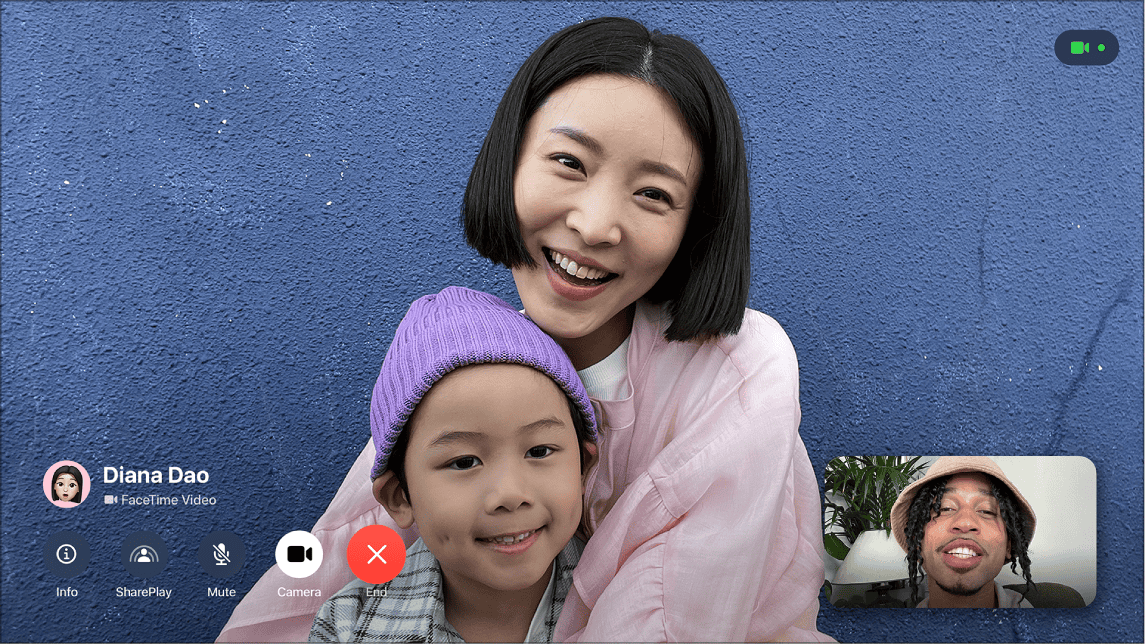
Key Takeaways
- Apple TV 4K now offers camera features by connecting to an iPhone or iPad.
- Streaming device users can make and receive FaceTime calls on their TV screen.
- The setup for video calling on Apple TV is simple with the latest tvOS update.
Apple TV Camera Integration
Apple TV brings camera use to the big screen in the living room. It supports video calls, displays HomeKit camera feeds, and leverages other smart features.
Setting Up the Apple TV Camera

To set up a camera with Apple TV, one must access the settings focused on AirPlay and HomeKit. Users select ‘Cameras & Doorbells’ here. Specific cameras are then activated and motion detection options chosen.
Camera Features and Functionality
Apple’s design overhaul on tvOS adds camera features. For video calls, the Continuity Camera allows iPhone or iPad to serve as a webcam. The Siri Remote helps navigate these options. Privacy settings ensure safe camera use. The HomePod works with Apple TV to provide superior sound.
Utilizing iPhones and iPads as Cameras
iPhones and iPads connect to Apple TV as cameras via the Continuity Camera. iOS 17 and iPadOS 17 make this easier. iPhone’s Portrait Mode gives a focused video call view. The Center Stage technology on compatible iPads and the Facetime app on Mac enhances user interaction with dynamic framing.
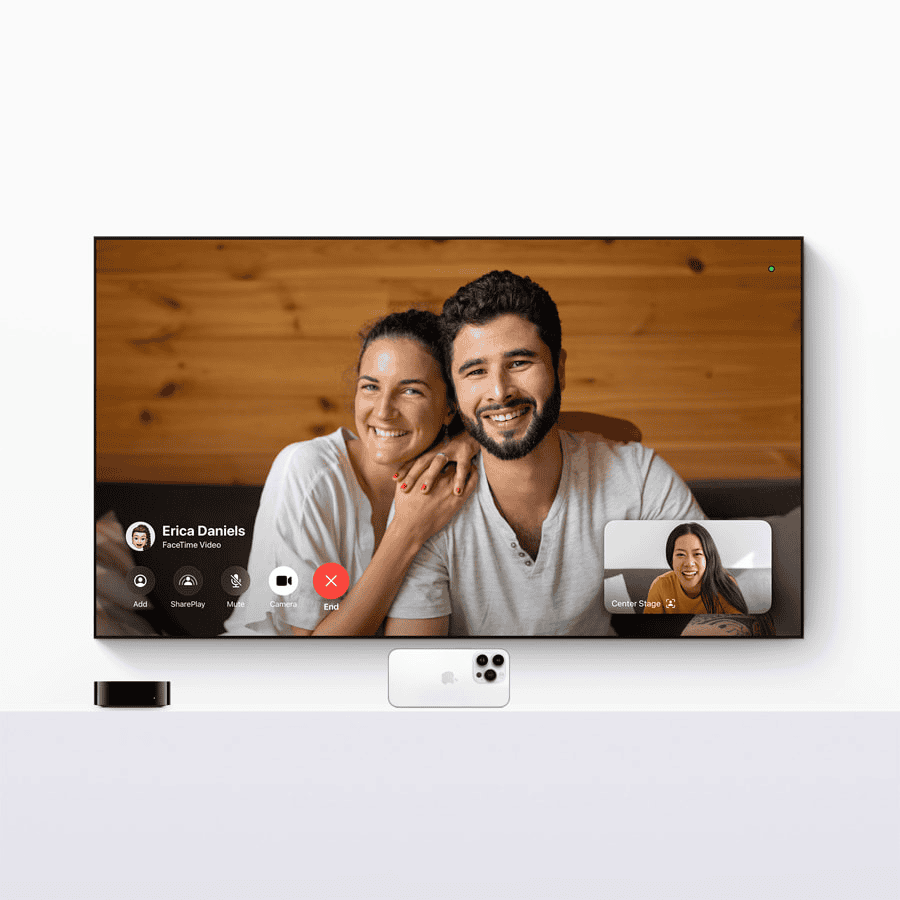
Frequently Asked Questions
This section addresses common inquiries about using cameras with Apple TV, including setup and compatibility.
How can I set up a camera with Apple TV?
To set up a camera with Apple TV, ensure the camera is Apple HomeKit compatible. Then, use the Home app on iOS to add the camera to your HomeKit setup. Follow the in-app instructions to complete the process.
Is FaceTime available on Apple TV, and how can I use it?
FaceTime is not directly available on Apple TV. However, you can use the device in conjunction with your iPhone or iPad to make FaceTime calls. Start the call on your iOS device, then select your Apple TV as the speaker and use the Continuity Camera feature to display the video on your TV.
Which cameras are compatible with Apple HomeKit?
Cameras that are compatible with Apple HomeKit are marked with ‘Works with Apple HomeKit’. Check the product specifications to confirm compatibility before purchasing.
Are there outdoor camera options that work with Apple HomeKit?
Yes, there are outdoor camera options compatible with Apple HomeKit. Look for outdoor cameras that list HomeKit compatibility to ensure they work with your Apple ecosystem.
How does the Continuity Camera feature work with Apple TV?
The Continuity Camera feature allows your Apple TV to access the camera feed from your iPhone or iPad. Set up the camera in the appropriate location, and select it in the Control Center on your Apple TV to see the video feed on your TV screen.
What are the best practices for using the Logitech Circle View with Apple TV?
For the best experience with the Logitech Circle View camera and Apple TV, place the camera within the recommended range of your Apple TV and router to maintain a strong connection. Use the Home app for all settings adjustments and updates.
How do I set up a camera with Apple TV?
Ensure your camera is Apple HomeKit compatible. Use the Home app on your iOS device to add it to your HomeKit setup. Follow the onscreen instructions.
Can I use FaceTime directly on Apple TV?
While there isn’t a native FaceTime app on Apple TV, you can use it in conjunction with your iPhone or iPad. Start a FaceTime call on your iOS device, then select your Apple TV as the audio output and use Continuity Camera to display the video on your TV.
How do I know if a camera is compatible with HomeKit?
Look for the “Works with Apple HomeKit” label on the camera packaging or in its product description.
Are there outdoor cameras that work with Apple TV?
Yes, many outdoor cameras are HomeKit compatible. Check the product specifications to ensure it works with your Apple ecosystem.
How does Continuity Camera work?
Continuity Camera allows your Apple TV to wirelessly access the camera on your iPhone or iPad. Position your device where you want it, and Apple TV will use it as a webcam.
This information is current as of October 17, 2024.





