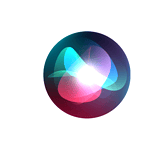Apple gift cards offer a convenient way to purchase digital content and products from Apple. Redeeming your Apple gift card is a simple process that adds the card’s value to your Apple account balance. You can then use these funds for apps, music, movies, and even hardware from Apple.
To redeem your card, locate the 16-digit code on the back. You can enter this code on your iPhone, iPad, Mac, or PC. Once redeemed, the balance appears in your Apple ID account. This credit works for any Apple purchase, from the latest iPhone to your favorite app subscriptions.
Remember to check your gift card balance before making purchases. You can view your balance in your account settings or when checking out at the Apple Store. Keep your gift card safe, as its value can’t be replaced if lost or stolen.
| Redemption Method | Device |
|---|---|
| App Store | iOS |
| iTunes | Mac/PC |
| Apple.com | Any |

Redeeming Your Apple Gift Card: A Simple Guide
Understanding Apple Gift Cards
Apple Gift Cards can be used to purchase a variety of digital and physical goods from Apple, including:
- Apps from the App Store
- Music, movies, and TV shows from the iTunes Store
- iCloud storage
- Apple subscriptions (like Apple Music, Apple TV+, Apple Arcade)
- Physical products at Apple Retail Stores or on apple.com
Redeeming Your Gift Card on an iPhone, iPad, or iPod touch
- Open the App Store: Locate and tap the App Store icon on your device.
- Tap Your Profile: Tap your profile picture or the sign-in button at the top right of the screen.
- Select “Redeem Gift Card or Code”: Tap on this option.
- Enter the Code Manually or Use the Camera:
- Manual Entry: Tap “You can also enter your code manually” and type in the 16-digit code on the back of the gift card.
- Camera Scan: Tap “Use Camera” and position the gift card so that the code is within the frame. The camera will automatically scan the code.
- Confirm Redemption: Tap “Redeem” in the top right corner.
Redeeming Your Gift Card on a Mac
- Open the App Store: Open the App Store application on your Mac.
- Click Your Name or Sign In: Click your name or the “Sign In” button in the bottom left corner.
- Click “Redeem Gift Card”: This option should be visible in the menu.
- Enter the Code Manually or Use the Camera:
- Manual Entry: Enter the 16-digit code from the back of the gift card.
- Camera Scan (on Macs with cameras): Click “Use Camera” and position the gift card so that the code is within the frame.
- Confirm Redemption: Follow any on-screen prompts to complete the redemption.

Redeeming Your Gift Card on Apple.com
You can also redeem gift cards during checkout on apple.com for physical products:
- Add Items to Your Cart: Add the items you wish to purchase to your shopping cart.
- Proceed to Checkout: Start the checkout process.
- Enter Gift Card Information: On the payment screen, you’ll see an option to enter your gift card information. Enter the code.
- Complete Your Purchase: The gift card balance will be applied to your order.
Troubleshooting Redemption Issues
If you encounter problems redeeming your gift card:
- Check the Code Carefully: Make sure you’re entering the code correctly. Double-check for any typos.
- Check the Gift Card’s Region: Apple Gift Cards are region-specific. Make sure the gift card is for the same region as your Apple ID.
- Contact Apple Support: If you continue to have issues, contact Apple Support for assistance.
Checking Your Apple Account Balance
After redeeming your gift card, you can check your Apple account balance:
- On iPhone, iPad, or iPod touch: Open the App Store, tap your profile picture, and your balance will be displayed.
- On Mac: Open the App Store and click your name in the bottom left corner. Your balance will be displayed.
Combining Multiple Gift Cards
You can often combine multiple Apple Gift Cards into a single Apple account balance. Simply redeem each gift card using the steps outlined above. The balance will be added to your existing account balance.
How to Redeem an Apple Gift Card
Apple Gift Cards provide a convenient way to purchase various products and services from Apple, including apps, music, movies, iCloud storage, and even physical Apple products. Redeeming these gift cards is a straightforward process that can be done on various Apple devices or through the Apple website. This article provides a clear and concise guide on how to redeem Apple Gift Cards on iPhones, iPads, iPod touches, Macs, and on apple.com.
It also includes troubleshooting tips for common redemption issues and explains how to check your Apple account balance after redeeming a gift card. Finally, it addresses how to combine multiple gift cards into a single account balance, maximizing their value.
Redeeming an Apple Gift Card is a straightforward process that allows you to add funds to your Apple ID. You can use these funds for various purchases across Apple’s ecosystem.
Redeeming on iPhone, iPad, or iPod Touch
To redeem your gift card on iOS devices:
- Open the App Store app
- Tap your profile picture at the top right
- Select “Redeem Gift Card or Code”
- Tap “Use Camera” to scan the code or enter it manually
- Tap “Redeem” to add the balance to your account
Redeem your gift card easily with your device’s camera. Make sure you have a stable internet connection for a smooth process.
Redeeming on Mac or Windows PC
For Mac users:
- Open the App Store
- Click your name or “Sign In” at the bottom left
- Click “Redeem Gift Card” in the sidebar
- Enter the code or use your camera to scan it
- Click “Redeem” to complete the process
Windows users can redeem through iTunes:
- Open iTunes and sign in to your Apple ID
- Click “Account” in the menu bar
- Select “Redeem”
- Enter your gift card code
- Click “Redeem” to add the balance
Using Camera for Redemption
The camera method offers a quick way to redeem your gift card:
- Choose “Use Camera” when prompted
- Position the gift card so the code is visible in the frame
- Your device will automatically detect and scan the code
- Confirm the detected code is correct
- Tap “Redeem” to add the balance to your account
This method works on iOS devices and newer Macs with built-in cameras. Ensure good lighting for accurate scanning.
Redeeming on the Apple Store App
To redeem in the Apple Store app:
- Open the Apple Store app
- Tap your profile icon or sign in
- Select “Redeem Gift Card”
- Choose to enter the code manually or use your camera
- Tap “Redeem” to add the balance
The Apple Store app provides a convenient way to manage your gift cards and make purchases directly from your device.
| Device | App to Use | Camera Option |
|---|---|---|
| iPhone/iPad | App Store | Yes |
| Mac | App Store | Yes (newer models) |
| Windows PC | iTunes | No |
| Any | Apple Store App | Yes |
Using Your Apple Account Balance
Your Apple Account balance offers a versatile way to purchase digital content and services across Apple’s ecosystem. It simplifies transactions and provides a centralized payment method for various Apple offerings.
Purchasing Apple Products and Services
You can use your Apple Account balance to buy apps, games, music, movies, and books from Apple’s digital stores. This includes the App Store, iTunes Store, Apple TV app, and Apple Books. Your balance works seamlessly for both one-time purchases and in-app transactions.
To make a purchase:
- Open the desired Apple store app
- Select the item you want to buy
- Choose your Apple Account balance as the payment method
- Confirm the purchase
Your account balance updates automatically after each transaction. This system ensures a smooth buying experience without the need to enter payment details repeatedly.
Subscriptions and iCloud Services
Apple Account balance supports payment for various subscription services. These include:
- Apple Music
- Apple TV+
- Apple Arcade
- iCloud+ storage plans
To manage subscriptions with your balance:
- Go to Settings on your device
- Tap your name at the top
- Select ‘Subscriptions’
- Choose the subscription to modify
- Pick your account balance as the payment method
Your balance will cover recurring charges until depleted. Apple notifies you when funds run low, allowing time to add more money or switch payment methods.
Managing Apple Wallet and Apple One
Apple Wallet integrates with your account balance, enabling easy access to funds. You can view your balance directly in the Wallet app on iOS devices. This feature allows quick checks before making purchases.
Apple One bundles multiple services into a single subscription. Your account balance can cover this comprehensive package, which may include:
| Apple One Services |
|---|
| Apple Music |
| Apple TV+ |
| Apple Arcade |
| iCloud+ storage |
To use your balance for Apple One:
- Open Settings
- Tap your Apple ID
- Select ‘Subscriptions’
- Choose Apple One
- Set account balance as the payment method
This setup streamlines payments for all included services, simplifying your digital life with Apple.
Guidelines for Gift Card Use
Apple Gift Cards offer flexibility and value, but come with certain rules and limitations. Understanding these guidelines ensures you make the most of your gift card balance while avoiding potential issues.
Understanding Promotional Incentives and Rewards
Apple occasionally offers promotional incentives when purchasing gift cards. These may include bonus credit or special discounts. Check the terms carefully, as promotions often have expiration dates.
Rewards programs sometimes allow you to earn points or cash back when buying Apple Gift Cards. Review your credit card or loyalty program benefits to see if this applies.
Apple Gift Cards can be redeemed for various products and services. Use them for apps, games, music, movies, iCloud storage, and more. In some regions, you can even buy physical Apple products with your gift card balance.
| Gift Card Use | Eligible Items |
|---|---|
| Digital | Apps, Music, Movies |
| Physical | iPhones, Macs, Accessories |
Restrictions and Limitations
Apple Gift Cards have some important restrictions to keep in mind. You can’t use them to buy other gift cards or send money to other Apple users.
There’s a limit on how many gift cards you can use per purchase. When buying online or by phone, you can combine up to eight Apple Gift Cards.
Gift card balances don’t expire, but you can’t convert them back to cash. Make sure to use your full balance.
Some items may not be eligible for gift card purchases. This includes certain subscriptions and services from third-party providers.
Always redeem your gift card through official Apple channels to protect your balance. Be cautious of scams requesting gift card information.
Support and Troubleshooting
When issues arise with redeeming Apple gift cards, several solutions are available. You can easily add funds to your account and check your balance. If problems persist, Apple Support is ready to help.
Adding Money to Account and Checking Balance
To add money to your Apple ID, open the App Store on your device. Tap your profile picture and select “Redeem Gift Card or Code.” Enter the 16-digit code from your gift card. The funds will be added to your account balance.
Checking your balance is simple. On iPhone or iPad, go to Settings > [Your Name] > Payment & Shipping. Your balance appears at the top. On Mac, open the App Store and click your name. Your balance shows in the account information.
| Device | Steps to Check Balance |
|---|---|
| iPhone/iPad | Settings > [Your Name] > Payment & Shipping |
| Mac | App Store > Click Your Name |
If you can’t redeem your gift card, make sure you’re signed in with the correct Apple ID. Double-check the code for typos. Some characters like B and 8 look similar.
Contacting Apple Support
If you’re still having trouble, Apple Support can help. Visit the Apple Support website for detailed guides. You can also contact them directly through these channels:
- Phone: Call Apple Support for immediate assistance
- Chat: Use the Apple Support app or website for live chat
- Twitter: Tweet @AppleSupport for quick replies
When contacting support, have your gift card and Apple ID ready. Explain the steps you’ve already taken. This helps them solve your issue faster.
Remember, gift cards are region-specific. You can’t use a card bought in one country in another country’s App Store. If you’re traveling, make sure to redeem before you go.
Frequently Asked Questions
Apple gift cards offer a convenient way to make purchases across Apple’s ecosystem. Let’s address some common questions about redeeming and using these cards.
How can I add an Apple gift card to my Wallet app?
You can easily add an Apple gift card to your Wallet app. Open the Wallet app on your iPhone. Tap the “+” button. Select “Add Apple Gift Card”. Scan the card’s code or enter it manually. The card will then appear in your Wallet for easy access.
What is the process for checking the balance on an Apple gift card?
Checking your Apple gift card balance is simple. Visit the App Store on your device. Tap your profile picture. Your account balance will display at the top. You can also check online by signing in to your Apple ID on Apple’s website.
Are there any methods to redeem an Apple gift card online?
Yes, you can redeem an Apple gift card online. Go to the App Store on your device or computer. Sign in with your Apple ID. Select “Redeem Gift Card or Code”. Enter the 16-digit code from your gift card. The balance will be added to your Apple ID account.
How can I use an Apple Store gift card for online purchases?
Apple Store gift cards work for online purchases. When checking out on Apple’s website, select “Apple Account Balance” as your payment method. If your balance doesn’t cover the full amount, you can pay the difference with another method.
Is it possible to determine if an Apple gift card has already been redeemed?
You can check if a gift card has been redeemed. Contact Apple Support with the card’s details. They can verify its status. Remember, once a card is redeemed, its balance becomes part of the recipient’s Apple ID account.
What steps should I take to redeem an Apple gift card using the serial number?
To redeem using a serial number, open the App Store. Tap your profile picture. Select “Redeem Gift Card or Code”. Choose “You can also enter your code manually”. Enter the serial number. Confirm the redemption. The balance will be added to your account.
| Action | Steps |
|---|---|
| Add to Wallet | Open Wallet app > Tap “+” > Select “Add Apple Gift Card” > Scan or enter code |
| Check Balance | Open App Store > Tap profile picture > View balance at top |
| Redeem Online | Go to App Store > Sign in > Select “Redeem Gift Card or Code” > Enter 16-digit code |
| Use for Online Purchase | At checkout, select “Apple Account Balance” as payment method |
| Check if Redeemed | Contact Apple Support with card details |
| Redeem with Serial Number | Open App Store > Tap profile > “Redeem Gift Card or Code” > Enter serial number |