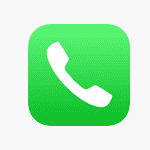The Apple Pencil 2 is a popular accessory designed for use with various iPad models, known for its precision and versatility in tasks ranging from note-taking to graphic design. However, users may encounter issues when trying to pair it with a new iPad Pro. It’s important to confirm that the Apple Pencil 2 is compatible with the specific iPad Pro model you own, as connectivity problems may arise from incompatibility issues.
Once compatibility is confirmed, troubleshooting can help resolve connection problems between the Apple Pencil 2 and the iPad Pro. Steps like ensuring Bluetooth is enabled, checking the charge level of the Apple Pencil, and verifying that no physical obstructions—such as cases or covers—are hindering the connection are crucial. If issues persist, reaching out to Apple Support may be necessary for further assistance.
Why the Apple Pencil (2nd Gen) Doesn’t Work With the New iPad Pro
When Apple announced the latest iPad Pro models with the new M4 chip, it also quietly shifted the accessory landscape. If you’re one of the many users confused—or frustrated—about why your trusty Apple Pencil (2nd generation) suddenly isn’t compatible with the newest iPad Pro, you’re not alone. Here’s a detailed look at why this is happening, what Apple changed, and what your options are moving forward.
The Design Change That Broke Compatibility
The root of the issue lies in a subtle but significant design change: Apple moved the front-facing camera and Face ID module from the top (short edge) to the side (long edge) of the iPad Pro. This change improves the user experience in landscape mode, particularly for video calls and Face ID unlocks, which many users argue is long overdue.
However, this shift forced Apple to redesign the internal layout of the iPad Pro. The magnets and inductive charging system used to pair and power the Apple Pencil (2nd gen) were located along the long edge—right where the new camera system now resides. This left Apple with two options: compromise the camera layout or overhaul the Pencil system. They chose the latter.
Enter Apple Pencil Pro
To support the new internal design and maintain magnetic pairing and charging, Apple introduced the Apple Pencil Pro. It works with the new iPad Pro and brings a few new features like a squeeze gesture, gyroscope for barrel roll support, and haptic feedback. But for many users, the upgrade feels less like a leap forward and more like a necessary purchase just to stay functional.
If you’re using a 2nd-gen Apple Pencil, it’s now officially incompatible with the 2024 and newer iPad Pro models. Even though it’s still fully supported on the M2 iPad Pro and some iPad Air models, there’s no trade-in option or upgrade path—you’re left with an accessory that can’t be used on Apple’s newest high-end tablet.
Apple’s Silence on the Transition
What’s striking is how Apple handled the messaging. There was no announcement during the keynote explaining the incompatibility. It was left to a footnote on the product comparison pages and a quiet update to the support documentation. Many users didn’t find out until their new iPad Pro arrived, only to discover their $129 Apple Pencil no longer paired or charged.
This lack of transparency has led to frustration among artists, students, and professionals who rely on the Pencil for their daily workflows. Some are even considering skipping the new iPad altogether or switching to the iPad Air (M2), which retains compatibility with the 2nd-gen Pencil.
What Are Your Options?
1. Upgrade to Apple Pencil Pro
If you’re set on the new iPad Pro, your only real option is to buy the Apple Pencil Pro. It retails at the same price as the previous model but adds new features that may—or may not—justify the purchase depending on your use case.
2. Use the Apple Pencil (USB-C)
Technically, the cheaper Apple Pencil (USB-C) is also compatible with the M4 iPad Pro, but it lacks pressure sensitivity and magnetic charging, making it a poor choice for professional use.
3. Stick With an Older iPad
If you’re heavily invested in the Apple Pencil 2, consider whether you really need to upgrade to the new iPad Pro. The M2 iPad Pro remains incredibly capable and supports all the same Pencil functionality you’re used to.
The Bigger Picture: Planned Obsolescence or Necessary Innovation?
For some, this situation highlights Apple’s ongoing problem with accessory obsolescence. This isn’t the first time the company has changed ports, chargers, or design elements that render expensive accessories useless overnight. The shift to USB-C, removal of the headphone jack, and now this Apple Pencil divide all feel like echoes of the same pattern.
On the other hand, Apple would argue that its products push forward with bold design and usability improvements—and compatibility breaks are sometimes an unfortunate side effect. The addition of a landscape camera is, undeniably, a solid UX win for a device that’s increasingly used like a laptop. But was there really no way to preserve compatibility?
Where This Leaves Users
Right now, users are stuck in a frustrating limbo. Apple hasn’t offered any trade-in programs for the Apple Pencil 2, and most third-party buyback sites don’t offer much value. Artists and note-takers who upgraded to the new iPad Pro out of excitement now face an additional unplanned purchase. And that stings.
The Apple Pencil Pro might be an excellent tool on its own, but the way this transition was handled leaves a bad taste. If you’re considering buying a new iPad Pro and already own the Apple Pencil 2, make sure you factor this cost—and compatibility limitation—into your decision.
Key Takeaways
- Verify compatibility of Apple Pencil 2 with the iPad Pro model.
- Follow troubleshooting steps to resolve pairing issues.
- Contact Apple Support if connectivity problems continue.
Troubleshooting Apple Pencil 2 Connectivity Issues
If your Apple Pencil 2 is not working with your iPad Pro, it’s important to methodically troubleshoot the issue. This section provides step-by-step solutions to restore the connection between your Apple Pencil 2 and iPad Pro.
Initial Checks for Compatibility and Power
First, confirm your Apple Pencil 2 is compatible with the iPad Pro model you are using. Not all iPad models support the second generation Apple Pencil. If compatible, check the Apple Pencil’s battery level to ensure it has charge. The Apple Pencil 2 does not have a Lightning connector, but charges when magnetically connected to the iPad Pro.
Re-establishing Connection
To re-pair your Apple Pencil 2, attach it to the magnetic connector on the side of your iPad Pro. If it doesn’t prompt a pairing request, go to Settings and tap Bluetooth. Here, you should see your Apple Pencil listed under devices. If it’s there, tap the info icon next to it and choose “Forget this Device.” Then, reattach the Apple Pencil to the magnetic connector and wait for the pairing prompt.
Advanced Troubleshooting Methods
Should the issue persist, a restart of your iPad Pro may be needed. Hold down the appropriate buttons to force a restart, which can resolve underlying software glitches. If this does not fix the connectivity issue, consider reaching out to Apple Support or visiting an Apple Store for assistance. They can provide expert service and support for your Apple devices.
Optimizing Apple Pencil 2 Performance
Optimizing the functionality of the Apple Pencil 2 involves configuring device settings correctly and ensuring proper maintenance.
Ensuring Proper iPad and Apple Pencil Settings
The Apple Pencil 2 must pair with an iPad running a compatible version of iPadOS. For optimal performance, users should update to the latest operating system which, at the time of writing, is iPadOS 17. To check the software version and update if necessary, one can navigate to Settings > General > Software Update.
For day-to-day use, settings require regular checks to maintain a stable connection. Adjustments are made through the iPad’s Control Center. To access it, swipe down from the top-right corner of the screen. Users should ensure Bluetooth is on for the Apple Pencil to work correctly. If the stylus is not responding, toggling Bluetooth off and back on might help. It’s also useful to remove the pencil from known devices in Bluetooth settings and pair it again. Users must confirm that both Wi-Fi and Bluetooth are not incapacitated by Airplane Mode.
Notifications might sometimes interrupt focus. It’s helpful to manage these through the Settings > Notifications to minimize distractions while using the Apple Pencil 2 with compatible apps.
Maintaining and Replacing Pencil Components
Regular maintenance of the Apple Pencil 2 ensures steady performance. The Pencil’s tip, or nib, is subject to wear and tear and should be checked regularly. Users can unscrew the nib to check if it needs a replacement. If the nib is worn or damaged, replacing it is simple. New nibs secure with a twist into the Pencil.
Battery life is crucial, so users should charge the Apple Pencil 2 regularly to keep it ready for use. Charging is indicated by a battery icon in the iPad’s Notification Center when the Pencil is attached.
In case one is considering an upgrade, it is important to note that the Apple Pencil Pro is designed with enhanced features and might offer more advanced integration with certain iPad models and apps. Users should refer to Apple’s compatibility charts to confirm if their iPad model supports the use of the Apple Pencil Pro.