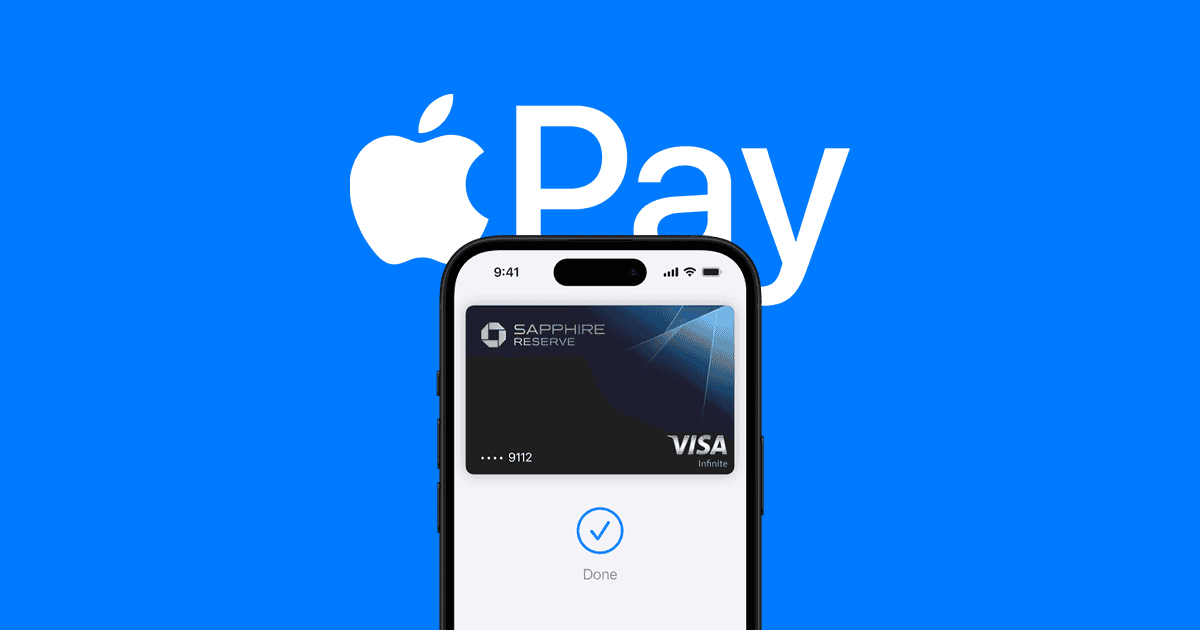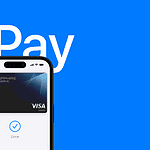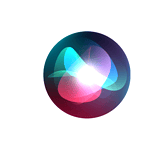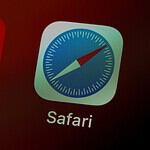Apple Pay is designed with robust security features, but scammers are getting creative in finding ways to trick users. One of the latest scams involves fake “Apple Pay Security Alert” messages, designed to steal your personal and financial information. If you receive such a message, do not engage—it’s a phishing attempt.
Here’s one example text you might receive:
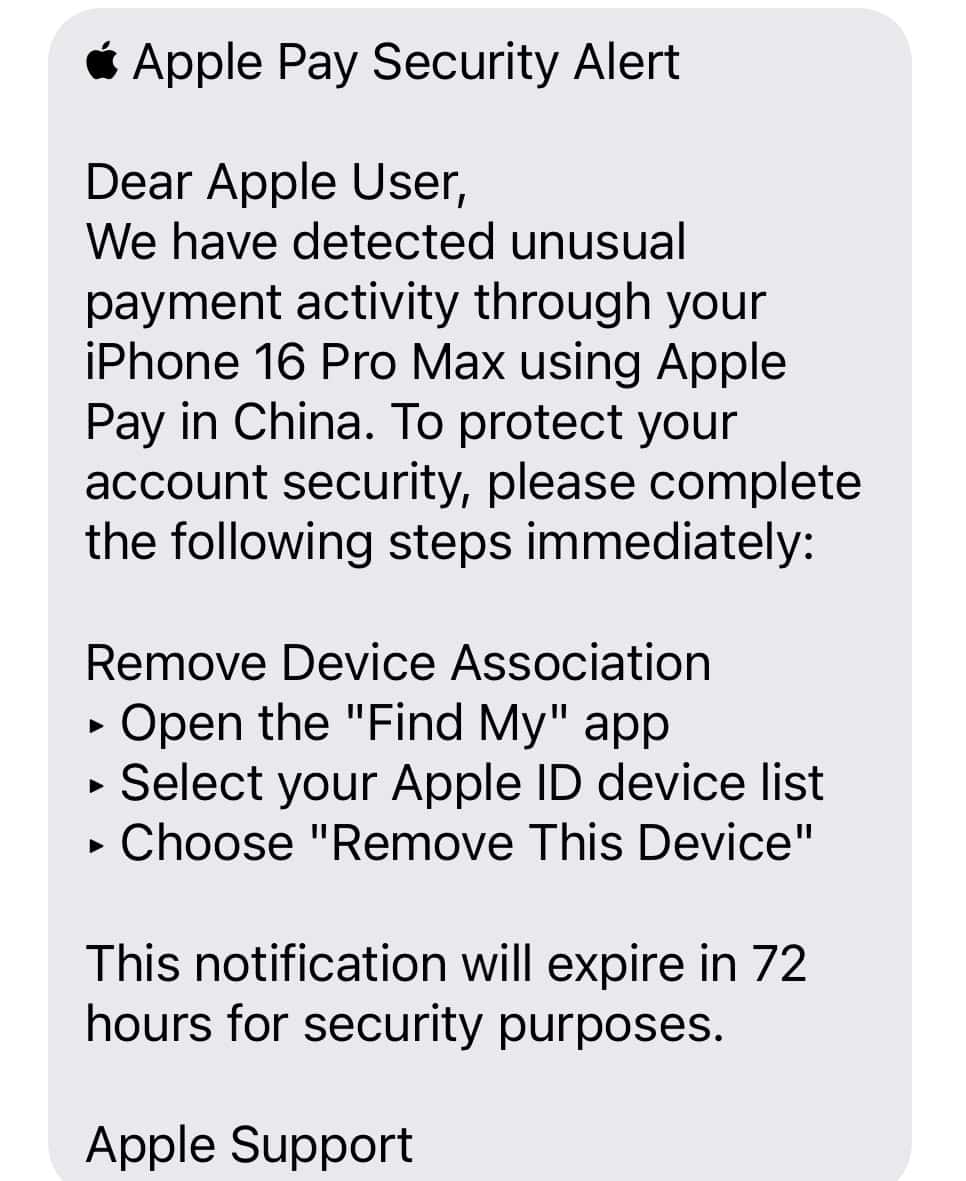
Apple Pay Security Alert
Dear Apple User,
We have detected unusual payment activity through your iPhone 16 Pro Max using Apple Pay in China. To protect your account security, please complete the following steps immediately:
Remove Device Association
‣ Open the “Find My” app
‣ Select your Apple ID device list
‣ Choose “Remove This Device”
This notification will expire in 72 hours for security purposes.
Apple Support
🚨 How the Scam Works:
- Phishing Messages: Scammers send texts, emails, or even make phone calls claiming there’s an issue with your Apple Pay account—like unauthorized activity or the need to verify your identity.
- Urgent Language: The message may say something like “Your Apple Pay account has been locked due to suspicious activity. Click the link to secure your account.”
- Fake Links & Numbers: The provided link takes you to a website that looks like Apple’s official site but is designed to steal your Apple ID, passwords, and banking info. In some cases, the phone number provided connects you directly to a scammer posing as Apple Support.
❌ Red Flags to Watch Out For:
- Unsolicited Messages: Apple will never send you a random text or email asking for sensitive information.
- Grammatical Errors: Many scam messages have awkward phrasing or typos.
- Urgent Threats: Phrases like “Immediate action required” or “Account locked” are designed to make you panic.
- Suspicious Links: Always hover over links to see the real URL. Official Apple links end in apple.com.
🛡️ How to Stay Safe:
- Never Click Suspicious Links — If you’re unsure, go directly to your Apple account through official channels.
- Verify Directly with Apple — Contact Apple Support at apple.com/support if you suspect anything unusual.
- Use Two-Factor Authentication — This adds an extra layer of security to your Apple ID.
- Report Phishing Attempts — Forward phishing emails to reportphishing@apple.com and texts to 7726 (SPAM).
- Keep Your Device Updated — Regular updates patch security vulnerabilities.
💡 What If You Already Clicked?
- Change Your Apple ID Password immediately.
- Review Recent Activity on your Apple ID (appleid.apple.com).
- Contact Your Bank if you entered any financial info.
- Enable Two-Factor Authentication if not already active.
Another Scam Tactic: When Thieves Trick You Into Removing Your iPhone from iCloud
In addition to fake Apple Pay alerts, scammers have developed another method to exploit stolen iPhones — by tricking the original owner into removing the device from their iCloud account.
Here’s how it works:
- The Phone is Stolen: Once the thief has your iPhone, they can’t use it because Activation Lock prevents unauthorized access without your Apple ID and password.
- Fake Security Alerts: The thief sends you an official-looking message — often posing as Apple — claiming suspicious activity on your Apple Pay account. The message may say something like: Apple Pay Security AlertDear Apple User,We have detected unusual payment activity through your iPhone 16 Pro Max using Apple Pay in China. To protect your account security, please complete the following steps immediately:Remove Device Association‣ Open the “Find My” app
‣ Select your Apple ID device list
‣ Choose “Remove This Device”This notification will expire in 72 hours for security purposes.Apple Support - The Goal? To make you voluntarily remove your iPhone from your iCloud account. Once removed, the thief can bypass Activation Lock, reset the device, and use or sell it freely.
🛡️ How to Protect Yourself:
- Never Remove a Device Based on an Unsolicited Message. Apple will never ask you to remove a device from iCloud via text or email.
- Verify Directly Through Apple: If you receive any suspicious alerts, go to appleid.apple.com or use the Find My app to check your devices directly — don’t trust the message.
- Mark the Device as Lost: If your iPhone is stolen, immediately use the Find My app to mark it as lost. This locks the device and displays your contact information on the screen.
- Report the Theft: Contact local law enforcement and inform Apple Support about the stolen device.
💡 Remember: The Activation Lock is there to protect you. Never remove your iPhone from iCloud unless you’re absolutely sure it’s safe to do so. Thieves rely on your fear and confusion — stay calm, verify, and don’t fall for their tactics.
✅ Final Thoughts:
Apple will never ask for personal details like passwords or payment info via text or email. If you get an “Apple Pay Security Alert,” take a moment to verify before reacting. Staying vigilant is your best defense against these scams.
Key Takeaways
- Never click links or call phone numbers from unexpected Apple security messages
- Apple only communicates account issues through official emails ending in @apple.com
- Protect your Apple ID by enabling two-factor authentication and checking account activity directly through Settings
Understanding Apple Pay Security Alert Scams
Cybercriminals are targeting Apple users with scams that falsely claim unauthorized access to Apple accounts. These misleading security alerts create panic and urgency but are never legitimate, as Apple does not communicate about account security via text, calls, or browser pop-ups.
Scammers aim to trick users into calling fake support numbers or clicking harmful links, often requesting remote device access, payment through gift cards, or personal information. They may impersonate Apple support and intimidate users with threats of account closure or device lockout.
Fraudsters use sophisticated tactics to impersonate Apple Pay services through deceptive text messages and pop-up alerts. These scams aim to steal personal information and financial data through urgent security notifications.
Identifying Common Apple Pay Scam Tactics
Scammers send fake text messages claiming unauthorized Apple Pay charges or suspicious account activity. These messages often include URLs that mimic official Apple domains.
The texts typically demand immediate action to “verify” account details or stop fabricated charges. Many contain poor grammar and spelling errors – key indicators of fraudulent communication.
Common red flags include:
- Messages from unfamiliar phone numbers
- Links to suspicious websites
- Requests for credit card information
- Claims of account suspension
- Demands for immediate payment
Protecting Your Apple ID and Personal Information
Enable two-factor authentication on all Apple devices to prevent unauthorized access. This adds an extra security layer beyond the standard password.
Never share Apple ID credentials, verification codes, or financial information through text messages or phone calls. Apple representatives will not request these details.
Best security practices:
- Use strong, unique passwords
- Monitor account activity regularly
- Install iOS updates promptly
- Only use official Apple Pay channels
- Verify merchant identities before transactions
Responding to Suspicious Activities and Alerts
Report suspicious texts to Apple Support and block the sender’s number. Forward scam messages to spam reporting services through mobile carriers.
Contact Apple directly through official channels if account security concerns arise. Use the Apple Support app or website to verify legitimate account alerts.
Take these steps if targeted:
- Screenshot the suspicious message
- Report to Apple and the FTC
- Check account for unauthorized charges
- Change Apple ID password
- Review connected payment methods
Frequently Asked Questions
Recognizing and responding to suspicious Apple Pay alerts requires quick action and knowledge of Apple’s official communication practices and security protocols.
How can I identify a legitimate message from Apple regarding my account?
Authentic Apple messages never ask for personal information, passwords, or financial details via email or text. Apple sends account notifications through the Settings app on iOS devices.
Communications from Apple always use the sender address “@apple.com” for emails. They address users by their full name, not generic terms like “Dear Customer.”
What steps should I take if I receive a suspicious security alert related to Apple Pay?
Do not click any links in suspicious messages. Report the message as spam and delete it immediately.
Contact Apple Support directly through official channels like apple.com/support or 1-800-MY-APPLE to verify any alerts.
Check Apple Pay transaction history in the Wallet app to confirm if any unauthorized charges exist.
Can I recover funds after falling victim to a scam involving Apple Pay?
Contact your bank or credit card issuer immediately to dispute unauthorized charges and freeze compromised accounts.
File a report with local law enforcement and the FBI’s Internet Crime Complaint Center (IC3).
Are there common characteristics of phishing emails pretending to be from Apple?
Phishing messages often contain misspellings, poor grammar, or generic greetings.
These scam messages typically create urgency about account security or unauthorized purchases.
The sender’s email address may look similar to Apple’s but contain slight variations like “apple-support.com” or “secure-apple.com.”
Is it common for Apple to send text messages about security issues with Apple ID or Apple Pay?
Apple does not send unsolicited text messages about account security or payment issues.
Security notifications appear directly within iOS Settings or the Apple ID website.
What should I do if I suspect I’ve received a scam alert claiming to be from Apple?
Screenshot the suspicious message for documentation purposes.
Forward phishing emails to reportphishing@apple.com.
Change Apple ID password and enable two-factor authentication if not already active.