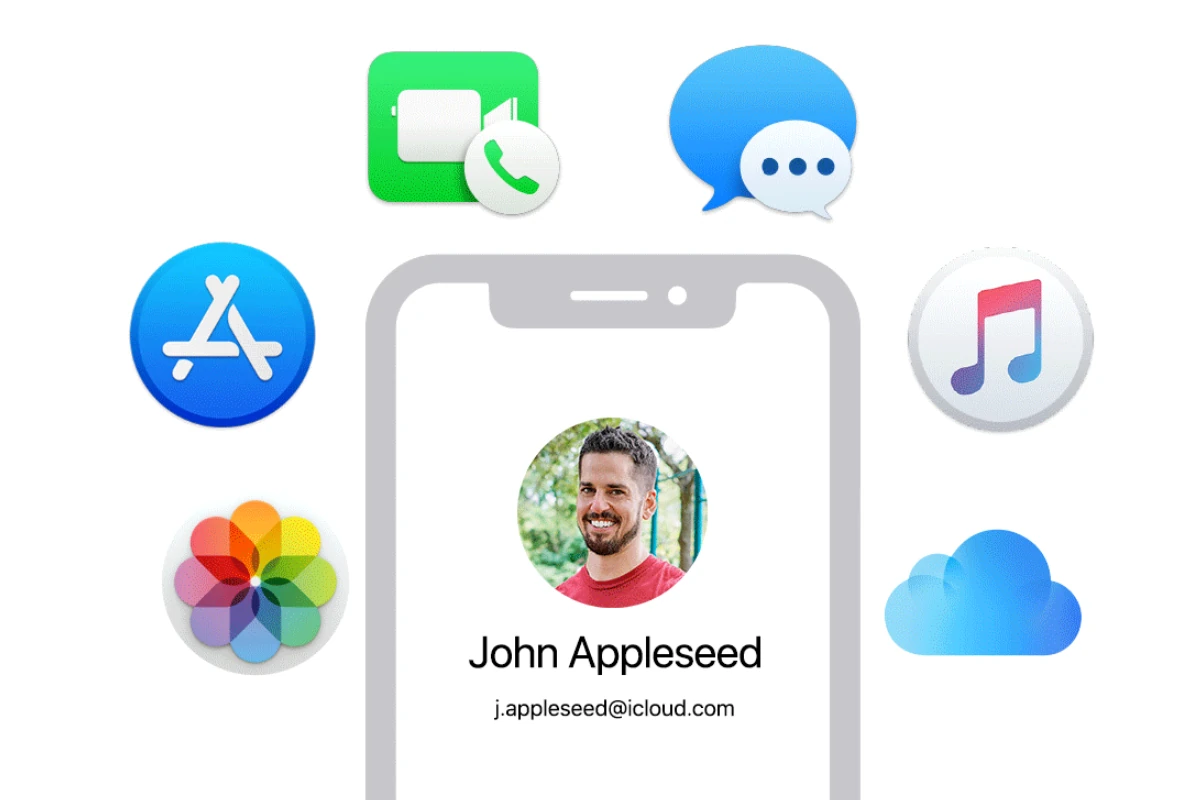If you’re having trouble with your Apple ID password, you’re not alone. Your Apple ID password might not work because of various reasons such as incorrect entry, an outdated password, or issues with the Apple ID system itself. This article will walk you through the common reasons and troubleshooting steps. Your Apple ID is important for accessing Apple services like iCloud and the App Store, so a malfunctioning password can be a big obstacle.
This guide will explain why your Apple ID password might not work and provide practical solutions. Whether you’ve forgotten your password or are facing more complex issues, we’ve got you covered. Forgetting a password or having it rejected without an obvious reason is not uncommon. Security protocols by Apple can make it more difficult to recover your account if you don’t know the exact steps. Simple mistakes like typing errors or using an outdated password can create unnecessary hassle and even lock you out of your account if you make too many incorrect guesses.
Other common issues can come from network problems or system problems so make sure you have a stable internet connection and ensure your device is up-to-date. Also, if you’re logging in from a system where the date/time can be changed, make sure those are accurate as a lot of secure logins require that.
Troubleshooting Your Apple ID Password
Forgotten Password
A common reason for Apple ID password issues is simply forgetting it. Apple provides a straightforward password reset process:
- Go to the Apple ID account page.
- Click “Forgot Apple ID or password.”
- Follow the prompts to reset your password via email or security questions.
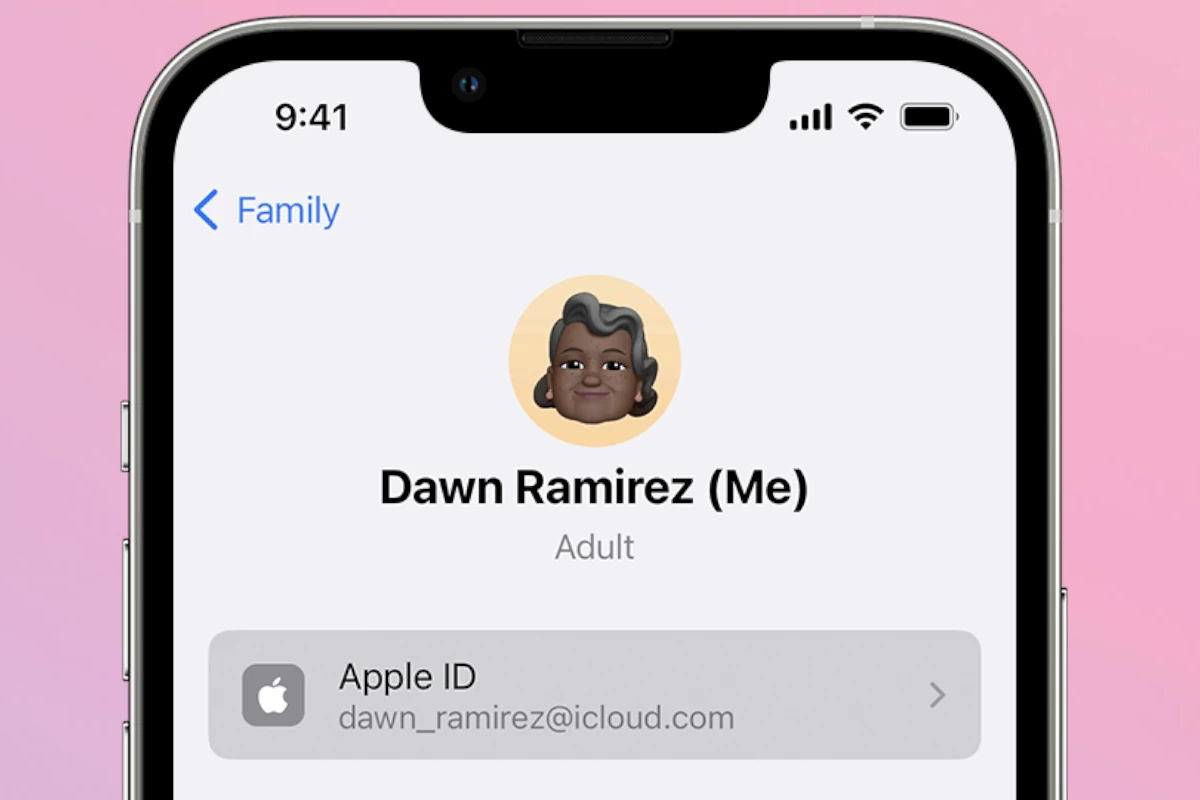
Incorrect Password Entry
Double-check your password for accuracy, paying attention to capitalization and special characters. The iOS keyboard can auto-correct, potentially altering your intended input. If unsure, reset your password.
Account Lockout
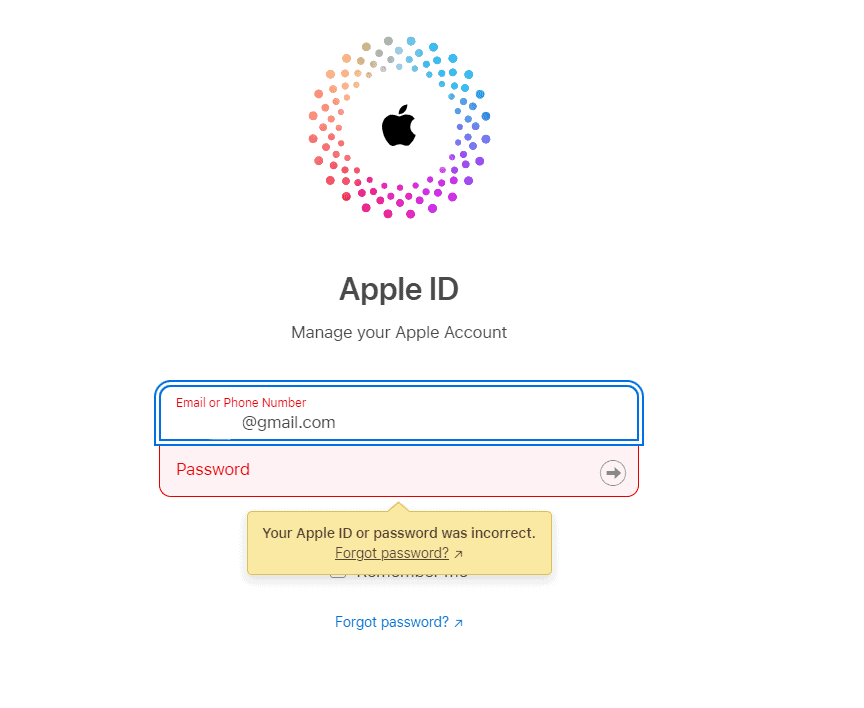
Entering an incorrect password multiple times can temporarily lock your account. Wait for the lockout duration or use Apple’s account recovery options to regain access.
Two-Factor Authentication
If you’ve enabled two-factor authentication, you’ll need a verification code sent to a trusted device in addition to your password. Ensure you have access to the associated device or use a recovery key.
Outdated Software
Running outdated iOS or macOS versions can cause compatibility issues with Apple ID. Update your devices to the latest software to ensure smooth operation.
Network Connectivity Problems
A poor or unstable internet connection can prevent you from accessing Apple’s servers for password verification. Check your Wi-Fi or cellular data connection and retry.
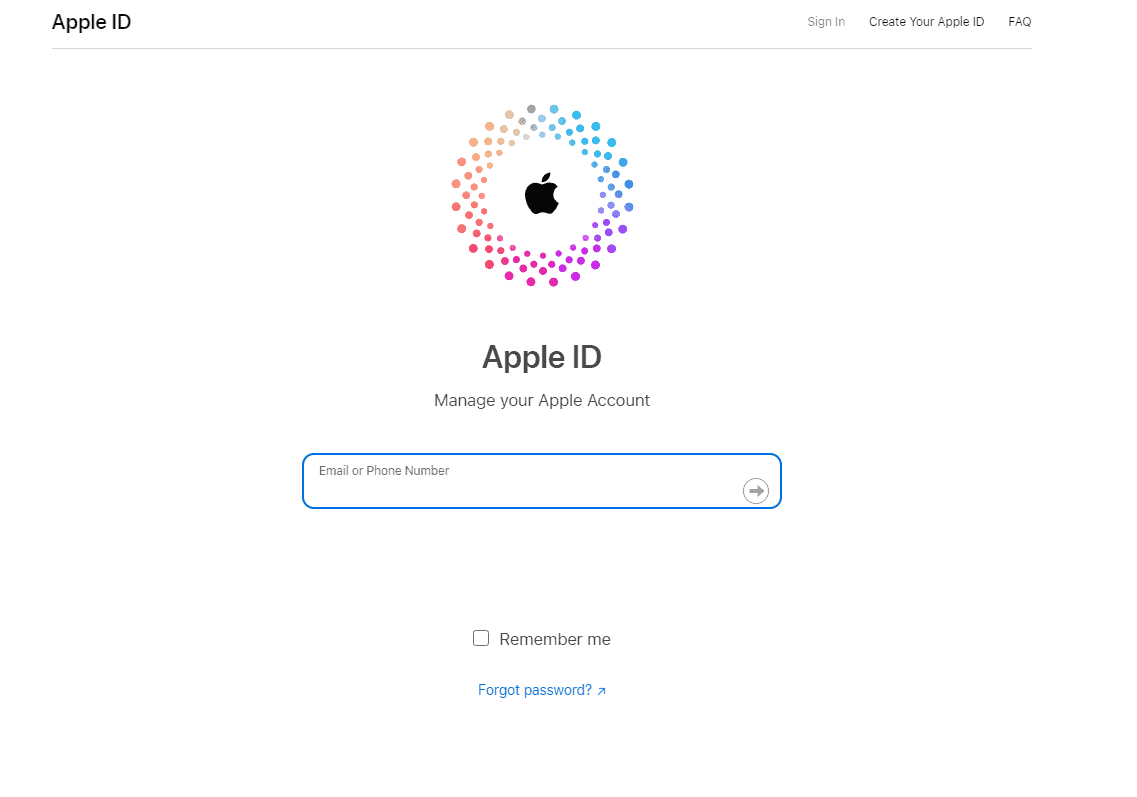
Apple System Status
Occasionally, Apple’s servers experience outages, affecting Apple ID functionality. Visit Apple’s System Status page to check for any ongoing issues.
Third-Party App Issues
Some third-party apps may have trouble accessing your Apple ID due to incorrect settings or outdated app versions. Update the app or check its settings for Apple ID integration.
Summary Table of Common Issues and Solutions
| Issue | Solution |
|---|---|
| Forgotten password | Use Apple’s password reset process via the Apple ID account page. |
| Incorrect password entry | Double-check for accuracy, paying attention to capitalization and special characters. Reset your password if unsure. |
| Account lockout | Wait for the lockout duration or use Apple’s account recovery options. |
| Two-factor authentication | Ensure you have access to a trusted device for verification codes or use a recovery key. |
| Outdated software | Update your devices to the latest iOS or macOS version. |
| Network problems | Check your Wi-Fi or cellular data connection and retry. |
| Apple system status | Visit Apple’s System Status page to check for any ongoing server issues. |
| Third-party app issues | Update the app or check its settings for Apple ID integration. |
If you’re still facing issues with your Apple ID password, contact Apple Support for further assistance. They can help diagnose and resolve any account-related problems you may be experiencing.
Key Takeaways
- Password issues can be due to incorrect entry or outdated passwords
- Security protocols can complicate account recovery
- Network stability and updates may resolve access problems
Understanding Apple ID Password Issues
Apple ID password problems can be frustrating. Knowing the common error messages and factors that affect accessibility can help fix these issues.
Common Error Messages and What They Mean
Seeing “Your Apple ID or password is incorrect” usually means you’ve entered the wrong details. Double-check for typos. “This Apple ID has been locked for security reasons” means too many failed attempts, triggering a lockout to protect your account.
“Verification failed. There was an error connecting to the Apple ID server” can point to problems with Apple’s servers. It may also mean connectivity issues or system downtime. Errors like “Apple ID disabled” often need more complex solutions, such as contacting Apple Support.
“Your Apple ID has been disabled for security reasons” often requires you to reset your password. Follow the on-screen prompts to regain access. Stay alert to these messages, as they provide clues to the problem and its solution.
Factors Affecting Apple ID Accessibility
Several factors can hinder signing in. One is an outdated or incorrect email address linked to your account. Make sure all contact details are current by visiting appleid.apple.com.
If your device or browser settings aren’t configured correctly, issues can arise. Ensure that cookies and JavaScript are enabled. Connectivity problems can also cause trouble. A stable and strong internet connection is vital for accessing Apple ID services.
Security features like two-factor authentication add another layer of complexity. If you can’t receive the verification code, check if the phone number linked to your Apple ID is correct.
Finally, software bugs can interfere. Keeping your device’s iOS or macOS updated can help prevent these issues. Regular updates often fix bugs and improve security.
Troubleshooting and Resolving Password Problems
Dealing with Apple ID password issues can be frustrating. Here are clear, detailed steps to help get your account back on track.
How to Reset Your Apple ID Password
If you can’t remember your Apple ID password, you can reset it. Start by going to the Apple ID account page. Click “Forgot Apple ID or password?” You will be prompted to enter your Apple ID, then follow the on-screen instructions.
Use a trusted device, like your iPhone or iPad, to speed up the process. You might receive a verification code on your trusted device or email.
Enter the code, then follow the remaining steps to reset your password and regain access to your account.
Ensuring Device and Software Compatibility
Sometimes, password issues occur due to device or software incompatibility. Ensure your iPhone, iPad, or Mac has the latest iOS or macOS updates. Head to Settings > General > Software Update on iPhones and iPads. On a Mac, go to System Preferences > Software Update.
Stable internet is also key. If you’ve restored your device using iCloud, stay connected to a reliable Wi-Fi network until the process completes. This avoids interruptions during setup.
Recovering Your Account through Apple Support
If standard steps don’t work, contact Apple Support for help. Use the Apple Support app on your iPhone or go to the Apple Support website. You can also visit an Apple Store for assistance.
In some cases, account recovery may need additional verification, like entering a verification code sent to your trusted device. Providing credit card details might speed up the process. Follow instructions provided by Apple Support to recover your account.
These steps should help you troubleshoot and solve any password issues so you can use your Apple devices smoothly again.