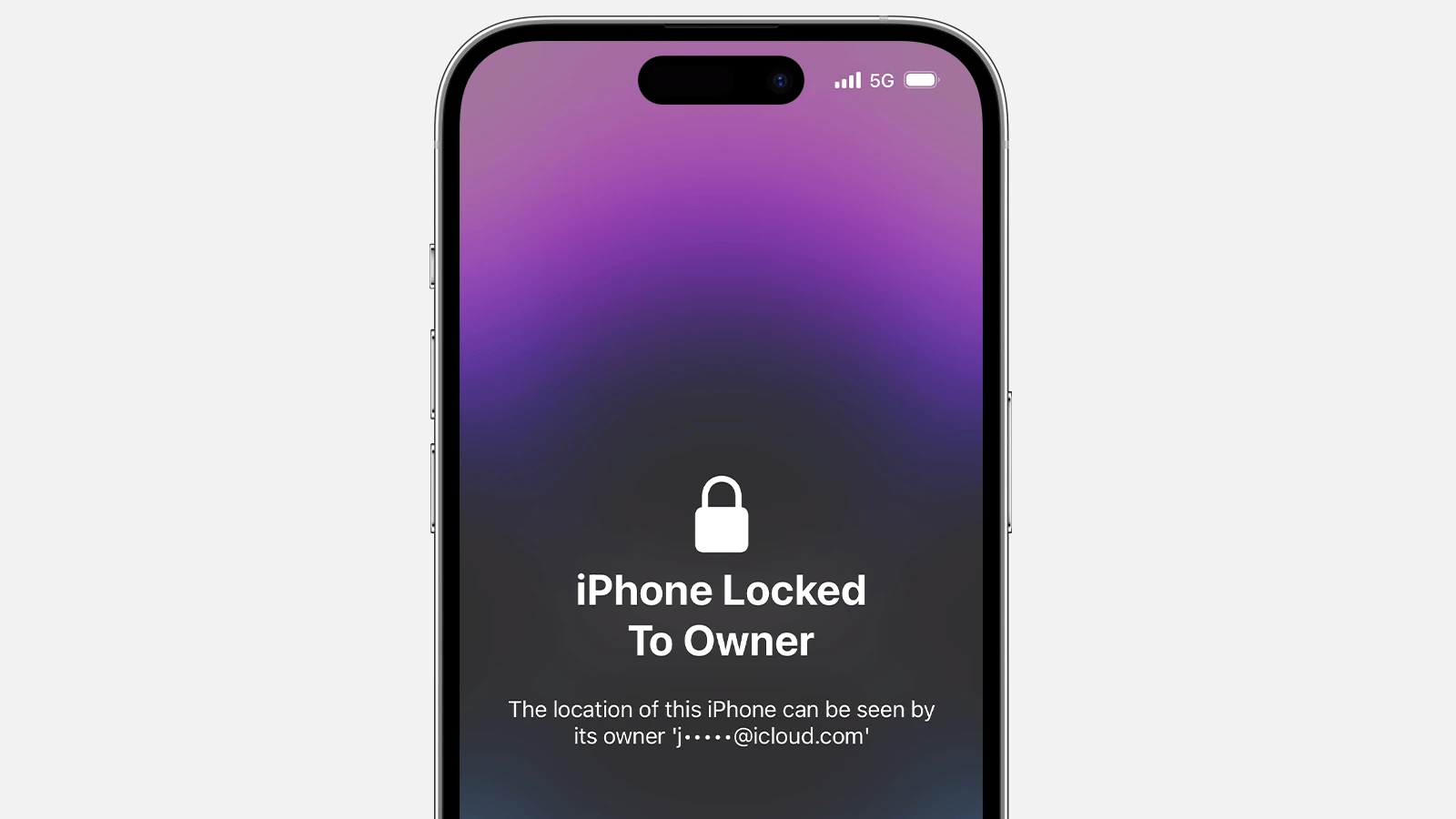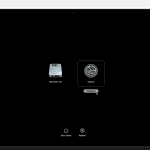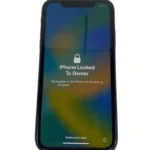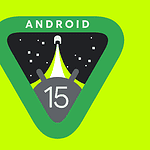Activation Lock is a powerful security feature for Apple devices. It prevents unauthorized access to your iPhone, iPad, or Mac if it’s lost or stolen. But sometimes you might need to remove it.
You may want to remove Activation Lock when selling your device or if you bought a used one with the lock still on. Apple provides a simple way to do this through their support website at support.apple.com/kb/ts4515.
The process involves signing in with your Apple ID and removing the device from your account. If you don’t have access to the Apple ID, you’ll need to prove ownership to Apple. This keeps your data safe and deters theft.
| Device Type | Steps to Remove Activation Lock |
|---|---|
| iPhone/iPad | Sign in to iCloud.com, go to Find My iPhone, select device, click Remove from Account |
| Mac | Sign in to Apple ID account page, click Devices, select Mac, click Remove from Account |
| Apple Watch | Unpair from iPhone in Watch app, or erase content and settings on the watch |
Troubleshooting Apple ID and Activation Lock Issues
Apple ID is your key to many Apple services. But sometimes, you might run into problems signing in or dealing with Activation Lock. This guide provides solutions to common issues.
Apple ID Sign-In Problems
- Incorrect Password:
- Reset it: Go to appleid.apple.com and select “Forgot Apple ID or password.” Follow the steps to reset your password.
- Two-Factor Authentication:
- Enter the code: Check your trusted device for a verification code and enter it.
- No access to trusted device? Use Account Recovery to regain access.
- Apple ID Locked:
- Wait 24 hours: If you’ve entered incorrect information too many times, your Apple ID might be locked for security reasons. Try again later.
- Use [invalid URL removed]: Unlock your account or reset your password through this website.
Activation Lock Issues
Activation Lock is a security feature that prevents someone else from using your Apple device if it’s lost or stolen. But it can also cause problems if you’ve forgotten your Apple ID or password.
- Forgotten Apple ID or Password:
- Use [invalid URL removed]: Recover your Apple ID or reset your password.
- If you can’t recover your account: Contact Apple Support for assistance.
- Bought a Used Device with Activation Lock:
- Contact the previous owner: Ask them to remove the device from their account using iCloud.com/find.
- Can’t Sign Out of iCloud:
- Make sure you’re connected to the internet.
- Check for iOS updates: Make sure your device is running the latest version of iOS.
- Contact Apple Support: If you still can’t sign out, contact Apple Support.
Additional Tips
- Keep your information updated: Make sure your Apple ID account information, including your email address and phone number, is up-to-date.
- Use a strong password: Choose a unique and complex password for your Apple ID.
- Enable Two-Factor Authentication: This adds an extra layer of security to your account.
Understanding Account Recovery
Account Recovery is a process that lets you regain access to your Apple ID if you’ve forgotten your password and can’t access your trusted devices. It might take a few days or weeks to complete, depending on the specific account information you can provide to verify your identity.
By following these tips and troubleshooting steps, you can resolve most Apple ID sign-in and Activation Lock issues. If you’re still having problems, don’t hesitate to contact Apple Support for assistance.
Understanding Activation Lock
Activation Lock is a security feature designed to protect Apple devices from unauthorized use. It works by requiring the owner’s Apple ID and password to reactivate a device, even after it’s been erased.
What Is Activation Lock?
Activation Lock is a theft deterrent feature for iPhones, iPads, and iPod Touch devices. It turns on automatically when you set up Find My on your device. This feature links your Apple ID to your device, making it difficult for anyone else to use or sell it if it’s lost or stolen.
Activation Lock remains active even if you erase your device. This means a thief can’t simply wipe your device and set it up as new. The feature requires your Apple ID and password before anyone can:
- Turn off Find My
- Erase your device
- Reactivate and use your device
How Does Activation Lock Work?
When you activate an iPhone, iPad, or iPod Touch, the device contacts Apple’s servers to check if Activation Lock is on. If it is, you must enter the Apple ID and password used to set up the device.
Here’s a simple breakdown of the process:
- You set up Find My on your device
- Apple securely stores your Apple ID on its servers
- Your Apple ID is linked to your device
- If someone tries to erase or reactivate your device, they need your Apple ID and password
If you forget your Apple ID or password, you can start an Activation Lock support request with Apple. They offer options for both personal devices and those owned by businesses or schools.
| Device Type | Activation Lock Support |
|---|---|
| Personal | Available |
| Business | Available |
| School | Available |
Activation Lock significantly reduces the risk of theft and unauthorized use of your Apple devices. It’s a powerful tool for protecting your data and investment.
Pre-requisites for Removing Activation Lock
Removing Activation Lock requires specific documentation and verification steps. You’ll need to provide proof of ownership and confirm your identity before proceeding.
Proof of Purchase Requirements
To remove Activation Lock, you must have a valid proof of purchase. This can be an original receipt or invoice from Apple or an authorized reseller. The document should clearly show:
• Date of purchase
• Device serial number or IMEI
• Retailer name and contact information
Online order confirmations or packing slips are generally not accepted. If you bought the device second-hand, you may need to contact the original owner for assistance.
Keep digital copies of your receipts to avoid issues if you misplace the physical document. Apple Store purchases can be retrieved from your purchase history if needed.
Identity Verification Process
Apple takes security seriously and requires identity verification to protect your device. You’ll need to:
- Provide a government-issued photo ID
- Confirm ownership of the Apple ID associated with the device
- Answer security questions linked to your account
For added security, Apple may ask for:
• Two-factor authentication codes
• Trusted phone numbers on file
• Recent device backups
| Verification Method | Required Information |
|---|---|
| Photo ID | Name, Photo, DOB |
| Apple ID | Email, Password |
| Security Questions | Preset Answers |
If you can’t verify your identity, Apple Support offers additional options to assist with unlocking your device.
Methods to Remove Activation Lock
Activation Lock is a security feature that can be removed through several approaches. Each method has specific steps and requirements to unlock your device.
Removing Activation Lock Directly from the Device
To remove Activation Lock on your device, start by turning it on and reaching the Activation Lock screen. Enter the Apple ID and password used to set up the device. If you can’t remember these details, try to reset your Apple ID password.
For devices running recent iOS versions, you might see an option to enter your device passcode instead of the Apple ID password. This alternative can be helpful if you’ve forgotten your Apple ID details but remember your device passcode.
If successful, your device will unlock and you can use it normally. Remember to keep your Apple ID and password secure to avoid future lockouts.
Removing Activation Lock via iCloud
If you can’t access your device directly, you can remove Activation Lock through iCloud. Go to www.icloud.com/find and sign in with your Apple ID.
Select your locked device from the list. Click “Remove from Account” to disable Activation Lock. This method works even if your device is offline.
After removal, the device won’t appear in your iCloud account. You can set it up as new or restore from a backup without encountering Activation Lock.
Contacting Apple Support for Assistance
When other methods fail, Apple Support can help remove Activation Lock. This option is useful if you’ve bought a second-hand device that’s still locked to the previous owner’s account.
To start, gather your proof of purchase. Contact Apple Support and explain your situation. They may ask you to submit a support request with your documentation.
Apple will verify your ownership and may remove Activation Lock remotely. This process can take several days, so be patient. If approved, you’ll receive instructions to set up your device.
| Method | Requirements | Time | Success Rate |
|---|---|---|---|
| Device | Apple ID & Password | Immediate | High |
| iCloud | iCloud Access | Immediate | High |
| Apple Support | Proof of Purchase | Days | Varies |
After Removing Activation Lock
Once Activation Lock is removed, you can set up your device and take steps to prevent future lock issues. This ensures smooth access to your Apple device and its services.
Setting Up Your Device Post-Removal
After removing Activation Lock, you’ll need to set up your device. Start by turning on your device and following the on-screen instructions. Choose your language and region. Connect to a Wi-Fi network or cellular service.
You’ll be asked to sign in with your Apple ID. Use your email address and password. If you don’t have an Apple ID, create one now. This lets you access Apple Services like iCloud, the App Store, and iMessage.
Next, decide whether to restore from a backup or set up as new. Restoring from a backup brings back your apps, settings, and data. Setting up as new gives you a fresh start.
Once done, your device will be ready to use. Make sure to update your software to the latest version for best performance and security.
Prevent Future Activation Locks
To avoid future Activation Lock issues, follow these steps:
- Remember your Apple ID and password
- Use two-factor authentication for added security
- Keep your account recovery information up to date
If you’re in an organization, work with your IT department. They can manage device enrollment and Activation Lock settings.
| Action | Benefit |
|---|---|
| Use a password manager | Never forget your Apple ID password |
| Set up trusted devices | Easily unlock your account |
| Add recovery contacts | Get help if you’re locked out |
Be cautious when buying used devices. Ask the seller to remove Activation Lock before purchase. This prevents issues with device ownership later on.
If you plan to sell or give away your device, sign out of iCloud and erase all content and settings. This removes Activation Lock and protects your data.
Frequently Asked Questions
Activation Lock is a security feature that can sometimes cause issues for Apple device users. Understanding how to manage this feature is crucial for maintaining access to your devices and preparing them for resale.
What steps are involved in deactivating activation lock on an Apple device?
To deactivate Activation Lock, you’ll need to turn off Find My iPhone on your device. Go to Settings > Your Name > Find My > Find My iPhone. Toggle off Find My iPhone and enter your Apple ID password to confirm.
How can I recover access to my device if I’ve forgotten my Apple ID or password for the activation lock?
If you’ve forgotten your Apple ID or password, visit appleid.apple.com. Click on “Forgot Apple ID or password” and follow the prompts to reset your credentials.
Under what circumstances is Apple able to remove an activation lock?
Apple can remove Activation Lock if you provide proof of purchase for the device. This typically means showing the original receipt from Apple or an authorized reseller.
What options are available for removing an activation lock when the original owner is not reachable?
Without the original owner’s cooperation, your options are limited. You can try to contact Apple Support with proof of purchase to request assistance in removing the lock.
How do I turn off Find My iPhone Activation Lock before selling my device?
Before selling your device, sign out of iCloud and turn off Find My iPhone. Go to Settings > Your Name > Sign Out. Enter your Apple ID password and tap Turn Off.
Are there any official Apple procedures for resolving activation lock issues?
Yes, Apple offers an Activation Lock support request process. You can initiate this by contacting Apple Support and providing necessary documentation to prove ownership of the device.
| Action | Steps |
|---|---|
| Turn off Activation Lock | Settings > Your Name > Find My > Find My iPhone > Toggle Off |
| Reset Apple ID password | Visit appleid.apple.com > “Forgot Apple ID or password” |
| Prepare device for sale | Settings > Your Name > Sign Out > Enter password > Turn Off |