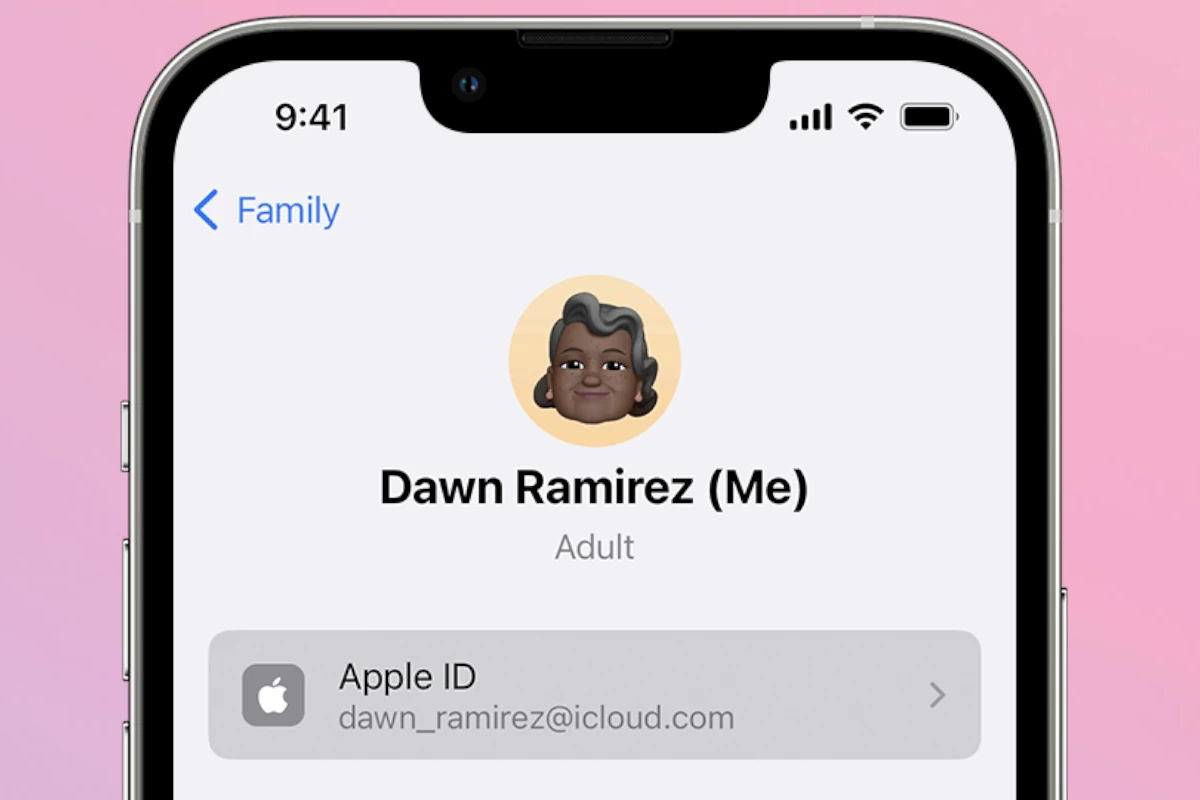Getting stuck while setting up your Apple ID can be frustrating, especially with a new iPhone in hand. The most common cause is usually related to network issues or an incomplete iOS update. It’s important to ensure that your device is connected to a stable Wi-Fi network before beginning the setup process.
Sometimes, the setup gets stuck due to software glitches or outdated versions of iOS. Restarting your device often resolves this issue. If the problem persists, connecting your iPhone to a computer and updating via iTunes or Finder might be necessary.
In rare cases, advanced solutions like using a third-party tool for system repair can help. These tools can provide a more thorough fix for stubborn setup problems.
Troubleshooting Your Apple ID Setup
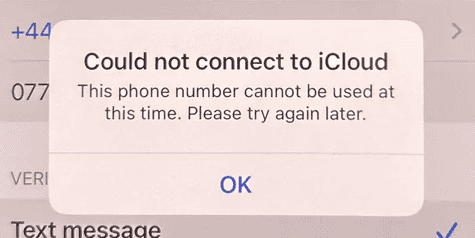
Having trouble setting up your Apple ID? Don’t worry, it’s usually a quick fix! Let’s look at some common problems and how to solve them.
“This email address is already in use”
If you see this message, it means the email address you entered is already linked to an Apple ID. You might have created an account before and forgotten about it. Try signing in with that email address instead of creating a new account.
“This Apple ID has been locked for security reasons”
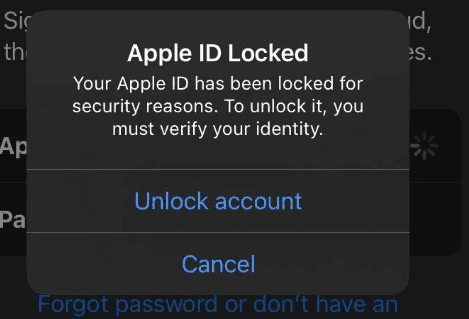
Apple locks accounts for security if it thinks someone is trying to guess your password. To unlock it, you’ll need to reset your password. Go to the Apple ID website and follow the steps to recover your account.
“Verification failed”
This can happen if you enter the wrong verification code. Double-check the code and try again. You can also request a new code to be sent to your email or phone.
“Unable to create Apple ID”
This might be a problem with your internet connection. Make sure you’re connected to Wi-Fi or have a strong cellular signal. You can also try restarting your device.
“Your Apple ID is not valid”
This error usually means you made a typo when entering your Apple ID. Make sure you typed your email address correctly.
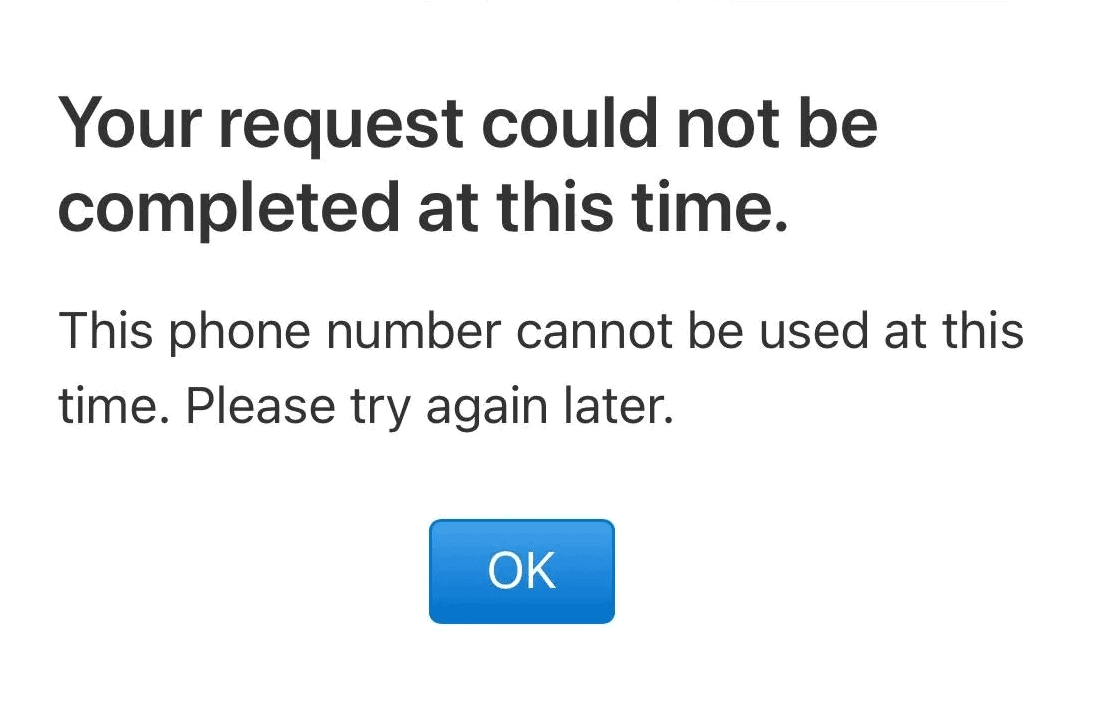
Troubleshooting Tips
| Problem | Possible Solution |
|---|---|
| Can’t remember your Apple ID password. | Reset your password on the Apple ID website. |
| Don’t receive the verification code. | Check your spam folder or request a new code. |
| Get an error message about your birthdate. | Make sure you entered your correct birthdate. You might need to contact Apple support if you entered the wrong date when you first created your Apple ID. |
Key Takeaways
- Problems often stem from network issues or incomplete updates
- Restarting or updating your device can fix many setup issues
- Third-party tools may help with more persistent problems
Troubleshooting Initial Setup Issues
When your iPhone gets stuck on setting up your Apple ID, there are several steps you can take to resolve this. These include checking your connection, performing a force restart, and using iTunes for updates.
Assessing Connectivity and Software Status
Poor internet connection often causes issues during setup. Ensure your Wi-Fi or cellular data connection is strong.
Check if you have the latest iOS update installed. Sometimes, an outdated iOS can cause problems. If there’s an update, connect your device and download it.
Reinsert the SIM card to verify it’s seated properly. An improperly inserted SIM can prevent the setup process from completing.
Performing Force Restart on iPhone
A force restart can often resolve setup issues. This process is different depending on your iPhone model.
For iPhone models with Face ID, press and release the volume up button, then the volume down button, and hold the side button until the Apple logo appears.
For models with the Home button, press and hold the top and home buttons together until the Apple logo appears.
Using iTunes for Update and Restore Functions
Connect your iPhone to a Mac or Windows PC using a lightning cable. Open iTunes or Finder on a Mac running macOS Catalina or later.
In iTunes or Finder, select your iPhone from the sidebar. You can choose to update or restore your device. Updating will reinstall iOS without erasing data, while restore will reset the device to factory settings.
Performing these steps can often fix setup issues.
Advanced Solutions and Recovery Options
There are several advanced ways to fix an iPhone stuck on setting up your Apple ID ranging from using recovery mode to professional repair services. These options ensure that you can regain control of your device without data loss.
Utilizing Recovery Mode and System Repair Tools
Recovery mode can help resolve many iOS system issues. Start by connecting the iPhone to your computer. Open iTunes or Finder. Press and hold the side button and one of the volume buttons on iPhone 8 and newer models until the recovery mode screen appears.
Using tools like Tenorshare ReiBoot can simplify this process. This app helps fix iPhone stuck on setting up Apple ID without losing data. Download and install Tenorshare ReiBoot, connect the iPhone, and choose the ‘Standard Repair’ option.
iOS updates and firmware packages are also pivotal. Ensure your device’s software is up to date. Go to Settings > General > Software Update. This can resolve some server-side issues causing the setup delay.
Exploring Professional Repair and Support Channels
When advanced DIY methods fail, professional repair may be the solution. Apple Support offers in-person and online assistance. Schedule an appointment at an Apple Store or contact their support team.
Third-party services can also help. These professionals are trained to handle iOS system issues and data recovery. They can offer insights into whether a hardware issue might be the problem. It’s crucial to select a reputable service to avoid further complications.
Lastly, consider skipping the Apple ID setup temporarily. This lets you access your device and troubleshoot further without being locked out. You can set up your Apple ID later from the Settings app.