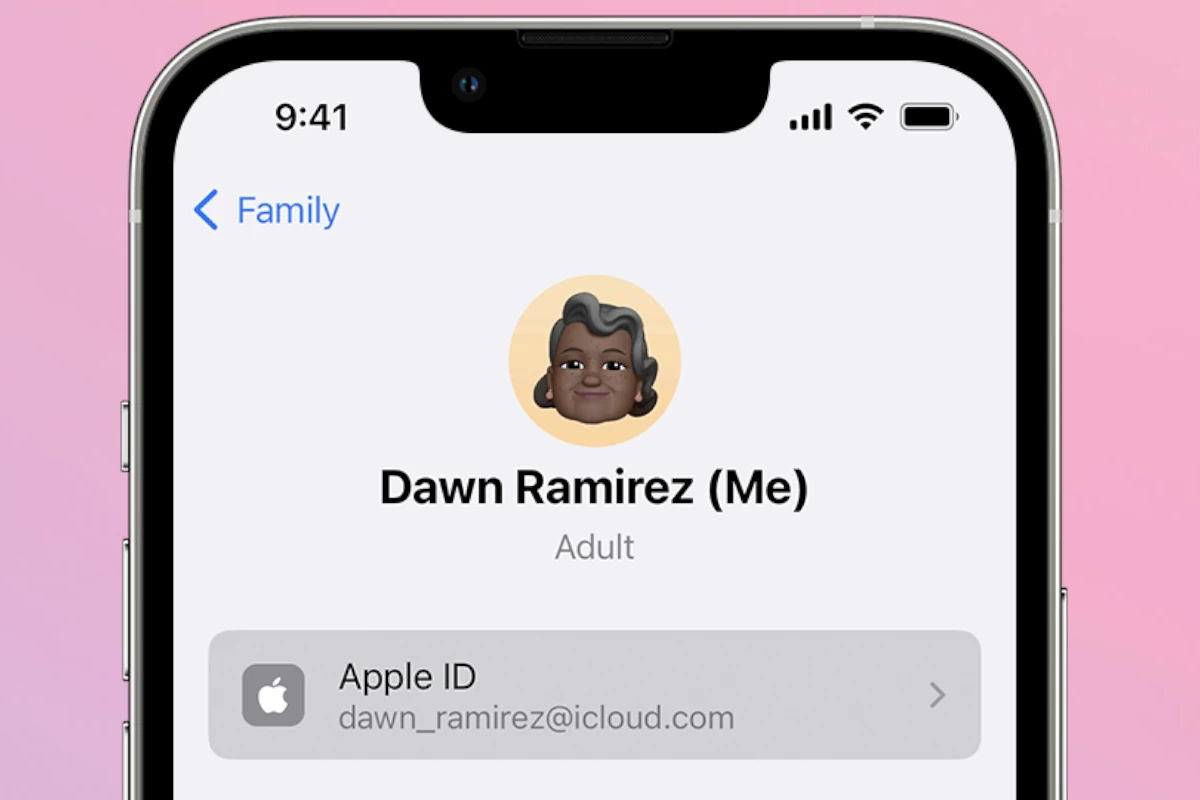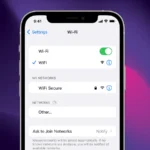If you’ve forgotten your Apple ID password, don’t worry—you’re not alone. Thankfully, Apple offers simple ways to regain access to your account, either through email authentication or via their website. You can easily reset your password using your email address. Here’s a step-by-step guide:
- Go to Apple’s iForgot website: Open a web browser and go to: https://iforgot.apple.com/
- Enter your Apple ID: Type in the email address associated with your Apple ID and click “Continue.”
- Choose “Get an email”: Select the option to receive a password reset email.
- Check your inbox: Apple will send an email to the address you provided.
- Click the reset link: Open the email and click the “Reset now” link.
- Follow the prompts: You’ll be guided through the process of creating a new password. Make sure to choose a strong password that you can remember.
- Verify your identity: You might be asked to answer security questions or provide other information to verify your identity.
- Sign in with your new password: Once you’ve reset your password, try signing in to your Apple ID with the new credentials.
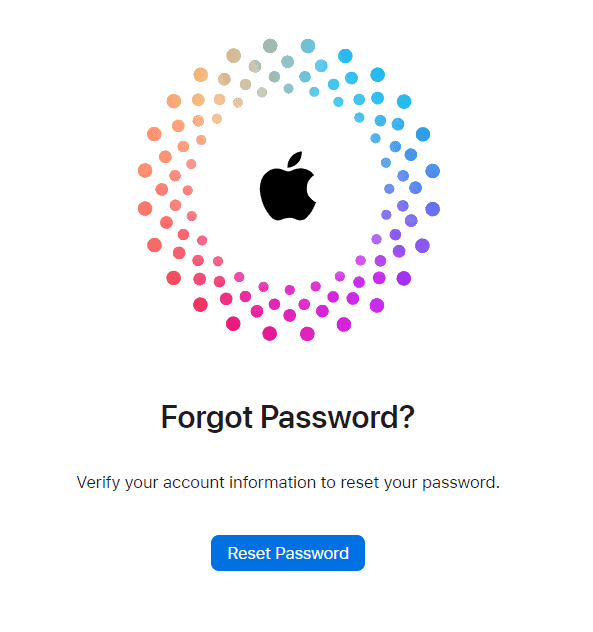
Important Notes:
- Check your spam folder: If you don’t see the email in your inbox, check your spam or junk folder.
- Account recovery: If you’re having trouble resetting your password or can’t access the email associated with your Apple ID, you might need to go through Apple’s account recovery process. This involves providing more information to verify your identity.
- Two-factor authentication: If you have two-factor authentication enabled, you’ll need to enter a verification code in addition to your password. This code will be sent to your trusted devices or phone number.
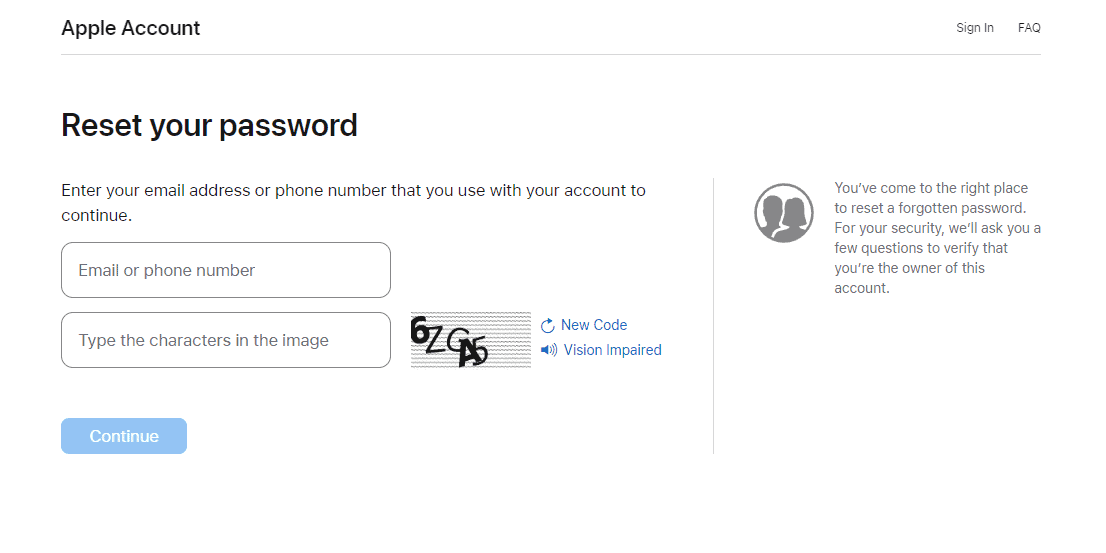
Tips for a Strong Password:
- Use a combination of letters, numbers, and symbols.
- Make it at least 8 characters long.
- Don’t use personal information or common words.
- Consider using a password manager to generate and store strong passwords.
By following these steps, you can quickly reset your Apple ID password and regain access to your account.
Reseting Your Apple ID Password by Email
| Step | Instruction | Notes |
|---|---|---|
| 1 | Go to iforgot.apple.com | This is the official Apple website for password resets. |
| 2 | Select “I forgot my password.” | This option starts the password reset process. |
| 3 | Enter your Apple ID email address. | Make sure you enter the email address associated with your Apple ID. |
| 4 | Choose “Continue.” | This will prompt you to choose a method for receiving verification. |
| 5 | Select “Get an email.” | This option sends a password reset email to your Apple ID email address. |
| 6 | Check your email for instructions. | Apple will send an email with a link to reset your password. |
| 7 | Click the link in the email. | This will open a webpage where you can create a new password. |
| 8 | Enter a strong new password. | Make sure your new password is unique and difficult to guess. |
| 9 | Re-enter your new password for confirmation. | Ensure both entries match exactly. |
| 10 | Choose “Reset Password.” | Your new password will be set, and you can now log in to your Apple ID. |
Additional Notes:
- If you don’t receive an email after a few minutes, check your spam folder.
- If you still can’t access your email or continue having trouble resetting your password, you can contact Apple Support for further assistance.
- It’s important to choose a strong and unique password for your Apple ID to protect your account security.
Reset Apple ID Password
Using Email Authentication
To reset your Apple ID password with email authentication, first, make sure that you can access the email account your Apple ID is linked to. Follow these steps:
- Go to Settings on your Apple device.
- Tap [your name] > Password & Security > Change Password.
- If prompted, enter your device’s passcode.
- Select Forgot Password or Reset Password.
- Choose Get an email to receive instructions to your registered email address.
- Once the email arrives, open it and click Reset now.
- Follow the instructions to create a new password, making sure it’s strong and unique.
Do not ignore any verification codes sent to your email—they are crucial for the security of your account.
Through Apple’s Website
Alternatively, use Apple’s dedicated account management website to reset your password:
- Open a web browser and visit appleid.apple.com.
- Click on Forgot Apple ID or Password?
- Input your Apple ID and choose to continue with email authentication.
- Apple will send an email with instructions to the primary or rescue email address.
- Check your email, and click the Reset now link.
- Follow the on-screen steps to create a new password.
Whether you choose to receive an email or reset your password directly on Apple’s website, two-factor authentication or account recovery might also play a role if activated. Always ensure your account recovery details, like a trusted phone number or recovery contact, are up to date to streamline the password reset process.
Pre-Reset Checklist
Before resetting your Apple ID password using your email, ensure your account security is intact and that you have all the necessary information at hand. These steps will help you avoid any hiccups during the reset process.
Check Account Security
Make sure your Apple ID account is secure. It means verifying that you can still access the email address associated with your Apple ID. If you have a trusted phone number or another trusted device — like an iPhone, iPad, or Mac — confirm they are available and operational. These devices will play a crucial role if additional verification is needed.
Gather Necessary Information
To smoothly reset your password, gather the following information:
- Current email address: The one linked to your Apple ID.
- Trusted phone number: A phone number you have designated for recovering your account.
- Access to trusted devices: These might include devices running iOS (like an iPhone or an iPad) where you’ll navigate to Settings, choose your name, then tap on “Password & Security.” On a Mac with macOS Monterey or later, you would go to System Preferences, then click on “Apple ID.”
Having these details ready will streamline the password reset process and help verify your identity with Apple, ensuring the security of your account.
Recovery Using Devices and Security Questions
If an individual needs to reset their Apple ID password, they can do so directly from their device or by answering security questions. This section delves into the specific steps they can take using iOS devices, macOS, and trusted devices to regain access to their account.
From iOS Settings
On an iPhone or iPad with iOS 10 or later, navigating to the Settings app is the first step. Once there, one should tap on their name at the top, then go to Password & Security and select Change Password. Individuals will need to enter their device passcode before proceeding with the password reset.
Using macOS System Preferences
For those using a Mac, the process begins with clicking on the Apple menu. From there, they should select System Preferences, click on their name, followed by Password & Security, and then choose the option to change the password. Inputting the Mac user password will be necessary to make this change.
Recovery through Trusted Devices
Resetting an Apple ID password can also be accomplished through trusted devices that are already signed in with the Apple ID in need of recovery. One should attempt to conduct a password reset, which will prompt the system to send a verification code. This code is sent to a trusted device or phone number. Upon receipt, entering this verification code will allow one to proceed with setting up a new password.
By following these specific routes, individuals can successfully recover their Apple ID using their own trusted devices or through the use of security questions, ensuring they regain full access to the services and data associated with their Apple accounts.
Via Recovery Key
For those who have opted for an extra layer of security with a Recovery Key, resetting the password can be done if they have the key at hand. When prompted for the password, they should use the option to reset it, and there will be an option to use the Recovery Key. It’s a unique 28-character code that they would have saved during the initial setup of two-factor authentication.
With Two-Factor Authentication
With two-factor authentication enabled, after entering the Apple ID, they can select the option to reset the password. They’ll need to enter a trusted phone number and then receive a verification code. This code can be used to create a new password, ensuring that only someone with both the phone number and access to one of the trusted devices can reset the password.
Answering Security Questions
In the absence of a trusted device or Recovery Key, answering security questions is a viable option. They’ll need to provide answers to the questions that were set up when the account was created. Once the answers are verified, they can proceed to reset the password.
Each method is designed to safeguard the user’s privacy and security, offering different routes depending on their account settings and available resources.
Additional Recovery Options and Tips
When resetting your Apple ID password, it’s crucial to know all your recovery options and take steps to secure your account. Let’s explore how you can handle situations when you can’t access trusted devices or numbers and how Family Sharing can assist in account recovery.
Securing Your Account
It’s essential to keep your Apple ID secure. Regularly change your password and make sure it’s strong and unique. On your iOS device, go to Settings > [Your Name] > Password & Security > Change Password. For Mac users, navigate to the Apple menu > System Settings > [Your Name].
Handling Lost Access to Trusted Devices and Numbers
If you lose access to your trusted devices or phone numbers, you can still recover your account. Apple’s account recovery process helps you regain access. This might take a few days for security reasons. In the meantime, try to regain access to your trusted devices or update your trusted phone number via the Apple Support app or if you’re signed into iCloud.
Utilizing Family Sharing for Recovery
Family Sharing can simplify the recovery process if you forget your Apple ID password. A family member can act as a recovery contact. They can help you reset your password faster. To set this up, go to Settings > [Your Name] > Family Sharing and Add Recovery Contact. Ensure your family member agrees and is above the age of 13.
Steps After Resetting Your Password
Once you’ve reset your Apple ID password, it’s not just about moving on. There are a few important steps that need attention to ensure everything runs smoothly going forward.
Update on Your Devices
Each device associated with your Apple ID requires the new password. On iPhone, iPad, or iPod touch, head to Settings, tap on your name, and go to Media & Purchases to sign in again. For Mac computers, open System Preferences, click on Apple ID, and update your password under iCloud. If you use an Apple Watch, open the Apple Watch app on your iPhone, tap General, and then Apple ID, to sign in with the new password.
Review Account Settings
Post-reset, it’s a good practice to review your account settings. Log in to the Apple ID website or through Settings on your iOS device. Check for accuracy in details like your primary Apple ID email, trusted phone numbers, and devices listed on your account.
Add or Update Recovery Contact
To future-proof your account, consider adding or updating a recovery contact. It’s an extra security measure where a trusted family member or friend can help if you ever forget your password again. To set this up, go to Password & Security under your Apple ID settings and choose Account Recovery.
Confirm Personal Information
Lastly, confirm your personal information is correct. This includes your name, birth date, and email addresses. This data is vital if you need to recover your account via Apple Support or the Apple Support app, plus it helps keep your account secure. To check this, go to the Apple ID website or the settings section on your iOS device.
Troubleshooting Common Issues
Encountering issues while resetting an Apple ID password by email can be frustrating. This section provides concrete steps to resolve the most common problems users face during the process.
When You Don’t Receive the Email
If the password reset email does not appear in your inbox, check the Spam or Junk folder as it might have been filtered there by mistake. Ensure the email address provided is the one associated with your Apple ID. If you still don’t find the email, request another password reset from Apple’s official website.
Unable to Log In After Reset
After successfully resetting the password, if you can’t log in, double-check that you’re entering the new password correctly. Remember that passwords are case-sensitive. If the issue persists, restart your iOS device or Mac and try logging in again.
Forgotten Apple ID or Password
In case you can’t recall your Apple ID or password, visit the Apple ID account page and click on “Forgot Apple ID or password?” Enter your email address and follow the provided steps. For a forgotten Apple ID, your email address acts as your username; ensure you’re using the correct email. If necessary, check any previous email accounts you may have used as your Apple ID.
Protecting Your Apple ID Post-Reset
After you reset your Apple ID password, it’s crucial to ensure the ongoing security of your account. The steps below highlight essential actions to safeguard your personal information and minimize the risk of unauthorized access.
Enable Two-Factor Authentication
Two-factor authentication adds an extra layer of security to your Apple ID. When it’s turned on, Apple requires two forms of identification before access is granted. Firstly, your password, and secondly, a six-digit verification code that’s sent to a device you trust. To activate this feature:
- Go to the Settings app on your iPhone or iPad.
- Tap on your name at the top, then on “Password & Security”.
- Tap “Turn On Two-Factor Authentication”.
- Follow the prompts to complete the process.
Remember, once this is enabled, you’ll need both your password and access to your trusted device to manage your account.
Update Security Questions
Security questions provide a way to recover your account if you forget your password. Keep them up-to-date to prevent being locked out:
- Visit the Apple ID account page and sign in.
- Select “Security” from the sidebar.
- Click “Edit” to update your security questions and answers.
Select questions that are memorable to you, but difficult for others to guess.
Monitor Account Activity
Keeping an eye on your account activity can help you catch unauthorized access early. Apple’s “Find My iPhone” feature is particularly useful for this. It lets you track the location of your Apple devices and, as a side benefit, it logs when and where they are used. Here’s how to keep tabs on your account:
- Sign into your Apple account regularly to review device listings.
- Check the locations where “Find My” shows your devices.
- Look out for any unfamiliar activity and take action immediately if something seems off.
By following these steps, you’ll not only regain access to your Apple ID but also secure it against potential threats.
Additional Support and Resources
When resetting your Apple ID password via email, there are several additional resources available to provide guidance and assistance throughout the process.
Contact Apple Support
If you hit a snag while resetting your Apple ID password, Apple Support is ready to help. They offer several ways to get in touch, including phone calls, live chat, and email assistance. Whether you’re having trouble with iCloud, FaceTime, or the iTunes Store, they can guide you through the steps to resolve your issues.
Explore Apple’s Online Help
Using your browser, you can explore the comprehensive help articles on the official Apple Support website. These articles contain detailed instructions on resetting passwords, managing your Apple ID, and troubleshooting related services like Apple Music and iTunes.
Utilize the Apple Support App
For a hands-on approach, the Apple Support App is a convenient option. It’s available on iOS devices and assists users with a wide range of issues, including sign-in problems and password resets for your Apple ID. Through this app, you can also schedule calls with support staff or arrange for a repair if necessary.
Understanding Apple ID
An Apple ID is essential for anyone using an Apple device. It serves as a personal username and is pivotal in accessing Apple services like the App Store, iCloud, and iTunes. It usually takes the form of an email address associated with the user’s Apple account.
Upon creating an Apple ID, users are prompted to provide personal information. This may include their name, date of birth, and credit card details. It’s crucial to keep this information private, as it’s tied to purchases and personal data.
The Apple ID password provides a level of security for the user’s information and purchases. It’s important to create a strong password, ideally using a combination of letters, numbers, and special characters. If someone forgets their Apple ID password, they have options to reset it, including through an email address registered with their Apple account.
Resetting an Apple ID password by email involves receiving a verification message to the account’s registered email address. Then, using a link provided within the email, users can set up a new password.
Here’s a basic overview in the form of a list:
- Apple ID: The key to accessing Apple services.
- Personal Information: Includes name, birthday, and payment details.
- Reset Options: Email verification is one of several methods to regain access.
- Password Strength: Use a mix of characters for better security.
Remembering the Apple ID password is as important as the ID itself. If forgotten, though, there are straightforward methods to regain control of the account.
Frequently Asked Questions
If you need a fresh start with your Apple device, resetting your Apple ID password using your email can be the first step. Here are some common questions to guide you through the process smoothly.
How can I reset my Apple ID password using email verification?
To reset your Apple ID password with email verification, visit the Apple ID account page, click on ‘Forgot Apple ID or password?’, and enter your Apple ID. Choose email verification, and follow the link sent to your inbox to create a new password.
What steps should I follow to recover my Apple ID password without access to a trusted device or phone number?
Without a trusted device or phone number, go to iforgot.apple.com, enter your Apple ID, and then opt for email recovery or answer your security questions. Once done, you can set a new password.
In what way can I change my Apple ID password without having my iPhone?
Change your password online by going to appleid.apple.com. Click ‘Forgot Apple ID or password?’ and submit your Apple ID. Next, verify your identity with the email option or security questions, then set your new password.
Is there a method to find my Apple ID password without having to reset it?
If your password is saved in your browser or you’ve used it on another device recently, it’s possible to retrieve it from there. Otherwise, there’s no way to discover your password without resetting it due to security reasons.
What is the procedure to reset my iCloud password via the iForgot service?
The iForgot service is Apple’s recovery tool. To use it, visit iforgot.apple.com, enter your Apple ID, and follow the prompts for password reset which may involve answering security questions or using email verification to set a new iCloud password.
What should I do if I’ve forgotten both my Apple ID password and the associated email?
If you’ve forgotten both your Apple ID password and email, try to find a device where you’re still signed in to your Apple ID or ask a family member for help. If that’s not possible, contact Apple Support for further assistance.
What steps are involved in resetting the Apple ID password online?
To reset your Apple ID password online, visit iforgot.apple.com, enter your Apple ID, and then follow the prompts. You’ll need to have access to your trusted devices or the email associated with your Apple ID.
How can I recover my Apple ID password if I no longer have access to my trusted phone number?
If you don’t have access to your trusted phone number, you can opt for email verification. After requesting a password reset at iforgot.apple.com, choose the option to get an email instead. Then, follow the link provided in the email to reset your password.
What methods are available for retrieving an Apple ID password without having to reset it?
If you haven’t forgotten your password but need to retrieve it, consider using the password management tools available on your device. For instance, if you’ve saved the password on a Mac, you can find it in the Keychain Access app.
Can the Apple ID password be reset through an email verification process?
Yes, the Apple ID password can definitely be reset through an email verification process. After requesting a password reset, select the option to receive an email and follow the instructions within that message to create a new password.
Is it possible to unlock my Apple ID and reset the password if I’ve forgotten both the password and the email associated with it?
When both the password and associated email are forgotten, your best option is to contact Apple Support directly. They may request additional information to verify your identity before they can assist you with unlocking your account.
What to do if I’m unable to reset my iCloud password through the usual iforgot.apple.com link?
If the iforgot.apple.com link doesn’t work, you should check your internet connection or try a different browser. If the problem persists, reaching out to Apple Support is a reliable next step for help with resetting your iCloud password.