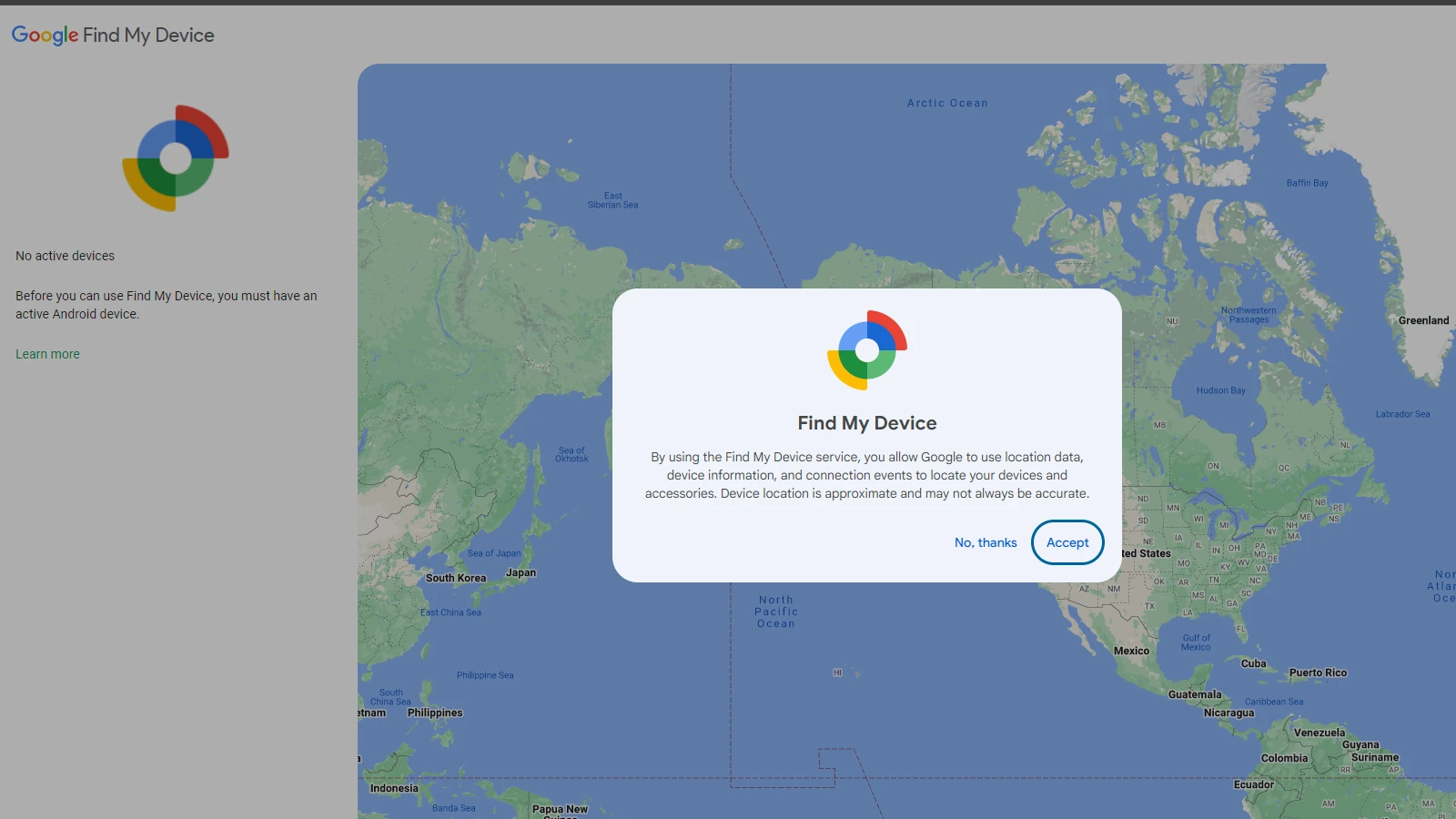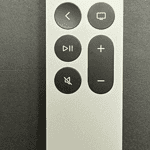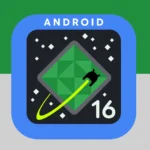Losing your phone or tablet can be very stressful. Google’s Find My Device service helps you find, lock, or erase your Android device for free. It works on phones, tablets, and even some accessories like earbuds. By using Find My Device, you can easily locate your lost device and take steps to protect your data.
You can access this feature through a web browser or the mobile app, and it will show your device’s location on a map. Additionally, you can make your phone ring, lock your device, erase all data, or display a message with your contact details on the lock screen to safeguard your personal information if your phone is stolen.
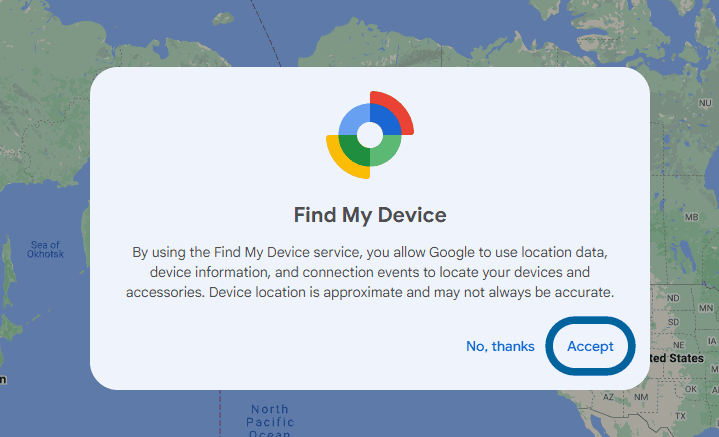
https://www.google.com/android/find/
Using Google’s Find My Device: A Lifeline for Lost Devices
What is Find My Device?
Google’s Find My Device is a free service that helps you locate, secure, and even erase your lost Android devices. It’s like a digital leash for your phone, tablet, or smartwatch, giving you peace of mind in case of misplacement or theft.
What can FindMyDevice do?
Find My Device lets you:
- Locate your lost Android device on a map.
- Play a sound on your device to help you find it if it’s nearby.
- Secure your device by locking it and displaying a message or phone number on the screen.
- Erase all data on your device remotely.
Does find my device work?
Yes, Find My Device is a reliable tool for locating lost Android devices as long as the necessary conditions are met:
- The device is turned on.
- It’s connected to the internet.
- Location services are enabled.
- Find My Device is turned on in the device’s settings.
Prerequisites for Using Find My Device
Before you can use Find My Device, make sure your device meets these requirements:
- It’s turned on.
- It’s signed in to a Google Account.
- It has Location turned on.
- It has Find My Device turned on.
- It’s visible on Google Play.
How to Locate Your Device
To locate your lost device:
- Go to [android.com/find](https://android.com/find) or open the Find My Device app on another Android device.
- Sign in with your Google Account.
- Select the lost device from the list.
- You’ll see its approximate location on a map.
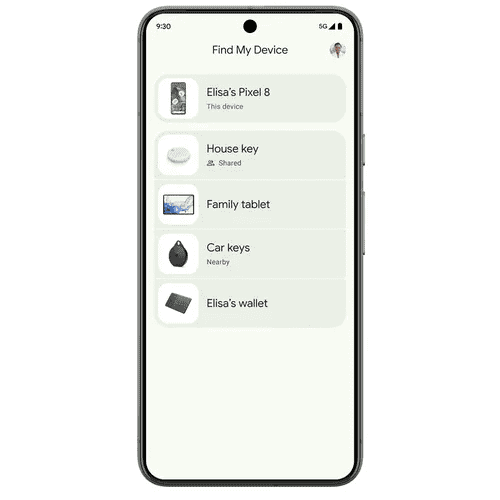
Additional Actions You Can Take
Besides locating your device, Find My Device also allows you to:
- Play a sound: Make your device ring at full volume, even if it’s on silent.
- Secure device: Lock your device with your PIN, pattern, or password. You can also add a message or phone number to the lock screen.
- Erase device: Permanently delete all data on your device (but it might not delete SD cards).
Tips for Finding Your Lost Device
- Make sure your device’s location is accurate by enabling high accuracy mode and Wi-Fi scanning.
- If your device is offline, Find My Device will show its last known location.
- If you believe your device was stolen, contact the police and provide them with the IMEI number.
Key Takeaways
- Find My Device locates lost Android phones, tablets, and some accessories
- Users can ring, lock, or erase their device remotely
- The service is free and works through a web browser or mobile app
Getting Started with Find My Device
Find My Device is a Google service that helps locate lost Android devices. It offers tools to ring, lock, or erase devices remotely.
Setting Up ‘Find My Device’ on Android Devices
To set up Find My Device, turn on location services on your Android phone or tablet. Go to Settings and tap on Security. Look for the Find My Device option and turn it on.
Make sure you’re signed in to your Google account on the device. This links the phone to your account for tracking.
Download the Find My Device app from the Google Play Store. Open the app and sign in with your Google account.
Grant the app permissions it needs to work. This includes access to your location data.
Understanding the Find My Device App Interface
The Find My Device app has a simple layout. When you open it, you’ll see a list of your linked devices.
Tap on a device to see its last known location on a map. You can zoom in or out on the map view.
The app shows three main options for each device:
- Play Sound: Makes the device ring loudly
- Secure Device: Locks the device and signs out of Google account
- Erase Device: Deletes all data on the device
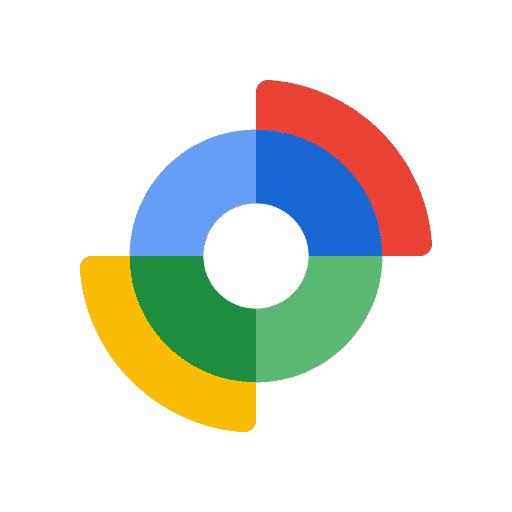
At the bottom, you’ll find a button to refresh the device’s location. Use this if the shown location seems outdated.
Advanced Features and Accessories
Google’s Find My Device offers powerful tools to locate lost items. It works with many devices and accessories to help users find their belongings quickly.
Using ‘Find Nearby’ to Locate Devices
Find Nearby helps users pinpoint lost devices when they’re close. To use it, open the Find My Device app on another phone. Select the lost device and tap “Find Nearby”. The app will guide you with on-screen arrows and distance markers. As you get closer, the signal gets stronger. This feature works best for phones, tablets, and watches that are powered on and connected to the internet. It can even find devices in silent mode. Find Nearby is great for items lost at home or in the office.
Pairing Accessories and Tracker Tags
Find My Device works with tracker tags from brands like Chipolo and Pebblebee. These small devices attach to keys, bags, or other items. To set up a tag, open the Find My Device app and tap “Add a device”. Follow the steps to pair the tag. Once paired, you can see the tag’s location on a map. Some tags have features like ringing to help you find them. You can also mark a tag as lost, which alerts other Find My Device users if they come near it.
Managing Unknown Tracker Alerts
Unknown tracker alerts help protect privacy. If an unfamiliar tracker moves with you, your phone will notify you. To manage these alerts, go to Find My Device settings. You can choose how often to get notifications. The app shows you details about the unknown tracker. It also gives steps to disable it if needed. This feature works with many types of trackers, not just Google’s. It helps prevent unwanted tracking while still letting you use trackers for your own items.
More About Find My Device
Common Questions about Find My Device
Can Find My Device Track iPhones, iPads, and Apple Items?
No, Google’s Find My Device is designed specifically for Android devices and cannot track Apple devices like iPhones, iPads, or other Apple items. Apple has its own service called “Find My” for tracking its devices.
Can Find My Device Work When Phone is Off/Without Internet/When Location is Off/When Phone is Reset?
Find My Device relies on a few things to work:
- Device is On: If the device is completely off, Find My Device cannot actively track it. However, it may show the last known location before it was turned off.
- Internet Connection: The device needs an internet connection (Wi-Fi or mobile data) to send its location to Google’s servers.
- Location Services: Location services must be enabled on the device for Find My Device to track its location accurately.
- Factory Reset: If the device has been factory reset, Find My Device will no longer be able to track it unless you had previously enabled “Find My Device” in the device’s security settings.
Can Find My Device Unlock My Phone/Can Find My Device Turn on Location?
No, Find My Device cannot unlock your phone or remotely turn on location services if they’re disabled. It can only locate, lock, ring, and erase your device if the necessary conditions are met (device is on, has an internet connection, and has location services enabled).
Can Find My Device be Wrong?
The accuracy of Find My Device depends on the availability and quality of location signals. In some cases, the location shown might be slightly off or delayed. However, it generally provides a good approximation of your device’s location.
Can’t Find My Device on Bluetooth
Find My Device primarily uses GPS and Wi-Fi to locate devices. While Bluetooth can help in some situations, it’s not the primary method for tracking. If you can’t find your device on Bluetooth, try using Find My Device through the website or app, which relies on GPS and Wi-Fi signals.
Does Marking AirPods as Lost Lock Them?
No, marking AirPods as lost in Apple’s Find My app does not lock them. It allows you to track their last known location and play a sound to help you find them if they’re nearby.
Frequently Asked Questions
Find My Device offers several useful features to help locate lost Android devices. Users can access it through various methods and take steps to protect their devices.
How can I access Find My Device on Android?
Open the Settings app on your Android phone. Tap on Google, then Find My Device. Make sure the toggle switch is turned on. You can also visit android.com/find in a web browser and sign in with your Google account.
What should I do if Find My Device is turned off?
If Find My Device is off, turn it on in your phone’s settings. Go to Settings > Google > Find My Device. Toggle the switch to turn it on. This allows you to locate your device if it’s lost.
Can I use Find My Device to locate my phone as a guest?
No, you can’t use Find My Device as a guest. You must sign in with the Google account linked to the lost device. This keeps your phone secure and prevents others from tracking it.
How can I find a friend’s device using Find My Device?
Find My Device is for personal use only. You can’t use it to find someone else’s device. If your friend loses their phone, they need to use Find My Device with their own Google account.
Is it possible to locate my device using a phone number?
Find My Device doesn’t use phone numbers to locate devices. It uses your Google account instead. Make sure your device is linked to your Google account for the best results.
What steps should I take if my phone is lost and set to silent?
If your phone is on silent, you can still use Find My Device. Sign in to android.com/find. Select your lost phone. Choose “Play Sound.” Your phone will ring at full volume for 5 minutes, even if it’s on silent.