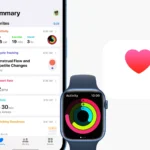Sharing your location with friends and family on your Android device is simple and can provide peace of mind. To share your location, open Google Maps, tap your profile picture, and select “Location Sharing.” This feature helps you stay connected and lets your loved ones know where you are, which is especially useful when traveling or in unfamiliar areas. Sharing your location can be handy for coordinating meetups, keeping loved ones informed of your whereabouts, or providing reassurance in emergencies. In today’s connected world, sharing your location has become an integral part of our daily lives. Whether it’s meeting up with friends, letting family know you’re safe, or simply navigating a new city, knowing where you are and being able to share that information can be incredibly valuable. Android devices offer a range of convenient ways to share your location, ensuring you stay connected with the people who matter most.
Sharing your location with others can be useful for various reasons, from coordinating meetups to ensuring safety. Android offers multiple options to do this, both built-in and through third-party apps. Choose the method that best suits your needs and always prioritize privacy and security. Android offers various ways to share your location, such as through Google Maps, WhatsApp, Facebook Messenger, and sharing your ETA. Consider your specific needs and privacy preferences when choosing the best method for you. You can also share your location through Google Messages by starting a conversation, tapping the + button, and choosing “Location,” offering a simple way to share your location directly through your text messages. Whether you use Google Maps or Google Messages, knowing how to share your location is a valuable tool for safety and convenience.
Sharing Location on Android Devices
Built-in Options
Android devices come with a couple of built-in methods to share your location with others. These are generally straightforward and user-friendly:
Google Maps
- Open Google Maps.
- Tap your profile picture or initial in the top right corner.
- Select “Location sharing.”
- Choose who you want to share with and for how long.
Messages
- Open a conversation in the Messages app.
- Tap the “+” button next to the text field.
- Select “Location” and choose to share your current location or live location.
Third-Party Apps
There are also many third-party apps available that offer additional features and flexibility for location sharing:
Popular Apps
| App Name | Key Features |
|---|---|
| Life360 | Family tracking, location history, driving safety features |
| Glympse | Real-time location sharing with temporary links |
| Find My Friends (iOS) | Location sharing with Apple users |
| Trusted Contacts | Emergency location sharing with trusted contacts |
Choosing the Right App
Consider your specific needs and preferences when choosing a third-party app. Some apps are designed for families, while others are more focused on individual use or specific scenarios like emergency situations.
Important Considerations
- Privacy: Be mindful of who you share your location with and for how long. Review the privacy settings of any apps you use.
- Battery Life: Sharing your location, especially live location, can impact your device’s battery life.
- Accuracy: GPS accuracy can vary depending on your location and signal strength.
Sharing Location from iPhone to Android
While Apple’s Find My app is exclusive to Apple devices, sharing location with Android users is still easy. The most common method is through Google Maps:
- Google Maps: Both iPhone and Android users can install and use Google Maps.
- The iPhone user opens Google Maps, taps their profile picture, selects “Location sharing,” and chooses the Android user from their contacts.
- The Android user will receive a notification and can view the iPhone user’s location in Google Maps.
Other cross-platform options include:
- WhatsApp: Users can share their live location for up to 8 hours within a WhatsApp chat.
- Life360: This family-oriented app allows for seamless location sharing across both iOS and Android devices.
Sharing Location from Android to iPhone
Similarly, Android users have various ways to share their location with iPhone users:
- Google Maps: The process is the same as described above, with the Android user initiating the location sharing.
- Third-Party Apps: Many location-sharing apps, such as Life360 and Glympse, work seamlessly across both platforms.
Remember that the recipient, regardless of their device, will typically need to have the relevant app installed and may need to accept the location sharing request.
Key Point: Regardless of the platform, sharing location across devices is generally straightforward, thanks to cross-platform apps and services like Google Maps.
Sharing Location on Android Devices
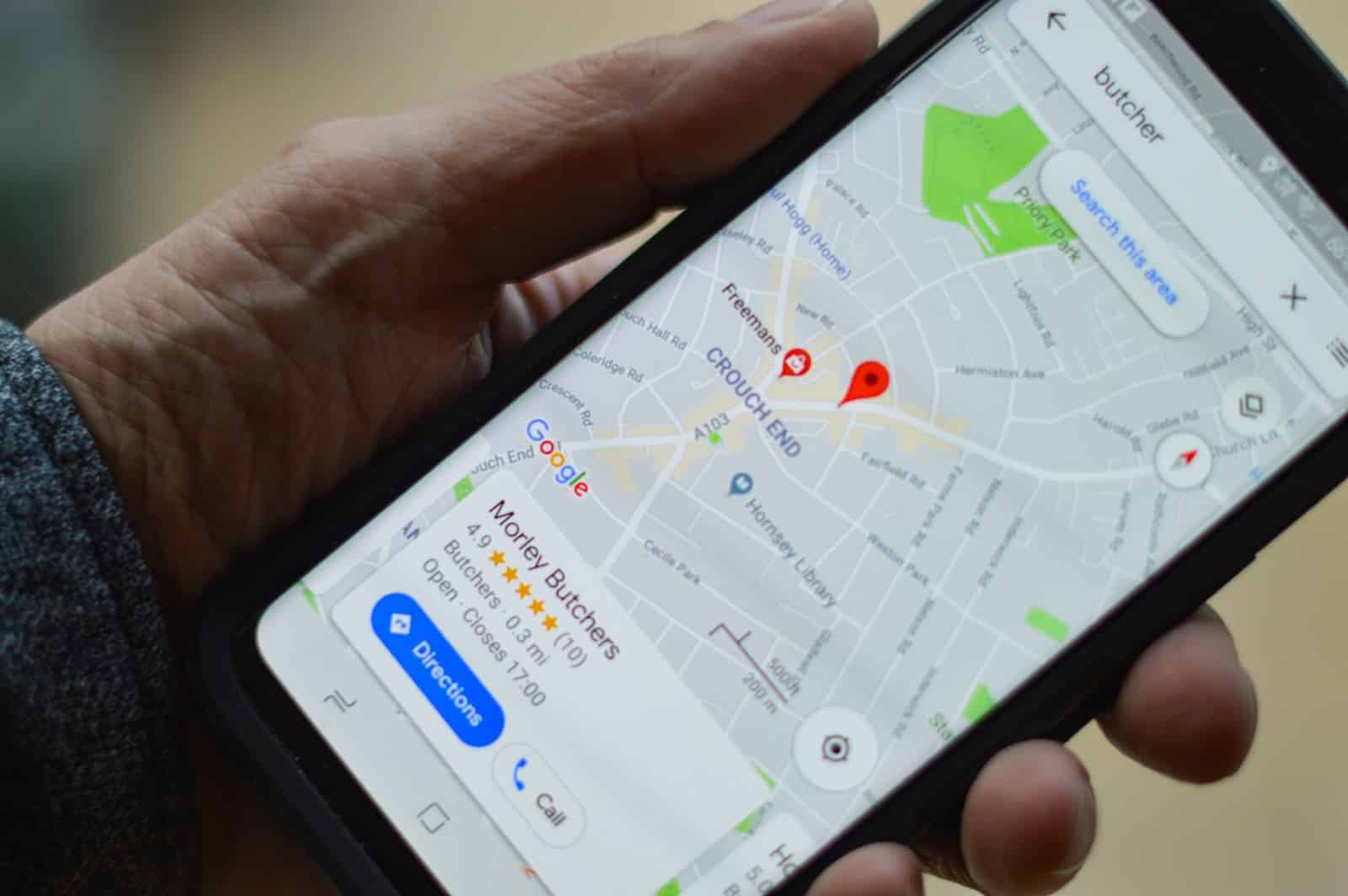
Sharing Location with Google Maps
Google Maps is a great tool for sharing your location. It’s simple and works on both Android and iOS devices.
- Open Google Maps and tap your profile picture. This will open a menu of options.
- Tap on “Location sharing.” This will bring you to a screen where you can choose who to share your location with and for how long.
- Choose how long you want to share your location. You can choose to share for a specific amount of time, or until you turn it off.
- Select the person you want to share with. You can share with anyone in your contacts who has a Google account.
- Tap “Share.” The person you shared with will receive a notification and be able to see your location on their map.
Sharing Location with WhatsApp
WhatsApp is another popular way to share your location. It’s a good option if you’re already using WhatsApp to communicate with the person you want to share with.
- Open a chat with the person you want to share with.
- Tap the “+” button and select “Location.”
- Choose whether you want to share your current location or your live location. If you choose to share your live location, you can choose how long you want to share it for.
- Tap “Send.” The person you shared with will be able to see your location in the chat.
Sharing Location with Facebook Messenger
You can also share your location using Facebook Messenger. This is a good option if you’re already using Facebook Messenger to communicate with the person you want to share with.
- Open a conversation with the person you want to share with.
- Tap the four dots icon and select “Location.”
- Choose whether you want to share your current location or your live location.
- Tap “Send.” The person you shared with will be able to see your location in the chat.
Sharing Your ETA with Google Maps
If you’re using Google Maps to navigate to a destination, you can easily share your ETA with someone.
- Start navigating to your destination.
- Tap on the bottom bar that shows your ETA.
- Tap “Share trip progress.”
- Select the person you want to share with. They will receive a notification and be able to see your ETA and progress on their map.
Important Considerations
- Privacy: Be mindful of who you share your location with and for how long. You can always stop sharing your location at any time.
- Battery Life: Sharing your location can drain your battery faster, especially if you’re sharing your live location.
Key Takeaways
- Steps to share your location through Google Maps.
- Method to share your location via Google Messages.
- Importance and convenience of sharing your location on Android.
Setting Up Location Sharing on Android Devices
To share your location with others, you need to enable location services, select the contacts you want to share with, and use Google Maps. Each step is simple but crucial for effective location sharing.
Enabling Location Services
First, make sure that location services are turned on. Go to Settings on your Android device. Tap Location and switch it on. You might find this under Connections on some Samsung phones. It’s important because location sharing needs this service to work.
You might need to allow certain apps to access your location. In the App permissions section, check that Google Maps has permission to use your location. Turning on location services makes your device ready to share your whereabouts.
Selecting Contacts for Location Sharing
Next, choose the people you want to share your location with. Open your Google Maps app and tap your profile picture at the top right. Go to Location Sharing. Tap New Share if you’re sharing for the first time.
Select the contacts from your contact list or Google contacts. You can pick multiple contacts if needed. This step ensures that only the selected people will see where you are.
Using Google Maps for Location Sharing
Finally, use Google Maps to actually share your live location. In the Location Sharing menu, you can decide how long to share your location. There is an option to share your presence for a specific time or until you turn it off.
After setting the duration, tap Share. Your chosen contacts will get a link to see your live location. This feature is helpful when meeting friends or letting family know you are safe. Using these steps ensures you’re sharing your location precisely and securely.
Sharing Your Location Through Various Apps
Sharing your location on Android devices can be done through different methods. Users can share their real-time or static locations via messaging apps, dedicated location-sharing apps, or by sending location information through text messages and emails.
Real-Time Location Sharing via Messaging Apps
Many messaging apps support real-time location sharing. For instance, Google Maps allows users to share their location by tapping on their profile picture and selecting the “Location Sharing” option. In apps like WhatsApp, Messenger, and Telegram, users can share their live location with a contact for a specified period.
For WhatsApp, open a chat, tap the attach button, select “Location,” and choose “Share live location.” In Messenger, start a chat, tap the four-dot menu, and select “Location.” Telegram works similarly by starting a chat, tapping the attach button, and selecting “Send My Location.”
Utilizing Dedicated Location-Sharing Apps
Apps like Glympse provide a secure way to share your location. Glympse allows users to send a link to their location that recipients can view in real-time. It is useful for personal safety and coordinating meetups.
To use Glympse, open the app, select the contact or enter the recipient’s details, then choose the duration for sharing your location. The recipient gets a link they can open on any device. Another option is Google’s Trusted Contacts, which shares your location even if you can’t respond.
Sending Your Location in Text Messages and Emails
For quick location sharing, you can send your location via text message or email. Open Google Maps, find your location, and select the “Share” option. Choose whether to send it via SMS or email.
In most messaging apps, tap the attach button and select “Location” to send your current location. Similarly, you can compose an email and, within the email app, attach your location using Google Maps. This option is useful when you need to share a static location without requiring real-time updates.
Frequently Asked Questions
This section addresses common questions about how to share your location from an Android device. It covers various methods and applications, ensuring users can easily share their location with friends and family.
How can I share my live location using Google Maps?
To share your live location, open the Google Maps app. Tap your profile picture in the top-right corner and choose “Location sharing.” Select who you want to share with and for how long.
What steps are involved in sharing my location on WhatsApp from an Android device?
In WhatsApp, open a chat with the person you want to share your location with. Tap the paperclip icon and select “Location.” Choose “Share live location” and decide the duration for sharing.
Is there a way to permanently share my location with someone using my Android phone?
To share your location permanently, use Google Maps. In the “Location sharing” menu, select the contact and opt for the “Until you turn this off” option. This keeps sharing active until manually disabled.
How do I enable location sharing on Android to allow someone to track my location?
On your Android phone, open Google Maps. Tap your profile picture, go to “Location sharing,” and select the contact you want to share with. You can set a time limit or choose to share indefinitely.
Can I share my location from an Android device to an iPhone, and if so, how?
Yes, you can share your location from Android to iPhone. Use Google Maps, tap your profile picture, and select “Location sharing.” Enter the contact’s email or phone number, then choose the sharing duration. They will get a link to view your location.
Are there any built-in location sharing features specific to Samsung devices?
Samsung devices often come with the “Find My Mobile” feature. This allows sharing your location with selected contacts. To access it, go to “Settings,” then “Biometrics and Security,” and select “Find My Mobile.” From there, set up and manage location sharing.