Keeping private information secure on your Android device is essential in today’s digital landscape. Many Android users wonder how to protect sensitive notes from prying eyes. Several apps offer password protection for individual notes on Android devices, enhancing privacy and security.
These apps use encryption to safeguard your data. Some popular options include BlackNote, which allows users to set PINs for specific notes, and Safe Notes, which employs AES-256 encryption standards. Google Keep, a widely-used note-taking app, also provides ways to lock notes.
Setting up password protection for your notes is typically a straightforward process. Most apps prompt you to create a PIN or password when you choose to secure a note. This extra layer of security ensures that your personal information remains private, even if someone gains access to your unlocked phone.
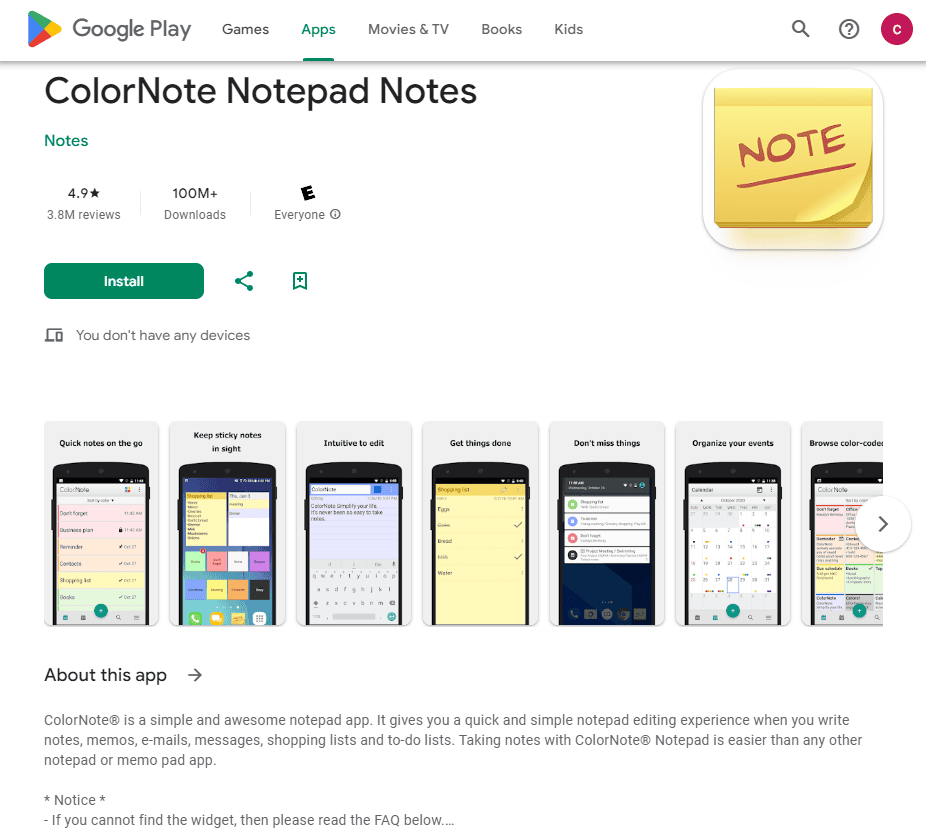
Securing Your Thoughts: Locking Notes on Android
Want to keep your private notes away from prying eyes? You absolutely can lock notes on your Android phone to keep them safe. Here are a few simple ways to do it.
Choose an app with built-in locking
Many note-taking apps have a locking feature. This lets you lock individual notes or the whole app. You’ll usually use a password, PIN, or your fingerprint. Some good options are:
- ColorNote: This app lets you lock individual notes with a password. You can also set a master password for the entire app.
- Standard Notes: This app is great for security. It offers strong encryption and works on many different devices.
- Microsoft OneNote: With OneNote, you can lock specific parts of a note with a password.
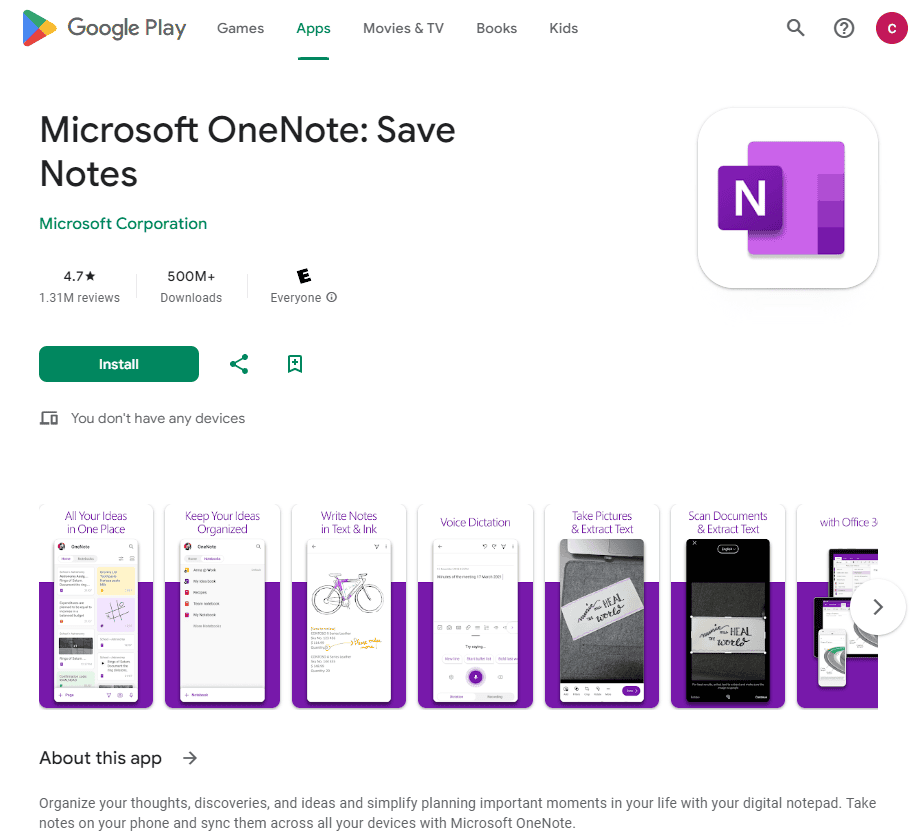
Use a separate app locker
App locker apps can lock any app on your phone, including your notes app. They usually use a password, PIN, pattern, or fingerprint. Here are a few popular choices:
- AppLock
- Norton App Lock
- DoMobile AppLock
Check for built-in phone features
Some Android phones have special ways to lock apps. You might be able to lock individual apps or make a secure user profile just for your private notes. Look in your phone’s settings to see if you have these options.
| Method | Description | Pros | Cons |
|---|---|---|---|
| Note App with Locking Feature | Uses the app’s built-in security to lock notes. | Simple, often uses biometrics | May need to switch note apps |
| Third-Party App Locker | Locks any app on your phone. | Versatile, locks more than just notes | Adds another app to your phone |
| Device’s Built-in Security | Uses phone’s own features to lock apps or profiles. | Integrated into the phone | Not all phones have this feature |

Key Takeaways
- Various Android apps offer note locking features for enhanced privacy
- Setting up password protection for notes is usually a simple process
- Encrypted notes provide an extra layer of security for sensitive information
Understanding the Android Notes Ecosystem
Android offers a variety of note-taking apps with different features and security options. These apps help users keep their thoughts organized and private while syncing across devices.
Exploring Android Note-taking Apps
Google Keep is a popular choice for Android users. It offers simple note creation and storage. Users can add text, images, and voice memos to their notes. BlackNote is another option for those who want a more minimalist approach. It focuses on text-based notes with a clean interface.
Many note-taking apps on Android allow users to categorize notes with labels or tags. This makes finding specific information easier. Some apps also offer handwriting support for devices with styluses.
Android’s open nature means there are many third-party note apps available. These often have unique features not found in stock apps.
Privacy Concerns with Note-taking
Note security is a top priority for many Android users. Most note-taking apps offer ways to lock individual notes or the entire app. This usually involves setting up a PIN, password, or using biometric security like fingerprints.
Some apps use encryption to protect note contents. This adds an extra layer of security against unauthorized access. It’s important to check the privacy policy of any note app you use.
Data breaches are a concern with cloud-based services. Local storage options can help mitigate this risk. However, this may limit syncing abilities across devices.
Synchronization with Cloud Services
Many Android note apps sync with cloud services. This allows users to access their notes on different devices. Google Keep syncs with Google’s servers, making notes available on any device with a Google account.
Some apps use third-party cloud storage like Dropbox. This gives users more control over where their data is stored. Sync features often include real-time updates, so changes appear instantly across devices.
Offline access is also important. Most apps allow users to view and edit notes without an internet connection. Changes sync when the device reconnects to the network.
Frequently Asked Questions
Many Android users want to protect their personal notes. Different devices and apps offer various methods for securing notes with passwords or other locks.
What are the steps to set a password for individual notes on a Samsung Android device?
Open the Samsung Notes app. Select the note you want to secure. Tap the lock icon at the top. Create a PIN for the note. Enter the PIN again to confirm. Your note is now password-protected.
Can you secure notes on Google Keep, and if so, how?
Google Keep doesn’t have a built-in lock feature. You can add labels to organize sensitive notes. For extra security use a third-party app locker to restrict access to Google Keep itself.
Is there a way to password protect notes on an OPPO phone?
OPPO phones have a built-in Private Safe feature. Open Settings and go to Security. Tap on Private Safe and set up a password. You can then move notes and other files into this protected space.
How can I enable note-locking features on Xiaomi devices?
Xiaomi devices offer note locking in the Mi Notes app. Open a note and tap the three-dot menu. Select “Lock note” and set up a password or use your fingerprint. The note will now be secure.
What apps are available for Android that offer a secured notes option?
Several apps provide secure note-taking:
- Evernote
- Microsoft OneNote
- Simplenote
- Noteshelf
- BlackNote
These apps offer password protection PIN locks or encryption for your notes.
Are there any methods to apply locks to notes across different Android platforms?
Use a cross-platform note app with security features. Evernote and OneNote work on most devices. They let you lock notes with a password. This keeps your notes secure no matter which Android device you use.







