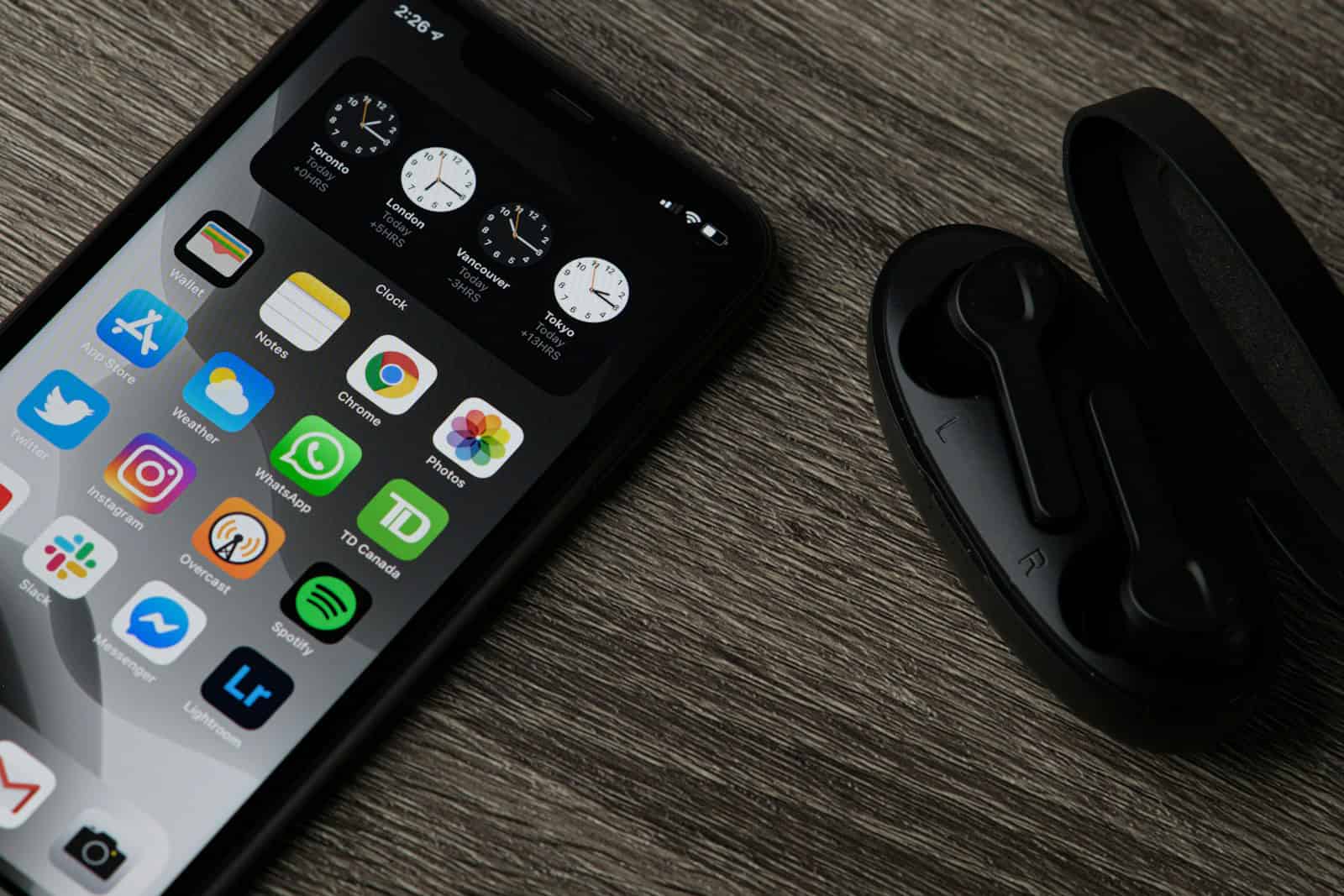Is your phone running out of storage? Don’t worry, there are easy ways to free up space without deleting your favorite apps. Clearing app caches, backing up photos to the cloud, and removing large files can quickly reclaim storage on your device.
Many Android phones and iPhones offer built-in tools to help manage storage. The Photos app on both platforms can automatically back up images to free up local space. Apps like Google Files or Apple’s Files app make it simple to find and remove large, unused files taking up room.
Regularly clearing app caches is another effective trick. Social media and streaming apps often accumulate sizable caches over time. Removing this temporary data frees up space without deleting the apps themselves. With these easy steps, you can keep your phone running smoothly without sacrificing functionality.
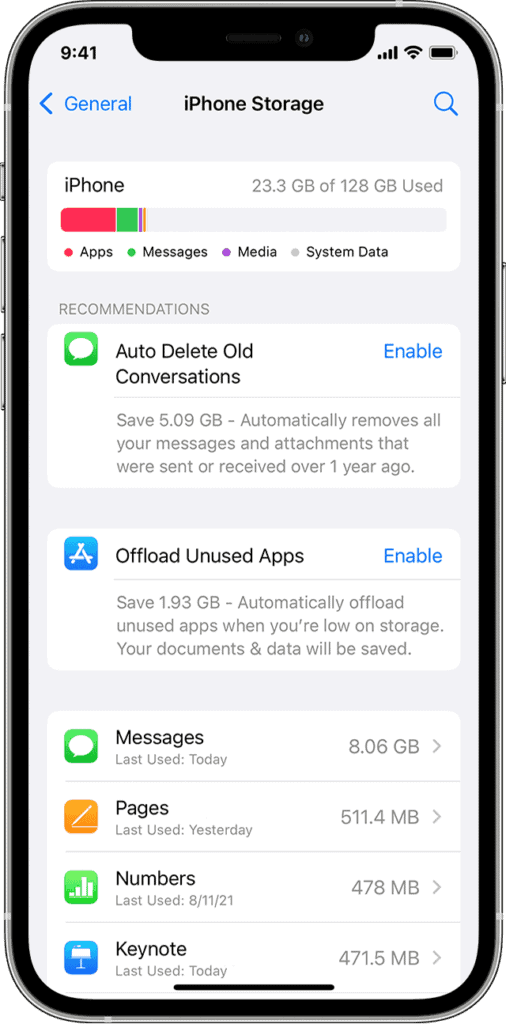
Maximizing Your Phone’s Storage
Check Your Storage Usage
The first step is to see what’s using up your phone’s space. Both Android and iPhones have built-in tools for this.
- Android: Go to Settings > Storage. You’ll see a breakdown of how much space apps, photos, videos, and other files are using.
- iPhone: Go to Settings > General > iPhone Storage. This shows a similar breakdown and offers recommendations for freeing up space.
Knowing what’s taking up the most space helps you focus your efforts.
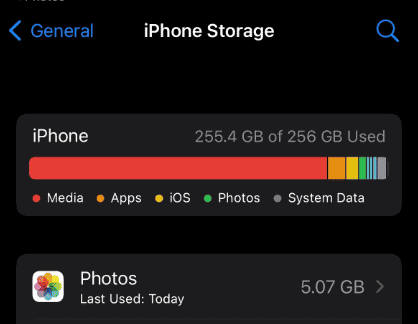
Delete Unused Apps
Many people have apps they rarely use. These apps take up space and can even run in the background, using battery life.
- Android: In the Storage settings, tap on “Apps.” You can then uninstall apps you don’t need.
- iPhone: In the iPhone Storage settings, you can see a list of apps. If you don’t use an app often, you can “Offload” it. This removes the app but keeps its data if you want to reinstall it later. Or, you can delete the app entirely.
Removing unused apps is a quick way to free up space.
Manage Photos and Videos
Photos and videos often take up the most space on a phone. There are a few ways to manage them:
- Cloud Storage: Services like Google Photos, iCloud, and Dropbox can store your photos and videos in the cloud. This frees up space on your phone. Many offer some free storage, with paid plans for more.
- Transfer to a Computer: You can transfer photos and videos to your computer using a USB cable. Then, you can delete them from your phone.
- Optimize Storage: iPhones have an “Optimize iPhone Storage” setting. This keeps smaller versions of your photos on your phone and stores the full-resolution versions in iCloud.
Using these methods can significantly reduce the space taken up by media files.
Clear Cache and Data
Apps store temporary files called “cache” to run faster. Over time, this cache can grow large.
- Android: In the Storage settings, tap on “Apps.” Select an app and then tap “Clear Cache.” Some apps also have a “Clear Data” option, which removes all app data, including login information. Use this with caution.
- iPhone: iPhones don’t have a system-wide cache clearing option. Offloading or deleting and reinstalling an app can sometimes clear its cache.
Clearing cache can free up a small amount of space.
Use Storage Management Tools
Some phones have built-in storage management tools. These tools can identify large files, unused apps, and other things taking up space.
- Samsung: Samsung phones have a “Device care” feature that includes a storage analysis tool.
- Google Pixel: Pixel phones have a “Smart Storage” feature that can automatically remove backed-up photos and videos after a certain period.
Using these tools can help you find and remove unnecessary files.
Comparison of Storage Management Options
| Option | Pros | Cons |
|---|---|---|
| Cloud Storage | Keeps photos and videos safe, accessible from other devices | Requires internet access, may have recurring costs |
| Transfer to Computer | Frees up space completely, no recurring costs | Requires a computer, can be time-consuming |
| Optimize Storage (iPhone) | Balances storage and access, convenient | Requires iCloud storage |
| Clearing Cache | Quick and easy | Only frees up a small amount of space |
Choosing the right option depends on your needs and preferences.
Other Tips for Freeing Up Space
- Delete old text messages and attachments.
- Remove downloaded files you no longer need.
- Use a file manager app to find and delete large files.
- Update your phone’s software. Sometimes updates include storage optimizations.
By following these tips, you can free up space on your phone and keep it running smoothly.
Using External Storage
Some Android phones support external storage through microSD cards. This is a good way to expand your phone’s storage capacity. You can store photos, videos, and other files on the microSD card. However, not all Android phones have this feature. iPhones do not support external storage. Using external storage can be a good option if your phone supports it. It provides an easy way to expand storage without relying on cloud services.
Limited storage on smartphones is a common frustration for many users. In fact, a 2022 survey showed that 63% of smartphone users reported running out of storage at least once. This issue becomes even more prevalent with the increasing size of apps, photos, and videos. For example, a single minute of 4K video can take up hundreds of megabytes of storage. Therefore, having effective storage management strategies is crucial for maintaining a smooth user experience.
Key Takeaways
- Clear app caches and back up photos to quickly free up phone storage
- Use built-in storage management tools to find and remove large unused files
- Regularly clear temporary app data to maintain optimal phone performance
Assessing and Managing Phone Storage
Running out of storage on your cell phone can be a major inconvenience. It prevents you from taking new photos, downloading apps, and even receiving messages. With the average smartphone user taking over 1,000 photos per year and many apps exceeding 1GB in size, managing storage space is more important than ever. This article provides practical tips and strategies to free up space on your cell phone, covering everything from deleting unused apps and managing photos to clearing cache and using storage management tools. By implementing these simple steps, you can reclaim valuable storage and keep your phone running smoothly.
Effective storage management is crucial for maintaining optimal phone performance. Regular assessment and organization of data can significantly boost available space and device functionality.
Understanding Your Storage Space
Go to your phone’s Settings app and locate the Storage section. This area provides a detailed breakdown of space usage by category. Look for large files, apps, and media consuming significant storage.
Android users can access the Files app for a more granular view. iPhone owners should check the iPhone Storage menu in Settings. Both systems offer recommendations for freeing up space.
Use color-coded graphs or charts to visualize storage distribution. This helps identify areas needing attention quickly.
Clearing Unnecessary Data
Start by removing temporary files and clearing app caches. On Android, use the “Free up space” feature in the Files app. For iPhones, offload unused apps in Settings.
Delete old downloads, completed podcasts, and outdated documents. Review your photo library and remove duplicates or blurry images. Consider backing up photos to cloud services before deletion.
Clear messaging app data regularly. WhatsApp and Facebook Messenger often store large amounts of media.
Managing Applications
Uninstall unused apps through the Settings menu or directly from the home screen. Be thorough in reviewing all installed applications.
For essential but storage-heavy apps, clear their cache and data periodically. This can be done in the App Info section on Android or the iPhone Storage menu on iOS.
Use streaming services like Spotify or YouTube Music instead of storing large music libraries locally. Many apps offer options to reduce data usage and storage requirements.
Regularly update apps through the Google Play Store or App Store. Updated versions often include optimizations for better storage management.
Frequently Asked Questions
Managing phone storage is a common challenge for many users. These questions address key strategies for freeing up space and optimizing storage on both Android and iOS devices.
What steps can I take to clear internal storage on my Android phone?
Users can clear cache files, remove unused apps, and transfer media to cloud storage. The Settings menu provides a breakdown of storage usage. Clearing app caches often frees up significant space without deleting important data.
How can I increase storage on my iPhone without deleting existing data?
iPhone users can enable iCloud Photo Library to store photos in the cloud. Offloading unused apps keeps documents and data while removing the app itself. The “Optimize iPhone Storage” feature reduces photo sizes on the device.
What are the most effective ways to clean my Android phone storage?
Removing duplicate files and clearing app caches are highly effective. Transferring photos and videos to Google Photos or an SD card frees up internal storage. Uninstalling unused apps and clearing downloads folder also help significantly.
Why is my phone constantly running out of storage, and how can I prevent this?
Large media files and app data often cause storage issues. Regular maintenance, such as clearing caches and removing old files, prevents this problem. Setting up auto-backup for photos and limiting app downloads also helps manage storage.
How do I manage my Samsung phone’s storage to avoid full capacity?
Samsung phones offer built-in storage analysis tools. Users can move apps to SD cards, use cloud storage for files, and clear app caches regularly. The “Device Care” feature helps optimize storage automatically.
Can I free up internal storage on my phone without removing apps or media?
Yes, users can free up space without major deletions. Clearing app caches, compressing photos, and moving files to cloud storage are effective methods. Some phones allow moving apps to SD cards, preserving internal storage.