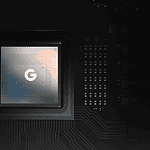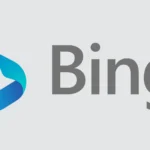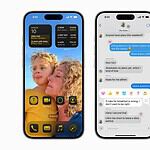Thumbnails on Android devices can quickly accumulate and take up valuable storage space. To delete thumbnails on an Android phone, navigate to the DCIM folder using a file manager app and remove the .thumbnails folder. This simple process can free up significant storage and improve device performance.
Many Android users are unaware of the hidden .thumbnails folder that stores small preview images of photos and videos. Over time this folder can grow quite large. Removing these unnecessary files can be a quick way to reclaim storage space on your device without deleting any of your actual photos or videos.
Deleting thumbnails is a safe and reversible process. Android will regenerate thumbnails as needed when you view photos or videos again. For users who want to prevent thumbnails from being created in the future there are also methods to block the .thumbnails folder from being recreated after deletion.
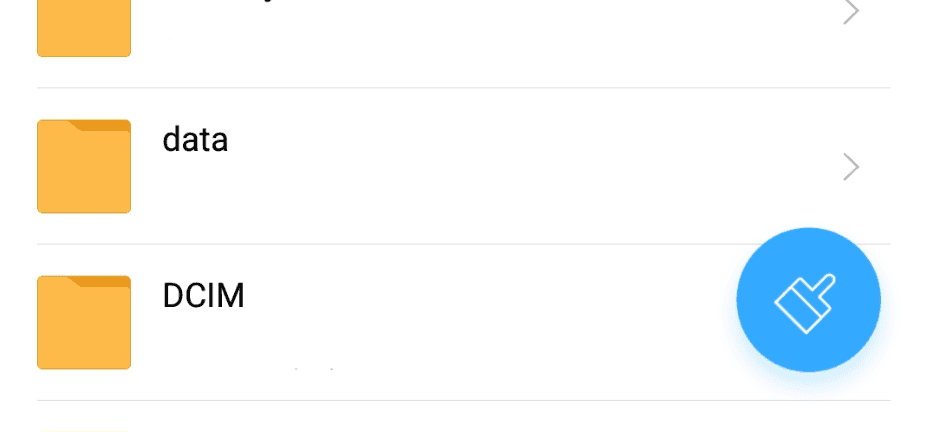
Managing Thumbnails on Your Android
Thumbnails are small image previews that help you quickly identify files on your Android phone. While they’re helpful, they can also take up storage space and sometimes show previews of images you’d rather not see at a glance. Here’s how to delete thumbnails on your Android phone and manage them effectively:
Understanding Thumbnails
Thumbnails are automatically generated by your Android system when you take pictures, download images, or receive videos. They are stored in a hidden folder on your device. Deleting thumbnails won’t delete the original files, but it will remove the preview images.
Methods to Delete Thumbnails
There are a few ways to delete thumbnails on your Android phone:
- Manually Deleting from File Manager:
- Open your phone’s File Manager app.
- Look for a folder named DCIM or Pictures. This is where most image thumbnails are stored.
- You might find a hidden folder named .thumbnails. If you see it, open it and delete the files inside. Note that hidden folders may not be visible by default in some file managers. You may need to enable “Show hidden files” in the file manager settings.
- Using a Cleaning App:
- Download a reputable cleaning app from the Google Play Store. Some popular options include Files by Google, CCleaner, or Norton Clean.
- Open the app and look for an option to clean junk files or clear cache.
- Run the cleaning process. The app will identify and delete thumbnail files, along with other unnecessary files, freeing up storage space.
- Clearing Gallery App Data:
- Go to Settings > Apps > See all apps.
- Find your Gallery app in the list and tap on it.
- Tap on Storage & cache.
- Tap on Clear cache or Clear data. This will remove thumbnails generated by the Gallery app.
Important Considerations
- Hidden Files: As mentioned, the
.thumbnailsfolder might be hidden. You may need to adjust your file manager settings to see it. - Storage Space: Deleting thumbnails can free up a small amount of storage space. However, it’s not a significant amount unless you have a large number of images and videos.
- Regeneration: Your phone will automatically regenerate thumbnails as you view images and videos again.
Thumbnail Management Tips
- Regular Cleaning: Use a cleaning app periodically to delete unnecessary files, including thumbnails.
- Cloud Storage: Consider storing your photos and videos in cloud storage services like Google Photos or Dropbox. This can free up space on your device and reduce the need for thumbnails.
- Gallery App Settings: Some gallery apps have settings that allow you to control thumbnail generation or limit their size.
Summary Table
| Method | Description | Pros | Cons |
|---|---|---|---|
| Manual Deletion | Delete thumbnails directly from the file manager | Precise control over which files are deleted | Can be time-consuming, may require finding hidden folders |
| Cleaning App | Use an app to automatically delete thumbnails and other junk files | Convenient and efficient | May delete files you want to keep if not used carefully |
| Clearing Gallery Data | Clear the cache and data of your Gallery app | Easy to do | May remove personalized settings in the Gallery app |
Key Takeaways
- Deleting the .thumbnails folder in DCIM frees up storage space
- Thumbnail deletion is safe and reversible
- Blocking thumbnail creation can prevent future space issues
Understanding Thumbnails on Android
Thumbnails play a key role in Android devices. They help users quickly view and navigate their media files. These small image previews impact device storage and performance.
The Role and Function of Thumbnails
Thumbnails are small preview images of photos and videos on Android devices. The gallery app creates these miniature versions to speed up browsing. They let users see their media without loading full-sized files.
Thumbnails make scrolling through photos and videos smoother. Apps like QuickPic use them to show media grids faster. When you tap a thumbnail it opens the full image or video.
Android stores thumbnails in a hidden .thumbnails folder. This folder is usually in the DCIM directory. The system updates thumbnails when you add or change media files.
Storage Impact of Thumbnails
Thumbnails can take up a lot of space over time. The .thumbnails folder grows as you add more photos and videos. This can cause storage issues on devices with limited space.
Large thumbnail folders may slow down your device. They can make the gallery app take longer to load. Clearing thumbnails can free up storage and improve performance.
To manage thumbnail storage:
- Use a file manager to find the .thumbnails folder
- Delete old thumbnails you don’t need
- Use apps that don’t create extra thumbnails
- Clear app cache to remove temporary thumbnail files
Some users create a dummy file to stop thumbnail creation. This can save space but might affect how some apps work.
Frequently Asked Questions
Deleting thumbnail files on Android can free up storage space and resolve issues. Here are answers to common questions about managing thumbnails on Android devices.
Is it safe to delete thumbnail files on an Android device?
Yes, it’s safe to delete thumbnail files on Android. These files are cached versions of images. Android will recreate them when needed.
What are the steps to remove thumbnail data on an Android smartphone?
To remove thumbnail data:
- Open File Manager
- Go to DCIM/.thumbnails folder
- Delete all files inside
- Clear app cache for Gallery and other image apps
How can one prevent Android from generating thumbnail files?
Create a dummy file named .nomedia in the DCIM folder. This stops Android from making thumbnails in that folder.
What are the implications of erasing thumbnail files on an Android device?
Erasing thumbnails frees up space. It may slow down image loading at first. Apps will make new thumbnails as needed.
Where does Android store its thumbnail files?
Android stores thumbnails in the DCIM/.thumbnails folder. Some apps may use other folders too.
How can one permanently delete Thumbdata files on an Android?
To permanently delete Thumbdata:
- Use a file explorer app
- Find and delete the Thumbdata file
- Create a link to /dev/null with the same name
- This stops the file from being made again