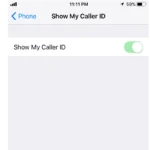Battery life is a crucial factor when it comes to smartphone reliability. While Pixel phones are praised for their clean Android experience and quality cameras, some users report issues with battery performance. It’s important to understand the causes of these battery problems in order to find effective solutions, ensuring that your Pixel device functions optimally throughout the day.
Several factors can influence the longevity of your Pixel’s battery, including the battery’s age and the device’s exposure to extreme temperatures. Google has introduced adaptive features and system updates to help address some of these concerns, allowing the battery’s capacity to better meet users’ daily demands. For those experiencing unexpected battery drain, troubleshooting steps such as restarting the phone or checking for system updates can often provide a quick resolution.

Resolving Google Pixel Battery Problems
Why Battery Health Matters
Battery life is a crucial aspect of smartphone usability. Google Pixel phones, known for their software and camera capabilities, can sometimes experience battery issues. Understanding these issues and how to troubleshoot them is essential for maintaining a good user experience.
Common Pixel Battery Problems
Here are some common battery-related problems Pixel users might encounter:
- Rapid Battery Drain: The battery depletes much faster than usual.
- Overheating: The phone gets excessively hot, especially during use or charging.
- Slow Charging: The phone takes a long time to charge fully.
- Unexpected Shutdowns: The phone shuts down even when the battery indicator shows a remaining charge.
- Battery Not Charging: The phone doesn’t charge at all when plugged in.
Troubleshooting Steps
Here are some troubleshooting steps you can take to address Pixel battery problems:
1. Check Battery Usage
- Settings > Battery > Battery Usage: This shows which apps are using the most battery. Identify any apps that are consuming an unusually high amount of power.
2. Optimize Battery Settings
- Battery Saver: Turn on Battery Saver mode to limit background activity and reduce performance, extending battery life.
- Adaptive Battery: Ensure Adaptive Battery is enabled. This feature learns your app usage patterns and optimizes battery usage accordingly.
- Background Activity Restrictions: Restrict background activity for apps that are draining the battery.
- Screen Brightness: Reduce screen brightness or enable Adaptive Brightness to conserve power.
- Screen Timeout: Shorten the screen timeout duration.
3. Identify Problematic Apps
- Uninstall Suspect Apps: If you notice an app is consistently using a lot of battery, try uninstalling it to see if the problem resolves.
- Update Apps: Ensure all your apps are up to date, as updates often include performance improvements and bug fixes that can improve battery life.
4. Check for Software Updates
- System Updates: Make sure your Pixel phone is running the latest version of Android. Software updates often include battery optimizations.
5. Restart Your Phone
- Restart Device: A simple restart can sometimes resolve temporary software glitches that are affecting battery performance.
6. Check Charging Habits
- Use the Official Charger: Use the charger and cable that came with your Pixel phone or a certified Google charger.
- Avoid Extreme Temperatures: Don’t charge your phone in very hot or cold environments.
- Don’t Let the Battery Fully Drain Regularly: While occasional full discharges are okay, consistently letting the battery drain to 0% can degrade battery health over time.
7. Check for Hardware Issues
- Inspect the Battery: If the back of your phone is bulging or the battery seems physically damaged, it could indicate a battery issue that requires professional repair.
- Charging Port: Check for debris or damage in the charging port.
Advanced Troubleshooting
If the basic troubleshooting steps don’t resolve the issue, you can try these advanced methods:
- Safe Mode: Boot your phone into Safe Mode to see if a third-party app is causing the problem. If the battery life improves in Safe Mode, a third-party app is likely the culprit.
- Factory Reset: As a last resort, a factory reset can resolve persistent software problems. However, make sure to back up your data before performing a factory reset.
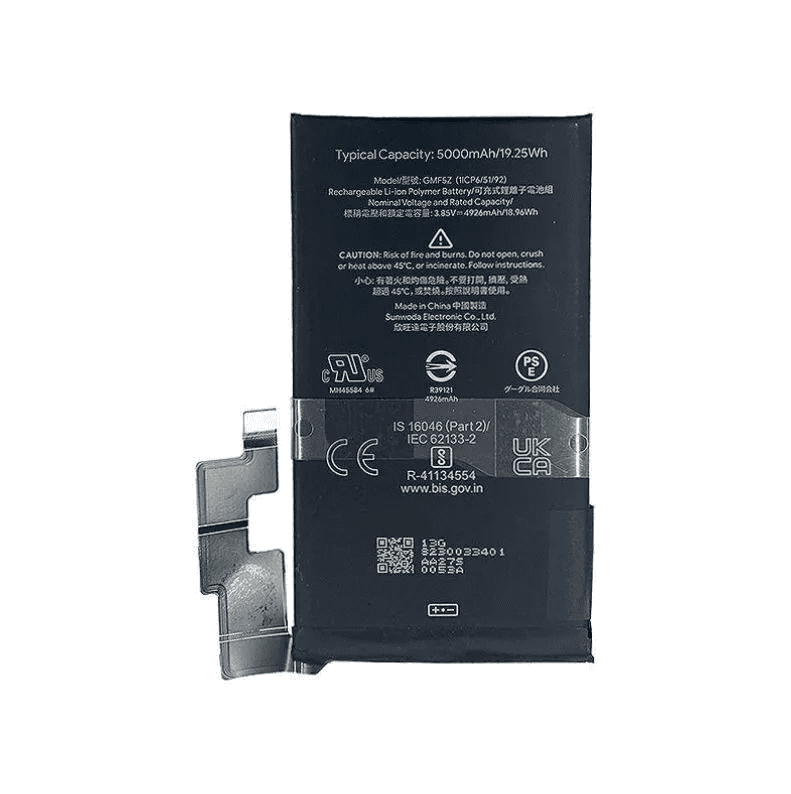
When to Seek Professional Help
If none of these steps resolve the battery issue, it’s likely a hardware problem. Contact Google support or a qualified repair center for assistance.
Preventing Battery Degradation
Here are some tips to maintain good battery health over the long term:
- Avoid Extreme Temperatures: Exposing your phone to extreme heat or cold can degrade the battery.
- Optimize Charging Habits: Avoid constantly topping off your battery or leaving it plugged in after it’s fully charged.
- Keep Software Updated: Install software updates as they become available.
Understanding Battery Technology
Pixel phones use lithium-ion batteries, which degrade over time. This means that the battery’s capacity to hold a charge decreases with use. This is a normal process, but following the tips above can help slow down battery degradation.
Specific Pixel Model Considerations
Battery life can vary between different Pixel models due to factors like battery capacity, screen size, and processor efficiency. If you’re comparing battery life between different models, consider these factors. For example, larger phones typically have larger batteries.
By following these troubleshooting steps and best practices, you can effectively address and prevent many common Google Pixel battery problems.
Exploring Battery Replacement Options
If your Pixel’s battery has significantly degraded and troubleshooting doesn’t help, consider getting the battery replaced. Google offers repair services, and there are also third-party repair shops that can replace Pixel batteries. Replacing the battery can significantly improve your phone’s battery life and extend its usability. When considering battery replacement, always choose reputable repair services and use genuine or high-quality replacement batteries to ensure safety and performance.
Key Takeaways
- Battery life is a key concern for Pixel phone users, with several underlying factors affecting performance.
- Google provides system updates and adaptive features to improve battery efficiency on Pixel devices.
- Troubleshooting methods include restarting the phone and checking for new updates.
Understanding Pixel Battery Issues
Battery problems can be frustrating for Pixel phone users. Understanding the common issues, how battery life and usage are measured, expected battery longevity, and the factors that influence battery health can help address these concerns effectively.
Common Pixel Battery Problems
Pixel devices, particularly models like the Pixel 6, Pixel 7, and their variants, sometimes experience battery drain when the phone is not in use, which is known as idle battery drain. Some users report their devices overheating, which can further exacerbate battery life issues. Consistent battery drain and overheating often indicate a deeper issue that requires attention.
Battery Usage Analysis
To manage battery life properly, Pixel users can delve into their device’s settings to scrutinize battery usage. This analysis helps identify apps or processes consuming excessive power. Pixel phones offer built-in battery usage tools that display a list of apps and their impact on battery life.
Battery Life Expectancy on Pixel Devices
The battery life of a Pixel device, such as the Pixel 6a or Pixel 7 Pro, generally lasts a full day with typical use. Over time, battery performance degrades. Users should expect to notice diminished capacity after a couple of years, prompting the occasional need for midday charging.
Factors Affecting Battery Health
Several variables can negatively influence Pixel phone battery health. Frequent exposure to extreme temperatures, high screen brightness settings, and running power-intensive apps or features can lead to quicker battery degradation. Maintaining room temperature and adjusting settings to optimize battery usage are advisable steps to sustain battery health over time.
Troubleshooting and Solutions
Battery issues on Pixel phones can be both frustrating and disruptive to daily use. We will explore several approaches to addressing these concerns, focusing on battery saver features, managing apps and updates, and when necessary, how to seek professional support.
Implementing Battery Saver Features
Google Pixel devices provide a Battery Saver mode that reduces your phone’s performance to stretch the remaining charge. Additionally, Adaptive Battery learns how you use your phone and limits battery for infrequently used apps. To activate Battery Saver, slide down the notification shade and select the battery icon.
Managing Apps and Updates
A key to better battery life is to manage apps and apply updates properly. It’s essential to keep your phone updated with the latest security patch to fix bugs that might drain battery life. Check for updates in the System update section. For apps, regularly review which ones are consuming the most power by going to Settings > Battery > App usage. Uninstall or update any apps that are not running efficiently.
Seeking Professional Support
If the steps above don’t remedy the problem, it might be time to ask for expert help. Visit Google’s support forums or other communities like Reddit for assistance. In some cases, the problem might be a hardware issue such as the battery itself or the Qualcomm CPU, which can require professional repair or replacement. If you need more help, contacting the official support channel is the best route.
By taking these measures, Pixel users can diagnose and often fix common battery-related challenges efficiently, extending the lifecycle of their devices without undue stress.
Frequently Asked Questions
This section addresses common inquiries about battery issues for various models of Google Pixel phones, providing clear solutions and maintenance tips.
How can I fix battery drain on my Pixel 7?
If your Pixel 7 battery is draining quickly, start by checking for power-hungry apps and restricting their background activity. Ensure the device’s software is up-to-date, as updates often contain fixes for battery-related issues.
What are the solutions for Pixel 6 battery drain after updating to Android 13?
After updating to Android 13, if your Pixel 6 has battery drain problems, try a system reboot first. Then, look for apps not optimized for the new OS and update them. If issues persist, resetting app preferences or, as a last resort, a factory reset may help.
What steps should I take to address overnight battery drain on my Pixel device?
Addressing overnight battery drain involves checking for apps that run in the background and turning off unnecessary features like Bluetooth or location services. Use Battery Saver mode to minimize power usage while the phone is inactive.
How can I maintain battery health on my Google Pixel?
Maintaining your Pixel’s battery health can be achieved by keeping the phone at room temperature, avoiding full discharges, and using Adaptive Charging to prolong battery lifespan.
Are there known battery issues with recent Google Pixel models?
Certain Pixel models have reported battery troubles, typically after OS updates or due to specific apps. Google often releases updates to fix these issues, so keeping the phone’s software current is crucial.
What is the process for getting a battery replacement for my Google Pixel?
Google provides battery replacement services for Pixel phones. You can order a battery replacement through an authorized service provider or contact Google Support for options available for your specific model and location.