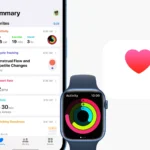Changing your phone number on an Android device is a simple task that can be done in a few different ways. Whether you’re switching carriers, moving to a new area, or just want a fresh start, updating your number doesn’t have to be complicated. You can change your phone number on Android by contacting your service provider, visiting their store, or sometimes through your carrier’s mobile app or website.
Many people worry about losing contacts or access to important accounts when changing their number. Don’t stress! Your Android phone makes it easy to update your information across multiple platforms. Most carriers can help you transfer your existing number to a new SIM card or assign a completely new number while keeping your current phone.
The process typically involves verifying your identity, selecting a new number if needed, and making sure your SIM card is properly activated. Once complete, you’ll need to update your number in key apps and notify important contacts about the change to ensure you stay connected.
Change Your Phone Number on Android: What You Need to Know
Changing your phone number on an Android device involves more than just swapping SIM cards. You may need to update your number in your Google account, messaging apps, and other linked services. Here’s how to do it the right way.
Step 1: Replace or Insert a New SIM Card
If you’re switching to a new phone number, it usually comes with a new SIM card from your carrier.
- Turn off your Android device.
- Use a SIM ejector tool or paperclip to remove your current SIM card tray.
- Insert the new SIM card with the new number.
- Turn your phone back on. It should automatically detect the new number and carrier network.
If your device doesn’t automatically recognize the new number, proceed to the next steps.
Step 2: Update Your Number in Device Settings
Some Android phones allow manual editing of your phone number in system settings. This doesn’t change your actual number but can help with app sync and network configuration.
On Most Android Phones:
- Go to Settings > About phone > SIM status.
- Tap Phone number.
- If editable, enter your new number and save.
Note: Some phones pull this info from the SIM itself and don’t let you edit it directly.
Step 3: Change Your Number in Your Google Account
Google may use your number for account recovery, two-factor authentication, or communication.
To Update:
- Open Settings > Google > Manage your Google Account.
- Tap the Personal info tab.
- Scroll to Contact info > Phone, then tap your number.
- Tap Edit and follow the prompts to verify your new number.
Step 4: Update Messaging Apps (WhatsApp, Signal, Telegram, etc.)
Many messaging apps are tied directly to your phone number. Changing it requires additional steps to avoid losing access or contacts.
| App | How to Change Number |
|---|---|
| Settings > Account > Change Number → Follow prompts to migrate your account | |
| Telegram | Settings > Tap phone number > Change Number → Telegram moves all chats and groups |
| Signal | Settings > Account > Change Phone Number → Verifies new number and keeps your messages |
Make sure you’re on a stable network connection and that you’ve verified the new SIM is active before starting.
Step 5: Notify Contacts or Use Number Change Alerts
If you’re keeping your old contacts, let them know about your new number.
Some messaging apps like WhatsApp automatically notify your contacts when you switch numbers. Others may require a manual message or broadcast.
Step 6: Update Your Number in Other Apps & Services
Many apps (banking, delivery, ride-sharing, etc.) store your number for login, verification, or contact purposes.
Here’s a simple checklist of common apps where you may need to update your number:
| Service Type | Apps to Check |
|---|---|
| Banking | Chase, Bank of America, Wells Fargo |
| Delivery | Uber Eats, DoorDash, Grubhub |
| Ride-Sharing | Uber, Lyft |
| Social Media | Facebook, Instagram, TikTok, Twitter/X |
| Email/Cloud | Gmail, Yahoo Mail, Outlook |
| Streaming | Netflix, Hulu, Spotify, YouTube Music |
Log in to each app individually and look under settings or profile > phone number.
Step 7: Restart Your Device and Test
Once you’ve updated your SIM, Google account, and apps, give your device a restart.
Then:
- Call or text a friend to confirm your new number is working.
- Use a second device (if available) to call your number and check that the correct name or ID appears.
- Try logging into any services that require 2FA with your new number to make sure everything’s synced.
Key Takeaways
- Changing your phone number can be done through your carrier’s customer service, their website, or by visiting their retail store.
- You can verify your new number is active by checking your SIM status in your Android settings.
- After changing your number, update it in your Google Assistant settings and other important apps that use phone verification.
Understanding the Importance of Updating Your Phone Number
Keeping your phone number updated on your Android device connects to several critical aspects of your digital life. It affects your security, how people reach you, and your ability to use various services.
Security Implications
Updating your phone number is vital for account security. Many services use your phone number to verify your identity when you try to log in or change sensitive information. If your number is outdated, you might get locked out of your accounts.
Google’s verification system often sends codes to your phone number when you attempt to access your account from new devices. It may take up to a week before a new phone number can be used for important security checks like password resets.
Without an updated number, two-step verification becomes impossible to complete. This leaves your accounts more vulnerable to unauthorized access.
Important security features that rely on your phone number:
- Password recovery options
- Account verification processes
- Suspicious activity alerts
- Two-factor authentication
Communication Continuity
When you change your phone number without updating it across your services, you risk missing important communications. Friends, family, and colleagues might not be able to reach you.
Before switching to a new number, make sure to save your contacts list. This prevents the chaos of losing touch with your network. Tell important contacts about your number change.
Many apps rely on your phone number as a unique identifier. Messaging apps, banking services, and social media platforms need your current number to function properly.
Text message notifications for appointments, deliveries, and other time-sensitive information might not reach you if your number isn’t current.
Access to Services
Your phone number serves as a key to many digital services. When it’s not updated, you could lose access to essential apps and accounts.
Banking apps often send verification codes to your registered phone number. Medical services send appointment reminders and important health updates via text. Food delivery apps require a valid phone number for drivers to contact you.
Updating your number in your Google account ensures you receive critical notifications and verification codes. This is especially important for Android users since Google’s services are deeply integrated with the operating system.
One benefit of changing your number is the ability to separate personal and business calls when needed. This helps maintain work-life balance while ensuring you don’t miss important communications in either area.
Prerequisites Before Changing Your Phone Number
Changing your phone number on Android requires preparation to ensure a smooth transition. Taking a few key steps beforehand can help avoid service interruptions and account access issues.
Verifying the New Phone Number
Before making any changes, check if your desired new phone number is available. Contact your mobile carrier directly or use their online portal to see which numbers are free. Some carriers let you choose a specific number or select from available options.
Check if the new number has a clean history. Sometimes recycled numbers may be linked to previous owners’ accounts or receive their unwanted calls.
It’s also wise to verify the area code matches your location or preferred region. This helps avoid confusion with friends and family when they see your calls.
Make sure to understand any fees associated with changing your number. Most carriers charge a small fee for this service.
Ensuring Network Compatibility
Verify that your Android device is compatible with your carrier’s network before changing numbers. Most modern phones work across networks, but some older devices might have restrictions.
The SIM card is a critical component in this process. In many cases, you’ll need a new SIM card for your new number. Contact your carrier to confirm their specific requirements.
Keep both the old and new number active for at least a few days if possible. This overlap period helps ensure you don’t miss important calls or texts.
Test your new number by making calls and sending texts before fully switching over. This confirms everything works properly before you disconnect the old number completely.
Changing Your Phone Number on an Android Device
Updating your phone number on an Android device involves a few simple steps and can be done directly in your settings or by managing your SIM card. This process ensures your contact information stays current across all services.
Update the Number in Your Device’s Settings
To change your phone number in your Android settings, start by opening the Settings app on your device. Tap on Accounts, and then select Google from the menu options. Next, choose the Google account you want to update with your new number.
In your account settings, tap on Personal info to see your contact details. Under the “Contact info” section, you’ll find your phone number. Tap on Phone to make changes.
You can now enter your new phone number. This updates the number linked to your Google account services. Your Android device will use this number for account recovery and verification purposes.
Remember to verify the new number is correct before saving changes. This helps prevent issues with account access later.
Managing SIM Card Information
The most direct way to change your phone number is through your SIM card. Switching your SIM card to a new one from your carrier will automatically update your phone number.
Contact your mobile service provider to request a new number. They can either provide a new SIM card or update your existing one. After inserting the new SIM, your Android device will recognize the updated number.
Some Android phones show your number in the About Phone section. To check if this information is correct, go to Settings > About Phone. If you need to update the number showing in this section, you may need to contact your service provider.
Your updated number will work for calls, texts, and mobile data services immediately after activation. The phone number tied to your Android device affects many functions, so ensure all changes are properly registered.
Updating Contact Information in Essential Apps
When you change your phone number, updating your contact details across various apps is crucial for staying connected. This process involves more than just your phone’s contacts list and requires attention to several key platforms.
Google Account Update
Updating your phone number in your Google account should be your first priority. This change affects many Android services at once.
To update your phone number:
- Open your device’s Settings app
- Tap on Google and then your name
- Select Personal info
- Under “Contact info,” find and tap on your phone number
- Make the necessary changes and save
This update ensures Google can reach you for account verification and recovery options. Many apps linked to your Google account will automatically reflect this change, saving time.
For apps that don’t automatically sync, users should check if they use their Google credentials for login. The update might take a few hours to appear across all Google services.
Messaging Apps and Social Media
Messaging apps and social networks require separate updates to your phone number. These platforms often use your number for verification and account security.
Popular platforms to update:
- WhatsApp: Settings > Account > Change Number
- Telegram: Settings > Edit Profile > Phone Number
- Facebook: Settings > Personal Information > Contact Info
- Instagram: Edit Profile > Personal Information
Some messaging apps like WhatsApp require verification through SMS to confirm the new number. It’s best to update these apps before deactivating the old number.
Creating a checklist of important apps helps ensure nothing is missed. Many social platforms also use phone numbers for two-factor authentication, so updating them prevents login issues.
Email Applications
Email applications often use phone numbers as recovery options and for two-factor authentication. Updating these details maintains account security.
For Gmail:
- Sign in to your Gmail account
- Go to Google Account settings
- Select Personal Info
- Update your recovery phone number
Other email providers have similar processes in their security settings. Check both mobile apps and web versions of your email services.
For work emails and Microsoft accounts, users typically need to access account settings through the appropriate client. Some organizations require contacting IT support for security-related changes.
After updating, send a test verification code to confirm the new number works correctly. This step verifies that account recovery features will function if needed later.
Notifying Contacts of Your New Phone Number
Changing your phone number requires letting people know so they can update their contact lists. This prevents missed calls and ensures friends, family, and colleagues can still reach you easily.
Sending Announcements via Messaging Apps
When changing your phone number, messaging apps offer quick ways to update your contacts. WhatsApp has a built-in “change number” feature that notifies all your groups about your new number automatically.
For other apps, create a simple message template like:
Sample Text Message:
Hi [Name], I've changed my phone number. Please save my new number: (555) 123-4567.
-John
Send individual texts to close contacts first. For larger groups, use the broadcast feature in WhatsApp or Telegram to send one message to multiple people without creating a group chat.
Remember to update your number in your online accounts before sending announcements. This helps verify your identity when people try to reach you.
Utilizing Email Campaigns for Broader Reach
Email works well for notifying professional contacts and distant friends about your number change. Create a simple email with your new contact information and send it to everyone who needs to know.
Use email clients like Gmail to create a mass message that looks personal. Put recipients in BCC (blind carbon copy) to protect everyone’s privacy.
Important elements to include in your email:
- Your old and new phone numbers
- The date when your new number becomes active
- Your other contact methods that remain unchanged
- A request to update their contacts list
For work contacts, add a temporary signature with both numbers for the first few weeks. This gives people time to update their records.
Consider setting up an auto-reply on your old number if possible, directing callers to your new number.
Securing Accounts with Two-Step Verification
Adding an extra layer of protection to your Android device helps keep your personal information safe. Two-step verification requires both your password and a second form of verification, typically through your phone.
Updating Two-Step Verification Settings
When you change your phone number, you need to update your two-step verification settings on all your accounts. For Google accounts, open Settings on your Android device and tap on your Google Account.
Navigate to the Security section. Look for “How you sign in to Google” and select Turn on 2-Step Verification. Follow the on-screen instructions to set up your new phone number.
For Samsung accounts, the process is similar:
- Open Settings
- Tap your Samsung account at the top
- Select Security and privacy
- Tap Two-step verification
- Log in to your account
- Update your phone number information
Microsoft accounts also let you set up your mobile device as a verification method. You’ll receive text messages with verification codes when signing in.
Confirming Changes with a Checkmark
After updating your phone number for two-step verification, look for visual confirmation that the change was successful. Most apps show a green checkmark or confirmation message when the process is complete.
Test the new settings right away. Sign out of your account and sign back in to make sure verification texts come to your new phone number, not your old phone number.
If you don’t see a checkmark or receive confirmation, try these quick fixes:
- Check your internet connection
- Restart the settings app
- Try again in a few minutes
- Contact customer support if problems continue
Keep your old phone number active until you’ve confirmed all your two-step verification settings are working with your new number. This prevents you from being locked out of your accounts.
Dealing with Special Cases
Changing your phone number on Android requires some extra steps for certain apps and accounts. These special cases need careful handling to avoid losing access to important services or data.
WhatsApp Number Change
WhatsApp treats your phone number as your identity. When you change numbers, you need to use the app’s built-in feature to maintain your chats and groups.
Open WhatsApp and tap the three dots menu. Go to Settings > Account > Change number. The app will ask for both your old and new numbers.
This process will transfer your account data, groups, and chat history to your new number. Your contacts will be notified of your number change if you select this option.
Make sure both numbers are active during this transition. Keep your old SIM card working until the transfer is complete.
Back up your WhatsApp data before starting this process. Go to Settings > Chats > Chat backup to create a current backup.
Handling Online Accounts Linked to the Old Number
Many services use your phone number for account security and password recovery. Updating these is critical to maintain access.
Priority accounts to update:
- Banking apps
- Email services
- Social media
- Shopping sites
- Food delivery apps
- Transportation apps
Start with accounts that use two-factor authentication (2FA) through text messages. Log in to each service and find the security settings to update your phone number.
For Google accounts on Android, go to Settings > Personal info > Contact info > Phone to make changes. This affects all Google services like Gmail and YouTube.
Check your password manager or notes for a list of services tied to your phone. It’s easy to forget some less-used accounts that might still have your old number.
Troubleshooting Common Issues After Number Change
Changing your phone number on Android can sometimes lead to unexpected problems. These issues often affect how your phone connects to services and manages your personal information.
Failed Verification Attempts
After changing your phone number, you might face problems with account verification. Many apps and services use your phone number to confirm your identity. When the number changes, these systems might not recognize you.
Try these fixes if verification fails:
- Update your number in Google Account settings by going to Settings > Personal info > Contact info > Phone on your Android device to make the change official
- Clear cache and data for apps that won’t accept your new number
- Contact customer support for specific services that continue to reject verification
- Try a different number if problems persist, as some users report that changing the number again can fix stubborn issues
Wait 24-48 hours before panicking. Sometimes systems need time to update across all platforms.
Missing Contacts or Data
Losing contacts or data is a common worry when changing phone numbers. Your contacts might still be linked to your old number in various services.
To recover missing information:
- Check if your old number appears in your phone’s address book and update it manually
- Sync your contacts with your Google account to ensure they transfer correctly
- Keep both numbers active temporarily if possible – having overlap for a day or two helps ensure you’ve updated everything
- Review third-party apps that might store your contact information separately
If some contacts are still missing, check your backup settings. Recent backups often contain your complete contacts list and can be restored to recover your data.
Frequently Asked Questions
Changing phone numbers on Android devices involves specific steps for different accounts and purposes. Each process varies slightly depending on your device brand and the account you’re updating.
How can I update my phone number on a Samsung Android device?
Samsung users can easily update their contact information through account settings. To change your phone number on a Samsung device, go to Settings, then tap on “Accounts and backup.”
Next, select “Manage accounts” and tap on your Samsung account. You can then update your phone number information by adding the new number.
For users with two-step verification, Samsung provides a specific process. Navigate to Settings, tap “Accounts and backup,” select “Manage accounts,” and choose your Samsung Account to make the change.
What are the steps to change the primary phone number associated with my email account?
Changing the primary phone number linked to an email account requires accessing your account settings. Most email providers allow this change through the profile or personal information section.
Users need to verify their identity first, usually through a verification code sent to their existing number or email. After verification, they can add the new number and set it as primary.
Some providers may require a waiting period before the changes take effect for security reasons.
How do I modify the phone number linked to my Google account?
To change the phone number on your Google account using an Android device, open your device’s Settings app. Tap on Google, then select your account at the top.
Next, tap “Personal info” and under “Contact info,” select “Phone.” Here you can select the phone number you want to modify and make your changes.
Google may send a verification code to your new number to confirm the change. This helps maintain account security.
What is the process for updating my Gmail contact information without accessing my account?
Updating Gmail contact information without account access is challenging but possible through recovery options. Users need to follow Google’s account recovery process.
This typically involves answering security questions or using an alternative contact method. If successful, Google may grant temporary access to update contact information.
For security reasons, this process is intentionally strict and may require proof of identity.
How can I change the displayed outgoing caller ID on my Android device?
Changing the outgoing caller ID on Android phones typically involves carrier settings. Not all carriers allow customization of outgoing caller ID information.
To check available options, users should open their Phone app and access the settings menu. Look for “Caller ID” or “More settings” options.
Some third-party calling apps offer caller ID customization, but these only work when making calls through those specific apps.
Is it possible to alter my contact number on Android without a new SIM card?
Changing contact numbers without a new SIM card refers to how your number appears in accounts, not your actual cellular number. Your actual phone number is tied to your SIM card.
Users can change how their number appears in apps and accounts without changing SIMs. The Phone Number Hint API helps apps access a user’s SIM-based phone numbers.
For actually changing cellular service numbers while keeping the same SIM, users should contact their mobile carrier to discuss number porting options.