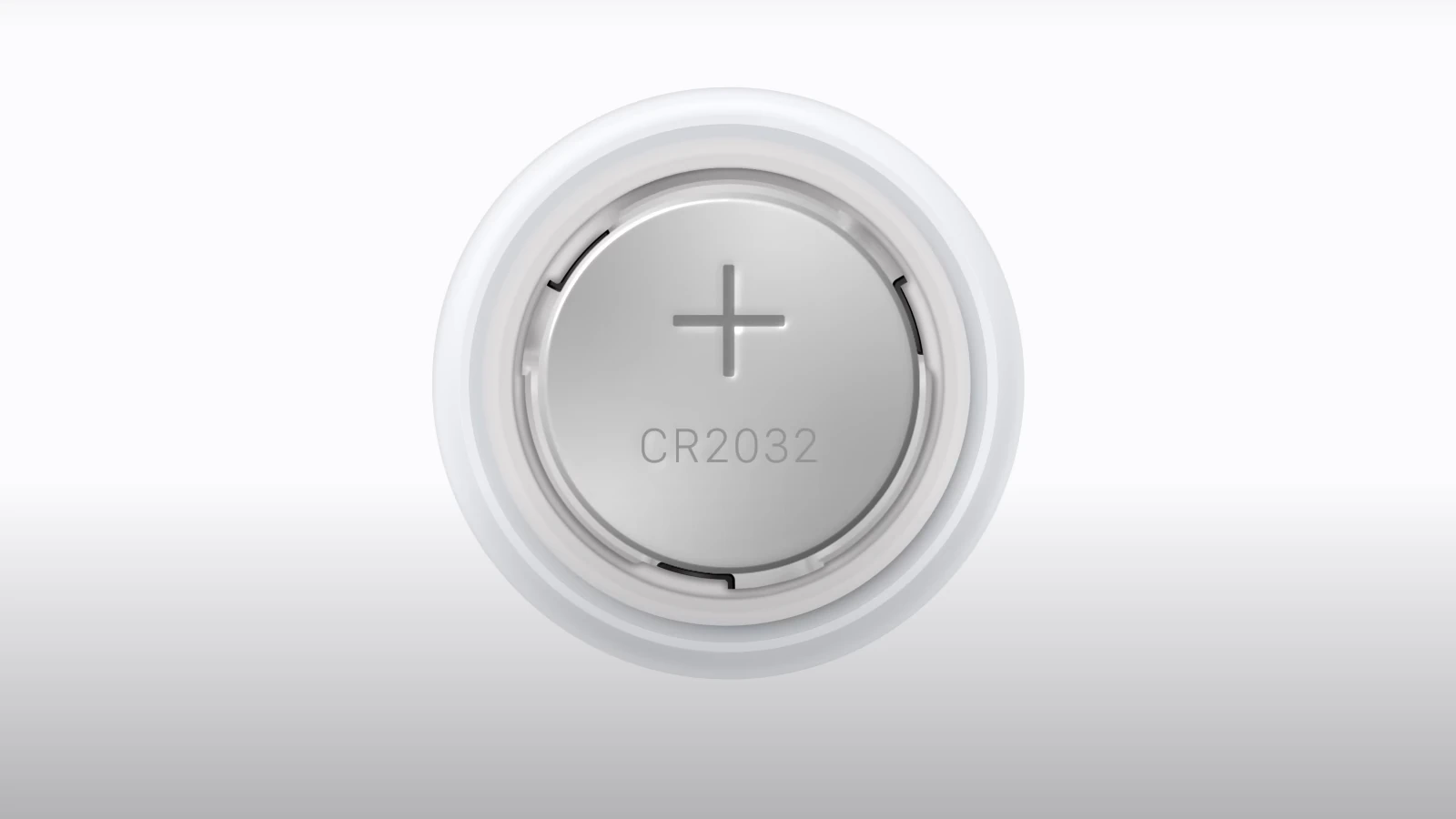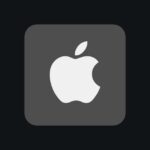No, you can’t re-charge an Airtag. The battery inside it is meant to be replaced when it gets low (and the process is pretty easy to do). Unlike other Apple devices, this is one that uses a standard replaceable CR2032 battery. User convenience is at the forefront of the AirTag design, allowing for a seamless setup with your Apple ID and the ability to keep tabs on various belongings through the Items tab in the Find My app.
Maintaining your AirTag is straightforward. When the battery runs low, Apple has made it simple for users to swap out the old battery for a new one. The process involves pressing and twisting the back of the AirTag to access the battery compartment. The ease of replacing the battery means that AirTags can be used beyond the life of the original battery. What’s also important is to keep an eye out on your device’s battery level because you don’t want to be put in a situation where you go to track the tag and realize the battery was dead.
How Long Does An Airtag Last?
Apple states that AirTags have batteries that typically last about one year, although the actual lifespan may vary depending on usage. You can check the battery life of an AirTag by using the Find My app, selecting “Items,” and then choosing the specific AirTag you want to check.
Key Takeaways
- AirTags do not require charging and have a user-replaceable CR2032 battery.
- The battery life of an AirTag lasts approximately one year, depending on usage.
- AirTag maintenance is minimal, mainly involving battery replacement when needed.
Understanding AirTag Technology
Apple’s AirTags employ advanced technology to help users find their lost items effortlessly. These devices pair with Apple’s extensive ecosystem, making use of high precision tracking and user safety features.
Design and Components
The design of the AirTag is compact and simple. It houses a CR2032 battery, which is user-replaceable when the low battery notification appears. The AirTag has a stainless steel battery cover, providing durability and an IP67 water and dust resistance rating. Inside, a speaker plays sounds to locate the AirTag when needed.
Connectivity and Compatibility
AirTags connect to the Find My network, a vast interconnected system of Apple devices. They use Bluetooth technology to ping nearby devices on the network for location tracking. AirTags offer Precision Finding with the help of Apple’s U1 chip, available in iPhone 11 and later models. They also support NFC for tapping with Android phones or other NFC-enabled devices.
Safety and Privacy Features
Apple designed AirTags with privacy in mind. They send out continuously changing signals that only your Apple ID can interpret, which prevents unwanted tracking. Users get safety alerts if an unknown AirTag is detected moving with them, and they can enter Lost Mode for added security. Family Sharing enables a user’s family members to help locate each other’s missing items, while still maintaining their privacy.
Maintenance and Troubleshooting
The simplicity and effectiveness of AirTags depend on proper maintenance. This involves battery management, correct setup, and efficient use with Apple devices.
Battery Replacement and Disposal
AirTags require CR2032 lithium 3V coin batteries which last about a year depending on use. To replace the battery, you should press down on the stainless steel battery cover and turn it counterclockwise. Once open, remove the old battery. Place the new battery with the positive side facing up. Close the cover by aligning the three tabs and turning it clockwise. It is important to dispose of old batteries properly. Many stores that sell batteries offer recycling services.
Setting Up and Resetting AirTags
To set up an AirTag, hold it near your iPhone or iPad running iOS 14.2 or later. Follow the on-screen steps and assign the AirTag to an item. For a reset, press down and rotate the battery cover to remove it. Take out the battery, wait five seconds, then replace it. The AirTag will make a sound indicating it has reset. Repeat this four times to fully reset the AirTag.
Managing AirTags with Apple Devices
Using the Find My app is central to managing AirTags. Ensure your Apple ID is logged in to iCloud and open the Find My app on your device. Here, you can see your AirTag’s location history, battery life, and access settings to rename or remove your device. When a low battery is detected, you will receive a notification, so you can plan for its replacement. Remember to keep your iOS updated to get the best performance from your AirTags.