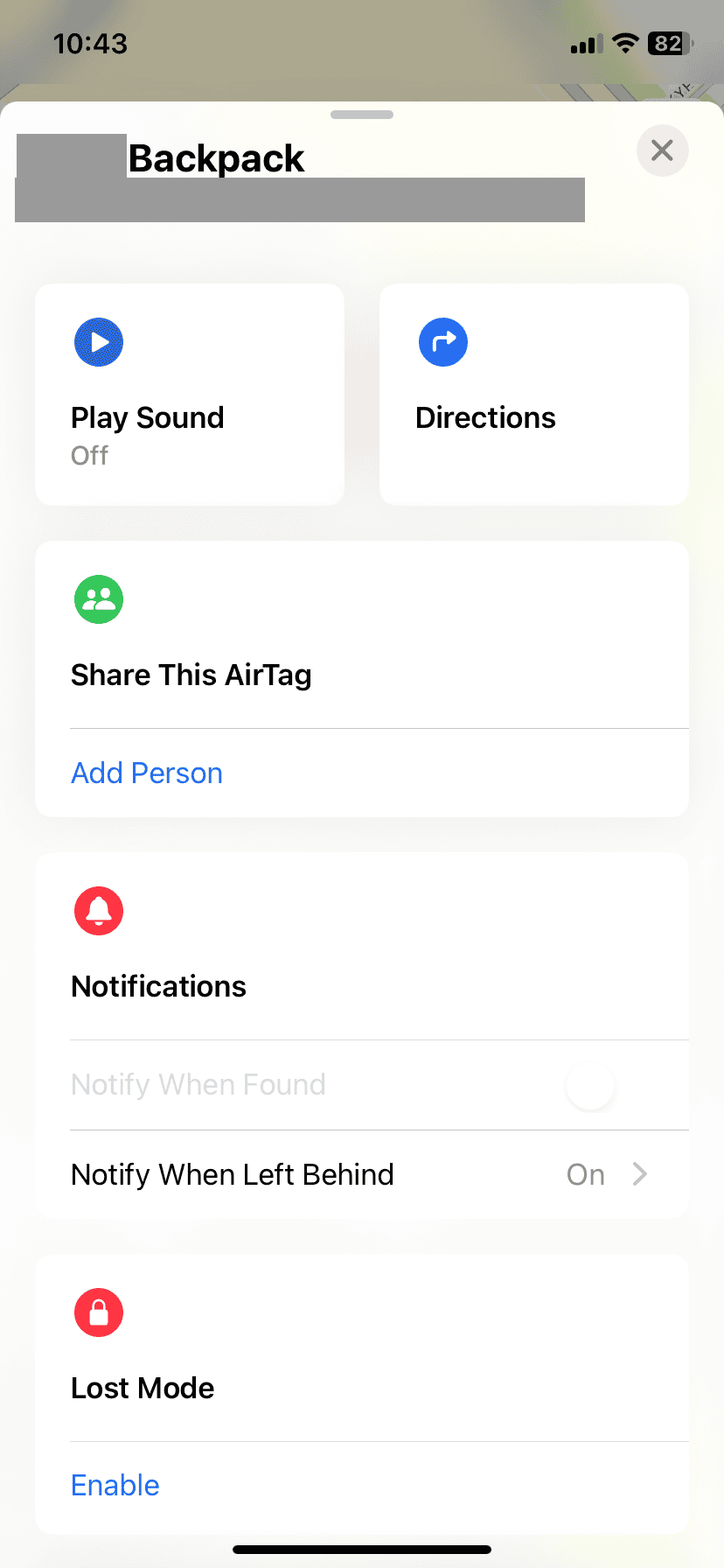You cannot refresh an AirTag’s location manually because they do not have a built-in GPS and require nearby Apple devices to be tracked. That means that the location updates periodically when the tag is in range of a device connected to the Find My network, and not in real time (or on demand). You can rely on the AirTag to update its location automatically, however, as long as you have it properly configured and tracking is operational.
One trick you can take advantage of if you’re waiting around for an update is to put your AirTag into Lost Mode so that you will get a notification once any location update is received. Other than that, the Find My app on your iPhone is going to be the best and most updated information, latest location information the tag has output.
Troubleshooting AirTag Location Updates
Apple’s AirTag helps you find your things using the Find My app on your iPhone. However, there are times when the AirTag doesn’t show its location as expected. This could be due to connectivity problems or low battery. AirTags are incredibly useful little devices for keeping track of things but there may be times when an AirTag’s location doesn’t seem to be updating as you expect. Here are the causes and solutions:
Why Isn’t Your AirTag’s Location Updating?
Your AirTag’s location gets updated whenever another Apple device (with the Find My network enabled) comes within range of it. This means your AirTag depends on the presence of other iPhones, iPads, and Macs to share location data. If you leave your AirTag in a remote or infrequently visited location, the information won’t refresh as often.
How to Force an AirTag Location Update
If you need an AirTag’s location updated, there are a few things you can try:
- Move to a more populated area. The best way to ensure your AirTag updates its location is to be somewhere with a higher density of Apple devices.
- Use the Find My app. Open the Find My app on your iPhone or iPad, then select the Items tab. Locate the AirTag and tap “Find Nearby” (if you’re close enough) to trigger a location refresh.
- Check your settings. Make sure Location Services and Bluetooth are turned on for your iPhone or iPad, and that the Find My app has Precise Location access.
- Remove and re-add the AirTag. For persistent issues, try removing the AirTag from the Find My app, then re-adding it.

AirTag Location Refresh FAQ
| Question | Answer |
|---|---|
| How often does my AirTag’s location update? | The frequency of location updates depends entirely on other Apple devices being in range. In busy areas, it could update frequently, while in remote areas it could take hours or even longer. |
| Can I track an AirTag in real-time? | No. AirTags don’t offer live GPS-style tracking. |
| What happens if my AirTag is lost? | You can mark the AirTag as lost in the Find My app. If another Apple device comes across it, you’ll be notified. |
Key Takeaways
- AirTags track items using the Find My app.
- Location updating issues can often be resolved.
- The Find My app plays a central role in locating AirTags.
Setting Up and Configuring AirTag
AirTags require a straightforward setup and proper configuration to function optimally. They help users keep track of their items through Apple’s Find My network.
Initial Setup Process
To begin, ensure the iPhone runs iOS 17 or later and is signed in to iCloud with two-factor authentication enabled. Then, hold the AirTag close to the iPhone and follow the on-screen instructions. This process links the AirTag to the Apple ID and activates it.
Optimizing Location Services
For accurate tracking, turn on Location Services on the iPhone. Go to Settings, tap Privacy, and select Location Services to enable them. This ensures the AirTag can use GPS, Wi-Fi, and cellular data to report its location.
Precision Finding and Range
AirTags with Ultra Wideband technology offer Precision Finding. This is compatible with iPhone 11 and iPhone 13 models, among others. The feature guides the user to the AirTag with on-screen directions when within Bluetooth range. Ensure Bluetooth is on and the iPhone has Precise Location enabled for the best experience.
Refreshing and Locating AirTag
The sections below guide readers through refreshing the AirTag’s location using Apple’s Find My app, interpreting received information, and troubleshooting connectivity issues for effective tracking.
Using Find My to Get The Most Recent Location
You can’t force a location reset, but you can use the Find My app to check the latest output your AirTag has given related to its location. Open the app and go to the ‘Items’ tap at the bottom. Select your AirTag to view its details. The location updates automatically when in range of the Find My network so that is the only information available. If the location seems old, swipe down on the details screen to prompt an update to see if the AirTag has updated; if it has you’ll get that updated info, but if it hasn’t you’ll continue to see the same info.
Interpreting Location Updates and Alerts
When an AirTag updates its location, the Find My app notifies you. This notification includes the AirTag’s last known position. Look for an arrow and distance indication on a map for location direction. The app may notify you when the AirTag is found nearby with the precision finding feature if your iPhone supports it.
Troubleshooting Connectivity Issues
If the AirTag does not update its location, check these:
- Battery: Ensure the AirTag’s battery is not depleted.
- Bluetooth: Confirm Bluetooth is turned on your iPhone.
- Network: Verify your iPhone is connected to a network.
- Obstruction: Remove anything that might block the signal.
- Sound: Play a sound from the Find My app to locate a nearby AirTag.
For more help, refer to Apple Support’s troubleshooting tips. They provide detailed support for resolving connectivity or tracking issues.

Frequently Asked Questions
Knowing how to refresh an AirTag’s location helps keep track of your items efficiently. Here we answer common queries about AirTag location updates.
Why won’t my AirTag show the most recent location?
An AirTag may not show the latest location if it’s out of range of Apple devices or has a low battery. Make sure the AirTag is close to your Apple devices and check its battery life.
What steps can I take to force my AirTag to update its location?
To force an update, open the Find My app and access the “Items” tab. Pull down on the screen for a manual refresh. If the AirTag is nearby, play a sound to locate it.
How frequently does an AirTag update its location on my iPhone?
An AirTag updates its location when it comes into contact with other Apple devices using the Find My network. The frequency depends on the presence of these devices.
What should I do if my AirTag’s last known location isn’t updating?
If an AirTag’s location isn’t updating, check your network connection and ensure the Find My app is working. Replace the AirTag’s battery if necessary.
How can I view my AirTag’s current location?
Open the Find My app and select the “Items” tab. Choose your AirTag to view its current or last known location on the map.
Why does the ‘No Location Found’ message appear for a shared AirTag?
The ‘No Location Found’ message may appear if the AirTag is not in range of any device in the Find My network or if location services for the Find My app are disabled.
Why isn’t my AirTag location updating?
There are a few reasons why your AirTag’s location might not be updating. First, ensure it’s within range of a Bluetooth device and that Bluetooth is enabled on your device. Second, make sure your device has an internet connection, as AirTags rely on the Find My network to update their location. Finally, if the AirTag is out of range of your own devices for an extended period, it might take some time to update its location once it comes back into contact with another Apple device.
How often does AirTag location refresh?
The frequency of AirTag location updates depends on its proximity to other Apple devices. If your AirTag is in a busy area with many iPhones around, it could update its location every few minutes. However, if it’s in a remote location or away from other Apple devices, updates might be less frequent or delayed. AirTags are not designed for real-time tracking, so expect some variability in location updates.
How do I get AirTag to show my current location?
To see your AirTag’s current location, open the Find My app on your iPhone, iPad, or Mac. Select the “Items” tab and tap on the AirTag you want to locate. The map will show its last known location. If it’s nearby, you can also use the “Find” feature to play a sound on the AirTag to help you locate it.
Why is my AirTag giving the wrong location?
If your AirTag is showing an incorrect location, it’s likely because it hasn’t been in contact with another Apple device recently. AirTags rely on the Find My network, which uses Bluetooth signals from nearby Apple devices to update their location. If your AirTag is in a remote area or hasn’t been near another Apple device, its location information might be outdated.
How do I refresh my AirTag location faster?
There’s no way to manually force an AirTag to update its location immediately. The best way to ensure it updates faster is to bring it closer to your own Apple devices or to move it to a location with more Apple devices around.
How to reset AirTag location?
You cannot directly reset an AirTag’s location. However, if you suspect it’s showing an incorrect location due to a glitch, you can try removing the battery for a few seconds and then reinserting it. This might trigger a fresh location update when it comes back into contact with an Apple device.