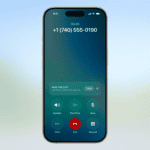Apple AirPods are popular wireless earbuds known for their seamless integration with Apple devices. However, many Android users wonder if they can use AirPods with their devices. The answer is yes, but with some limitations.
This article explains how to connect AirPods to an Android device, outlines which features work and which don’t, and recommends third-party apps that can enhance the Android experience with AirPods. It also compares AirPods to other wireless earbuds designed specifically for Android, helping users make informed decisions about their audio needs.
Using Apple AirPods with Your Android Device
Understanding Compatibility
While AirPods are designed to work seamlessly within the Apple ecosystem, they can also be used with Android devices via Bluetooth. However, some Apple-specific features, such as automatic device switching and “Hey Siri” voice commands, will not be available.
Connecting AirPods to an Android Device
- Put AirPods in Pairing Mode: Place your AirPods in their charging case and open the lid. Press and hold the setup button on the back of the case until the status light flashes white.
- Open Bluetooth Settings on Your Android Device: Go to your Android device’s settings and find the Bluetooth settings.
- Scan for Devices: Turn on Bluetooth and scan for available devices.
- Select Your AirPods: Your AirPods should appear in the list of available devices. Tap on them to connect.
Features That Work with Android
The following features generally work when using AirPods with an Android device:
- Audio Playback: You can listen to music, podcasts, and other audio content.
- Basic Controls: You can usually use the touch controls on the AirPods to play/pause audio and skip tracks (though the exact controls may vary depending on the AirPods model).
- Phone Calls: You can use AirPods for phone calls.
Features That Don’t Work with Android
These Apple-specific features are not available when using AirPods with Android:
- Automatic Device Switching: AirPods won’t automatically switch between your Android device and other Apple devices.
- “Hey Siri” Voice Commands: You cannot use “Hey Siri” to activate the voice assistant.
- In-Ear Detection (on some models): The feature that automatically pauses audio when you remove an AirPod from your ear may not work reliably on Android.
- Spatial Audio: This immersive audio experience is exclusive to Apple devices.
- Battery Status in a Pop-up: You won’t see the convenient pop-up showing the battery levels of your AirPods and the case on Android. You may need a third-party app to check battery levels.
Improving the Android Experience with Third-Party Apps
Several third-party apps on the Google Play Store can enhance the AirPods experience on Android:
- AirBattery (or similar apps): These apps can show you the battery levels of your AirPods and the charging case.
- Assistant Trigger Apps: Some apps allow you to remap the touch controls on your AirPods to trigger the Google Assistant.
Comparing AirPods with Other Wireless Earbuds for Android
While AirPods work with Android, there are many other wireless earbuds designed specifically for Android devices. Here’s a quick comparison:
| Earbuds | Pros | Cons |
|---|---|---|
| AirPods (with Android) | Good sound quality, comfortable fit for many | Limited features compared to Apple devices, some features may not work reliably |
| Samsung Galaxy Buds | Seamless integration with Samsung devices, good sound quality, often more affordable | Features are optimized for Samsung devices |
| Google Pixel Buds | Designed for Android, Google Assistant integration, good call quality | Can be more expensive than some other options |
| Sony WF-1000XM4/XM5 | Excellent noise cancellation, great sound quality | More expensive than many other earbuds |
Making the Most of AirPods on Android
Even with limitations, AirPods can be a good option for Android users if you already own them. By using third-party apps, you can regain some of the lost functionality. However, if you are primarily an Android user and are looking to buy new wireless earbuds, it might be worth considering options designed specifically for Android to get the best possible experience.
Connecting AirPods to Android Devices
AirPods can work with Android phones and tablets, despite being an Apple product. Users can pair AirPods with Android devices through Bluetooth. The process is simple: open the AirPods case, press the setup button, and select the AirPods in the Android’s Bluetooth settings.
Some AirPods features don’t function on Android. Siri isn’t available, and users can’t customize double-tap actions. The automatic ear detection may not work properly. Battery level indicators are also limited without Apple’s ecosystem.
Third-party apps can help Android users get more from their AirPods. These apps may provide battery level information and some control options. However, they can’t fully replicate the iOS experience.
AirPods Pro and AirPods Max offer active noise cancellation (ANC) on Android. Users can control ANC through the physical buttons on the devices. The sound quality remains high, making AirPods a viable option for Android users seeking premium wireless earbuds.
For the best Android experience, users should consider:
- Keeping AirPods updated through an iOS device
- Using a third-party app for additional features
- Exploring Android-specific wireless earbuds for full functionality
While AirPods work on Android, they shine brightest within Apple’s ecosystem. Android users may want to weigh the trade-offs before investing in AirPods.
Frequently Asked Questions
Connecting AirPods to Android Smartphones
To pair AirPods with an Android device, open the AirPods case. Press and hold the setup button on the back for about 5 seconds. On your Android phone, go to Settings > Connections > Bluetooth. Select AirPods from the list of available devices to complete the pairing process.
AirPods Compatibility with Samsung Phones
AirPods are generally compatible with Samsung Android phones. Users can expect basic audio playback and call functionality. Some advanced features like automatic ear detection and customizable touch controls may not be available on Samsung devices.
Linking AirPods Pro to Android Devices
To connect AirPods Pro to an Android smartphone:
- Open the AirPods Pro case
- Press and hold the setup button
- On your Android phone, navigate to Bluetooth settings
- Select AirPods Pro from the list of available devices
AirPods Integration with Android Platforms
Apple AirPods can be used with Android devices, but functionality is limited. Users can enjoy audio playback and take calls. Features like Siri, automatic switching between Apple devices, and audio sharing are not available on Android.
Resolving AirPods Connection Issues on Android
If AirPods won’t connect to an Android device:
- Ensure Bluetooth is enabled on your Android phone
- Reset the AirPods by pressing the setup button for 15 seconds
- Forget the AirPods in your Android Bluetooth settings and re-pair
- Update your Android device’s software
- Clean the AirPods and charging case
Activating AirPods Pairing Mode for Android Sync
To enable pairing mode on AirPods:
- Place AirPods in the charging case
- Open the lid
- Press and hold the setup button on the back of the case
- Wait for the status light to flash white
- AirPods are now in pairing mode and ready to connect to your Android phone