Connecting Beats headphones to your iPhone is quick and easy. With a few simple steps, you can enjoy your favorite music wirelessly. To pair Beats with an iPhone, turn on Bluetooth, put your Beats in pairing mode, and select them on your iPhone’s Bluetooth menu.
Many Beats models automatically enter pairing mode when turned on near an iPhone. This makes setup even faster. If your Beats don’t connect right away, check that they’re charged and in pairing mode. You may need to press and hold the power button to start pairing.
Once connected, your Beats will work seamlessly with your iPhone. You can control playback, take calls, and use Siri hands-free. Your Beats will also connect automatically when turned on near your paired iPhone in the future.

Seamless Sound: Connecting Your Beats to Your iPhone
Want to enjoy your Beats headphones or earbuds with your iPhone? Pairing them is a quick and easy process. In just a few steps, you can connect your devices and start listening to your favorite music, podcasts, and audiobooks. Here’s a simple guide to get you connected.
Before You Start
Make sure of the following:
- Your Beats are charged: If your Beats headphones or earbuds have a low battery, charge them before attempting to pair.
- Bluetooth is enabled on your iPhone: Go to Settings > Bluetooth and make sure the switch is toggled on.
Pairing Your Beats
- Put your Beats in pairing mode: The process for this varies depending on your Beats model.
- For most models, press and hold the power button for a few seconds until the indicator light starts flashing.
- For some models, you might need to press a specific button combination. Refer to your Beats user manual for specific instructions.
- Open Bluetooth settings on your iPhone: Go to Settings > Bluetooth.
- Select your Beats: Your Beats should appear in the “Other Devices” list. Tap on it to connect.
- Confirm pairing: If prompted, confirm the pairing on your iPhone and your Beats (if necessary).
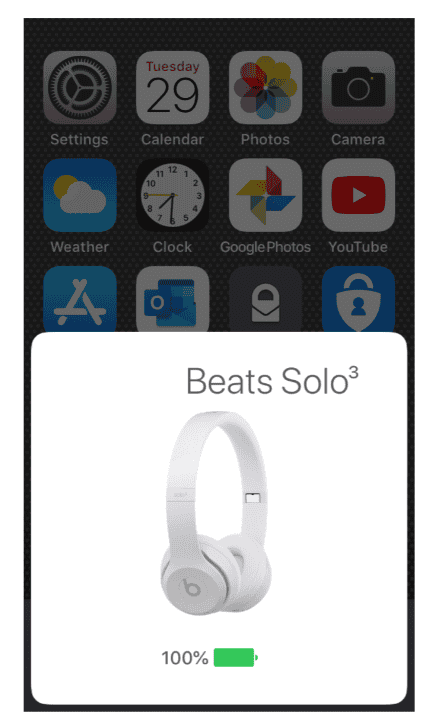
Troubleshooting
If you have trouble connecting your Beats to your iPhone, try these tips:
- Move closer to your iPhone: Make sure your Beats are within range of your iPhone (usually around 30 feet).
- Restart your devices: Turn off your Beats and your iPhone, then turn them back on.
- Reset your Beats: Refer to your Beats user manual for instructions on how to reset them to factory settings.
- Forget the device: On your iPhone, go to Settings > Bluetooth, tap the “i” icon next to your Beats, and select “Forget This Device.” Then, try pairing them again.
- Update your iPhone’s software: Make sure your iPhone is running the latest version of iOS. Go to Settings > General > Software Update.
After Pairing
Once your Beats are connected, you can start listening to audio from your iPhone. You can control playback, adjust the volume, and manage other settings using the controls on your Beats or your iPhone.
Connecting Your Beats to Your iPhone: A Quick Guide
| Step | Description |
|---|---|
| Preparation | Charge your Beats, enable Bluetooth on your iPhone. |
| Pairing | Put your Beats in pairing mode, select them in your iPhone’s Bluetooth settings, confirm pairing. |
| Troubleshooting | Move closer to your iPhone, restart devices, reset your Beats, forget the device, update your iPhone’s software. |
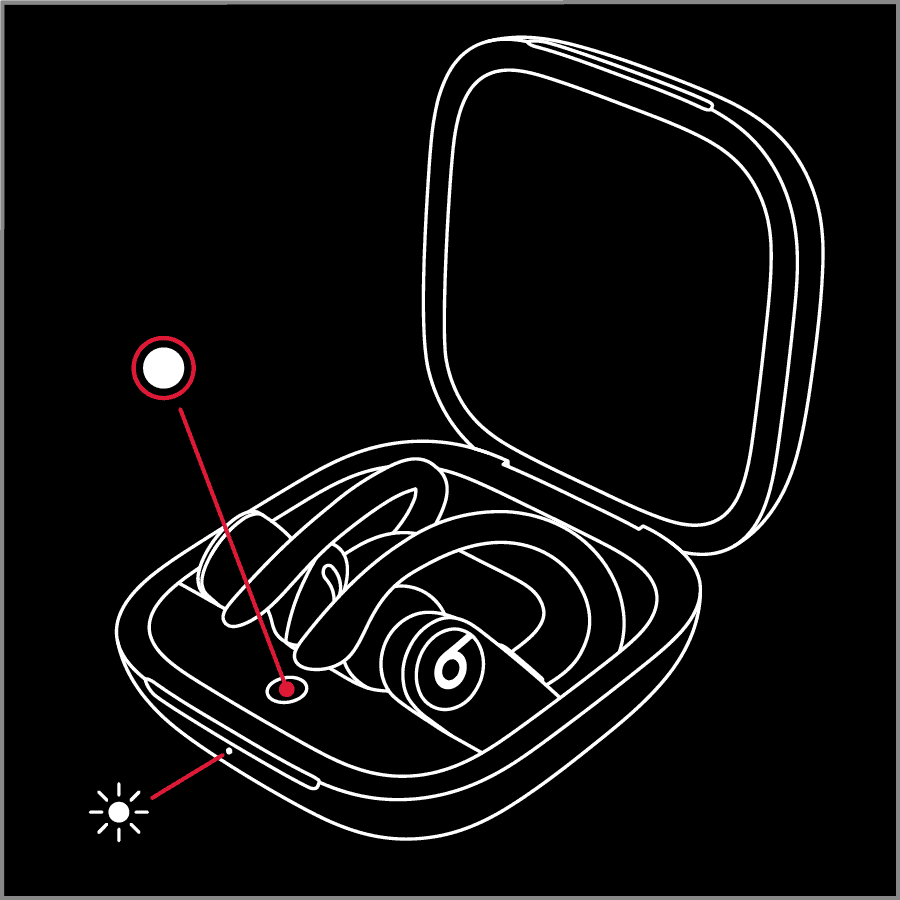
Key Takeaways
- Turn on Bluetooth and put Beats in pairing mode to connect
- Many Beats models pair automatically when near an iPhone
- Paired Beats offer hands-free controls and auto-reconnect
Preparing Your Beats for Connection
Before connecting your Beats to your iPhone, you need to get them ready. This includes charging them and putting them in pairing mode.
Charging Your Beats
Make sure your Beats have enough power. Plug the charging case into a power source using the included cable. Place your Beats inside the case. The lights on the case show the charging status. A red light means charging is in progress. A green light means charging is complete. For best results, charge your Beats for at least 15 minutes before use.
Some Beats models have a built-in battery. These can be charged directly with a cable. Look for the charging port on the headphones. Plug in the cable and wait for the lights to show they’re charged.
Entering Pairing Mode
To connect your Beats to your iPhone, they need to be in pairing mode. For most Beats, press and hold the power button for 5 seconds. You’ll see a flashing light that means they’re ready to pair.
If your Beats have a case, open it near your iPhone. Press and hold the button inside the case until the light starts flashing. This puts them in pairing mode.
For some models, you might need to press the Beats logo button. Check your Beats manual if you’re not sure which button to use. Once in pairing mode, your iPhone should detect your Beats and be ready to connect.
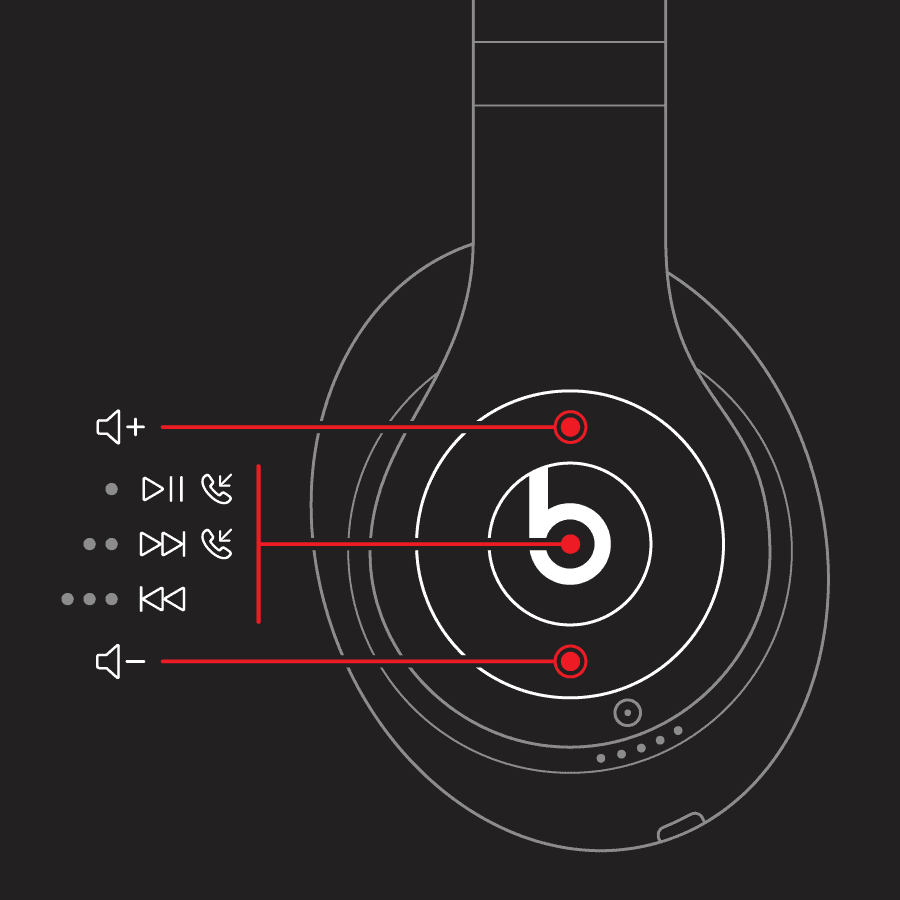
Frequently Asked Questions
Connecting Beats headphones to an iPhone is easy. Here are some common questions and answers to help you pair your devices.
How can I pair my Beats headphones with my iPhone?
Turn on your Beats headphones. Open the Bluetooth settings on your iPhone. Look for your Beats in the list of devices. Tap on your Beats to connect them.
What are the steps to connect Beats Studio Buds to an iPhone?
Open the Beats Studio Buds case near your iPhone. A popup will show on your screen. Tap “Connect” on the popup. Follow any extra steps that show up.
Why are my Beats headphones not connecting to my iPhone?
Check if your Beats are charged. Make sure Bluetooth is on for your iPhone. Try turning your Beats off and on again. If it still doesn’t work restart your iPhone.
How do I put my Beats into pairing mode for connection with an iPhone?
Press and hold the power button on your Beats for 5 seconds. Look for a flashing light. This means they’re in pairing mode. Your iPhone should now be able to find them.
Is there a way to connect Beats Solo 3 to an iPhone?
Yes! Turn on your Beats Solo 3. Hold them close to your unlocked iPhone. A popup will appear on your iPhone. Tap “Connect” to pair them.
Can Beats Solo 4 be paired with an iPhone, and if so, how?
Beats Solo 4 don’t exist yet. But if you mean Beats Solo Pro they can connect to an iPhone. Turn them on and hold them near your iPhone. A popup will show up. Tap “Connect” to pair them.







