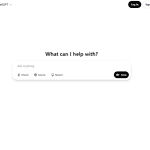AirPods are very popular in many people’s daily lives but people lose or misplace them all the time. None of the Airpods models are necessarily compatible with Airtags and there’s no real way to attach an Airtag to your actual Airpods, but some people do attach an Airtag to your AirPods case using adhesives, velcro, or a special 3rd party accessory. This is particularly important for 1st and 2nd generation Airpods which don’t integrate directly into Apple’s Find My network. Once attached to the case, you can setup your AirTag to your phone & account in quick and easy steps.
With modern-generation Airpods, however, you don’t even have to do that. Airpods (3rd gen and up), Airpods Pro (all models), and Airpods Max all can directly be tracked using the ‘Find My’ network.
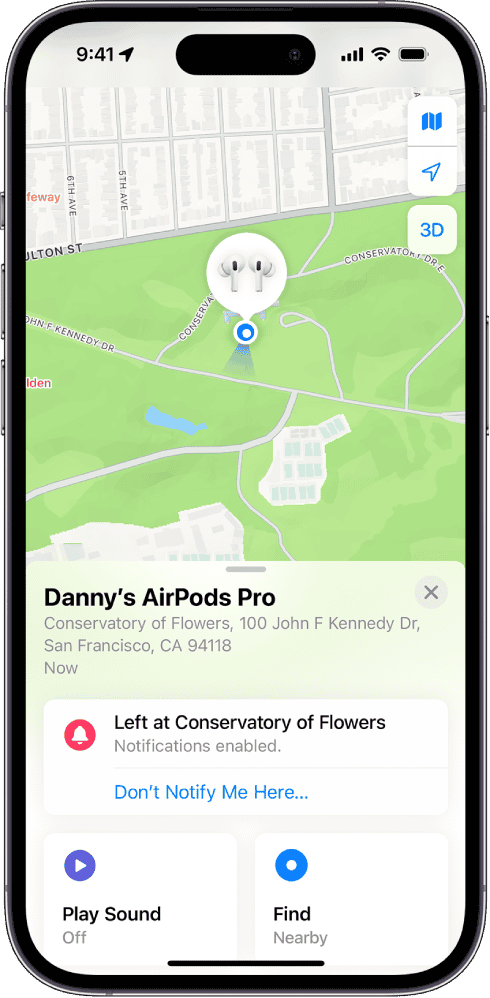
AirPods Compatibility with Find My Network
| AirPods Model | Can be tracked with Find My? | Additional Tracking Features |
|---|---|---|
| AirPods (1st generation) | No | – |
| AirPods (2nd generation) | No | – |
| AirPods (3rd generation) | Yes | – |
| AirPods Pro (1st generation) | Yes | – |
| AirPods Pro (2nd generation) | Yes | Precision Finding, can be tracked even when in the case |
| AirPods Max | Yes | – |
AirPods and Tracking: The AirTag Connection
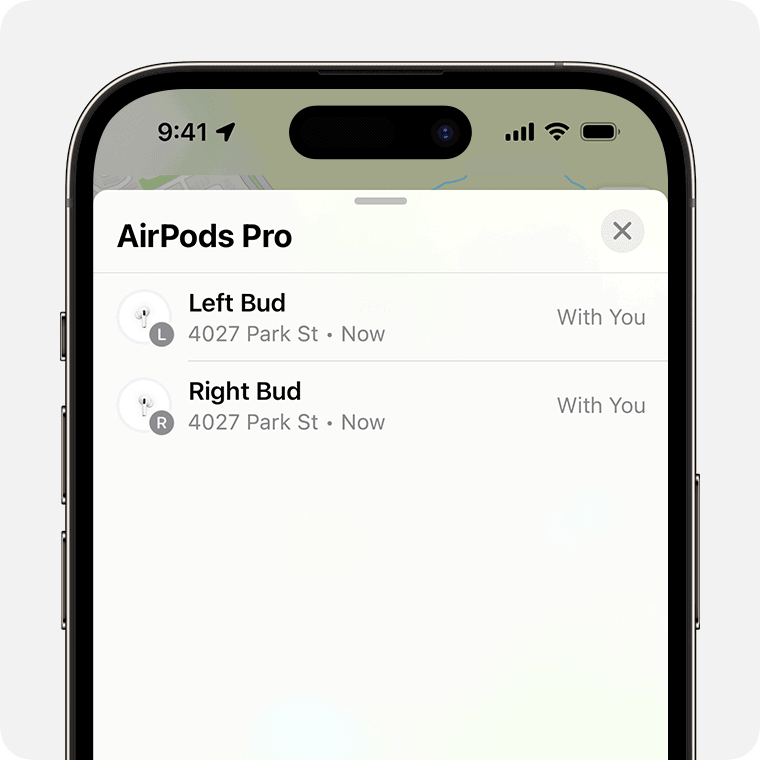
AirPods and AirTags: Separate But Connected
While AirPods don’t have built-in AirTag technology, they can still be tracked using Apple’s Find My network. AirPods (3rd generation), AirPods Pro, and AirPods Max have integrated chips that allow them to interact with the Find My network, much like an AirTag.
How It Works:
- Each AirPod model has a unique identifier that’s linked to your Apple ID when you set them up.
- If you lose your AirPods, they periodically send out Bluetooth signals that can be detected by nearby Apple devices.
- These devices anonymously relay the location information to the Find My network, allowing you to see the approximate location of your AirPods in the Find My app.
Limitations of AirPods Tracking Compared to AirTags:
| Feature | AirPods | AirTag |
|---|---|---|
| Precision Finding | Yes (for AirPods Pro 2nd generation only) | Yes |
| Plays a sound when separated from owner | Yes (only when out of the case and within Bluetooth range) | Yes |
| Can be tracked when inside their case | No (except for AirPods Pro 2nd generation) | Yes |
| Utilizes U1 chip for precise location tracking | Yes (for AirPods Pro 2nd generation only) | Yes |
| Relies on the Find My network | Yes | Yes |
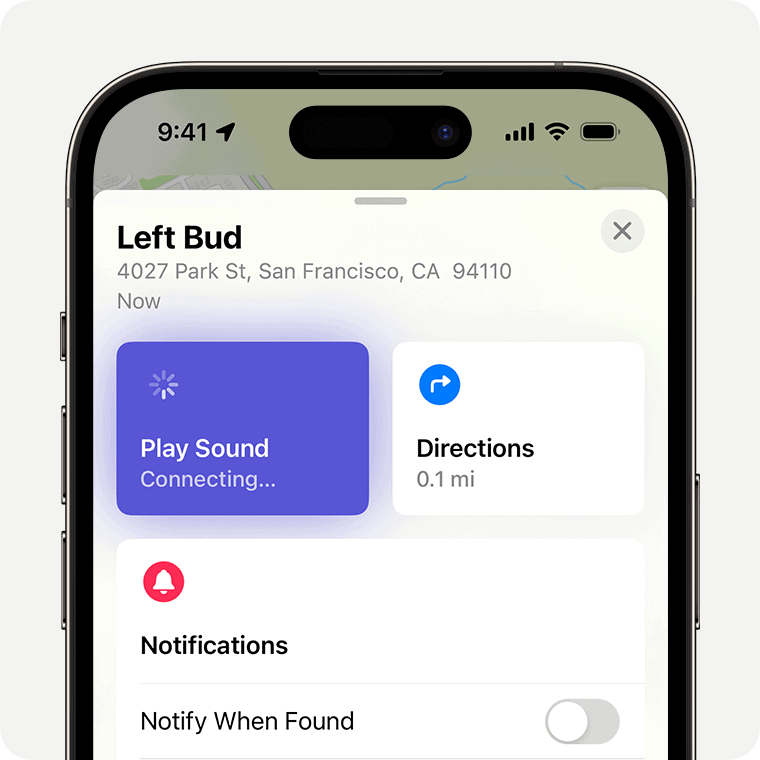
Points to Remember:
- You can track AirPods (3rd generation), AirPods Pro, and AirPods Max using the Find My app.
- AirPods Pro (2nd generation) offer Precision Finding and can be tracked even when in their case.
- AirPods tracking is not as precise as AirTag tracking due to the lack of the U1 chip in most models.
- The Find My network relies on the presence of other Apple devices to relay location information.
- AirPods can only play a sound to help locate them when they’re out of the case and within Bluetooth range of your device.
Key Takeaways
- AirPods can be paired with an AirTag for convenient tracking through the Find My network.
- Setting up the AirTag is easy and integrates seamlessly with an Apple ID on the iPhone.
- The combination of AirPods and AirTag offers precision finding for items, ensuring safety and security.
Setting Up Your AirTag with AirPods
This section guides the reader through the process of setting up an AirTag with your AirPods to enable tracking and locating of the wireless earphones using Apple’s Find My network.
Unboxing and Initial Setup
When you unbox the AirTag, you need to pull out the plastic tab to activate the built-in battery, a CR2032. It makes a sound indicating it’s ready to pair.
Pairing AirPods with AirTag
To pair, turn on Bluetooth on your Apple device and hold the AirTag close to your iPhone or iPad. A connection interface will appear on-screen. Follow the prompts to link the AirTag to your Apple ID and assign it to your AirPods.
Configuring Find My Settings
Open the Find My app on your Apple device. In the Items tab, choose ‘Add’ and select your AirTag. This connects the AirTag to your AirPods enabling location tracking with the help of Ultra-Wideband technology in devices with a U1 chip, like the iPhone 11.
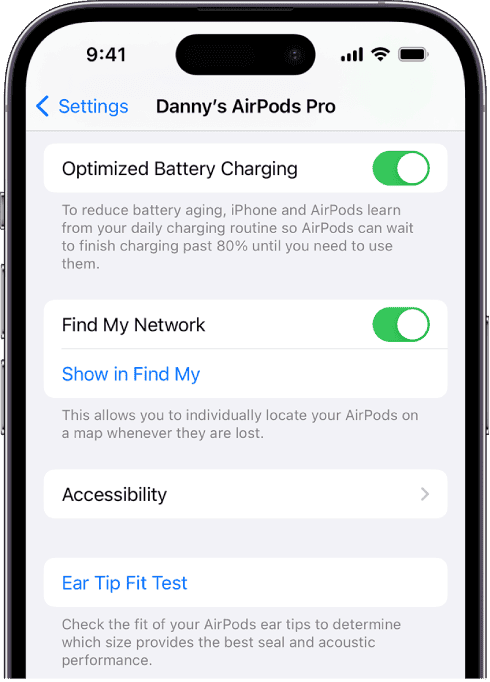
Managing AirTag Battery
AirTag uses a CR2032 battery that generally lasts a year. When it’s low, the Find My app sends an alert. Replace the battery by pressing down and twisting the back of the AirTag counterclockwise.
Software Updates and Maintenance
Keep your AirTag updated by ensuring your iPhone or iPad has the latest iOS firmware update. These updates include enhancements for your AirTag and can occur automatically without user intervention.
Using AirTag to Find Lost AirPods
When AirPods go missing, an AirTag can play a crucial role in finding them. The following steps guide through the process using Apple’s Find My app which harnesses technologies like Precision Finding and Find My network.
Activating Lost Mode
Lost Mode locks the AirTag to a user’s Apple ID. To activate, open the Find My app and select the linked AirTag for the missing AirPods. Under Mark As Lost, enter contact details. This way, if someone finds the AirTag, they can contact the owner.
Leveraging Precision Finding
Devices with Ultra-Wideband technology can use Precision Finding. It provides detailed directions to the AirTag’s location. In the Find My app, select the missing AirPods. Then use on-screen instructions to locate them.
Accessing Find My Network
The AirTag can be found even if it is not nearby. The Find My network uses millions of Apple devices to detect the AirTag’s Bluetooth signal. If another device finds it, the location is relayed to the owner securely and privately.
Retrieving AirPods
After locating the AirPods with the AirTag, go to the place shown. Use the Find My app to make the AirTag play a sound. If it’s within range, the sound will help pinpoint it.
In Case of a Lost AirTag
If the AirTag is lost rather than the AirPods, its serial number is essential. Found in the Find My app, the serial number can help law enforcement track it if necessary. For privacy, any found AirTag can be scanned with an NFC-capable smartphone to reveal owner contact information.
Preventing Misuse of AirTag
Apple designed AirTags with privacy and security in mind. They have built-in features to counteract unwanted tracking. Android users can download the Tracker Detect app to check for unknown AirTags. Instructions in the Find My app explain how to remove an AirTag if found moving with you.