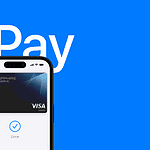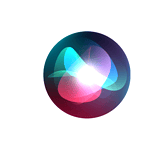Many Apple users wonder whether their AirPods will play timer sounds just like they do for music and phone calls. With the AirPod rollout, Apple ensured that essential iPhone functionalities, like alarms, seamlessly extend to these wireless earbuds. When a timer is set on an iPhone, the sound indeed plays through AirPods as long as they are connected via Bluetooth and properly functioning. This feature is especially useful for users who are in noisy environments or who may not hear their iPhone’s speakers.
However, different iOS versions handle this feature differently. Starting with iOS 12, the alarm sounds through the AirPods while the iPhone only vibrates, preventing the alarm from sounding through the phone’s speakers. Users with older iOS versions might experience the alarm playing through both their AirPods and the iPhone’s built-in speakers. Adaptive features like noise cancellation and transparency mode can affect the listening experience, but they do not impact the timer’s ability to alert through AirPods.
AirPods and Alerts: What You Need to Know
When using AirPods, a common question arises: Do timers, notifications, or alerts go off in the AirPods themselves, or do they only play through the connected device? The answer depends on several factors, including the type of AirPods you have, the device they’re connected to, and your settings.
How AirPods Handle Timers and Alarms
Generally, timers and alarms set on your iPhone or Apple Watch will play through both your AirPods and the device itself. This ensures you hear the alert even if your AirPods are not in your ears. The alarm or timer sound may briefly lower the volume of any media you’re playing through your AirPods.
Notifications and Other Alerts
For other notifications, such as incoming calls, text messages, or app alerts, the behavior can vary:
- AirPods (1st and 2nd generation): These models typically do not play notification sounds directly. Instead, the sounds will come from your connected device.
- AirPods Pro and AirPods Max: These models may offer the option to announce notifications. When enabled, Siri will read out notifications like incoming messages or calendar reminders through your AirPods. You can customize which apps can use this feature in your device settings.
Customizing Alert Behavior
You can adjust how alerts behave with your AirPods through your device settings:
- Announce Notifications: In your device’s settings, go to “Notifications” and then “Announce Notifications.” Here, you can choose which apps can announce notifications through your AirPods.
- Ringtone and Alert Volume: You can control the volume of alerts and notifications through your device’s sound settings.
Troubleshooting Tips
If you’re having trouble hearing alerts through your AirPods, try the following:
- Check your AirPods connection: Ensure your AirPods are properly connected to your device.
- Check your device’s sound settings: Make sure the volume is turned up and that silent mode is not enabled.
- Check your AirPods settings: If you have AirPods Pro or AirPods Max, ensure the “Announce Notifications” feature is enabled for the relevant apps.
- Restart your AirPods: If you’re still experiencing issues, try restarting your AirPods.
Common Questions
- Why do my AirPods not play all notifications? Only AirPods Pro and AirPods Max can play certain notifications with the “Announce Notifications” feature enabled. Other models will only play the notification sound through your connected device.
- How do I turn off notification announcements on my AirPods Pro or AirPods Max? You can disable “Announce Notifications” in your device’s settings under “Notifications.”
- Can I customize which apps can announce notifications? Yes, you can choose which apps can use the “Announce Notifications” feature in your device settings.
- Do alarms always play through my AirPods, even if they are not in my ears? Yes, alarms are designed to play through both your AirPods and your connected device to ensure you hear them.
Key Takeaways
- Timers and alarms play through AirPods for users with proper Bluetooth connections.
- iOS version determines how an alarm interacts with AirPods and iPhone speakers.
- Apple’s design allows alarms to reach the user even in challenging listening environments.
Alarm Functionality in AirPods
When using AirPods, users will hear timer alarms directly through these earphones. This happens even if the device is locked or the screen is off. AirPods ensure that users do not miss their alarms, providing both convenience and reliability.
AirPods as an Alarm Output Device
When set, alarms sound through AirPods when they are connected to an iPhone or iPad. This includes AirPods Pro and AirPods Max. The feature works with the Clock app on devices running iOS 11 and later. In cases where AirPods are not available or run out of battery, the alarm will revert to playing through the iPhone’s built-in speakers to make sure the user is alerted.
Compatibility Across Devices
AirPods function with various Apple devices, including iPhones and iPads. They support audio output for alarms across these devices as long as they run on iOS 12 or higher versions. This compatibility ensures that regardless of the specific Apple device users own, they can rely on their AirPods to deliver alarm sounds effectively.
Managing Alarm Volume and Sound
Users can control the alarm volume through the volume settings of their iPhone or iPad. The alarm sound will play at a set volume that is independent of the volume settings for media and ringtones. It’s important to set the alarm volume at a level that is audible enough to serve its purpose. The sound of the alarm can be selected from a variety of options within the Clock app, giving users the flexibility to choose a sound that suits their preference.
Advanced Features and Troubleshooting
AirPods offer a range of features for alarms and timers, but users may face issues with them. This section explains how to use advanced functions and troubleshoot common problems.
Utilizing Siri and Shortcuts for Alarms
AirPods can work with Siri to set alarms through voice commands. Users can also create Shortcuts to streamline alarm and timer functions. This integration helps manage alarms efficiently and enhances the user experience. To use Siri, simply say “Hey Siri,” followed by your command, such as setting a timer.
Noise Control and Transparency in Alarms
AirPods feature active noise cancellation (ANC) and transparency modes to suit user preferences. ANC blocks outside noise while transparency mode lets some of it in. Users can switch between these modes depending on their environment or preference for alarm sounds. This is done using the AirPods’ force sensor or digital crown.
Common AirPods Alarm Issues and Fixes
Sometimes alarms might not sound through AirPods as expected. This can be due to various reasons such as bugs or battery life issues. To fix this:
- Check if your AirPods are correctly connected.
- Restart your AirPods and the device they’re paired with.
- Make sure the battery life is sufficient for alarm functions.
- If problems persist, resetting your AirPods may resolve the issue.
Through these measures, users can usually fix alarm-related issues and ensure their AirPods function correctly.