Yes, Airpods can still connect to your phone or device even if the charging case is dead. The case has no Bluetooth connectivity of any kind – so it’s not needed once your Airpods are setup and functional. The main issue you’ll run into with a dead case comes up if your device is unpaired or you run out of battery. The case is required for the pairing process and for charging the AirPods.
Because AirPods have built-in batteries you’re fine to use them as long as those batteries still have sufficient juice. Apple did it this way in case you leave your case behind or misplace it – you can still use your Airpods. AirPods that already have a paired relationship with the device should automatically reconnect when you take them out of the case and put them in your ears.
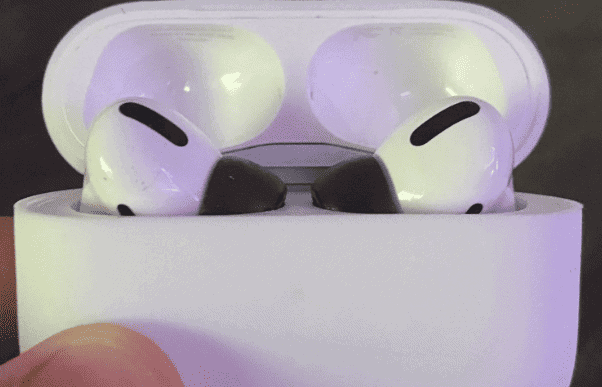
Can I Still Use AirPods with a Dead Case?
Absolutely! Even if your AirPods charging case has completely run out of battery, you can still connect your AirPods to your device and enjoy some tunes. Here’s the lowdown:
How AirPods Connect
Your AirPods have their own batteries. These batteries charge inside the case, but they function independently. If your case is dead but your AirPods have a charge, you’re good to go!
Connecting with a Dead Case
Here’s how to connect your AirPods if the case has no battery:
- Make Sure AirPods Are Charged: If your case was dead for a while, your AirPods might have drained as well. Give them a quick charge inside the case before trying to connect.
- Open Bluetooth Settings: Go to your device’s Bluetooth settings.
- Find Your AirPods: Your AirPods should still appear in the list of available devices, even if the case is dead.
- Pair and Listen: Tap to connect your AirPods just as you usually would.
Important Caveats
- You Can’t Set Up New AirPods: Setting up brand new AirPods for the first time requires the case.
- Limited Battery Life: Remember, without the case, your AirPods won’t be able to recharge on the go. Enjoy your music, but keep an eye on that battery level!
| Feature | Requires Charged Case? |
|---|---|
| Using previously paired AirPods | No |
| Setting up new AirPods | Yes |
| Recharging AirPods on the go | Yes |
The main issue you’ll run into with a dead charging case will be if for some reason or another you need to forget and re-pair your device. The case is required for initial setup and there’s no way around that.
Key Takeaways
- AirPods can connect to devices even when their case is dead.
- Automatic reconnection is possible if they’ve been previously paired.
- Manual pairing may be required for new devices or if auto-reconnect fails.
Connecting AirPods Without a Charging Case
When the charging case for AirPods is dead, connecting the AirPods to devices directly is still possible by using Bluetooth.
Understanding Bluetooth Pairing
AirPods use Bluetooth technology to connect with devices. This wireless communication allows AirPods to link with iPhones, iPads, Macs, and even Android devices. Once paired, AirPods remember the connection for future use.
Initial Setup with a Charged Case
Before a dead case situation occurs, users must pair their AirPods with their device:
- Charge the case and AirPods.
- Open the case next to the device and follow on-screen instructions.
Reconnecting to Devices
If AirPods were previously paired with a device and the charging case is now dead:
- iOS Devices: Swipe to access Control Center and select Bluetooth, or go to Settings > Bluetooth. Tap the AirPods listed.
- Android Devices: Go to Settings > Connections > Bluetooth. Select AirPods from the paired devices list.
Using AirPods with Different Devices
AirPods can switch between different devices seamlessly:
- iOS to iOS/Mac: AirPods can shift connections easily under the same iCloud account.
- Android or Windows: Manually connect via Bluetooth settings on each device.
Troubleshooting and Maintenance
Connecting AirPods when their case is dead involves several troubleshooting steps. This section covers maintenance tactics to keep your AirPods working well, options for dealing with a dead case, and methods to reset your device for better functionality.
Checking Battery Status
To check the battery status of your AirPods, open the lid near your iPhone or iPad. The battery widget should appear on your device’s screen, showing the charge levels for both the AirPods and the case. If the case is dead, it won’t display a light or charge level.
Battery Life Considerations
Battery life is crucial for wireless devices. Regular charging extends your AirPods’ life. Use a Lightning cable or a wireless charging pad for a charged case. Charge before the battery dies to avoid issues. A dead battery can sometimes lose the ability to hold a charge over time.
Reset and Troubleshooting Steps
If your AirPods won’t connect:
- Reset AirPods:
- Place the AirPods in the case for 30 seconds.
- Open the lid, then press and hold the setup button until you see the status light flash white.
- Pairing Process:
- With the case open, hold it next to your device.
- Follow on-screen prompts to pair.
Steps might vary slightly depending on device and iOS version.
Options for a Dead Case
A dead case means no light on the status indicator and no response to charging. Try these steps:
- Use a different Lightning cable or charging pad to ensure the case is receiving power.
- Check for debris or damage that could prevent charging.
- If these steps fail, consider replacing the case. A new case may be necessary to restore functionality.
Frequently Asked Questions
This section answers common queries about using AirPods when the case is unresponsive or dead.
How can AirPods be connected without access to a charging case?
If the case is dead, users can still connect AirPods to their device by enabling Bluetooth. To do so, swipe to access the Control Center on an iPhone or iPad, tap the Bluetooth icon, and select the AirPods listed among the devices.
Is it possible to track AirPods when the charging case has no battery left?
Tracking AirPods without a charged case is not possible. The Find My app requires AirPods to be outside the case and within Bluetooth range of an iOS device signed in to iCloud.
What should be done if AirPods aren’t connecting to a device?
First, check Bluetooth is on and then manually reconnect them. If that fails, reset the AirPods by pressing and holding the setup button on the case back when charging starts, and then pair them again with the device.
Are AirPods able to operate independently when the charging case is not nearby?
Yes, AirPods can work independently of the charging case as long as they have battery power and are within range of the paired device.
How does one use their AirPods while the case is being charged?
While the case charges, remove the AirPods and connect them to a device via Bluetooth to continue using them.
Is it feasible to locate AirPods when the case is not powered?
Without power in the case, one cannot use the Find My app to locate AirPods. However, if the AirPods were last connected to an Apple device running iOS or iPadOS, their last known location might be available.
Do AirPods Come With a Charger
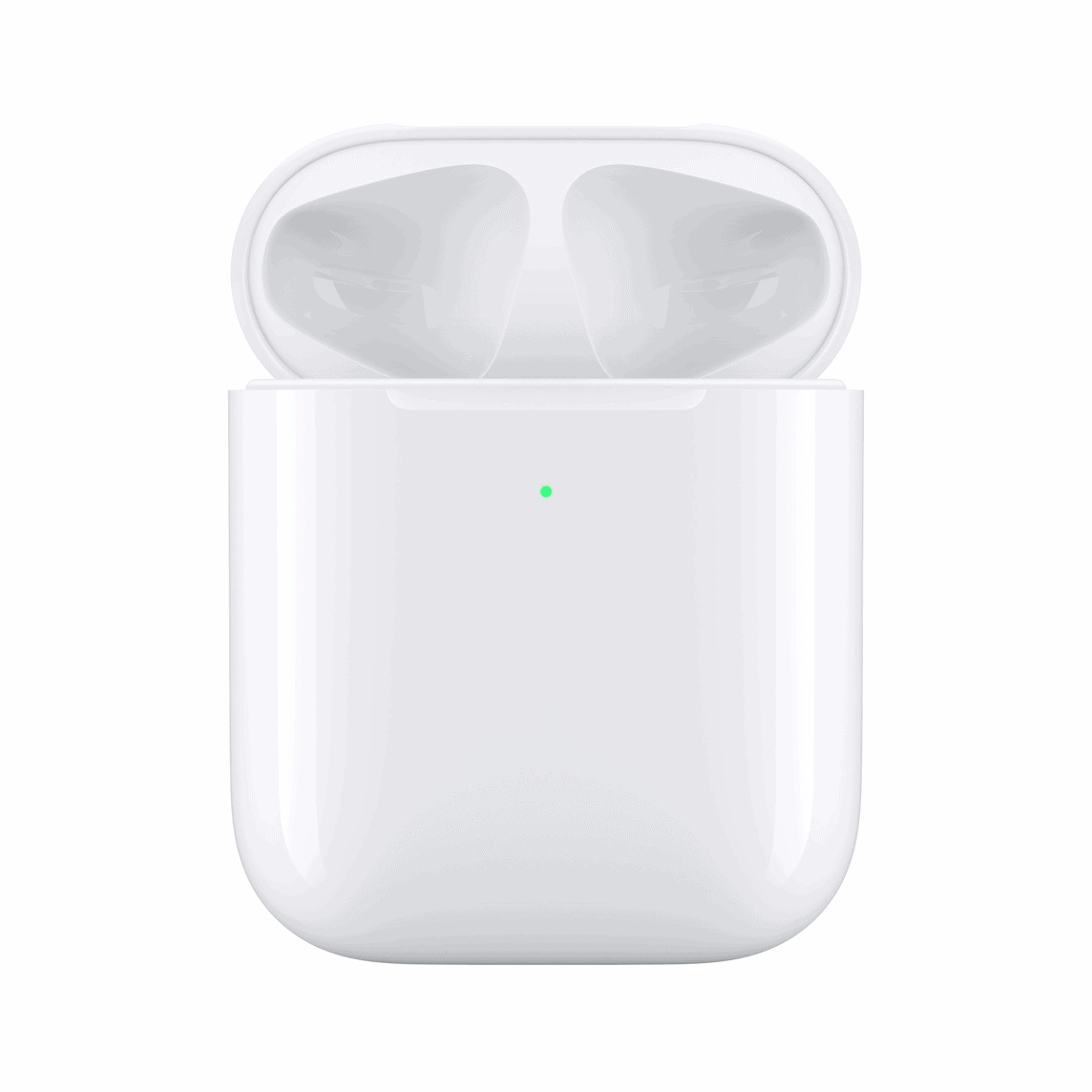
Apple AirPods come with a charging case and a cable but do not include a power adapter. You can use a compatible power adapter or purchase one separately. Here are some ways to charge AirPods:
1. Use the charging case and cable: Put the AirPods in the case, close the lid, and plug the cable into a power adapter. The charging case takes about an hour to fully charge. The AirPods take about 20 minutes to charge once placed in the case. A fully charged case can recharge the AirPods three to four times.
2. Charge wirelessly: Place the charging case on a Qi-certified wireless charging mat. The MagSafe Charging Case can also work with MagSafe chargers.







