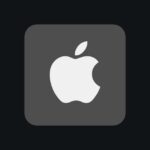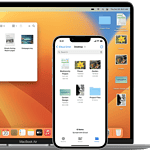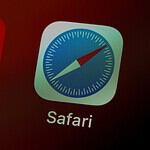Seeing a flashing red light on your Beats headphones can be frustrating. This issue often means your device isn’t charging right or has low battery. A quick fix for flashing red lights on Beats headphones is to reset them. Remember, it’s usually a simple fix related to battery or connectivity, but if the problem persists, Beats support is there to assist you.
To reset your Beats, press and hold the power button for about 10 seconds. The lights will blink white and then red. This process may happen three times. When the lights stop flashing, your headphones should work again.
If resetting doesn’t work, check your charger and cable. Make sure they’re not damaged. Try a different charger or cable if you can. Also, clean the charging ports on your Beats and the charger. Dust or dirt can stop them from charging well.
Decoding the Red Light: Troubleshooting Your Beats

Understanding the Red Light
A flashing red light on your Beats headphones or earbuds typically indicates a low battery or pairing issue. However, it can also point toward other problems depending on the model and specific behavior of the light.
Common Beats Models and Their Red Light Patterns
| Beats Model | Red Light Meaning |
|---|---|
| Beats Solo3 Wireless | Flashing Red: Low battery |
| Powerbeats Pro | Flashing Red: Low battery (earbuds or case) |
| Beats Fit Pro | Flashing Red: Low battery (earbuds or case) |
| Beats Flex | Flashing Red: Low battery, Pairing mode, or Resetting |
| Beats Studio Buds | Flashing Red: Low battery (earbuds or case), Firmware update in progress |
Troubleshooting Steps
- Charge Your Device: If the red light indicates a low battery, simply connect your Beats to a power source using the provided cable. Allow sufficient time for charging.
- Check the Case (if applicable): For earbuds with a charging case, ensure the case itself is charged. A flashing red light on the case often signifies a low battery.
- Reset Your Beats: If charging doesn’t resolve the issue, try resetting your Beats. The reset process varies depending on the model. Refer to the user manual or the Beats support website for specific instructions.
- Check for Firmware Updates: Outdated firmware can sometimes cause issues. Connect your Beats to the Beats app or your device’s Bluetooth settings to check for and install any available updates.
- Contact Beats Support: If none of these steps work, reach out to Beats customer support for further assistance. They can provide model-specific troubleshooting advice and help you resolve the issue.
A flashing red light on your Beats can be a minor hiccup or a sign of a more complex issue. By understanding the light patterns and following these troubleshooting steps, you can often resolve the problem yourself and get back to enjoying your music. If all else fails, don’t hesitate to seek help from Beats support for expert guidance.
Beats Headphones Flashing White Lights

Flashing white lights on your Beats usually signal that the headphones are in pairing mode and are ready to connect to a device via Bluetooth. However, in some cases, it could also indicate other issues, such as:
- Pairing Issues: If the flashing white lights persist even after attempting to pair with your device, it might indicate a problem with the Bluetooth connection. Try restarting your Beats and the device you’re trying to connect to, or forget the Beats from your device’s Bluetooth list and try pairing again.
- Internal Error: In rare cases, continuous flashing white lights might signify an internal error with the headphones. This might require contacting Beats support for further assistance or repair.
- Firmware Update: On some Beats models, flashing white lights could also indicate that a firmware update is in progress. In this scenario, it’s best to leave the headphones connected to the charger until the update completes.
If you’re unsure about the specific meaning of the flashing white lights on your Beats model, it’s always recommended to refer to the user manual or the Beats support website for further guidance and troubleshooting steps.
Flashing Lights Meanings on Beats Headphones
| Light Color | Pattern | Possible Meanings |
|---|---|---|
| Red | Flashing | Low battery (earbuds or case), needs charging |
| White | Flashing | Pairing mode, ready to connect to a device via Bluetooth |
| White | Flashing Continuously | Possible pairing issues, internal error, or firmware update in progress |
| Red & White | Alternating Flash | Potential hardware or firmware issue, contact Beats support |
| No Light | Solid | Headphones are powered off or fully charged |
Note:
- The meaning of flashing lights can vary slightly depending on the specific Beats model.
- If you’re unsure about the meaning of the lights on your Beats, consult the user manual or the Beats support website for further guidance.
Key Takeaways
- Flashing red lights often mean charging issues or low battery
- Resetting Beats headphones can fix many common problems
- Check and clean charging equipment if reset doesn’t work
Understanding Beats Headphones Charging and Power Issues
Beats headphones can have charging and power problems. Knowing how to spot and fix these issues helps keep your headphones working well.
Identifying Common Charging Problems
Charging issues often show up as a flashing red light. This can mean a low battery or a problem with the charging cable or port. Check if the cable is plugged in right and not damaged. Make sure the charging port is clean and free of dirt.
If your Beats won’t charge, try a different cable or power source. Sometimes the problem is with the outlet or USB port, not the headphones.
For Beats that won’t turn on, the battery might be very low. Leave them charging for at least 30 minutes before trying to use them again.
Interpreting LED Indicator Signals
The LED light on Beats headphones tells you about their status. A white light means more than an hour of battery life left. A red light means less than an hour left.
A flashing red and white light often means the headphones need a reset. To do this, hold the power button for 10 seconds. The lights will flash, then one LED will blink red. This happens three times.
If the LED keeps flashing red after charging, there might be a bigger problem. You might need to contact Beats support for help.
Battery and Power Management Techniques
To keep your Beats battery healthy, don’t let it drain fully often. Charge them when the battery is low, but not empty.
Turn off your headphones when not in use to save power. If you won’t use them for a long time, charge them halfway before storing.
Some Beats models have a “Fast Fuel” feature. This gives you quick power with a short charge. For example, 5 minutes of charging can give you up to 3 hours of playback.
If your battery life seems short, check for firmware updates. These can often improve battery performance.
Troubleshooting and Maintenance of Beats Electronics
Beats headphones sometimes have issues. But there are ways to fix them. Here are some tips to help.
Performing Firmware and Software Updates
Firmware updates can fix bugs and add features to Beats devices. To update your Beats:
- Connect to a power source
- Open the Beats app on your phone
- Follow the prompts to install updates
Make sure your device has enough battery before updating. Don’t unplug during the update. If you have trouble check the Beats website for help.
For some older models use the Beats Updater tool on a computer. Download it from the Beats site. Plug in your headphones with a USB cable. The tool will guide you through the update steps.
Resetting and Repairing Beats Devices
Resetting can fix many common issues. The steps vary by model:
- Studio Pro/Studio/Studio Wireless: Hold power for 10 seconds
- Solo Pro/Solo3: Hold power and volume down for 10 seconds
- Powerbeats/Powerbeats Pro: Hold button on case for 15 seconds
After reset the lights will flash. This means it worked. You may need to pair your device again.
For serious problems contact Apple Support. They can help with repairs or replacements if needed.
Accessing Apple Support and Beats Updater Tool
Apple Support can help with Beats issues. Contact them by:
- Phone: Call 1-800-MY-APPLE
- Online: Visit support.apple.com
- In person: Make an Apple Store appointment
The Beats Updater tool is for older models. It lets you update firmware on a computer. You can download it from the Beats website.
For quick help, try the Beats support page. It has guides for common problems. You can also chat with support online or find a repair center near you.