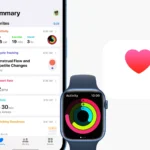Many iPhone users enjoy using Apple AirPods due to their convenience and high-quality sound, especially when paired with other Apple devices such as the iPhone. However, sometimes users may face connectivity issues with their AirPods. This can be caused by several factors like battery problems, outdated software, or Bluetooth connectivity problems. To resolve these issues, users can follow a series of troubleshooting steps at home. Before seeking external assistance, users can try some simple solutions like checking the battery levels of both the AirPods and the charging case, ensuring Bluetooth is enabled on the device, or resetting the AirPods. If the problem persists, users might need to examine the iPhone’s settings or seek advice or repairs from Apple Support.
Troubleshooting AirPods Connection Issues
It’s frustrating when your AirPods decide not to connect to your iPhone. Luckily, there are often simple solutions. Here’s a breakdown of common issues and how to get those AirPods working again.
Check the Basics
- Bluetooth: Make sure Bluetooth is turned on in your iPhone’s settings.
- Charge: Verify both AirPods have battery life and that the charging case is charged if you have one.
- Proximity: Ensure the AirPods are within range of your iPhone (usually a few feet).
Restart and Reset
- Restart your iPhone: A classic troubleshooting fix for various glitches.
- Put AirPods in case and try again: Close the lid of the charging case for at least 15 seconds, then open it and try connecting.
- Reset your AirPods: This clears their pairing data – a more in-depth step you can find instructions for online (https://support.apple.com/en-us/HT209463).
iPhone Settings to Check
- Individual AirPod settings: Go to Settings -> Bluetooth -> Tap the “i” icon next to your AirPods. Make sure they are selected as your audio device.
- iOS update needed: Check if your iPhone’s operating system is up to date.
Additional Troubleshooting Steps
| Issue | Potential Solution |
|---|---|
| AirPods only connect to one ear | Put both AirPods back in the case, close the lid, then try connecting again. |
| AirPods connect but sound is poor | Try cleaning any dirt or debris from the AirPods speaker mesh. |
| Connection problems after iOS update | There might be a temporary bug. Search online to see if others are experiencing a similar issue after the update, there might be a patch released soon. |
Still Having Issues?
If you’ve tried all these tips and your AirPods still stubbornly refuse to connect, it might be worth seeking further help:
- Apple Support: Contact Apple Support (https://support.apple.com/) for guidance or potential repair options.
- Online forums: Search for user solutions on forums dedicated to Apple products.
Key Takeaways
- Apple AirPods are generally seamless in pairing with iPhones but may sometimes face connectivity issues.
- Users can perform a range of troubleshooting steps, such as checking battery levels or resetting AirPods.
- If issues persist, further action might involve adjusting iPhone settings or contacting Apple Support.
Troubleshooting Connection Issues
When AirPods won’t connect to an iPhone, it can be due to various reasons such as outdated software, connectivity issues, or improper setup. This section offers a step-by-step guide to identify and fix such problems.
Initial Steps to Connect AirPods
- Make sure Bluetooth is on: Open the Control Center on your iPhone and tap the Bluetooth icon.
- Charge your AirPods: Place them in their charging case and ensure the case has battery life.
- Open the lid to connect: Hold the case next to your iPhone with the lid open to start the setup prompt.
Common Problems and Solutions
- AirPods Not in Pairing Mode: Press and hold the setup button on the AirPods’ charging case until the status light flashes white.
- Bluetooth Connectivity Issues: Go to Settings > Bluetooth on your iPhone. Tap the “i” next to your AirPods and select “Forget This Device”. Then, try pairing them again.
- Software Outdated: Update your iPhone to the latest iOS version through Settings > General > Software Update.
Advanced Troubleshooting Techniques
- Reset Your AirPods: With the AirPods in the charging case, open the lid, press, and hold the setup button until the status light flashes amber.
- Check for Hardware Issues: If your AirPods still won’t connect, they might have a hardware problem. Contact Apple Support for more help.
- Look Into Warranty Options: In case of a confirmed hardware issue, check if your AirPods are still under warranty for a possible replacement or repair.