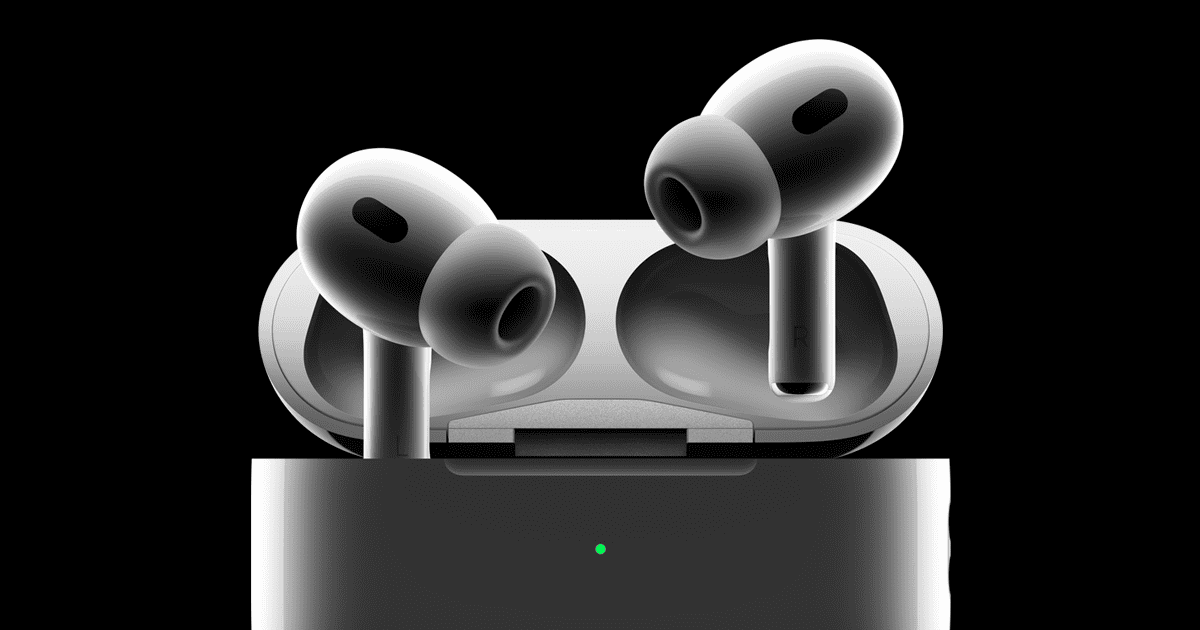AirPods Pro are popular wireless earbuds and controlling them and your music is designed to be as easy as possible. But there are some times when an issue arises and it stops working. With the Airpods to skip to the next song you can double-press the force sensor on the stem of either AirPod. But if that doesn’t work, try these troubleshooting steps:
AirPods Can’t Skip Song
There are a few reasons why your AirPods Pro might not be skipping songs as expected, even after trying the usual troubleshooting steps. Here’s a breakdown of possible issues and solutions:
1. Force Sensor Issues:
- Dirt or debris: The force sensors on the stems of your AirPods Pro can become less responsive if they’re dirty or clogged with debris. Clean them gently with a dry, lint-free cloth.
- Moisture: If your AirPods Pro have been exposed to moisture, it can affect the force sensors. Let them dry completely before trying again.
- Hardware problem: In rare cases, the force sensors themselves might be faulty. If cleaning and drying don’t help, you might need to contact Apple Support for repair or replacement.
2. Software Glitches:
- Outdated firmware: Ensure your AirPods Pro and your connected device have the latest firmware updates installed. Outdated firmware can sometimes cause unexpected behavior.
- Conflicting apps: If the issue only happens when using a specific app, try closing other apps running in the background or force-quitting the problematic app and restarting it.
- Device-specific issues: The problem could be related to your iPhone, iPad, or other connected device. Try restarting the device or resetting its network settings.
3. Advanced Troubleshooting:
- Reset AirPods Pro: Place both AirPods in the charging case, open the lid, and press and hold the setup button on the back until the status light flashes amber, then white. This will reset your AirPods Pro to factory settings.
- Unpair and re-pair: Forget your AirPods Pro from your device’s Bluetooth settings and then re-pair them.
- Contact Apple Support: If none of the above solutions work, it’s time to reach out to Apple Support for further assistance. They can help you diagnose the issue and offer repair or replacement options if necessary.
Remember:
- Make sure the “Press and Hold” gesture on your AirPods Pro is set to “Noise Control” in your device’s Bluetooth settings. This will ensure that single, double, and triple presses are assigned to Play/Pause, Next Track, and Previous Track, respectively.
- If the issue persists, consider visiting an Apple Store or Authorized Service Provider for hands-on troubleshooting and repair.
Troubleshooting AirPods Pro
Check Your Settings
First, make sure that the skip song function is actually turned on:
- Open the “Settings” app on your iPhone or iPad.
- Find “Bluetooth” and tap on it.
- Tap the small “i” icon next to your AirPods Pro in your list of devices.
- You’ll see settings like “Left” and “Right.” Each one should show options to control what happens when you double-tap. Make sure one is set to “Next Track.”
Reset Your AirPods
If the right setting is already on, you might need to try resetting your AirPods. Here’s how:
- Place both AirPods Pro in their charging case.
- Close the lid and wait 30 seconds.
- Open the lid.
- Forget the AirPods in your device’s Bluetooth settings. You’ll usually do this by tapping the AirPods name and then tapping something like “Forget This Device.”
- Press and hold the button on the back of the AirPods case until the light flashes amber and then white.
- Re-pair the AirPods with your phone or tablet by opening the case lid near the device.
Clean the AirPods Pro
Dirt or dust could possibly get in the way of the sensors working properly. It’s worth giving your AirPods Pro a gentle cleaning. Use a dry cotton swab or a lint-free cloth. Don’t use any liquids!
Hardware Issues
If you’ve tried all of the above solutions, there may be a problem with the hardware in your AirPods Pro. If they’re still under warranty, contact Apple support for repair or replacement options.
| Solution | Steps |
|---|---|
| Check your settings | Make sure skipping tracks is enabled |
| Reset your AirPods Pro | Put the AirPods in their case and follow the reset steps |
| Clean your AirPods Pro | Use a dry cotton swab or lint-free cloth |
| Contact Apple support | This may be necessary if other fixes don’t work |
Understanding AirPods Pro Gesture Controls
AirPods Pro have revolutionized how users interact with their music and calls, offering a range of controls through simple gestures. Let’s get into the specifics of how to use these controls to manage your listening experience effectively.
Exploring Touch Controls and Gestures
The AirPods Pro come equipped with a touch control system that is not only intuitive but also highly responsive. For fast navigation through your music playlist, these are the gestures you need to know:
- Skip Forward: Double-press the force sensor on the stem to skip to the next track.
- Skip Back: Triple-press the same sensor to jump to the previous track.
- Play/Pause: A single press pauses or plays the current audio track.
When adjusting the volume, the touch control does not directly assist. Instead, you would typically use your connected device or call upon Siri to handle volume changes.
Force Sensor Features and Functions
At the heart of the AirPods Pro controls is the force sensor, housed in the stem of each earbud. The sensor’s design makes it easy to manage your audio without pulling out your phone. Here are the functions and how to use them:
- Activate Siri: Press and hold the force sensor to summon your voice assistant for various commands, including turning off your music.
- Answer/End Calls: When you receive a call, a simple press answers it, and pressing again once you’re done hangs up.
These succinct actions enable users to enjoy their audio experience smoothly without navigating through multiple menus or buttons. The force sensor is touch-sensitive, meaning it can distinguish between different types of presses, making your interaction with the AirPods Pro as effortless as possible.
Troubleshooting AirPods Pro Skip Song Issues
Sometimes your AirPods Pro might not skip songs as they should. If pressing the force sensor isn’t advancing your tracks, there are a few specific fixes to try.
Checking AirPods Pro Configuration and Settings
First things first, make sure your AirPods Pro are set up correctly. On an iPhone, iPad, or Macbook, go to Settings then Bluetooth and tap the “i” next to your AirPods. Check if the double-tap function is set to “Skip” for either of your AirPods. If it isn’t, change it to ensure your taps are recognized as the skip command.
Resolving Bluetooth Connectivity Problems
If your settings are correct but skipping tracks is still an issue, it might be a Bluetooth problem. Disconnect your AirPods by going to Bluetooth settings and tapping “Forget This Device.” Restart your iOS device and reconnect your AirPods Pro. Sometimes, simply refreshing the connection can clear up any miscommunication between your devices.
Resetting AirPods Pro to Factory Settings
When other methods don’t seem to work, consider resetting your AirPods Pro. Place your AirPods in the charging case and hold the setup button for about 15 seconds until the status light flashes amber, then white. Reconnect to your device. This can resolve a malfunction and restore the skip functionality. If the problem persists, it’s advisable to contact Apple Support for further assistance.
Complementary Information on AirPods Variants
Apple’s lineup of AirPods includes various models each with unique features designed to enhance your listening experience. Whether you own the latest AirPods Pro or enjoy the over-ear AirPods Max, understanding these differences supports optimal usage of your Apple audio devices.
Distinguishing Different AirPods Models
AirPods (3rd generation) and AirPods Pro are distinct in design and capabilities:
- AirPods (3rd generation): These wireless earbuds include spatial audio and come with a contoured design that differentiates them from their predecessors.
- AirPods Pro: They have silicone tips for a customizable fit and boast Active Noise Cancellation and Transparency modes.
- AirPods Max: This model is Apple’s over-ear headphones variant with a Digital Crown for controlling volume and playback.
Remember, when you use your AirPods to play songs from services like Apple Music or Spotify, each model has its own method of controlling playback.
Maximizing Features and Sound Experience
To get the most out of your AirPods, including the AirPods Pro, consider these tips:
- Customize: In your device’s Bluetooth settings, you can tailor the controls to your preferences.
- Features: AirPods Pro’s Active Noise Cancellation is great for immersive sound, while Transparency mode lets in ambient noise when needed.
- Playback Control: For AirPods Pro, playback can be controlled directly through the stem’s touch sensor—tap to play or pause, and double or triple-tap to skip tracks.
By familiarizing yourself with your specific model of AirPods, you can enhance your audio experience and effortlessly integrate your AirPods into your daily routine.
FAQs
Why won’t my AirPods skip to next song?
Several reasons could cause your AirPods not to skip to the next song. The most common ones include:
- Incorrect settings: The double-tap gesture might not be set to “Next Track” in your AirPods settings.
- Connectivity issues: A weak or unstable Bluetooth connection can cause glitches, including skipping issues.
- Firmware issues: Outdated firmware on your AirPods or your connected device might lead to unexpected behavior.
- Hardware problems: In rare cases, a physical issue with the AirPods’ touch sensors could be the culprit.
Why do my AirPods keep skipping songs/glitching my music?
AirPods skipping or glitching music can be frustrating. Possible causes include:
- Interference: Other Bluetooth devices, Wi-Fi networks, or even electrical appliances can interfere with the AirPods’ signal, causing skips and glitches.
- Low battery: When the AirPods’ battery is low, it can affect their performance, including audio playback.
- Software conflicts: Issues with the music app you’re using or conflicts with other software on your connected device can cause audio problems.
Why won’t my AirPods skip when I double tap? How do I fix glitchy AirPod audio/reset my glitchy AirPods?
If double-tapping doesn’t work as expected, or you’re experiencing general audio glitches:
- Check settings: Go to your device’s Bluetooth settings, select your AirPods, and make sure the double-tap gesture is assigned to “Next Track.”
- Reset AirPods: Place both AirPods in the charging case, open the lid, and press and hold the setup button on the back until the status light flashes amber, then white. This will reset your AirPods to factory settings.
- Update firmware: Check for firmware updates for your AirPods and your connected device.
- Reduce interference: Move away from other Bluetooth devices or Wi-Fi routers, or try turning off unnecessary electronics.
- Charge AirPods: Make sure your AirPods have sufficient battery charge.
- Restart device: Restarting your iPhone, iPad, or other connected device can sometimes resolve software glitches.
Why does my AirPod audio keep cutting out?
Audio cutting out can be due to several reasons:
- Distance: Moving too far away from your connected device can weaken the Bluetooth signal and cause audio dropouts.
- Obstacles: Walls, furniture, or even your own body can obstruct the Bluetooth signal.
- Interference: As mentioned earlier, other Bluetooth devices or Wi-Fi networks can cause interference.
No option to skip, pause, or play songs on AirPods Pro 2
If you’re missing basic playback controls on your AirPods Pro 2, it’s likely a settings issue.
- Check settings: Go to your device’s Bluetooth settings, select your AirPods Pro 2, and make sure the press and hold gesture is assigned to “Noise Control” (this is the default setting). Once Noise Control is assigned to the press and hold gesture, the single, double, and triple press gestures will be automatically assigned to Play/Pause, Next Track, and Previous Track, respectively.
- Reset AirPods: If the settings appear correct, try resetting your AirPods Pro 2 as described above.
If the issue persists after these steps, contact Apple Support for further assistance.