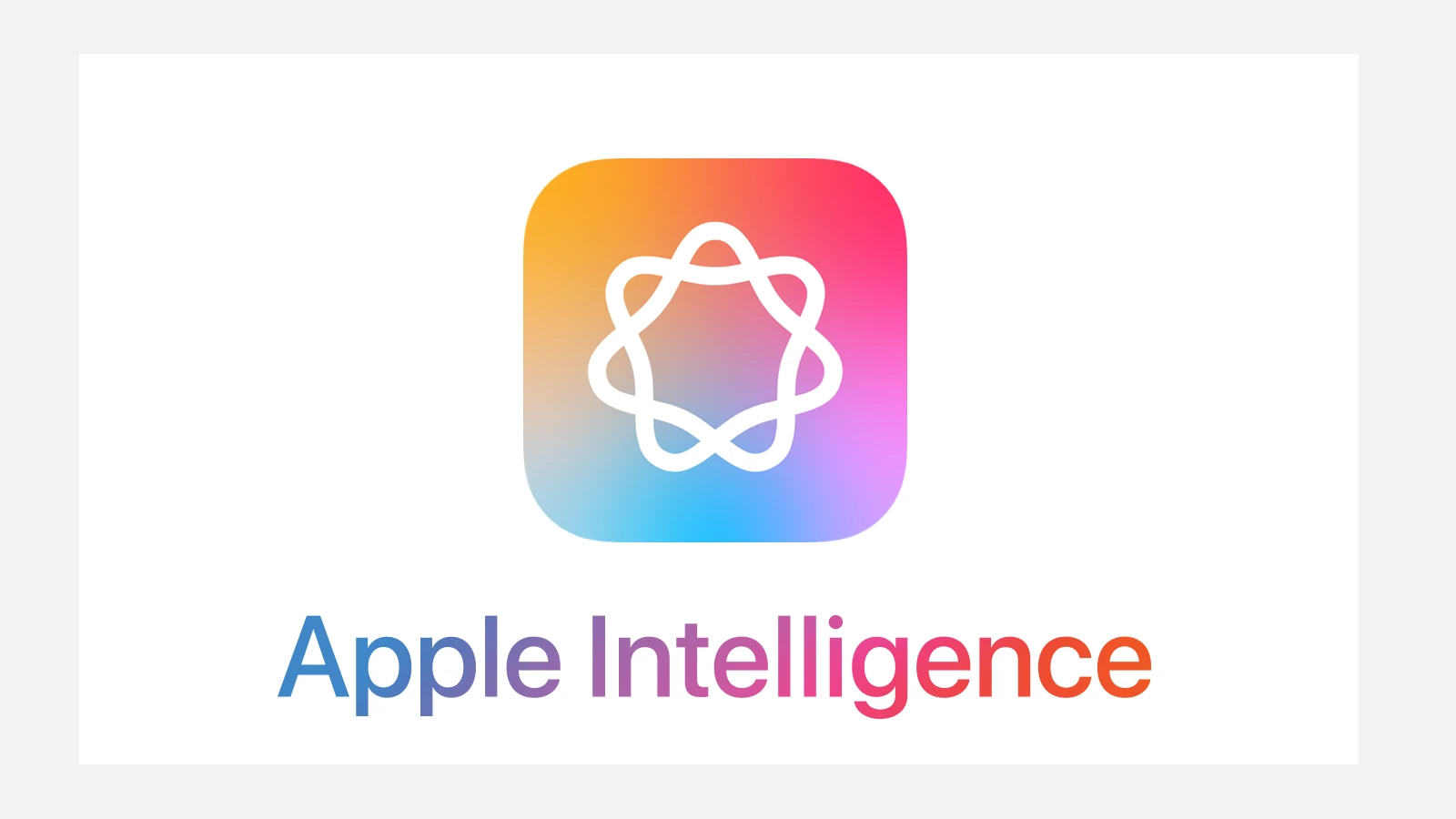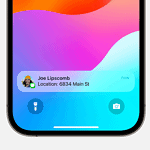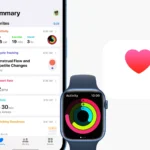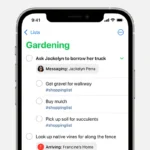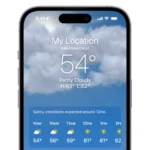Apple Intelligence brings advanced AI features to iPhones, iPads, and Macs. These features aim to enhance user experience but may raise privacy concerns for some. Users can disable Apple Intelligence features entirely or selectively turn off specific functions to maintain control over their data and device usage.
Apple provides options to manage these AI capabilities through the Settings app on iOS devices and System Settings on Macs. Users can access these controls in the Screen Time menu on iPhones and iPads, or the Apple Intelligence & Siri menu on Macs. This allows for customization of AI features based on individual preferences and needs.
Disabling Apple Intelligence does not affect all AI-related functions on Apple devices. Some features, like transcription in Voice Memos or object removal in Photos, continue to work independently. This selective approach allows users to benefit from certain AI capabilities while limiting others as desired.
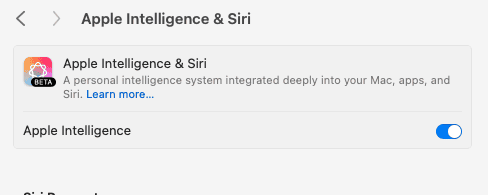
Controlling Apple Intelligence on Your Devices
Why Disable Apple Intelligence?
Apple’s new AI features offer some cool tricks, like smart summaries and better search. But you might want to turn them off for a few reasons. Privacy is a big one. Some people don’t like the idea of their data being used to power these features. Also, these features use processing power, which could affect battery life, especially on older devices. Finally, you might just not find them useful and prefer a simpler experience.
How to Disable Apple Intelligence Across Your Device
Turning off Apple Intelligence is pretty straightforward. You’ll find the main controls in your device’s settings. This will usually turn off most of the AI features across all apps. Here’s a general idea of where to look:
- iPhone and iPad: Go to Settings, then look for a section related to “Siri & Search” or “Privacy & Security.” You should find options there for Apple Intelligence.
- Mac: Open System Settings (or System Preferences on older macOS versions). Look for sections like “Siri & Spotlight” or “Privacy & Security.”
App-Specific Controls
Apple also lets you manage AI features on an app-by-app basis. This is helpful if you want to use some AI tools but not others. For example, you might want smart suggestions in Messages but not in Mail. Check the settings within individual apps to see what AI controls they offer. Sometimes you might need to check the general settings for the app in your device’s main settings menu.
Feature-Specific Toggles
Besides the main on/off switch, Apple gives you control over certain AI features. This means you can keep some parts of Apple Intelligence active while disabling others. For example, you might like the improved search but not the suggested replies in Messages. This level of control varies between devices and operating system versions, so it’s a good idea to check your specific device’s settings.
What Happens When You Disable AI?
When you turn off Apple Intelligence, you’ll lose access to the features that rely on it. This can include:
- Smarter search results
- AI-generated summaries
- Suggested replies in Messages and Mail
- Improved photo searching
- Live Text enhancements
Your device will still work, but it will function more like it did before these AI features were introduced.
Summary of Apple Intelligence Control
| Control Level | Description | Effect |
|---|---|---|
| Master Switch (Settings) | Turns off most AI features system-wide. | Disables Apple Intelligence across all apps. |
| App-Specific Controls | Manages AI features within individual apps. | Lets you choose which apps use AI. |
| Feature-Specific Toggles | Controls specific AI functions, like suggested replies. | Allows fine-grained control over AI features. |
Key Takeaways
- Apple Intelligence can be fully or partially disabled through device settings
- Disabling options are available in Screen Time for iOS and Apple Intelligence & Siri for Macs
- Some AI features remain functional even when Apple Intelligence is turned off
Disabling Apple Intelligence Features on iOS Devices
Apple Intelligence offers AI-powered features across iOS devices. Users can control these functions through various settings to manage privacy and customize their experience.
Turning Off General AI Features
To disable Apple Intelligence on iPhone and iPad:
- Open the Settings app
- Tap “Apple Intelligence & Siri”
- Toggle off “Apple Intelligence”
This action turns off most AI features. Some functions may remain active for essential device operations. Users can re-enable specific features individually if needed.
Privacy-conscious users appreciate this option. It limits data collection and processing by AI systems on the device.
Specific AI Functions on iPhone and iPad
iOS 18.2 introduced more granular controls for AI features. Users can now manage:
- Summarize Messages: Condenses long conversations
- Notification Summaries: Groups less urgent alerts
- Clean Up in Photos: Suggests organizing options
- Image Wand: Enhances photos with AI editing
To adjust these:
- Go to Settings > Apple Intelligence & Siri
- Select the specific feature
- Toggle on/off as desired
This allows for a customized AI experience. Users keep helpful features while disabling others.
Adjusting AI Settings on Mac and MacBook
Mac users can also control Apple Intelligence:
- Open System Settings
- Click “Apple Intelligence & Siri” in the sidebar
- Toggle “Apple Intelligence” off/on
Specific controls for Mac may differ slightly from iOS. The core concept remains the same. Users choose which AI functions to use on their devices.
Control Over AI-Driven Writing and Media Tools
Apple’s AI writing tools and media creation features can be managed:
- Writing Tools: Offers AI-powered suggestions
- ChatGPT in Writing Tools: Integrates advanced language models
- Genmoji: Creates custom emoji with AI
- Image Playground: Generates and edits images with AI
To access these controls:
- Open Settings > Apple Intelligence & Siri
- Scroll to find specific tool settings
- Adjust permissions for each feature
Users can fine-tune their creative AI tools. This balances productivity with personal preferences.
Managing AI-Powered Accessibility and Extensions
Apple Intelligence enhances accessibility features:
- VoiceOver: Uses AI for improved screen reading
- Visual Intelligence: Helps describe images and surroundings
To manage these:
- Go to Settings > Accessibility
- Select the feature (e.g., VoiceOver)
- Adjust AI-related settings
For AI extensions like ChatGPT:
- Open Settings > Extensions
- Find the AI-related extension
- Toggle permissions on/off
These controls ensure AI assists without overreaching. Users with disabilities can tailor their experience for maximum benefit.
Frequently Asked Questions
Apple Intelligence features can be managed or disabled on various Apple devices. Users have options to control these AI-powered functions based on their preferences and privacy concerns.
What steps are needed to turn off Apple Intelligence Services on iOS devices?
To disable Apple Intelligence on iOS:
- Open the Settings app
- Tap “Screen Time”
- Select “See All Activity”
- Scroll down and tap “Apple Intelligence”
- Toggle off the features you want to disable
This process allows users to customize which AI functions remain active on their iPhones.
Is it possible to deactivate Apple’s artificial intelligence features on an iPhone?
Yes, iPhone users can deactivate Apple’s AI features. The option to turn off Apple Intelligence is available on iPhone 15 Pro and newer models running iOS 18.1 or later. Users can access these settings through the Screen Time menu in the Settings app.
How can users disable Apple Intelligence features on the iPad?
iPad users can disable Apple Intelligence features using similar steps as on iPhone:
- Go to Settings
- Tap “Screen Time”
- Select “See All Activity”
- Find and tap “Apple Intelligence”
- Toggle off desired features
This gives iPad users control over which AI functionalities are active on their devices.
Can Apple Intelligence be disabled across all Apple devices?
Apple Intelligence settings are device-specific. Users need to disable the features on each device individually. This includes iPhones, iPads, and Macs. Each device type may have slightly different steps to access and modify these settings.
Are there any consequences to turning off artificial intelligence features in Apple products?
Disabling Apple Intelligence features may impact certain device functionalities. Users might lose access to:
- Personalized suggestions
- Advanced photo organization
- Smart text predictions
- Automated task scheduling
The exact impacts depend on which specific features are turned off.
What is the process to opt-out of Apple Intelligence data collection and processing?
To opt out of Apple Intelligence data collection:
- Open Settings
- Go to Privacy & Security
- Tap on Apple Intelligence & Siri
- Toggle off “Allow Apple to store and process your data”
This action limits data collection and processing for AI features across Apple services.