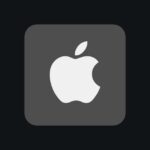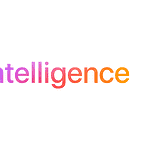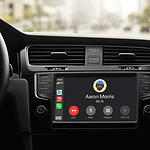External hard drives have become essential accessories for Mac users seeking additional storage space and data backup solutions. These devices offer convenience, portability, and enhanced capacity for digital files, photos, and documents. Mac-compatible external drives come in various sizes and types, catering to different user needs and preferences.
The market offers a range of options, from solid-state drives (SSDs) to traditional hard disk drives (HDDs). SSDs provide faster data transfer speeds and improved durability, while HDDs offer larger storage capacities at more affordable prices. When choosing an external drive for a Mac, users should consider factors such as connection type, storage capacity, and compatibility with their specific Mac model.

Best External HDDs and SSDs for Mac (2025)
Here is a table categorizing the best external HDDs and SSDs by their strengths, such as speed, ruggedness, and value. It then orders them within these categories to provide a clearer comparison.
| Rank | Drive | Type | Key Features | Strengths | Ideal For |
|---|---|---|---|---|---|
| 1 | LaCie Rugged SSD Pro | SSD | Thunderbolt 3, extreme ruggedness | Top Speed & Ruggedness | Professionals needing maximum performance in harsh conditions |
| 2 | SanDisk Professional PRO-G40 | SSD | Thunderbolt 3 & USB-C, ultra-rugged | Versatility & High Performance | Those needing both Thunderbolt and USB compatibility with durability |
| 3 | Samsung T7 Shield | SSD | Rugged, compact, fast USB 3.2 Gen 2 | Excellent All-Around | Most users wanting a balance of speed, durability, and portability |
| 4 | Crucial X9 Pro | SSD | Lightweight, compact, great price-to-performance | Best Value SSD | Budget-conscious users who still want good speed |
| 5 | SanDisk Professional G-Drive | HDD | High capacity, fast for an HDD, rugged | High Capacity & Performance (HDD) | Users needing lots of storage with decent speed for an HDD |
| 6 | OWC Express 1M2 | SSD (Enclosure) | Customizable with NVMe SSD | Ultimate Customization | Tech enthusiasts who want to choose their own SSD |
| 7 | WD My Passport SSD | SSD | Sleek, portable, various colors, hardware encryption | Style & Security | Users who prioritize aesthetics and data protection |
| 8 | SanDisk Professional G-Drive ArmorATD | HDD | Extremely rugged, triple-layer protection | Extreme Ruggedness (HDD) | Outdoor adventurers and those in very harsh environments |
| 9 | WD My Passport for Mac | HDD | Specifically formatted for Mac, good value | Best Value HDD | Basic storage needs at an affordable price |
| 10 | Toshiba Canvio Flex | HDD | Compatible with Mac and Windows | Cross-Platform Compatibility | Users who work with both Mac and Windows systems |
Important Notes:
- “Rank” is subjective: This table prioritizes certain features. Your personal ranking might differ.
- Speed: SSDs are generally much faster than HDDs. Within SSDs, Thunderbolt is faster than USB.
- Capacity: HDDs offer much more storage per dollar than SSDs.
- Ruggedness: Some drives are designed to withstand drops, water, and dust better than others.
- Price: Prices vary by capacity and retailer. Check current prices before buying.
Choosing the Right External Storage for Your Mac
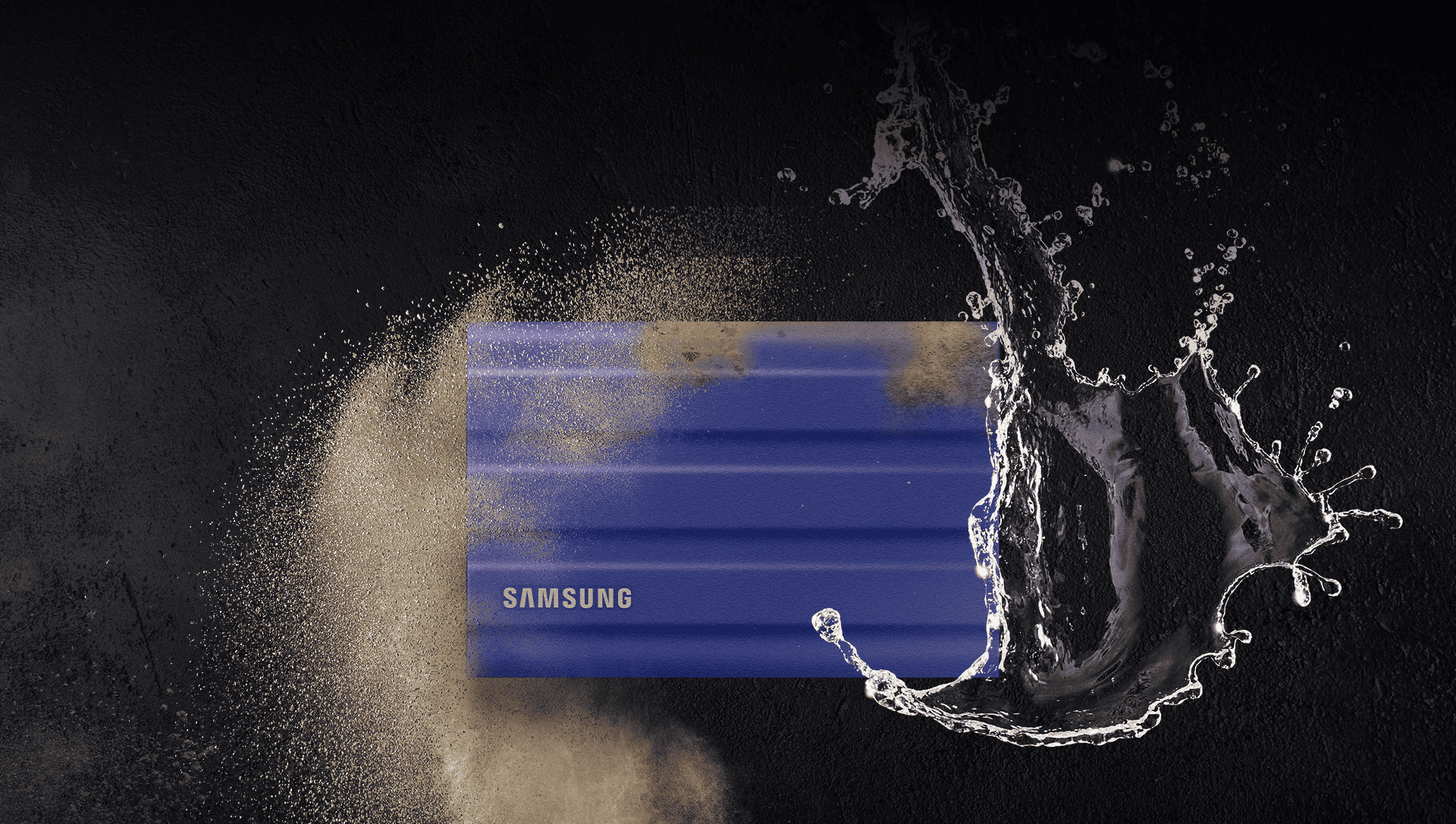
Understanding Your Needs: Speed vs. Capacity
When choosing external storage for your Mac, you’ll generally pick between two main types: Solid State Drives (SSDs) and Hard Disk Drives (HDDs). Each has its own strengths and weaknesses.
SSDs are much faster than HDDs. They use flash memory to store data, which allows for quick access and transfer speeds. This makes them ideal for tasks that require high performance, such as video editing, photo editing, or running virtual machines. However, SSDs are more expensive per gigabyte than HDDs.
HDDs use spinning disks to store data. They offer much larger storage capacities at a lower cost per gigabyte compared to SSDs. This makes them a good choice for storing large files like movies, music, and backups. However, HDDs are slower than SSDs, which can impact performance when working with large files or demanding applications.
Connection Types and Compatibility
The connection type is another important factor to consider. Macs typically use Thunderbolt, USB-C, and USB-A ports.
- Thunderbolt: This is the fastest connection type, offering speeds up to 40Gbps. Thunderbolt is ideal for demanding tasks like video editing and working with large files.
- USB-C: This is a versatile connection type that offers good speeds and is widely compatible with many devices. USB-C ports can support various protocols, including USB 3.1 Gen 2 (up to 10Gbps) and USB 3.2 Gen 2×2 (up to 20Gbps).
- USB-A: This is an older connection type that is still found on many Macs. USB-A ports typically offer slower speeds than Thunderbolt and USB-C.
Make sure the external drive you choose is compatible with your Mac’s ports. If your Mac only has USB-C ports, you’ll need a drive with a USB-C connection or a USB-C to USB-A adapter.
Top External Storage Options for Mac
Here’s a look at some of the best external hard drives and SSDs for Mac, categorized by their strengths:
High-Performance SSDs
These drives prioritize speed and are ideal for demanding tasks:
- LaCie Rugged SSD Pro: This drive offers Thunderbolt 3 connectivity and extreme ruggedness, making it ideal for professionals who work in challenging environments.
- SanDisk Professional PRO-G40: This drive combines Thunderbolt 3 and USB-C compatibility with a durable design, offering versatility and high performance.
- Samsung T7 Shield: This drive is rugged, compact, and offers fast USB 3.2 Gen 2 speeds, making it a great all-around choice.
Value-Oriented SSDs
These drives offer a good balance of speed and price:
- Crucial X9 Pro: This drive is lightweight, compact, and offers excellent performance for the price, making it a good value option.
- WD My Passport SSD: This drive is sleek, portable, and available in various colors. It offers good speeds and hardware encryption for added security.
High-Capacity HDDs
These drives prioritize storage capacity and are ideal for storing large files:
- SanDisk Professional G-Drive: This drive offers high capacity, fast speeds for an HDD, and a rugged design, making it a good balance of performance and storage.
- WD My Passport for Mac: This drive is specifically formatted for Mac and offers a good balance of capacity and portability at an affordable price.
Specialized Options
These drives cater to specific needs:
- OWC Express 1M2: This enclosure allows you to install your own NVMe SSD for ultimate customization and performance.
- SanDisk Professional G-Drive ArmorATD: This drive is extremely rugged with triple-layer protection, making it ideal for outdoor adventures and harsh conditions.
Comparison Table
| Drive | Type | Connection | Capacity Options | Key Features | Best For |
|---|---|---|---|---|---|
| LaCie Rugged SSD Pro | SSD | Thunderbolt 3 | 1TB, 2TB, 4TB | Extreme ruggedness, high speed | Professionals in demanding environments |
| SanDisk Professional PRO-G40 | SSD | Thunderbolt 3, USB-C | 1TB, 2TB | Dual connectivity, rugged design | Users needing both Thunderbolt and USB |
| Samsung T7 Shield | SSD | USB 3.2 Gen 2 | 1TB, 2TB, 4TB | Rugged, compact, fast | Most users |
| Crucial X9 Pro | SSD | USB 3.2 Gen 2 | 1TB, 2TB, 4TB | Lightweight, compact, affordable | Budget-conscious users |
| SanDisk Professional G-Drive | HDD | USB-C | 4TB, 6TB, 10TB, 14TB, 18TB | High capacity, fast for an HDD | Large file storage |
| WD My Passport for Mac | HDD | USB-C | 1TB, 2TB, 4TB, 5TB | Mac formatted, affordable | Basic storage needs |
| OWC Express 1M2 | SSD (Enclosure) | Thunderbolt | Varies (user-installed) | Customizable, high performance | Tech enthusiasts |
| SanDisk Professional G-Drive ArmorATD | HDD | USB 3.1 Gen 1 | 1TB, 2TB, 4TB, 5TB | Extreme ruggedness | Outdoor use |
| WD My Passport SSD | SSD | USB-C | 500GB, 1TB, 2TB, 4TB | Portable, stylish, secure | Users prioritizing style and security |
Making the Right Choice
The best external drive for you depends on your specific needs and budget. If you need maximum speed, an SSD with Thunderbolt connectivity is the best choice. If you need lots of storage at an affordable price, an HDD is a good option. Consider your workflow and the types of files you work with to make the best decision.
Consider Network Attached Storage (NAS)
For users needing shared storage across multiple devices on their network, a Network Attached Storage (NAS) device is a good alternative to external drives. A NAS is a dedicated storage device that connects to your network, allowing multiple users to access and share files. NAS devices offer features like RAID (Redundant Array of Independent Disks) for data protection and can be accessed remotely over the internet. While they are a more complex setup than a simple external drive, they provide a centralized storage solution with advanced features that can be beneficial for small businesses or households with multiple users.
Key Takeaways
- External hard drives provide additional storage and backup options for Mac users
- SSDs offer faster speeds and durability, while HDDs provide larger capacities at lower costs
- Compatibility, connection type, and storage capacity are crucial factors when selecting an external drive for Mac
Top External SSD for Mac Users
External storage is crucial for Mac users, catering to both creative professionals and those needing backup space. There are numerous options available, including SSDs and HDDs, each suited to different needs and budgets. Understanding the differences in technology, connection types, and features is essential for selecting the right storage solution to enhance productivity.
Crucial X9 Pro
The Crucial X9 Pro stands out as a top choice for Mac users seeking a reliable external SSD. This compact device packs impressive features into a small package. It boasts strong performance in PCMark 10 benchmarks, indicating fast data transfer speeds.
The X9 Pro offers robust protection for your data. It has an IP55 rating for dust and water resistance. The drive can withstand drops from up to 7.5 feet. For added security, it uses 256-bit AES hardware encryption.
Crucial backs this SSD with a generous five-year warranty. However, the included USB-C cable is short, and there’s no USB-C to USB-A adapter in the box.
Top-Performing External SSD Options for Mac Users
Samsung T9 Portable SSD
The Samsung T9 Portable SSD stands out as a top choice for Mac users seeking fast external storage. It offers impressive speeds with USB 3.2 Gen 2×2 connections, reaching up to 20Gbps. Available in sizes up to 4TB, this drive meets various storage needs.
Security is a key feature, with 256-bit AES hardware encryption. The T9 is built to withstand drops, ensuring data safety. Samsung’s Magician software enhances the user experience with helpful tools.
While the T9 is pricier than some alternatives, its performance justifies the cost. Users should note that achieving maximum speeds may require a compatible expansion card on some Mac models.
Top-Notch Rugged External SSD for Apple Computers
LaCie Rugged SSD Pro
The LaCie Rugged SSD Pro stands out for Mac users needing robust storage. It offers blazing-fast transfer speeds and connects via Thunderbolt 3 or USB-C. This drive resists dust, water, drops, and pressure.
LaCie backs it with a five-year warranty. The price is steep, but the performance justifies the cost for professionals. Users should note the included cable is shorter than some might prefer.
Top Portable Storage for Mac Computers
WD My Passport USB-C Compatible Drive (6TB)
The WD My Passport offers Mac users a high-capacity portable storage solution. This drive provides 6TB of space, the largest currently available in a portable form factor. It comes with useful features like Acronis True Image backup software and 256-bit AES encryption for data security.
While not as fast as solid-state drives, the My Passport performs well for a platter-based drive. It connects via USB-C with an included adapter. The drive balances ample storage and portability, making it a solid choice for Mac users needing large amounts of on-the-go storage.
Toughest Portable Drive for Mac Users
SanDisk Professional G-Drive ArmorATD
The SanDisk Professional G-Drive ArmorATD stands out as a top choice for Mac users who need a durable external drive. Its rubberized outer shell and sealed port cover provide strong protection against drops, dust, and water. This drive comes ready for macOS use out of the box.
Users get both USB-C and USB-A cables, ensuring wide compatibility. The ArmorATD offers good value for its rugged features. While it lacks built-in encryption or extra software, its straightforward design focuses on reliability and ease of use for Mac owners.
Top-Performing Portable RAID Drive for Mac
LaCie Rugged RAID Shuttle
The LaCie Rugged RAID Shuttle offers a unique combination of speed and durability. Its flat design makes it easy to mail or transport. Users can choose between RAID 0 for increased speed and capacity or RAID 1 for data mirroring.
The device comes with cables for both USB Type-A and Type-C connections, ensuring compatibility with various Mac models. However, the exposed Type-C port lacks protection against dust and water.
While the LaCie Rugged RAID Shuttle provides excellent performance, its ruggedized construction and RAID capabilities contribute to a higher price per gigabyte compared to standard external drives.
Best Compact Desktop RAID Storage for Mac
LaCie 2big RAID
The LaCie 2big RAID offers versatile storage options for Mac users. It supports RAID 0 for increased speed and capacity, RAID 1 for data mirroring, and JBOD for individual drive use. This flexibility allows users to tailor the storage setup to their needs.
Key features include:
- Hot-swappable drives
- Five-year warranty
- Data recovery service
The device has a Kensington lock slot, but it only secures the case. Users should note the higher price per gigabyte compared to some alternatives. Managing the drive requires downloading separate utilities.
Top Desktop SSD for Mac
SanDisk Professional Drive
SanDisk’s Professional Drive offers Mac users a spacious desktop SSD solution. It comes in sizes up to 8TB, with a 16TB option on the horizon. This drive delivers solid performance in benchmark tests.
Mac owners get a free download of Acronis True Image backup software with their purchase. The drive’s cost per gigabyte is somewhat high. Its size and weight are larger than typical external SSDs. Users must use the included power adapter to operate the drive.
Choosing the Ideal File System for Mac External Drives
APFS stands out as the top choice for Mac external drives. This format, introduced with macOS High Sierra, offers enhanced performance and security features. It supports native encryption, making it ideal for users concerned with data protection. APFS also provides excellent compatibility with recent Mac systems.
For those needing cross-platform support, exFAT presents a solid alternative. This file system works well with both Macs and Windows PCs, allowing easy file sharing between different operating systems. However, exFAT lacks some of the advanced features found in APFS.
• APFS: Best for Mac-only use
• exFAT: Ideal for cross-platform compatibility
Users requiring FIPS 140-2 compliance should opt for encrypted APFS volumes. This ensures data security meets stringent government standards.
Mac OS Extended vs. APFS: Key Differences
Mac OS Extended (HFS+) and Apple File System (APFS) are two file systems used on Mac computers. APFS, introduced in 2017, replaced Mac OS Extended as the default file system for solid-state drives and flash storage devices.
APFS offers several advantages over Mac OS Extended:
- Better security: APFS provides native encryption, enhancing data protection.
- Improved performance: APFS is optimized for solid-state drives and flash storage.
- Space sharing: APFS allows multiple volumes to share space on the same drive.
- Snapshots: APFS supports creating point-in-time copies of file systems.
Mac OS Extended remains the default for mechanical and hybrid hard drives. It offers compatibility with older macOS versions (10.12 and earlier).
Compatibility is a key factor when choosing between these file systems:
| File System | macOS Compatibility | Windows Compatibility |
|---|---|---|
| APFS | macOS 10.13+ | No |
| Mac OS Extended | All versions | No |
| exFAT | All versions | Yes |
For users working with both Mac and Windows systems, exFAT is a viable option. While it lacks the advanced features of APFS, it provides cross-platform compatibility.
When formatting external drives:
- Choose APFS for drives used exclusively with recent Mac systems
- Use Mac OS Extended for compatibility with older Macs
- Select exFAT for drives shared between Mac and Windows computers
Most external drives can be reformatted using macOS Disk Utility, allowing users to choose the most suitable file system for their needs.
External Storage: Solid-State vs. Spinning Disk
Solid-state drives (SSDs) and hard disk drives (HDDs) offer different advantages for external storage. SSDs use flash memory, providing faster data access and transfer speeds. They’re typically smaller and lighter, making them ideal for portability. Many SSDs fit easily in pockets, suiting users who frequently carry their drives.
HDDs, or spinning disk drives, use rotating platters to store data. They offer larger capacities at lower prices per gigabyte. For users needing vast amounts of storage on a budget, HDDs remain a practical choice.
Speed is a key differentiator. SSDs generally outperform HDDs in read and write speeds. This makes SSDs preferable for tasks requiring quick data access, like video editing or running applications directly from the drive.
Capacity and price present trade-offs. SSDs usually top out at 2TB or 4TB, while HDDs easily reach 8TB or more for desktop models. Portable HDDs commonly offer up to 5TB. SSDs typically cost more per gigabyte – often over 20 cents compared to less than 10 cents for HDDs.
Durability favors SSDs. With no moving parts, they’re less susceptible to physical damage from drops or shocks. This adds to their portability advantage.
For specific use cases, different options shine:
- Frequent travelers: Compact, durable SSDs
- Large media libraries: High-capacity HDDs
- Video editors: Fast SSDs or RAID arrays
- Casual backups: Budget-friendly HDDs
RAID arrays combine multiple drives, offering a middle ground. They can approach SSD speeds while providing massive HDD-like capacities. However, they’re often expensive and less portable.
Professionals working with large files might consider specialized solutions. Some Mac-specific RAID arrays offer capacities nearing 50TB with throughput exceeding 400MBps, rivaling SSD performance. These come at premium prices, often in the thousands of dollars.
For home office backups, where the drive rarely moves, an inexpensive HDD suffices. These come in two main forms:
- Portable HDDs: Based on 2.5-inch laptop drives, powered via the data cable
- Desktop HDDs: Larger 3.5-inch drives, requiring separate power
When choosing, consider these factors:
- Portability needs
- Budget constraints
- Capacity requirements
- Performance demands
| Feature | SSD | HDD |
|---|---|---|
| Speed | Faster | Slower |
| Capacity | Lower (2-4TB max) | Higher (8TB+ available) |
| Price/GB | Higher | Lower |
| Durability | More durable | Less durable |
| Size | Smaller | Larger |
| Best for | Speed, portability | Capacity, budget |
Tools like Blackmagic Disk Speed Test or CrystalDiskMark can help compare drive performance. These benchmarks provide real-world data on read and write speeds, helping users make informed decisions based on their specific needs.
Is Thunderbolt Essential, or Can USB-C Suffice?
Choosing between Thunderbolt and USB-C for external drives involves balancing speed, cost, and compatibility. Thunderbolt offers faster data transfer rates, while USB-C provides wider device support and lower prices.
Thunderbolt 3 and 4 ports on Macs support up to 40Gbps transfer speeds. This high bandwidth allows for rapid file transfers and smooth video editing directly from external drives. However, Thunderbolt-compatible drives are less common and often more expensive than their USB-C counterparts.
USB-C drives, while generally slower, offer better value and compatibility across different devices. Many manufacturers include USB-C cables or adapters with their drives, making them versatile options for users with various computers.
Top Picks from Tech Experts
Samsung T7 Shield (USB-C)
- Pros: Durable, affordable, wide compatibility
- Cons: Slower than Thunderbolt options
Sabrent Rocket XTRM-Q (Thunderbolt 3)
- Pros: Ultra-fast speeds, large capacity options
- Cons: Higher price, limited compatibility
SanDisk Extreme Pro Portable SSD V2 (USB-C)
- Pros: Good balance of speed and affordability
- Cons: Not as fast as Thunderbolt drives
OWC Envoy Pro FX (Thunderbolt/USB-C)
- Pros: Versatile, high-speed performance
- Cons: Premium price tag
Crucial X8 (USB-C)
- Pros: Affordable, reliable, good performance
- Cons: Not as rugged as some competitors
When selecting an external drive, consider your specific needs. For professional video editors or users working with large files, Thunderbolt drives offer unparalleled speed. The OWC Envoy Pro FX stands out for its dual Thunderbolt and USB-C compatibility, providing flexibility across different systems.
For general use, USB-C drives like the Samsung T7 Shield or Crucial X8 offer excellent value. These drives provide ample speed for most tasks at a lower cost. They also work with a wider range of devices, including PCs and some Android phones.
It’s important to note that the actual speed of external drives often falls below the theoretical maximum of their interfaces. Factors such as the internal components of the drive and the capabilities of the connected computer can limit performance.
Recent advancements in SSD technology have pushed the speed limits of external drives. Newer models using NVMe technology can reach speeds of 1,000MBps to 3,500MBps, taking better advantage of Thunderbolt’s high bandwidth.
USB4, the latest USB standard, aims to close the gap with Thunderbolt. It supports speeds up to 40Gbps, matching Thunderbolt 3 and 4. This development may lead to more high-speed, affordable external drives in the future.
Compatibility of External Hard Drives with Mac Computers
Mac users have many options when choosing external hard drives. Most drives work with Macs after proper formatting. This includes drives marketed for PCs. The key is to format the drive correctly for macOS.
Mac-specific software bundled with some drives isn’t essential. macOS has built-in features that often match or exceed these programs. Time Machine, for example, offers robust backup capabilities for Mac users.
Durability matters for portable drives. Rugged, waterproof models suit users who travel or work in varied environments. These drives protect data from accidental drops or spills.
Aesthetics can be a factor for some Mac users. Many drives come in colors and designs that complement Mac devices. Aluminum finishes and sleek styling often match MacBooks and iMacs.
Desktop Macs benefit from larger capacity drives. These models typically offer more storage space than portable options. They’re ideal for Time Machine backups or storing large media libraries.
Compatibility extends to connection types. USB-C and Thunderbolt ports are common on newer Macs. Drives with these connections offer fast data transfer speeds. Adapters can help use older USB-A drives with newer Macs.
Speed varies between hard disk drives (HDDs) and solid-state drives (SSDs). SSDs are faster but more expensive. HDDs offer more storage for less money. The choice depends on user needs and budget.
File system format is crucial for Mac compatibility. ExFAT works for both Macs and PCs. Mac OS Extended (Journaled) is best for Mac-only use. APFS is ideal for SSDs on newer Mac systems.
Drive size affects portability. Smaller drives suit MacBook users who need storage on the go. Larger desktop drives work well for iMac or Mac mini setups with more space.
Choosing the Ideal External Hard Drive for Your Mac
External hard drives offer Mac users expanded storage options. The market features a range of devices, from mechanical HDDs to speedy SSDs. Price points vary, with larger capacities typically costing more. Some drives include backup software for added convenience. Western Digital‘s My Book line remains popular among Mac owners.
Common Questions About Mac External Hard Drives
Top External Hard Drives for Mac in 2024
The Crucial X9 Pro stands out as a top-rated external SSD for Mac in 2024. It offers capacities up to 4TB and uses USB 3.2 Gen 2 for fast data transfer. The WD My Passport Ultra for Mac provides up to 6TB of storage in a compact 2.5-inch form factor. SanDisk’s Pro-G40 uses Thunderbolt 3 for high-speed performance, making it ideal for professional users.
SSD vs HDD for Mac: Making the Right Choice
SSDs offer faster data access and transfer speeds compared to HDDs. They’re more durable due to lack of moving parts. HDDs provide more storage for a lower price. SSDs are best for frequent file access and portability. HDDs suit large media libraries and backups where speed is less critical.
Mac Time Machine Compatible External Drives
Most external hard drives work with Time Machine after formatting for Mac. Popular options include:
- WD My Passport for Mac
- Seagate Backup Plus
- LaCie Rugged USB-C
Always check the manufacturer’s specifications to confirm Time Machine compatibility.
Recommended Storage Capacities for Mac Externals
Storage needs vary by user:
- 1-2TB: Casual users, document storage
- 3-4TB: Photo and music collections
- 5-8TB: Video editors, large media libraries
- 10TB+: Professional creatives, extensive backups
Consider future storage needs when choosing capacity.
Formatting External Drives for Mac
To format an external drive for Mac:
- Connect the drive to your Mac
- Open Disk Utility
- Select the drive
- Click “Erase”
- Choose “Mac OS Extended (Journaled)” or “APFS”
- Name the drive and click “Erase”
APFS is best for SSDs, while Mac OS Extended suits HDDs.
Fast Portable SSDs for Mac Users
For Mac users needing quick data transfers, consider:
- Samsung T7 Shield: Rugged design, up to 2TB
- SanDisk Extreme Portable SSD V2: IP55 rated, up to 4TB
- Crucial X8: Affordable, read speeds up to 1050MB/s
These SSDs use USB-C connections for broad compatibility with recent Mac models.