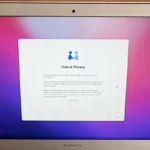The Logitech MX Master 3S for Mac brings precision and comfort to your workspace. This mouse pairs with the Logi Options+ software to offer a customizable experience tailored for macOS users. The Logi Options+ app lets you adjust DPI settings up to 8000, customize buttons, and use Flow to move seamlessly between devices.
The MX Master 3S for Mac boasts a sleek Space Gray finish that complements Apple devices. Its ergonomic design fits comfortably in your hand during long work sessions. The mouse’s quiet clicks and MagSpeed electromagnetic scrolling enhance your productivity without disturbing those around you.
With Logi Options+, you can set up app-specific customizations for your most-used programs. This allows you to create unique button configurations for different tasks. The software also enables easy file transfers between Macs using the Flow feature.
| Feature | Description |
|---|---|
| DPI Range | 200-8000 |
| Customizable Buttons | 7 |
| Battery Life | Up to 70 days |
| Connectivity | Bluetooth, USB receiver |
| Compatibility | macOS 10.15 or later |
Getting the Most Out of Your Logitech MX Master 3S for Mac
The Logitech MX Master 3S is a fantastic mouse for Mac users, offering exceptional comfort, precision, and customization options. To unlock its full potential, you’ll want to install Logitech’s software, Logi Options+.
Logi Options+ Features
- Button Customization: Remap buttons to perform specific actions in different applications. Assign shortcuts, system commands, or even macros.
- Flow Cross-Computer Control: Seamlessly control multiple Macs (or even Windows PCs) with a single mouse. Move your cursor between screens, copy-paste text and files, and even share a keyboard.
- Application-Specific Profiles: Create customized settings for individual apps. For example, you could assign unique button functions for Photoshop, Final Cut Pro, and your web browser.
- Scrolling Optimization: Fine-tune the scrolling speed and behavior to your liking. Choose between free-spinning or ratcheted scrolling.
- Pointer Speed Adjustment: Adjust the cursor speed and sensitivity to match your preferences.
Downloading and Installing Logi Options+
- Visit the Logitech Website: Go to the Logitech website and navigate to the support section.
- Search for MX Master 3S: Enter “MX Master 3S” in the search bar.
- Downloads Page: Locate the “Downloads” page for the MX Master 3S.
- Choose macOS: Select the macOS version of Logi Options+.
- Download and Install: Download the installer and follow the on-screen instructions.
Customizing Your MX Master 3S
Once you have Logi Options+ installed, you can start customizing your mouse:
- Button Customization: Click on the mouse image in the software. Select the button you want to remap and choose from a list of predefined actions or create your own.
- Flow: Enable Flow to control multiple computers. Make sure Logi Options+ is installed on all your devices.
- Application-Specific Profiles: Create new profiles for your frequently used apps and customize the button assignments and scrolling behavior.
- Point and Scroll: Adjust the pointer speed, scrolling behavior, and other settings to your preferences.
Additional Tips for MX Master 3S Users
- Firmware Updates: Logi Options+ will notify you of any available firmware updates for your mouse. Keep your firmware up-to-date for optimal performance.
- Onboard Memory: The MX Master 3S has onboard memory, allowing you to store different profiles and use them on different computers without needing to reinstall the software.
- Easy-Switch: Use the Easy-Switch button on the bottom of the mouse to quickly switch between paired devices.
- MagSpeed Scrolling: Take advantage of the MagSpeed electromagnetic scrolling for ultra-fast and precise scrolling.
By taking the time to explore Logi Options+ and customize your settings, you can truly maximize the capabilities of your Logitech MX Master 3S and enhance your productivity on your Mac.
Overview of the Logitech MX Master 3S for Mac
The Logitech MX Master 3S for Mac offers a blend of ergonomic design and seamless compatibility with Apple devices. It boasts advanced features and connectivity options tailored for Mac users.
Design and Ergonomics
The MX Master 3S for Mac sports a sleek design optimized for comfort during extended use. Its ergonomic shape fits naturally in your hand, reducing strain during long work sessions. The mouse comes in Mac-inspired colors to complement your Apple setup.
A standout feature is the MagSpeed electromagnetic scroll wheel. It allows for precise line-by-line scrolling or ultra-fast scrolling through long documents. Side buttons provide quick access to common functions.
The mouse incorporates Quiet Clicks technology. This reduces click noise by 90% compared to the previous model. It’s ideal for shared workspaces where noise reduction is important.
| Feature | Benefit |
|---|---|
| Ergonomic design | Reduces hand strain |
| MagSpeed scroll wheel | Precise or fast scrolling |
| Quiet Clicks | 90% noise reduction |
Compatibility and Connectivity
The MX Master 3S for Mac is designed to work seamlessly with macOS and iPadOS. It supports Easy-Switch technology, allowing you to pair with up to three devices and switch between them easily.
While optimized for Mac, the mouse also offers basic functionality on Windows systems. This versatility makes it suitable for users who work across different platforms.
Connectivity options include Bluetooth and the Logi Bolt USB receiver. Bluetooth provides a cable-free experience, while the USB receiver ensures a stable connection in busy wireless environments.
The Logi Options+ software enhances functionality. It allows you to customize buttons, adjust pointer speed, and set up app-specific functions. This software is available for both macOS and Windows.
Software Integration and Customization
The Logitech MX Master 3S for Mac offers extensive software features to enhance productivity. Logi Options+ provides powerful customization tools, while app-specific settings and the gesture button add versatility to your workflow.
Logi Options+ Features
Logi Options+ is the central hub for customizing your MX Master 3S. It allows you to personalize button functions, adjust pointer speed, and set up Flow for seamless multi-device use. You can create profiles for different applications, ensuring your mouse behaves optimally in each scenario.
The software enables fine-tuning of scrolling behavior. You can adjust the SmartShift threshold or toggle between ratchet and free-spin modes. Logi Options+ also facilitates firmware updates, keeping your mouse’s performance up-to-date.
A standout feature is Flow, which lets you move your cursor between computers. You can even copy and paste content across devices, boosting productivity in multi-machine setups.
Application-Specific Customizations
Logi Options+ shines with its app-specific customizations. You can set unique button functions for different software, tailoring your mouse to each task.
| Application | Customization Examples |
|---|---|
| Photoshop | Brush size adjustment, layer navigation |
| Premiere Pro | Timeline scrubbing, clip trimming |
| Final Cut Pro | Timeline zooming, audio level adjustment |
| Microsoft Teams | Mute/unmute, screen sharing |
| Word | Font size changes, style application |
| Excel | Cell navigation, formula insertion |
| PowerPoint | Slide advancement, object manipulation |
These presets boost efficiency in creative and productivity apps. You can modify or create new profiles to match your specific needs.
Gesture Button Utility
The gesture button, located under your thumb, adds another layer of functionality. When pressed, it can trigger up to five different actions based on mouse movement.
You can assign these gestures to system commands, keystrokes, or application functions. Common uses include:
- Opening Mission Control
- Showing desktop
- Switching between apps
- Adjusting volume
- Zooming in or out
This feature is particularly useful for navigating macOS efficiently. It reduces the need to move your hands from the mouse to the keyboard for common tasks.
Optimizing Workflow with MX Master 3S for Mac
The MX Master 3S for Mac offers powerful features to streamline your workflow across various applications. Its customizable buttons and gesture controls enhance efficiency in creative software, office applications, and web browsers.
Customizing for Creative Software
The MX Master 3S integrates seamlessly with popular creative applications like Adobe Photoshop and Final Cut Pro. You can customize buttons for frequently used tools and shortcuts.
In Photoshop, assign the thumb wheel to adjust brush size or opacity. Map side buttons to toggle between layers or undo/redo actions. This reduces the need for keyboard shortcuts and keeps your hands on the mouse.
For Final Cut Pro, set up gesture controls to scrub through timelines or zoom in/out of the preview window. Customize the thumb wheel for precise frame-by-frame navigation.
The mouse’s high-precision sensor allows for detailed work on high-resolution displays. This is particularly useful when working with intricate designs or precise video edits.
Enhancing Productivity in Office Applications
The MX Master 3S shines in office applications with its ergonomic design and programmable features. Use Logi Options+ software to create app-specific profiles for maximum efficiency.
In spreadsheet applications, program the thumb wheel for quick horizontal scrolling. Assign copy, paste, and cut functions to side buttons for swift data manipulation.
For word processors, set up gesture controls to navigate between documents or apply formatting styles. The mouse’s quiet clicks reduce noise distractions in shared workspaces.
| Function | Button Assignment |
|---|---|
| Copy | Side button 1 |
| Paste | Side button 2 |
| Undo | Gesture up |
| Redo | Gesture down |
Browser Navigation Proficiency
The MX Master 3S excels in web browsing tasks across Safari, Google Chrome, and Microsoft Edge. Its ergonomic shape supports comfortable long-term use during research sessions.
Program the thumb wheel for smooth tab switching. Assign side buttons to go back/forward in browser history. This allows for quick navigation without moving your cursor to browser controls.
Set up gesture controls for common actions like opening new tabs, closing tabs, or refreshing pages. The mouse’s high-precision sensor enables accurate clicks on small webpage elements.
For video conferencing in apps like Zoom, customize buttons to toggle mute or control screen sharing. This adds convenience during online meetings and presentations.
Advanced Features and Accessories
The MX Master 3S for Mac offers advanced features and accessories to enhance your productivity. These include customizable lighting options and efficient battery management.
Lighting and Battery Management
The MX Master 3S for Mac comes with customizable lighting features through Logi Options+ software. You can adjust the LED brightness or turn it off completely to save battery life.
Battery life is impressive, lasting up to 70 days on a full charge. The mouse uses a USB-C port for charging, and you can continue using it while it charges. A quick 3-minute charge provides enough power for a full day of use.
To check battery status, press the button on the bottom of the mouse. The LED will indicate the charge level:
- Green: 20-100%
- Orange: 10-20%
- Red: Less than 10%
Logi Options+ software also displays battery percentage and estimated remaining time. This helps you plan when to recharge without interrupting your work.
Frequently Asked Questions
The Logitech MX Master 3S for Mac software offers various features and customization options. Users often have questions about downloading, compatibility, and updates.
How do I download the software required for my Logitech MX Master 3S mouse for Mac?
You can download the Logi Options+ app from the official Logitech website. This software allows you to customize your MX Master 3S settings and optimize its performance on your Mac.
Is Logitech Options available for the MX Master 3S when using it with a Mac?
Logitech Options has been replaced by Logi Options+. This new software is fully compatible with the MX Master 3S for Mac. It offers enhanced features and a more user-friendly interface.
Can the Logitech MX Master 3S be used with a Mac without installing any software?
Yes, you can use the MX Master 3S with your Mac without installing additional software. Basic functions will work, but you’ll miss out on advanced customization options and features like Logitech Flow.
What is Logitech Options Plus and how does it relate to the MX Master 3S for Mac users?
Logitech Options+ is the latest software for customizing Logitech devices. It allows you to personalize button functions, adjust pointer speed, and set up Logitech Flow for seamless control across multiple devices.
How do I update my MX Master 3S software on macOS?
Logi Options+ typically updates automatically. You can also check for updates manually by opening the app and navigating to the settings menu. Look for an “Check for Updates” option to ensure you have the latest version.
Are there any compatibility issues with the MX Master 3S software on macOS Catalina or later versions?
The MX Master 3S and Logi Options+ are designed to work with recent macOS versions, including Catalina and later. If you encounter any issues, check the Logitech support website for troubleshooting guides or contact their customer support.
| Feature | Description |
|---|---|
| Customization | Personalize button functions and gestures |
| Logitech Flow | Control multiple devices seamlessly |
| DPI Adjustment | Fine-tune pointer speed for precision |
| Battery Management | Monitor and optimize battery usage |
| App-Specific Settings | Create custom profiles for different applications |