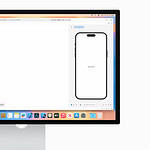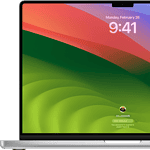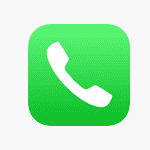Android phones are incredibly versatile devices, and now, they can even serve as powerful workstations with a simple addition—a Bluetooth mouse. Yes, you can use a Bluetooth mouse with your Android phone. This handy feature can transform your work and play, giving you the precision and ease of control you’d expect from a traditional computer setup.
Setting up a Bluetooth mouse with your Android phone is straightforward. After enabling Bluetooth on your phone, you just pair the devices as you would with any other Bluetooth accessory. With customizable settings, you can adjust pointer speed and map buttons to fit your needs, enhancing productivity and gaming.
Bluetooth mice offer an improved user experience for Android devices. Whether you’re browsing, gaming, or working on documents, the exact control a mouse provides can make tasks more efficient and enjoyable.
Enhance Your Android Experience with a Bluetooth Mouse
Bluetooth mice are a fantastic way to boost your productivity and make using your Android phone easier. Let’s delve into the benefits, features, and some top picks available.
Why Choose a Bluetooth Mouse for Your Android Phone?
- Enhanced Productivity: Navigate, select, and edit with precision, making tasks like writing emails, editing documents, or browsing the web much smoother.
- Better Gaming: Enjoy precise control in mobile games that support mouse input, giving you a competitive edge.
- Comfort: Reduce finger strain and hand fatigue from prolonged touchscreen use.
- Presentation Mode: Control your phone’s screen remotely during presentations, making it easier to focus on your audience.
Features to Look for in a Bluetooth Mouse for Android
- Portability: Choose a compact and lightweight mouse that easily fits in your pocket or bag.
- Battery Life: Opt for a mouse with long battery life to avoid frequent recharging.
- Connectivity: Ensure the mouse is Bluetooth compatible with your Android phone.
- Additional Buttons: Some mice offer extra buttons for customizable actions or scrolling.
Top Bluetooth Mouse Picks for Android Phones
| Mouse | Features | Pros | Cons |
|---|---|---|---|
| Logitech Pebble M350 | Slim, portable, silent clicks | Long battery life, affordable | No side buttons |
| Microsoft Surface Mobile Mouse | Sleek design, comfortable grip | Precise tracking, smooth scrolling | Might be too large for small hands |
| JLab JBuds Air Executive | Compact, ergonomic design, dual connectivity | Comfortable for extended use, customizable buttons | Relatively expensive |
| Anker 2.4G Wireless Vertical Ergonomic Optical Mouse | Vertical design for comfort, high precision | Reduces wrist strain, affordable | Takes time to get used to the vertical design |
Remember, the best mouse for you depends on your personal preferences and needs. Consider factors like size, battery life, and additional features when making your choice.
Key Takeaways
- You can use a Bluetooth mouse with an Android phone.
- Setup involves pairing the devices through Bluetooth and adjusting settings.
- A Bluetooth mouse enhances control and precision on Android devices.
Understanding Bluetooth Mouse Compatibility with Android Devices
Different aspects affect whether a Bluetooth mouse will work with an Android device. This section will discuss Bluetooth technology in Android and how to determine device compatibility.
Bluetooth Technology and Android
Bluetooth technology enables wireless communication between devices. Most modern Android phones, tablets, and Chromebooks come with built-in Bluetooth. Users can connect a variety of peripherals such as keyboards, mice, and controllers without the need for cables.
Android supports several Bluetooth profiles, which are protocols that allow devices to communicate. The HID (Human Interface Device) profile is particularly relevant. This profile ensures that an Android device can recognize and interact with Bluetooth mice.
When a Bluetooth mouse uses the HID profile, it can function like its wired counterpart. Users can scroll, click, and navigate their device smoothly. This makes Bluetooth mice a handy tool for tasks requiring precision and speed.
Ensuring Device Support and Compatibility
Before purchasing a Bluetooth mouse, verify it is compatible with your Android device. Start by checking the device’s Bluetooth settings. Ensure Bluetooth is enabled and that the device supports the HID profile. Most modern Android devices do, but it is best to confirm.
Users can follow these steps:
- Open the Settings app.
- Go to Bluetooth or Connected devices.
- Tap Pair new device and follow the prompts to connect your mouse.
Consider compatibility with different Android versions. Mice optimized for the latest versions may not work as well with older ones. Reviews and product specifications can help in choosing a mouse that will function seamlessly with your Android phone or tablet.
For tablets and Chromebooks, the process is similar. Ensure the device is updated to the latest software version for optimal compatibility. Reading user reviews can also provide insight into real-world performance and any potential issues.
Setting Up and Using a Bluetooth Mouse with Your Android Phone
Using a Bluetooth mouse with an Android phone can enhance productivity and make navigating easier. Follow these steps for pairing, navigating, and customizing your Bluetooth mouse.
Pairing Your Bluetooth Mouse
First, enable Bluetooth on your Android phone. Go to the Settings menu, then select Bluetooth. Turn it on if it’s off. Set your Bluetooth mouse to pairing mode, which usually requires pressing and holding a specific button on the mouse.
Next, in your phone’s Settings menu, select Pair new device. Your phone will search for available Bluetooth devices. When your mouse appears in the list, tap it to pair. You might need to confirm or enter a passcode. Once confirmed, your mouse should be connected.
Navigating Your Android Phone with a Bluetooth Mouse
After pairing, you can start using the mouse to navigate your Android phone. The mouse cursor should be visible on the screen. Move the mouse to control the cursor as you would on a computer. Clicking the mouse button will select items, links, and apps.
Scrolling can be done with the mouse wheel, if available. This will let you browse through long pages or lists. Using a Bluetooth mouse can make tasks like browsing the web, reading documents, or editing photos more efficient.
Customizing Mouse Functions and Gestures
To get the most out of your Bluetooth mouse, customize its settings. Go to the Settings menu on your Android phone, then select Accessibility, and look for Pointer speed. Adjust the pointer speed to match your preference.
Some apps might allow you to map mouse buttons or gestures to specific functions. This can improve your productivity by letting you customize how buttons work. Check the app settings or the app’s documentation for options.
By following these steps, users can effectively pair, navigate, and customize a Bluetooth mouse for their Android phone, improving both efficiency and usability.