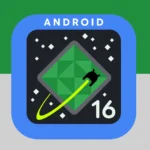Protecting your privacy on your iPhone is important, especially when storing personal and sensitive information. One way to help keep your data safe is by using a privacy screen. This limits the visibility of your screen to only you, making it difficult for others to see your information, especially in public places. Installing a privacy screen protector is easy. First, clean your iPhone’s screen to remove any dust or fingerprints. Then, carefully align the protector with the screen and gently apply it, starting from the center and working outwards, to ensure a perfect fit and remove any air bubbles.
Enhance Your iPhone Privacy
Privacy screens are excellent for protecting your iPhone screen from prying eyes. Here’s a step-by-step guide on how to install one:
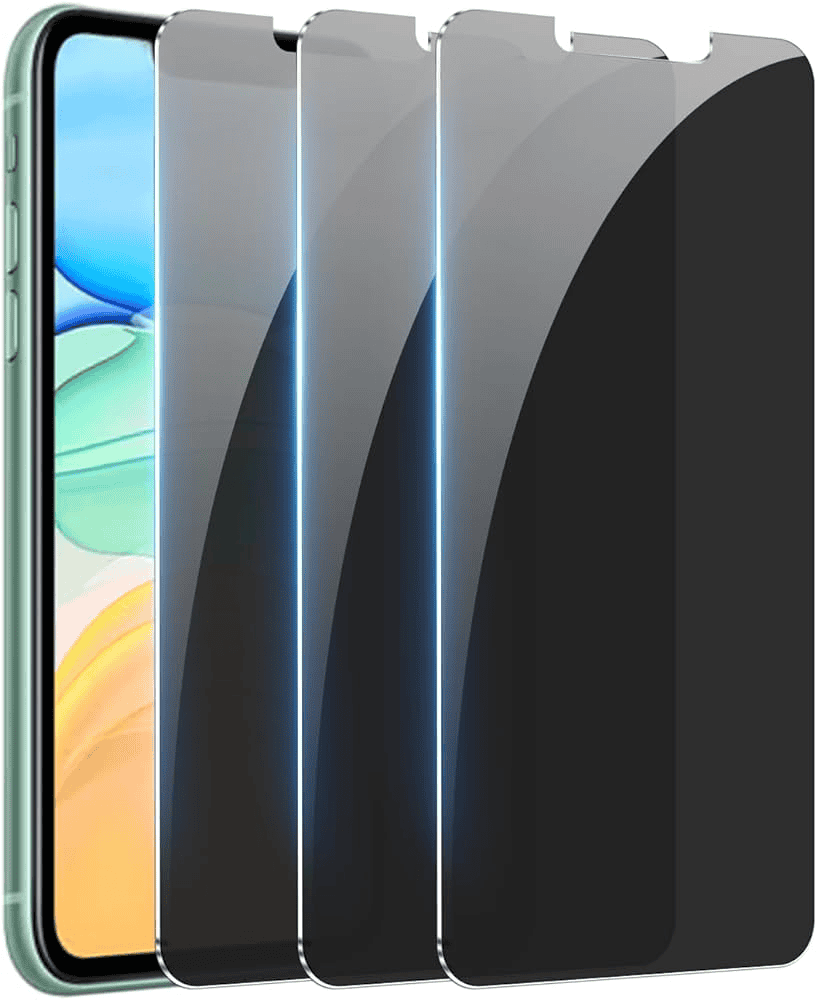
Image Source: Amazon
What You’ll Need
- Privacy screen: Choose a privacy screen designed specifically for your iPhone model.
- Microfiber cloth: To clean your phone’s screen.
- Optional: Alcohol wipes: For deep cleaning your screen.
Installation Steps
- Clean your screen: Thoroughly clean your iPhone screen with the microfiber cloth. Use alcohol wipes if you need to remove stubborn fingerprints or smudges.
- Align the privacy screen: Carefully align the privacy screen with your iPhone’s display. Be sure to line up any cutouts for the camera and speaker.
- Peel and apply: Start peeling back the adhesive covering on the privacy screen. Gently apply it to your screen from top to bottom, smoothing out any air bubbles as you go.
- Final check: Inspect the screen for any remaining air bubbles. Use the microfiber cloth to gently press them towards the edge. Ensure the privacy screen is properly aligned and firmly attached.
Choosing the Right Privacy Screen
| Factor | Considerations |
|---|---|
| Privacy Angle | Look for screens with a narrow viewing angle (usually 30-60 degrees) |
| Material | Tempered glass offers screen protection as well as privacy. |
| Touch Sensitivity | Check that the screen doesn’t hinder your phone’s touch capabilities. |
| Installation | Choose screens with adhesive backing for easier installation. |
Top 10 Privacy Screens for iPhone
| Rank | Product Name | Compatibility | Features | Average Rating (out of 5) | Price (USD) |
|---|---|---|---|---|---|
| 1 | JETech Privacy Screen Protector | iPhone 15/14/13/12/11 Pro, iPhone Xs/X | Anti-spy, 2-pack, easy installation | 4.4 | $13.99 |
| 2 | Spigen AlignMaster GLAS.tR Optik | iPhone 15/14/13/12 Pro, iPhone 11 Pro/XS/X | Case-friendly, anti-fingerprint, 2-pack | 4.5 | $17.99 |
| 3 | ESR Tempered-Glass Privacy Screen Protector | iPhone 15/14/13/12 Pro, iPhone 11 Pro/XS/X | Full-coverage, case-friendly, easy installation | 4.4 | $15.99 |
| 4 | amFilm Glass Screen Protector (Privacy) | iPhone 15/14/13/12/11 Pro, iPhone Xs/X | 2-way privacy filter, case-friendly, 2-pack | 4.3 | $15.99 |
| 5 | Belkin InvisiGlass Ultra Privacy Screen Protection | iPhone 11 Pro/XS/X | Advanced two-way side view filter, ultra-premium glass | 4.5 | $39.95 |
| 6 | Case-Mate 2-Way Privacy Glass Screen Protector | iPhone 15/14/13/12/11 Pro, iPhone Xs/X | 2-way privacy, anti-microbial, case-friendly | 4.2 | $39.99 |
| 7 | ZAGG InvisibleShield Glass Elite Privacy+ | iPhone 15/14/13/12/11 Pro, iPhone Xs/X | Anti-microbial, smudge-resistant, 2-way privacy | 4.6 | $49.99 |
| 8 | OtterBox Amplify Glass Glare Guard with Privacy | iPhone 15/14/13/12/11 Pro, iPhone Xs/X | Anti-glare, 2-way privacy, scratch-resistant | 4.4 | $44.95 |
| 9 | Supershieldz Anti-Spy Tempered Glass Screen Protector | iPhone 15/14/13/12/11 Pro, iPhone Xs/X | 2-pack, easy installation tray, anti-scratch | 3.9 | $10.99 |
| 10 | TORRAS Diamond-Hard Privacy Screen Protector | iPhone 15/14/13/12 Pro, iPhone 11 Pro/XS/X | 2.5D round edge, anti-fingerprint, case-friendly | 4.3 | $19.99 |
Please note that prices and ratings may vary depending on the retailer and date. It’s always recommended to read reviews and compare features before making a purchase decision.
Additional Tips
- Darkness Effect: Privacy screens will naturally reduce your iPhone’s screen brightness slightly.
- Public Places: Be especially mindful of using your phone in public places once you’ve installed a privacy screen.
Protect your sensitive information and gain peace of mind with a privacy screen on your iPhone!
Key Takeaways
- A privacy screen protects sensitive information on an iPhone from side viewers.
- Cleanliness and correct alignment are crucial when applying the privacy screen protector.
- Adjusting iPhone’s privacy settings complements the physical screen protector.
Installing Your iPhone Privacy Screen
When adding a privacy screen to your iPhone, it’s important to choose the right product and apply it correctly to prevent bubbles and misalignment. A smooth installation process will ensure your screen protection is effective and the iPhone’s usability remains high.
Choosing the Right Privacy Screen
Select a privacy filter that fits your iPhone model precisely. Brands like Zagg offer a variety of privacy screens that limit viewing angles, ensuring on-screen data is visible only to the person directly in front of the screen. Ensure the product states compatibility with your specific iPhone.
Preparation and Cleaning
Before installation, clean the iPhone’s display with a microfiber cloth to remove dust and fingerprints. The surface should be spotless to help the privacy screen adhere smoothly without trapping stray particles.
Step-by-Step Installation
- Check the fit: Align the privacy screen with the iPhone’s display to confirm it matches.
- Peel off the backing: Remove the adhesive backing of the privacy screen carefully.
- Place and align: Gently place the screen, starting from the top and align carefully.
- Press and smooth out: Starting from the center, press down and smooth outwards to push out any bubbles.
- Final adjustments: Ensure the privacy screen is perfectly aligned with no bubbles.
Following these steps ensures your privacy screen will protect your screen and keep your information private from prying eyes.
Configuring iPhone Privacy Settings
The privacy settings on an iPhone ensure that personal information stays secure. With a few adjustments, users can control which apps have access to their data and customize how their iPhone operates to protect their privacy.
Accessing Privacy Options
To access privacy options on an iPhone, one must open the Settings app. By scrolling down, users can find and tap on Privacy where they can see all features that apps may request access to such as Contacts, Photos, and Camera.
Managing App Permissions
Within the Privacy menu, users can manage app permissions individually. For each app, it’s possible to grant or revoke access to things like the microphone or location services. Toggling off permissions can help enhance privacy and limit tracking.
Enhancing Privacy Features
Enhancing privacy features involves more than managing app permissions. Users should set a strong passcode and enable Face ID or Touch ID for secure access to the device. Turning on two-factor authentication for the Apple ID adds an extra layer of security. Safari offers privacy protection through preventing ad tracking, and Mail users can utilize Hide My Email to keep their actual email address private.
Using Privacy Focused Apps and Features
Apple provides various privacy-focused apps and features. Find My iPhone allows users to locate their device if lost, while iCloud Keychain safely stores passwords. Sign in with Apple offers a secure way to log into apps and websites, minimizing the amount of personal information shared.
Frequently Asked Questions
Applying a privacy screen on your iPhone helps keep your personal information safe from nosy onlookers. Here you’ll find clear steps to set up a privacy filter for different iPhone models.
What steps are involved in enabling a privacy screen on an iPhone 11?
To install a physical privacy screen on an iPhone 11, clean your screen first. Then, align the privacy screen protector with your device’s display. Smooth it onto the surface, pressing from the center outward to avoid air bubbles.
Can you guide me through setting up a privacy filter on my iPhone 12?
Begin by cleaning the iPhone 12 screen to remove any dust. Carefully peel off the protector’s adhesive side, and gently place it on the screen, ensuring it’s aligned correctly. Eliminate bubbles by pressing the screen protector from the center to the edges.
What is the procedure for activating a privacy screen on the iPhone 13 series?
The iPhone 13 series requires a similar approach. First, clean your device’s screen. Carefully place the privacy filter on the screen. Smooth out any air pockets to secure the protector from the center towards the edges.
How can I ensure my iPhone screen is only viewable to me?
For ultimate screen privacy, purchase a privacy screen protector and apply it to your iPhone. This thin layer makes the screen visible only when viewed directly from the front.
Is there a way to make an iPhone screen invisible to bystanders?
Yes, a privacy screen protector makes the content of your iPhone screen hard to see from an angle. Apply the privacy filter as directed to minimize side-view visibility.
How do I configure a private viewing screen on an iPhone 14?
Configuring a private viewing experience on an iPhone 14 involves attaching a privacy screen protector correctly. Clean the display, align the protector, and smooth it securely to the screen, ensuring full coverage with no trapped air bubbles.
Is there a privacy screen setting on iPhone?
No, there’s no built-in “privacy screen” setting on an iPhone that directly limits the viewing angle of your screen. However, you can achieve a similar effect by using a physical privacy screen protector or by adjusting the display settings to reduce brightness.
How do I open privacy mode on my iPhone? / How do I turn on privacy on my iPhone?
There isn’t a general “privacy mode” on an iPhone, but there are privacy-focused features you can enable:
- Private Browsing in Safari: Open Safari, tap the Tabs button, then swipe to the Private tab group and tap the ‘+’ button.
- App Tracking Transparency: Go to Settings > Privacy & Security > Tracking and turn off “Allow Apps to Request to Track.”
- Location Services: Control which apps can access your location in Settings > Privacy & Security > Location Services.
- Microphone and Camera Access: Manage which apps have access to your microphone and camera in Settings > Privacy & Security.
How to make your iPhone screen not visible to others?
- Use a Privacy Screen Protector: These physical films limit the viewing angle of your screen, making it difficult for others to see what you’re doing.
- Reduce Screen Brightness: Lowering your screen brightness can make it harder for people to see your screen from an angle.
- Use Screen Curtain (with VoiceOver): If you use VoiceOver, Screen Curtain turns off the display for privacy while still allowing you to use your phone with voice commands.
What is the privacy icon on an iPhone? / Where is the privacy settings on the iPhone lock screen?
There’s no single “privacy icon” on the iPhone lock screen. However, you might see an orange or green dot in the status bar, indicating that an app is using your microphone or camera, respectively. To access privacy settings, unlock your phone and go to Settings > Privacy & Security.