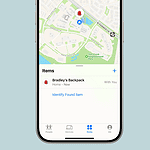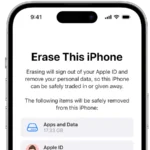Apple does not provide a direct way to check the charging rate on your phone. However, there are Apple Store Apps like Ampere Battery, Mister Battery, and others that can show you your charging rate by running a short timed test and measuing the differences in your power. Additionally, there are shortcuts like Battery Charging Utility or Battery Charge Logs that may meet your needs. If those options don’t work, Apple Support states that “You can fast charge your iPhone 8 and later to 50 percent battery in around 30 minutes.” So to test it you can deplete your battery to near 0%, set a timer for 30 minutes, and confirm whether or not the battery level reaches 50% (or above) after the timer goes off.
There’s no question that charging an iPhone has become much faster with the new rapid charging technologies built into the iPhone so it’s always a good idea to make sure you’re taking advantage of that. If you have an iPhone 8 or later and it supports fast charging, make sure you’re using a compatible charger and a USB-C to Lightning cable or USB-C to USB-C cable to ensure compatibility.
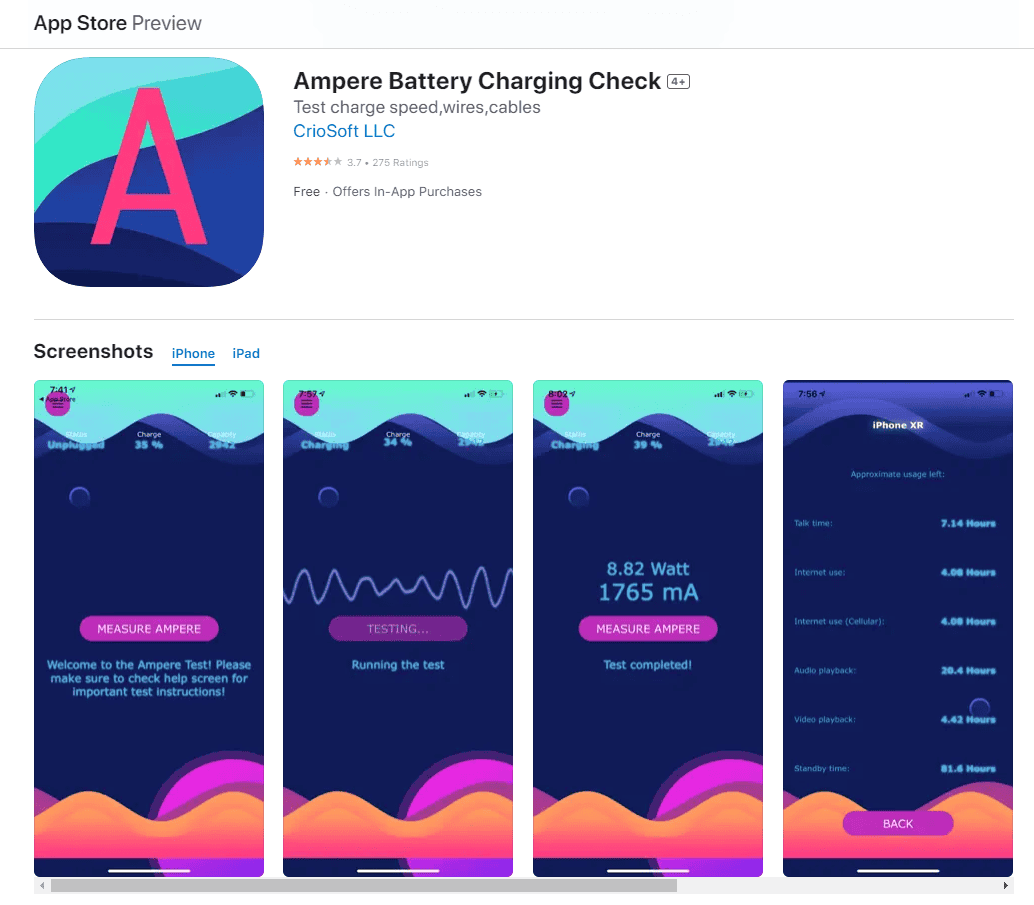
https://apps.apple.com/us/app/ampere-battery-charging-check/id1317191964
Understanding iPhone Fast Charging
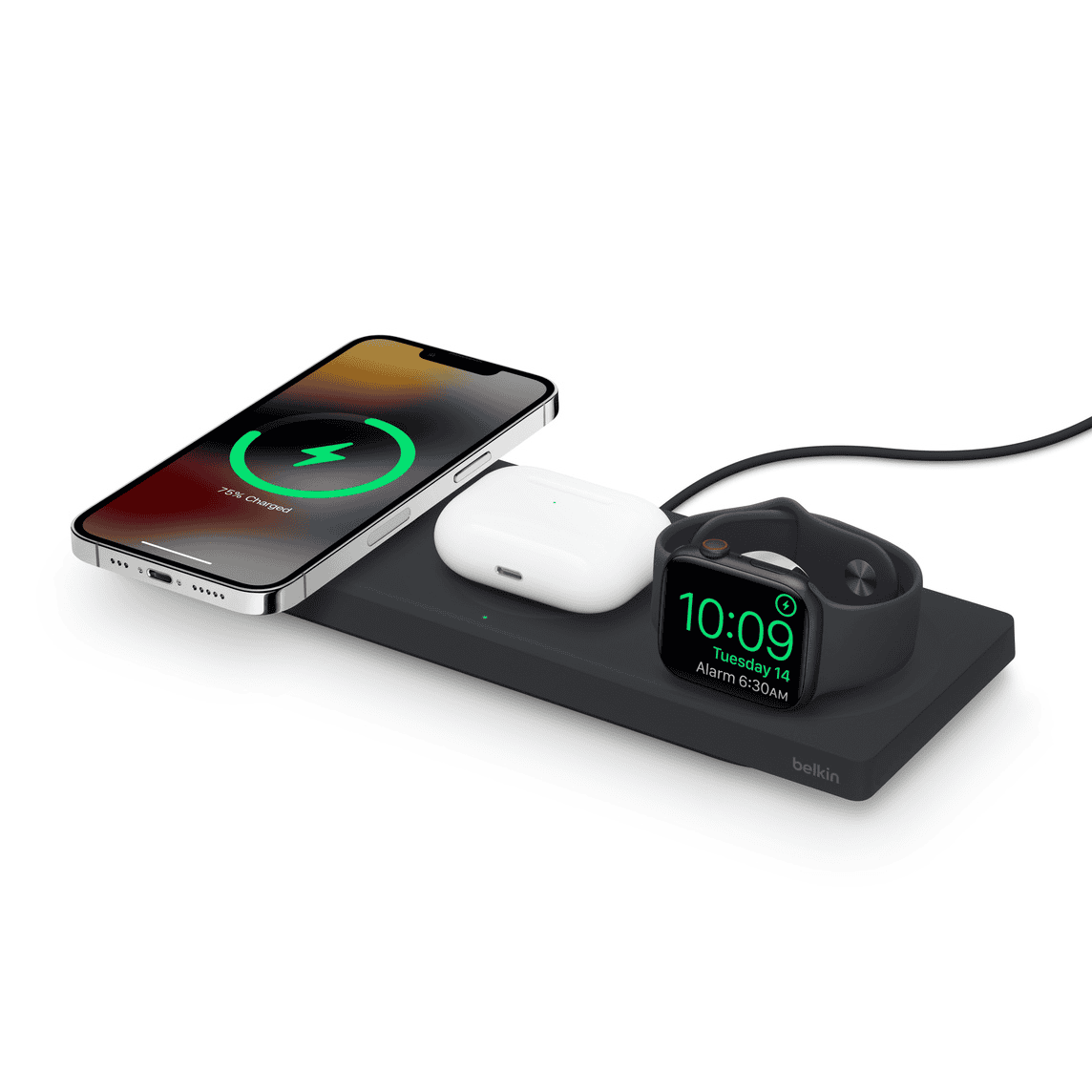
What is iPhone Fast Charging?
Fast charging allows you to power up your iPhone much quicker than standard charging. It delivers more power to your iPhone’s battery in a shorter amount of time. This means you can get back to using your phone sooner, which is super handy when you’re in a hurry.
How to Know if Your iPhone is Fast Charging
Apple doesn’t natively tell you if you’re fast charging, but there are a few ways to tell if your iPhone is fast charging:
- Observe the battery percentage increase: Keep an eye on your battery percentage. If it’s going up noticeably faster than usual, your iPhone is likely fast charging. The rule of thumb (from Apple) is that if you reach 50% charging level in 30 minutes you’re fast charging
- Use 3rd Party Apps: there are several apps that can measure your charging rate. This is the best way to tell with an iPhone. Download Ampere Battery App, Mister Battery, etc. from the App store and run their battery charging test.
Requirements for iPhone Fast Charging
To take advantage of fast charging, you’ll need a few things:
- A compatible iPhone model: Not all iPhones support fast charging. Generally, iPhone 8 and newer models have this capability.
- The right charger: You’ll need a USB-C power adapter with a power output of 20 watts or higher. Apple sells these, and you can also find them from other brands.
- A USB-C to Lightning cable: This cable is essential to connect your iPhone to the USB-C power adapter.
Fast Charging Tips
Here are a few extra tips to keep in mind:
- Use Apple-certified chargers: For the best results and to protect your iPhone’s battery, use chargers that are certified by Apple (look for the “Made for iPhone” badge).
- Avoid extreme temperatures: Very hot or cold temperatures can affect charging speeds. Try to charge your iPhone in a moderate environment.
- Don’t worry about overcharging: iPhones have built-in safety features to prevent overcharging, so you can leave it plugged in without worry.
Troubleshooting
If you’re not seeing the fast charging indicators, try these troubleshooting steps:
- Check your cable and adapter: Make sure you’re using a USB-C to Lightning cable and a 20W (or higher) USB-C power adapter.
- Inspect the charging port: Look for any debris or damage in your iPhone’s charging port. Gently clean it with a soft, dry brush if needed.
- Restart your iPhone: A simple restart can sometimes resolve charging issues.
- Update your iPhone software: Make sure your iPhone is running the latest version of iOS.
Quick Guide Table
| Feature | Details |
|---|---|
| Compatible iPhones | Generally, iPhone 8 and newer models |
| Charger | USB-C power adapter with a power output of 20 watts or higher |
| Cable | USB-C to Lightning cable |
| Indicators | Apple doesn’t tell you your charging rate by default. Install 3rd party Apps to measure this. |
| Troubleshooting Tips | Check cable and adapter, inspect charging port, restart iPhone, update iOS |
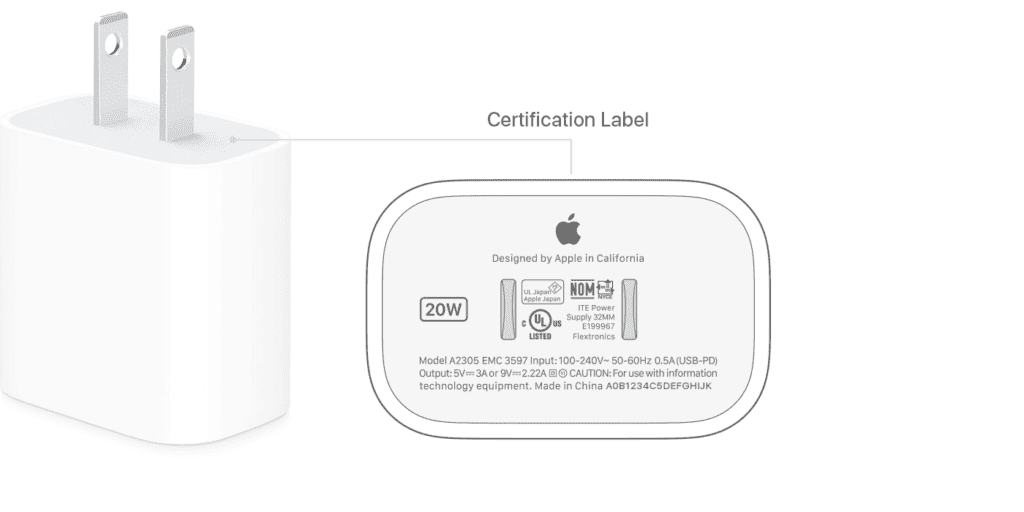
Test Your iPhone For Fast Charging
| Requirement | How to Check/Do |
|---|---|
| USB-C Cable | Look for a cable with a USB-C plug on one end and a Lightning or USB-C on the other. |
| Compatible Power Adapter | Apple recommends at least a 20W adapter. Check Apple’s website for specific recommendations. |
| The Test | 1. Drain your iPhone’s battery until it turns off. 2. Connect it to the charger using the compatible cable and adapter. 3. Turn your phone back on. 4. Check the battery percentage after 30 minutes. |
| Success Indicator | Your iPhone’s battery should be around 50% charged after 30 minutes. |
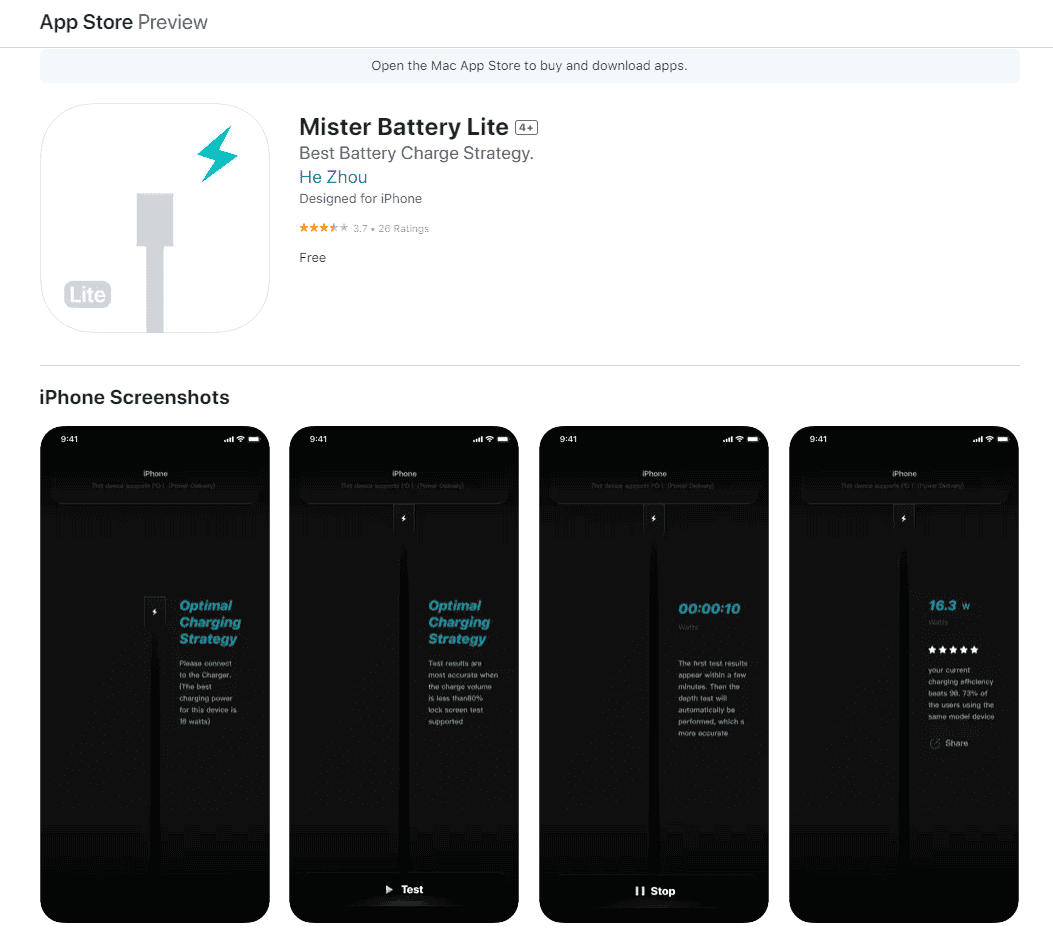
https://apps.apple.com/us/app/mister-battery-lite/id1487760930
Troubleshooting:
- No change in 30 minutes: Double-check your cable and adapter.
- Still slow: Your battery health may need further diagnosis.
To check if fast charging is working, let your iPhone battery drain until it turns off. Then, plug it in using your fast charging cable and adapter. Turn the phone back on and check the battery percentage after 30 minutes. If it’s close to 50%, your iPhone is fast charging successfully. If it takes significantly longer, either your phone isn’t fast charging, or there could be an issue with your cable, adapter, or the phone’s battery health.
Key Takeaways
- Fast charging enables an iPhone to reach 50% battery in about 30 minutes.
- Using a USB-C to Lightning cable with an appropriate adapter is key to fast charging.
- Charging times much longer than 30 minutes indicate the iPhone might not be fast charging.
Understanding iPhone Fast Charging
Fast charging allows an iPhone to recharge its battery at a much quicker rate than standard charging. To use this feature, certain requirements must be met.
Firstly, iPhone 8 and newer models support this technology. They can regain up to 50% battery in approximately 30 minutes with the right equipment, a significant improvement over traditional charging speeds.
The essentials for iPhone fast charging include:
- A USB-C to Lightning cable: This is necessary as it supports faster electrical current transfer.
- A compatible charger: iPhone fast charging works with Apple USB-C power adapters that supply certain wattage levels. Third-party chargers can also be compatible if they support USB Power Delivery (USB-PD).
The table below lists the minimum charger wattages needed for fast charging different iPhone models:
| iPhone Model | Minimum Wattage for Fast Charging |
|---|---|
| iPhone 8 – iPhone 11 | 18W |
| iPhone 12 and newer | 20W |
When you connect your iPhone to a fast charger, listen for the charging chime or look for the charging icon to confirm that power is being received. During fast charging, you won’t get a special indication on the screen, but you can monitor the battery level increase to verify fast charging is occurring.
Remember, while fast charging is convenient, using it exclusively isn’t necessary. It’s most helpful when you need a quick battery boost. For overnight charging, a standard charger will suffice and could extend your battery’s lifespan.
Finally, ensure you’re using the correct cable and power adapter to achieve the best charging speed. Compatibility is the key to effective fast charging. If your iPhone takes much longer to reach 50% battery, inspect the charger, cable, and your iPhone’s battery health to diagnose the issue.
How to Enable and Use Fast Charging on Your iPhone
Modern iPhones support fast charging, which replenishes the battery at a quicker rate compared to standard charging. For a successful fast charge setup, you need a compatible iPhone and charger, and there are specific signs that indicate when fast charging is active.
Checking iPhone and Charger Compatibility
Compatible iPhones: Fast charging works with iPhone 8 and later models including iPhone 8 Plus, iPhone X, iPhone XS, XS Max, XR, iPhone 11, 11 Pro, 11 Pro Max, iPhone SE (2nd and 3rd generations), and the entire iPhone 12, 13, 14, 15, and 16 series, including the Mini, Plus, Pro, and Pro Max variations.
Charging Equipment: An official Apple power adapter rated at 18W or higher is required for iPhones up to the 11 Pro Max. For the iPhone 12 series and newer, at least a 20W adapter is recommended. A USB-C to Lightning cable is necessary for all models.
Optimizing Charging Settings and Environment

Turn on Airplane Mode to reduce power usage during charging. Charge the iPhone in a cool, dry environment to prevent overheating, which can slow down the charging process or damage the battery.
Identifying Signs of Fast Charging
Listen for two charging chimes in quick succession when plugging in your device to signal fast charging. Also, observe a quick rise in battery level from 0% to 50% in approximately 30 minutes.
Troubleshooting Common Fast Charging Issues
If fast charging isn’t working:
- Make sure the iPhone is not hot or cold; extreme temperatures can impact charging speeds.
- Check that your cable and adapter are functioning and Apple certified.
- Inspect the iPhone’s charging port for any debris or damage.
Comparing Wired and Wireless Fast Charging
Wired Charging: Utilize the appropriate USB-C to Lightning cable connected to a fast-charging adapter for the best speeds.
Wireless Charging: MagSafe and Qi-certified chargers offer fast wireless charging, but these are generally slower than wired solutions. Wireless chargers are graded by wattage, with higher numbers indicating faster charging—however, the iPhone will only use what it’s capable of handling safely.
Frequently Asked Questions
In this section, you will find common questions about fast charging on iPhones with clear answers to help you verify and understand the fast charging capabilities of your device.
What signs indicate that my iPhone is utilizing fast charging?
To see if your iPhone is in fast charge mode, you should first check the time it takes to reach a 50% charge. iPhones that support fast charging can typically reach this level in about 30 minutes when using an Apple-certified USB-C to Lightning cable along with a compatible adapter.
Which apps can I use to verify my iPhone’s charging speed?
Currently, there are no Apple-provided apps specifically designed to measure the charging speed of your iPhone. To check if your iPhone is fast charging, you’ll have to rely on the method of monitoring the time it takes for your phone to charge from 0% to 50% with the correct charger setup.
What should I look for to confirm fast charging is working on my iPhone?
Check that you’re using an Apple-certified USB-C to Lightning cable and a compatible power adapter. Fast charging adapters from Apple will typically have an output of 18W, 20W, 29W or higher. If your iPhone charges up to 50% in 30 minutes, it’s an indication that fast charging is active.
What is the required current for an iPhone to charge rapidly?
Fast charging on an iPhone requires a power adapter that delivers 18W or more. Apple recommends using its 20W USB-C power adapter or comparable third-party adapters that support USB Power Delivery (USB-PD).
How can I check if my iPhone is fast charging after updating to iOS 17?
After updating to iOS 17, make sure your iPhone is using the right charger and cable. If your device reaches about 50% battery life in 30 minutes and you’re using a compatible USB-C to Lightning cable with a USB-PD compatible charger, then your iPhone is likely fast charging as intended.